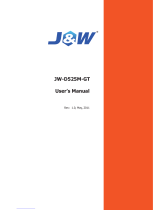Page is loading ...

6KD
82440 LX PCI Mainboard
User’s Guide &
Technical Reference

®
C
C
F
Tested To Comply
With FCC Standards
FOR HOME OR OFFICE US
E
™
About This Guide
This UserÕs Guide is for assisting system manufacturers and end users in setting
up and installing the mainboard. Information in this guide has been carefully
checked for reliability; however, no guarantee is given as to the correctness of the
contents. The information in this document is subject to change without notice.
Copyright Notice
Copyright 1997, Soyo Computer Inc. All rights reserved. This manual is
copyrighted by Soyo Computer Inc. You may not reproduce, transmit, transcribe,
store in a retrieval system, or translate into any language, in any form or by any
means, electronic, mechanical, magnetic, optical, chemical, manual, or otherwise,
any part of this publication without express written permission of Soyo Computer
Inc.
Trademarks
Soyo is a registered trademark of Soyo Computer Inc. All trademarks are the
property of their owners.
Disclaimer
Soyo Computer Inc. makes no representations or warranties regarding the
contents of this manual. We reserve the right to revise the manual or make
changes in the specifications of the product described within it at any time
without notice and without obligation to notify any person of such revision or
change. The information contained in this manual is provided for general use by
our customers. Our customers should be aware that the personal computer field is
the subject of many patents. Our customers should ensure that they take
appropriate action so that their use of our products does not infringe upon any
patents. It is the policy of Soyo Computer Inc. to respect the valid patent rights of
third parties and not to infringe upon or assist others to infringe upon such rights.
Restricted Rights Legend
Use, duplication, or disclosure by the Government is subject to restrictions set
forth in subparagraph (c)(1)(ii) of the Rights in Technical Data and Computer
Software clause at 252.277-7013.
Product Rights
Product mentioned in this manual are mentioned for identification purpose only.
Product names appearing in this manual may or may not be registered trademarks
or copyrights of their respective companies.
If you need any further information, please come to our home page on internet.
The address is Òhttp://www.soyo.com.twÓ.
Edition: November 1997
Version 1.0
6KD SERIAL

iii
Table of Contents
Chapter 1: Introduction .................................................. 1
Key Features ............................................................................... 1
Unpacking the Mainboard........................................................... 2
Electrostatic Discharge Precautions............................................ 2
Mainboard Layout w/ Default Settings ....................................... 3
Chapter 2: Hardware Setup ............................................ 5
Jumpers ....................................................................................... 5
JP5: CMOS Clear Jumper .................................................... 5
CPU Type Configuration ............................................................ 5
Memory Configuration ............................................................... 6
Multi I/O Port Addresses ............................................................ 6
Connectors .................................................................................. 7
ATX PW Ñ ATX Power Supply Connectors ....................... 7
PS/2 Keyboard Connector ..................................................... 7
PS/2 Mouse Connector.......................................................... 7
IR Ð IR Connector ................................................................. 8
Keylock & Power LED Connector........................................ 8
SPK Ð Speaker Connector ..................................................... 8
RST Ð Hardware Reset Control ............................................. 8
IDE1/IDE2 Ð On-board Primary/Secondary IDE HDD
Connectors ............................................................................. 8
COM1/COM2 Connectors..................................................... 8
IDE LED Ð IDE HDD LED Connectors ............................... 9
FDC Connector ..................................................................... 9
PRT Ð Parallel Port Connector .............................................. 9
USB1/USB2 Ð Universal Serial Bus Connector ................... 9
PWRBT Ð ATX Power Supply On/Off Switch Connector
(Momentary Type)................................................................. 9
JP42, JP43: CPU Cooling Fan Connector ............................ 9
JP14 Ð Wake-On-LAN (WOL) Header ............................... 10
JP15 Ð PCI Audio Card Connector ..................................... 10
Slot 1 Installation Guide ........................................................... 11
Chapter 3: BIOS Setup.................................................. 17
Standard CMOS Setup .............................................................. 18
BIOS Features Setup ................................................................. 19
Chipset Features Setup.............................................................. 22
Power Management Setup ........................................................ 25
PNP/PCI Configuration Setup .................................................. 28
Load BIOS Defaults & Load Setup Defaults............................ 29
Integrated Peripherals ............................................................... 30

iv
Hardware Monitor ..................................................................... 32
Supervisor Password ................................................................. 33
IDE HDD Auto Detection ......................................................... 34
Quick Installation Guide ................................................ 35
Motherboard Layout............................................................ 35
Memory Configurations ...................................................... 35
Connectors and Jumper Settings ......................................... 36
Default I/O Settings ............................................................. 36

1 Introduction
The 82440 LX PCI mainboard is a high-performance ATX architecture
system board that supports the (Dual) Pentium II processor family. This
mainboard is fully compatible with industry standards, and adds many
technical enhancements.
Key Features
¥ Processor supports:
Ñ Intel Pentium IICPU up to 66 MHz host bus frequency (233 ~
333 MHz)
Ñ auto detection of CPU voltage
Ñ supports (Dual) Intel Pentium II processors
¥ DRAM controller:
Ñ supports 4 strips of 168-pin EDO /SDRAM Unbuffered
DIMM
Ñ supports auto detection of memory type
Ñ supports ECC or Parity configuration
Ñ has onboard memory configurations from 8MB to 512MB
¥ BUS controller:
Ñ complies with the PCI specifications v2.1
Ñ five 32-bit PCI slots (Masters) and two ISA slots
Ñ supports Universal Serial BusÑUSB onboard
¥ Peripheral controller:
Ñ System BIOS built-in NCR4.0 SCSI/SY-S8115 SCSI/SY-V325-
2M Card BIOS and ÒPlug and PlayÓ function
Ñ onboard built-in PCI Master IDE controller and floppy
controller
Ñ onboard support for two high speed UARTS (w/i 16550 FIFO)
and Multimode parallel port for Standard, Enhanced (EPP) and
high speed (ECP) modes, PS/2 mouse function
Ñ onboard FLASH Memory for easy upgrade BIOS
Ñ onboard supports for IR function
Ñ One 32-bit AGP slot onboard

2 Introduction
Unpacking the Mainboard
The mainboard package contains:
¥ The 82440LX Mainboard
¥ This User's Guide
¥ One Triones IDE Bus Master Drivers Diskette
Note: Do not unpack the mainboard until you are ready to install it.
Follow the precautions below while unpacking the mainboard.
1. Before handling the mainboard, ground yourself by grasping an
unpainted portion of the systemÕs metal chassis.
2. Remove the mainboard from its anti-static packaging and place it on
a grounded surface, component side up.
3. Check the mainboard for damage. If any chip appears loose, press
carefully to seat it firmly in its socket.
Do not apply power if the mainboard appears damaged. If there is
damage to the board contact your dealer immediately.
Electrostatic Discharge Precautions
Make sure you ground yourself before handling the mainboard or other
system components. Electrostatic discharge can easily damage the
components. Note that you must take special precaution when handling
the mainboard in dry or air-conditioned environments.
Take these precautions to protect your equipment from electrostatic
discharge:
¥ Do not remove the anti-static packaging until you are ready to install
the mainboard and other system components.
¥ Ground yourself before removing any system component from its
protective anti-static packaging. To ground yourself grasp the
expansion slot covers or other unpainted portions of the computer
chassis.
¥ Frequently ground yourself while working, or use a grounding strap.
¥ Handle the mainboard by the edges and avoid touching its
components.

Introduction 3
Mainboard Layout w/ Default Settings
2
2
3
4
17
8
7
1
1
5
6
1111
12
15
15
13
14
10
16
9 9
Figure 1Ð1. Mainboard Layout
1. Slot 1 for PII CPU 9. IDE1/IDE2 Connector
2. 82440LX Chipset 10. Floppy Connector
3. Ultra I/O Chip 11. COM1/COM2 Connector
4. PnP FLASH BIOS 12. Parallel Port Connector
5. ISA Slot 13. PS/2 Keyboard Connector
6. PCI Slot 14. PS/2 Mouse Connector
7. DIMM Memory Bank 15. USB 1/2 Connector
8. AGP Port 16. ATX Power Connector
17. CMOS Battery (Lithium
battery, 3V)

4 Introduction
Default settings are as follows: 686 (PII) 133MHz* CPU, On-board
PCI Bus IDE Enabled, FDC Enabled, 2 high speed UARTS Enabled
(w/ 16550 FIFO), 1 EPP/ECP port (ECP + EPP mode), and ATX
Power Supply.
#2 #1
#2#3#4
82371AB
IDE2
IDE1
COM2 COM1 USB1
USB2
PS/2
KB
Conn.
ATX PW
FDC
IR
FLASH
BIOS
#1
PS/2
Mouse
Conn.
PCI SLOT
83977TF
ISA SLOT
AGP Port
Slot 1 (for Pentium II CPU)
82443LX
3V
Lithium
Battery
PRT
DIMM 4
DIMM 3
DIMM 2
DIMM 1
JP5
1
RSTPWRBT
+–+–+ –
KeylockSPK
IDE
LED
TB
LED
+–+–
PW
LED
Slot 1 (for Pentium II CPU)
#5
JP14
1
12
56
JP15
16
510
1
JP43
1
JP42
Figure 1Ð2. Mainboard Default Setting
* There is no 133MHz in the Pentium II CPU family. 133MHz setting
is used as default and as a ÒsafeÓ frequency to allow the board to
boot-up at any time when the BIOS settings are erased or reset. Refer
to the ÒCPU Type ConfigurationÓ section of Chapter 2.
Important: Make sure the system is well ventilated to prevent
overheating and ensure system stability.

2 Hardware Setup
This chapter explains how to configure the mainboardÕs hardware. After
you install the mainboard, you can set jumpers, install memory on the
mainboard, and make case connections. Refer to this chapter whenever
you upgrade or reconfigure your system.
CAUTION: Turn off power to the mainboard, system chassis, and
peripheral devices before performing any work on the
mainboard or system.
Jumpers
JP5: CMOS Clear Jumper
Clear the CMOS memory by momentarily shorting this jumper; then
open the jumper to retain new settings.
CMOS Setting JP5
Retain CMOS data
(default)
1
Clear CMOS data
1
CPU Type Configuration
This mainboard is designed so that it is not necessary to use any jumpers
to set the CPU frequency and multipliers onboard. Instead of using
jumpers, the settings for the CPU frequency are set through the BIOS
Setup which allows you to use any type of CPU from the Pentium II
familyÕs 233-333 range.
In order to change the CPU type, you need to enter the BIOS by pressing
the <Delete> key during boot-up and then select the ÒChipset Features
SetupÓ menu. There is an item called ÒCPU Frequency Pentium IIÓ
under this setup section and it allows you to set the frequency according
tot the speed of the Pentium II CPU that you have, which should be
clearly indicated on the case. The choices of settings are 133, 233, 266,

6 Hardware Setup
300, and 333 MHz. The 133 MHz setting is used as default and as a
ÒsafeÓ frequency which means the board can be boot-up at any time even
if the BIOS settings are erased or reset, however, there is no Pentium II
CPU of that frequency.
If the frequency is set too high, the CPU will not be able to function
properly and the board will not boot up. By pressing the <Insert> key a
few times while turning on the computer, the frequency will be set back
to the default value, 133MHz, and you will be able to enter the BIOS
Setup to correct the CPU frequency value.
Memory Configuration
The mainboard supports four banks of 168-pin 3.3V EDO/SDRM
Unbuffered DIMM. The mainboard supports from 8 to 512 Mbytes
with no other restrictions on memory configurations. You can install
DRAM in any combination without having to rely on a memory
configuration table. Memory configuration is thus ÒTable-FreeÓ in any
bank.
Multi I/O Port Addresses
Default settings for multi-I/O port addresses are shown in the table
below.
Port I/O Address IRQ Status
LPT1* 378H 7 ECP + EPP
COM1 3F8H 4
COM2 2F8H 3
* If default I/O port addresses conflict with other I/O cards (e.g. sound
cards or I/O cards), you must adjust one of the I/O addresses to avoid
address conflict. (You can adjust these I/O addresses from the BIOS.
Note: Some sound cards have a default IRQ setting for IRQ7, which may
conflict with printing functions. If this occurs do not use sound
card functions at the same time you print.

Hardware Setup 7
Connectors
Attach the mainboard to case devices, or an external battery, via
connectors on the mainboard. Refer to Figure 1-1 for connector locations
and connector pin positions.
ATX PW — ATX Power Supply Connectors
The motherboard provides an ATX power supply connector. It is a
twenty-pin male header connector. Plug the connector from the power
directly onto the board connector while making sure the pin1 is in its
position.
3.3V
3.3V
GND
5V
GND
5V
GND
PW-0K
5VSB
12V
3.3V
–12V
GND
PS-ON
GND
GND
GND
–5V
5V
5V
PS/2 Keyboard Connector
A six-pin female PS/2 keyboard connector is located at the rear of the
board. Plug the keyboard jack into this connector.
PS/2 Mouse Connector
A six-pin female PS/2 mouse connector is located at the rear of the
board. Plug the mouse jack into this connector.

8 Hardware Setup
IR – IR Connector
A five-pin wafer connector is for connecting to the IR device. Use the
device that has the ASKIR or HPSIR specification and choose
ASKIR/HPSIR from the BIOS setup.
IR Connector
Pin Assignment
6
10
VCC 1
FIRRX 2
IRRX 3
GND 4
IRTX 5
(6–10 Reserved)
Keylock & Power LED Connector
This connector is for a lock that may be installed on the system case for
enabling or disabling the keyboard. This connector also attaches to the
caseÕs Power LED. (Pin 1, 3 for power LED, pin 4, 5 for keylock.)
SPK – Speaker Connector
Attach the system speaker to connector SPK.
RST – Hardware Reset Control
Attach the Reset switch to RST. Closing the Reset switch restarts the
system.
IDE1/IDE2 – On-board Primary/Secondary IDE HDD
Connectors
Attach on-board hard disk drives to these connectors.
COM1/COM2 Connectors
Connect COM1/COM2 devices to these connectors.

Hardware Setup 9
IDE LED – IDE HDD LED Connectors
Attach on-board IDE device LEDs to this connector. The LED lights
when an IDE device is active.
FDC Connector
Attach floppy cable to this connector.
PRT – Parallel Port Connector
Attach parallel port cable to this connector.
USB1/USB2 – Universal Serial Bus Connector
Attach USB cable to these connectors for external USB device.
PWRBT – ATX Power Supply On/Off Switch Connector
(Momentary Type)
Attach a two-pin switch to this connector for turning the ATX power
supply on/off.
JP42, JP43: CPU Cooling Fan Connector
This 3-pins connector provides 12V power for the CPU cooling fan
which matches the pin assignment of this connector. If you enable the
Suspend Mode function in BIOS setup, this fan will stop when the
system is into the suspend mode.
CPU Cooling Fan
Connector
(Pin Assignment)
GND
12V
SENSOR
1
2
3
Note: Make sure the pin assignment of our CPU Cooling Fan is matched
with this connector before connecting it, otherwise, you may
damage either the mainboard or the cooling fan.

10 Hardware Setup
JP14 – Wake-On-LAN (WOL) Header
Attach a 3-pin connector from the LAN card which supports the Wake-
On-LAN (WOL) function. This function lets users wake up the
connected computer through the LAN card. (The cable should be
included with the LAN card.)
JP44 Pin Assignment
5V
GND
SENSOR
1
2
3
JP15 – PCI Audio Card Connector
This 6-pin connector is used for plugging the PCI Audio cardÕs PCI
request/grant sideband signals connector into. Through this connector
requests for legacy DMA channel support as needed by some soundcards
are forwarded to the PCI Bus. Your soundcard package should include a
cable for this feature if it requires it.
JP15 Pin Assignment
2
DGND
4
REQ#
6
SERIRQ
GNT#
1
KEY
3
DGND
5

Hardware Setup 11
Slot 1 Installation Guide
This mainboard provides a non-boxed 686 (PII) CPU retention set to
secure the CPU on this board. Follow the steps below to secure this type
of CPU on to your motherboard. These steps are the same for both Slot 1
CPUs.
Step 1:
Find the ATX PW and the Slot 1 on the board and set the board in the
direction as follows before doing any installation.
ATX PW
Slot 1 (for Pentium II CPU)
Slot 1 (for Pentium II CPU)
Install the 2 pairs of screws, as shown in the following figure, from the
bottom of the motherboard upward onto the mainboard.

12 Hardware Setup
Step 2:
Insert the supporting base, which is shown below, into the two holes
directly to the left of the 2 sets of screws that have just been inserted on
to the board.
Slot 1
ATX PW

Hardware Setup 13
Step 3:
Insert the 2 latches into the two holes of the supporting base and then
turn them 90¡ to secure the CPU.
ATX PW

14 Hardware Setup
Step 4:
Set the retention clip right on the top of the 2 sets of screws which are
along the sides of Slot1 and then tighten the 4 screws on the retention
clip.
Slot 1
ATX PW

Hardware Setup 15
Step 5:
Insert the CPU into the retention clip and notice that the heat sink is on
the left hand side of the board. Lock the two latches on the sides of the
CPU to secure the CPU.
Slot 1
Non-boxed Pentium II
Golden Finger
ATX PW

16 Hardware Setup
Step 6:
Insert the clip portion of the CPU supporter, which is shown below, so
that the heat sink can sit on the top of the whole CPU supporter.
Top View of CPU Support Clip
ATX PW
/