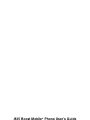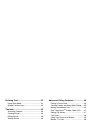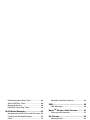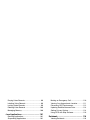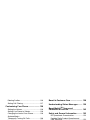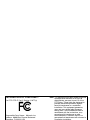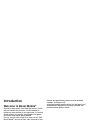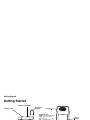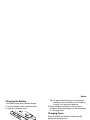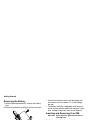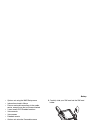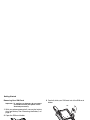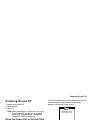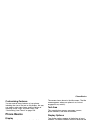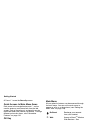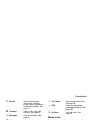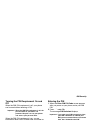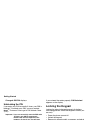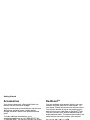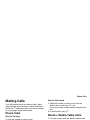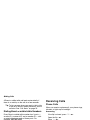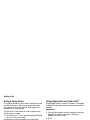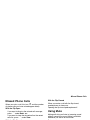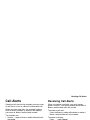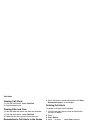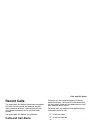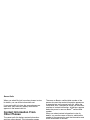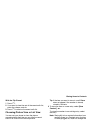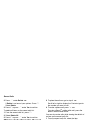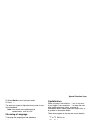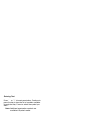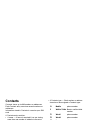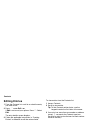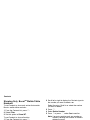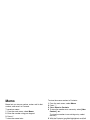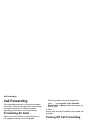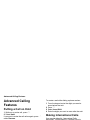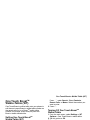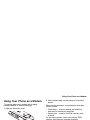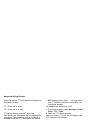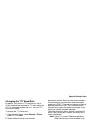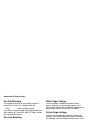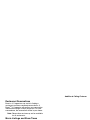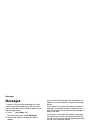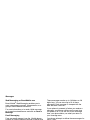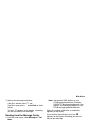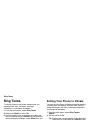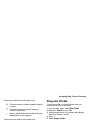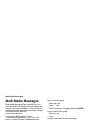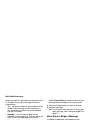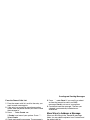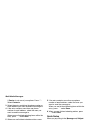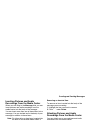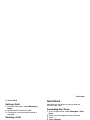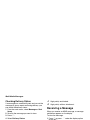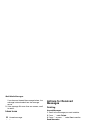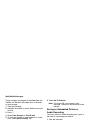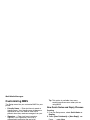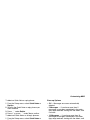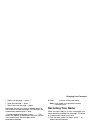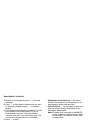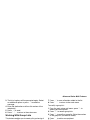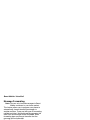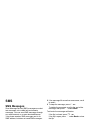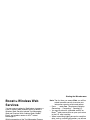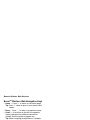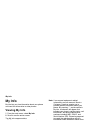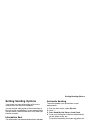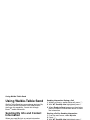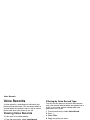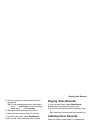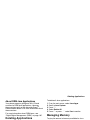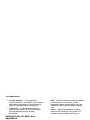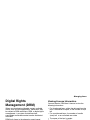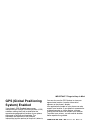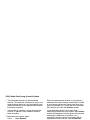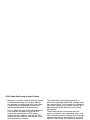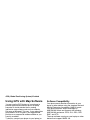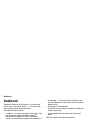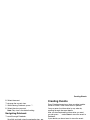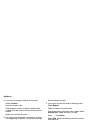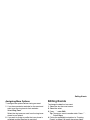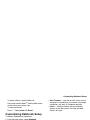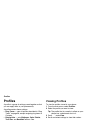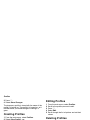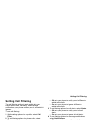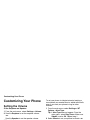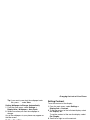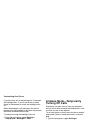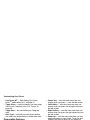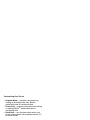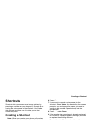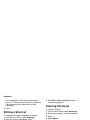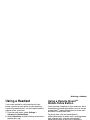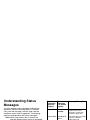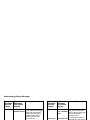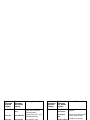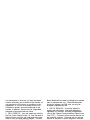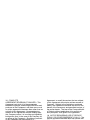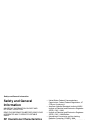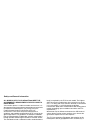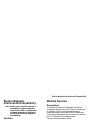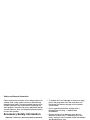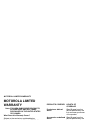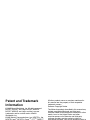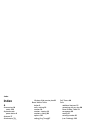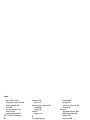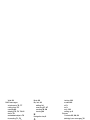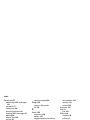i
835 Boost Mobile
®
Phone User’s Guide


i
Contents
Introduction................................................ 1
Welcome to Boost Mobile
®
.............................. 1
Boost
TM
Your Way........................................... 1
Getting Started........................................... 2
Battery ............................................................. 4
Powering On and Off ....................................... 9
Enabling Over-the-Air Security ........................ 9
Finding Your Phone Number and Boost
TM
Walkie-Talkie Number ................................... 10
Boost Mobile
®
Voice Mail............................... 10
Phone Basics................................................. 11
SIM Security .................................................. 14
Locking the Keypad ....................................... 16
Antenna ......................................................... 17
Accessories ................................................... 18
Wireless Local Number Portability: Bringing
Your Phone Number From Another Carrier ... 18
Re-Boost
TM
.................................................... 18
Instant Re-Boost
TM
........................................ 18
Boost
TM
Customer Care ................................ 18
Making Calls ............................................ 19
Phone Calls.................................................... 19
Boost
TM
Walkie-Talkie Calls ..........................19
Receiving Calls .............................................. 20
Choosing a Number to Call............................21
Missed Phone Calls ....................................... 23
Using Speakerphone .....................................23
Using Mute..................................................... 23
Making Emergency Phone Calls.................... 23
Call Alerts ................................................ 25
Sending Call Alerts ........................................25
Receiving Call Alerts...................................... 25
Using the Call Alert Queue ............................ 25
Recent Calls............................................. 27
Calls and Call Alerts.......................................27
My Info From Other Phones........................... 27
Contact Information From Other Phones .......28
Viewing the Recent Calls List ........................ 28
Storing Items to Contacts...............................29
Deleting Items ................................................ 29
Making Calls From the Recent Calls List .......30

ii
Entering Text............................................ 32
Using Word Mode .......................................... 32
Special Function Keys ................................... 33
Contacts ................................................... 35
Accessing Contacts ....................................... 36
Creating Entries ............................................. 36
Editing Entries................................................ 38
Viewing Entries .............................................. 38
Deleting Entries ............................................. 40
Checking Capacity......................................... 40
Creating Pauses and Waits ........................... 40
International Numbers ................................... 41
Making Calls From Contacts.......................... 41
Memo ........................................................ 43
Call Forwarding........................................44
Forwarding All Calls ....................................... 44
Turning Off Call Forwarding........................... 44
Forwarding Missed Calls ............................... 44
Viewing Call Forwarding Settings .................. 45
Advanced Calling Features .................... 46
Putting a Call on Hold .................................... 46
Creating Pauses and Waits While Dialing .....46
Making International Calls..............................46
One Touch Boost
TM
Walkie-Talkie (WT)........ 47
Setting Flip Actions ........................................47
Call Timers..................................................... 48
Using Your Phone as a Modem ..................... 49
Making TTY Calls........................................... 49
Special Dialing Codes.................................... 51
Additional Calling Features ............................ 51
Messages ................................................. 54
Message Notifications.................................... 54
Voice Mail ......................................................55
Boost Mobile
®
Text and Numeric Messages .55
Web Alerts ..................................................... 57
Ring Tones............................................... 58
Setting Your Phone to Vibrate ....................... 58
Assigning Ring Tones to Contacts................. 59
Ring and Vibrate ............................................59
Viewing Ring Tone Assignments ................... 59

iii
Downloading More Ring Tones ..................... 60
About DRM Ring Tones................................. 60
Managing Memory ......................................... 60
Deleting Custom Ring Tones ......................... 60
Multi-Media Messages............................. 62
Navigating the Inbox, Drafts, and Sent Items 62
Creating and Sending Messages................... 62
Drafts ............................................................. 70
Sent Items...................................................... 71
Receiving a Message .................................... 72
Navigating a Message ................................... 72
Viewing Received Messages
From the Message Center ............................. 73
Actions for Received Messages .................... 74
Customizing MMS.......................................... 78
Managing Memory ......................................... 80
Boost Mobile
®
Voice Mail .......................82
Setting Up Your Voice Mail Box..................... 82
Playing Messages.......................................... 82
Changing Your Password .............................. 83
Recording Your Name ................................... 83
Recording Your Active Greeting .................... 83
Advanced Voice Mail Features ......................84
SMS .......................................................... 89
SMS Messages.............................................. 89
Boost
TM
Wireless Web Services............ 91
Starting the Microbrowser ..............................91
My Pictures .............................................. 93
Viewing Pictures ............................................93
Getting File Information.................................. 93
Deleting Pictures............................................ 93
Managing Memory .........................................93
My Info...................................................... 94
Viewing My Info..............................................94
Editing My Info ............................................... 94
Setting Sending Options ................................95
Using Walkie-Talkie Send....................... 96
Sending My Info and Contact Information...... 96
Voice Records ......................................... 98
Viewing Voice Records .................................. 98
Creating Voice Records ................................. 98

iv
Playing Voice Records................................... 99
Labeling Voice Records................................. 99
Locking Voice Records .................................. 99
Deleting Voice Records ............................... 100
Managing Memory ....................................... 100
Java Applications ..................................101
Running Applications ................................... 101
Suspending Applications ............................. 101
Resuming Applications ................................ 101
Ending Applications ..................................... 102
Downloading Applications............................ 102
Installing Applications .................................. 102
Deleting Applications ................................... 103
Managing Memory ....................................... 103
Shortcuts on the Main Menu........................ 104
Java Applications and GPS Enabled ........... 104
Digital Rights Management (DRM)....... 107
Managing Items ........................................... 107
GPS
(Global Positioning System) Enabled.. 109
IMPORTANT: Things to Keep in Mind ......... 109
Making an Emergency Call .......................... 110
Viewing Your Approximate Location ............ 111
Enhancing GPS Performance...................... 112
Updating Satellite Almanac Data ................. 114
Setting Privacy Options................................ 114
Using GPS with Map Software..................... 116
Datebook................................................ 118
Viewing Datebook ........................................ 118
Creating Events ...........................................119
Editing Events .............................................. 121
Deleting Events............................................ 121
Receiving Reminders ................................... 122
Making Calls From Datebook....................... 122
Customizing Datebook Setup ...................... 123
Profiles ................................................... 124
Viewing Profiles ...........................................124
Switching Profiles......................................... 124
How Changing Settings Affects Profiles ...... 124
Temporary Profiles....................................... 125
Creating Profiles .......................................... 126
Editing Profiles ............................................. 126

v
Deleting Profiles........................................... 126
Setting Call Filtering..................................... 127
Customizing Your Phone......................128
Setting the Volume ...................................... 128
Setting Your Phone to Vibrate ..................... 128
Changing the Look of Your Phone............... 128
Airplane Mode—
Temporarily Turning Off Calls ...................... 130
Using Settings.............................................. 130
Shortcuts ................................................ 135
Creating a Shortcut...................................... 135
Using a Shortcut .......................................... 135
Editing a Shortcut ........................................ 136
Deleting Shortcuts ....................................... 136
Using a Headset..................................... 137
Attaching a Headset .................................... 137
Using a Remote Boost
TM
Walkie-Talkie
Button .......................................................... 137
Boost
TM
Customer Care ....................... 138
Understanding Status Messages......... 139
Boost Mobile
TM
Terms and
Conditions of Service ........................... 142
Safety and General Information........... 152
RF Operational Characteristics....................152
Portable Radio Product Operation and
EME Exposure ............................................. 152
Electro Magnetic Interference/Compatibility 155
Medical Devices...........................................155
Operational Warnings .................................. 156
Operational Cautions ................................... 157
Accessory Safety Information ...................... 158
Hearing Aid Compatibility .................... 161
MOTOROLA LIMITED WARRANTY...... 162
Patent and Trademark Information...... 166
Index....................................................... 167

vi

vi
DECLARATION OF CONFORMITY
Per FCC CFR 47 Part 2 Section 2.1077(a)
Responsible Party Name: Motorola, Inc.
Address: 8000 West Sunrise Boulevard
Plantation, FL 33322 USA
Phone Number: 1 (800) 453-0920
Hereby declares that the product:
Product Name:
i
835
Model Number: H63XAN6RR4AN
Conforms to the following regulations:
FCC Part 15, subpart B, section 15.107(a),
15.107(d) and section 15.109(a)
Class B Digital Device
As a personal computer peripheral, this device
complies with Part 15 of the FCC Rules. Operation
is subject to the following two conditions: (1) this
device may not cause harmful interference, and (2)
this device must accept any interference received,
including interference that may cause undesired
operation.
Note: This equipment has been tested and found
to comply with the limits for a Class B
digital device, pursuant to part 15 of the
FCC Rules. These limits are designed to
provide reasonable protection against
harmful interference in a residential
installation. This equipment generates,
uses and can radiate radio frequency
energy and, if not installed and used in
accordance with the instructions, may
cause harmful interference to radio
communications. However, there is no
guarantee that interference will not occur in
a particular installation.
If this equipment does cause harmful
interference to radio or television reception,
which can be determined by turning the
equipment off and on, the user is encouraged
to try to correct the interference by one or
more of the following measures:
• Reorient or relocate the receiving
antenna.
• Increase the separation between the
equipment and receiver.
• Connect the equipment into an outlet on a
circuit different from that to which the
receiver is connected.
• Consult the dealer or an experienced
radio/TV technician for help.

1
Introduction
Welcome to Boost Mobile
®
So what's really good? You know the answer. It's life
with no hassles and no limits. It's the freedom to
make your own choices at your own pace. It's having
all the options you need to stay ahead of the game.
And that's what makes Boost Mobile
®
Pay-As-You-Go such a tight fit for how you roll. With
Boost Mobile
®
you pay up front, stay in control of your
monthly costs and get all the mobile freedom you
demand. Boost Mobile
®
has the latest Motorola
handsets with the coolest features, like Boost
TM
walkie-talkie, Boost
TM
Wireless Web, and Text
Messaging. Plus, you get instant access to Nextel's
world-class digital iDEN network.
Boost
TM
Your Way
Trick out your Phone
Got some down time? Then get down with the coolest
games, entertainment, ringtones, musictones,
celebrity voice mails, and wallpapers available for
purchase right from your phone. No credit card
needed - get it deducted from your current stash of
minutes.
Games and applications require a Java
®
enabled
handset. Visit boost LIVE
(www.boostmobile.com/boostlive) for the latest list of
entertainment applications currently available and
purchase these options online.

2
Getting Started
Getting Started
Volume Controls
Boost
TM
walkie-talkie
button
Accessory Connector
(charger connector)
Audio Jack
Rear Speaker
Retractable
Antenna
External display
Microphone
Space key
Back Key
Earpiece
Light Sensor
Internal
Display
OK Key
Power Key
Send Key
(places phone calls)
Menu Key
Navigation Key
down - recent call list menu
right - ring tones menu
up - Re-Boost
left - Java Apps menu
Option Keys
Multi Function Button
Speaker (on/off)

3
To start using your
i
835 phone:
• Make sure your SIM is in place.
• Charge the battery.
• Activate your service.
• Enable over-the-air security.
p Power button.
Navigation key — press the arrows to
scroll through menus and lists.
O
OK key — selects highlighted item;
answers calls.
m
Menu key — accesses context-sensitive
menus.
A Option key — selects the option appearing
above it on the display.
Note: Throughout this User’s Guide, the
option keys will be represented by
A.
s Send key — places phone calls.
e
End key — ends phone calls; returns to
idle screen; in browser mode, returns to
Web main menu.
t Acts like s when the flip is closed; turns
Boost
TM
walkie-talkie speaker on and off;
used with voice names and voice records.
. Acts like e when the flip is closed;
accesses recent calls; sends incoming
calls to voice mail.

4
Getting Started
Battery
Removing the Battery Door
1 Make sure the phone is powered off.
2 Press the release button and pull the battery door
away from the phone.
Inserting the Battery
1 Remove the battery door.
2 Insert the battery into the battery area. Press the
battery down to secure it.
3 To replace the battery door, locate the tabs on the
battery door and the slots in the phone.
4 Place the tabs on the battery door into the slots
on the phone.
5 Move the top of the battery door into place. Press
it over the release button until you hear a click.
button
slots
tabs

5
Battery
Charging the Battery
Your phone comes with a battery charger.
1 Plug the charger into an electrical outlet.
2 Open the connector cover.
3 Plug the other end of the charger into the
accessory connector.
Tip: To remove the charger from the accessory
connector: Press the buttons on the sides of
the plug. Pull the plug straight out.
4 When charging the battery for the first time,
charge for 30 minutes longer than the time shown
in “Charging Times”.
Charging Times
See your battery and charger to determine the
appropriate charging time.
For best results, charge the batteries within the
temperature range of 50°F to 104°F (10°C to 40°C).
Prolonged charging is not recommended.
connector
cover
Battery Charger
Rapid Standard
Slim SC 2 hours 3 hours

6
Getting Started
Removing the Battery
1 With the phone powered off, remove the battery
door.
2 Remove the battery by lifting it out from the side.
Battery Use and Maintenance
• The Motorola iDEN Approved Lithium Ion
chargers provide optimum performance. Other
chargers may not fully charge the iDEN Lithium
Ion battery or may yield a reduced number of
lifetime charge cycles.
• Extreme temperatures degrade battery
performance. Do not store the battery where
temperatures exceed 140°F (60°C) or fall below
4°F (-20°C).
• Lithium Ion batteries have a self discharge rate
and without use, lose about 1% of their charge
per day.
• The battery capacity is degraded if the battery is
stored for long periods while fully charged. If long
term storage is required, store at half capacity.
Inserting and Removing Your SIM
Important: Do not touch the gold-colored areas of
your SIM card.
The SIM card is designed for optimal Contacts
storage and feature use. For Boost Mobile
®
SIM
card compatibility information, visit
www.boostmobile.com/cs_faqs_thesimcard.html.
Note: In some cases, Contacts may not be
accessible if you move your SIM card to
another phone. Contacts created with your
i
835 phone are not readable by an older
iDEN SIM-based phone.
If you remove your SIM card and use it with another
phone, or use another SIM card with your phone,
the following information is erased:
• The recent calls list
• Call forwarding settings
• Net alerts
• MMS messages

7
Battery
• Options set using the MMS Setup menu
• Information stored in Memo
• Pictures and audio recordings in the media
center, except those that are forward locked
• 3 most recent GPS Enabled locations
• Voice records
• Voice names
• Datebook events
• Options set using the Personalize menu
Inserting Your SIM Card
1 With your phone powered off, remove the battery
door and battery.
2 Open the SIM card holder.
3 Carefully slide your SIM card into the SIM card
holder.
4 Close the SIM card holder.

8
Getting Started
Removing Your SIM Card
Important: To avoid loss or damage, do not remove
your SIM card from your phone unless
absolutely necessary.
1 With your phone powered off, remove the battery
door and battery. See “Removing the Battery” on
page 6.
2 Open the SIM card holder.
3 Carefully slide your SIM card out of the SIM card
holder.
4 Close the SIM card holder.

9
Powering On and Off
Powering On and Off
To power your phone on:
1 Open the flip.
2 Press p.
Note: When powering on, if you press p for more
than 5 seconds, you will turn on Airplane
mode. See “Airplane Mode—Temporarily
Turning Off Calls” on page 130.
When You Power On For the First Time
If the Enter SIM PIN Code screen appears, enter
your SIM PIN. See “Entering the PIN” on page 15
.
Press A under Ok.
When you receive your phone, the SIM PIN is 0000.
Change your PIN to prevent fraudulent use of the
SIM card (see “Changing the PIN” on page 15).
As your phone connects to the network, you will see
a welcome message and a connecting message.
When the idle screen appears, the phone is ready to
use.
As your phone connects to the network, you will see
a connecting message. When the idle screen
appears, the phone is ready to use.
To power the phone off:
1 Open the flip.
2 Press and hold p.
Enabling Over-the-Air Security
To receive Over-the-Air Radio Service Software
(OARSS) Security you must enable security the first
time you power on your phone or within 20 days of
first activation of your phone.
1 Press A under Ok.
BOOST

10
Getting Started
Note: If you press A under Later, the idle
screen will appear. The next time you
select Web from the main menu, you will be
prompted to enable security before you can
use Boost
TM
Wireless Web services.
2 You are prompted to enable security. Press A
under Yes. A series of screens and then the
default homepage displays.
3 Press e to return to the idle screen.
Within 24 hours of enabling security, you will receive
a Web alert containing your Personal Telephone
Number (PTN), Boost
TM
Customer Care number,
and Boost
TM
walkie-talkie number.
1 When you receive a Web alert saying New
Browser Message - Receive Programming
Info, press A under Goto.
2 You are prompted to accept changes to your lists.
Press A under Ok.
3 You are prompted again to accept changes to
your lists. Press A under Ok.
4 A confirmation screen displays. Press A under
Ok.
5 Press e to return to the idle screen.
Finding Your Phone Number
and Boost
TM
Walkie-Talkie
Number
My Info lets you view your phone number, Boost
TM
walkie-talkie number, and other phone information.
1 Press m to access the main menu.
2 Scroll to My Info.
3 Press O.
4 Scroll to see your information.
Line 1 is your phone number. Walkie-Talkie # is
your Boost
TM
walkie-talkie number, the number that
others use to contact you using Boost
TM
walkie-talkie
service. These numbers appear when you receive
your alert notification after enabling security on your
phone.
See “My Info” on page 94 for more information about
this feature.
Boost Mobile
®
Voice Mail
You must set up your voice mail box before you can
retrieve messages. The last seven digits of your
Personal Telephone Number (PTN) is your initial
password. See “Setting Up Your Voice Mail Box” on
page 82.

11
Phone Basics
Customizing Features
You can control many features of your phone,
including the size of the text on the display, the way
you access main menu items, and the volume of
incoming sound, rings, and other tones. See
“Customizing Your Phone” on page 128.
Phone Basics
Display
Any time your phone is powered on, the display
provides you with information and options.
The one-line display shows a shortened version of
the full-sized display. To see more information, open
the phone cover.
The screen shown above is the idle screen. The idle
screen appears when your phone is on, but not
engaged in any activity.
Text Area
This area displays menus, messages, names,
phone numbers, and other information.
Display Options
Two display options appear at the bottom of most
screens. You select a display option by pressing the
option key below it.
Menus and Lists
Your phone’s features are arranged in menus,
submenus, and lists.
To access the items in a menu or list, scroll using
the navigation key at the top of your keypad. This
key lets you scroll up, down, left, or right. Holding
down the appropriate part of the navigation key
speeds up scrolling.
In this guide, this symbol > tells you to select a menu
or list item. For example, Settings > Security
means:
1 Scroll to Settings on the main menu.
2 Press O to see the Settings screen.
3 Scroll to Security.
BOOST
status icons
text area
menu icon
display options
Page is loading ...
Page is loading ...
Page is loading ...
Page is loading ...
Page is loading ...
Page is loading ...
Page is loading ...
Page is loading ...
Page is loading ...
Page is loading ...
Page is loading ...
Page is loading ...
Page is loading ...
Page is loading ...
Page is loading ...
Page is loading ...
Page is loading ...
Page is loading ...
Page is loading ...
Page is loading ...
Page is loading ...
Page is loading ...
Page is loading ...
Page is loading ...
Page is loading ...
Page is loading ...
Page is loading ...
Page is loading ...
Page is loading ...
Page is loading ...
Page is loading ...
Page is loading ...
Page is loading ...
Page is loading ...
Page is loading ...
Page is loading ...
Page is loading ...
Page is loading ...
Page is loading ...
Page is loading ...
Page is loading ...
Page is loading ...
Page is loading ...
Page is loading ...
Page is loading ...
Page is loading ...
Page is loading ...
Page is loading ...
Page is loading ...
Page is loading ...
Page is loading ...
Page is loading ...
Page is loading ...
Page is loading ...
Page is loading ...
Page is loading ...
Page is loading ...
Page is loading ...
Page is loading ...
Page is loading ...
Page is loading ...
Page is loading ...
Page is loading ...
Page is loading ...
Page is loading ...
Page is loading ...
Page is loading ...
Page is loading ...
Page is loading ...
Page is loading ...
Page is loading ...
Page is loading ...
Page is loading ...
Page is loading ...
Page is loading ...
Page is loading ...
Page is loading ...
Page is loading ...
Page is loading ...
Page is loading ...
Page is loading ...
Page is loading ...
Page is loading ...
Page is loading ...
Page is loading ...
Page is loading ...
Page is loading ...
Page is loading ...
Page is loading ...
Page is loading ...
Page is loading ...
Page is loading ...
Page is loading ...
Page is loading ...
Page is loading ...
Page is loading ...
Page is loading ...
Page is loading ...
Page is loading ...
Page is loading ...
Page is loading ...
Page is loading ...
Page is loading ...
Page is loading ...
Page is loading ...
Page is loading ...
Page is loading ...
Page is loading ...
Page is loading ...
Page is loading ...
Page is loading ...
Page is loading ...
Page is loading ...
Page is loading ...
Page is loading ...
Page is loading ...
Page is loading ...
Page is loading ...
Page is loading ...
Page is loading ...
Page is loading ...
Page is loading ...
Page is loading ...
Page is loading ...
Page is loading ...
Page is loading ...
Page is loading ...
Page is loading ...
Page is loading ...
Page is loading ...
Page is loading ...
Page is loading ...
Page is loading ...
Page is loading ...
Page is loading ...
Page is loading ...
Page is loading ...
Page is loading ...
Page is loading ...
Page is loading ...
Page is loading ...
Page is loading ...
Page is loading ...
Page is loading ...
Page is loading ...
Page is loading ...
Page is loading ...
Page is loading ...
Page is loading ...
Page is loading ...
Page is loading ...
Page is loading ...
Page is loading ...
Page is loading ...
Page is loading ...
Page is loading ...
Page is loading ...
Page is loading ...
Page is loading ...
Page is loading ...
Page is loading ...
Page is loading ...
-
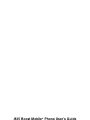 1
1
-
 2
2
-
 3
3
-
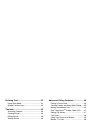 4
4
-
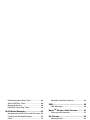 5
5
-
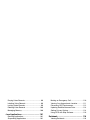 6
6
-
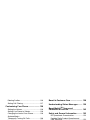 7
7
-
 8
8
-
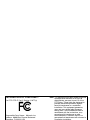 9
9
-
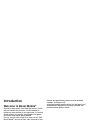 10
10
-
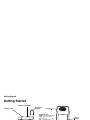 11
11
-
 12
12
-
 13
13
-
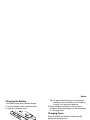 14
14
-
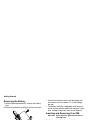 15
15
-
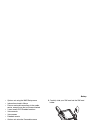 16
16
-
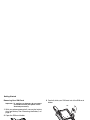 17
17
-
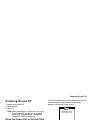 18
18
-
 19
19
-
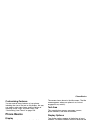 20
20
-
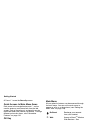 21
21
-
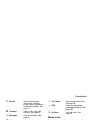 22
22
-
 23
23
-
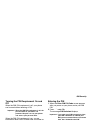 24
24
-
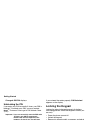 25
25
-
 26
26
-
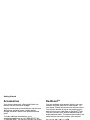 27
27
-
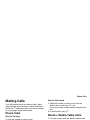 28
28
-
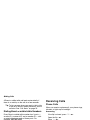 29
29
-
 30
30
-
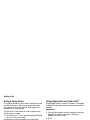 31
31
-
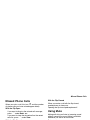 32
32
-
 33
33
-
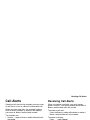 34
34
-
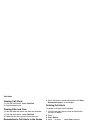 35
35
-
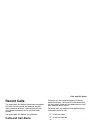 36
36
-
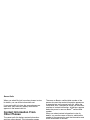 37
37
-
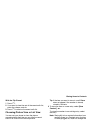 38
38
-
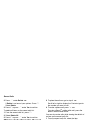 39
39
-
 40
40
-
 41
41
-
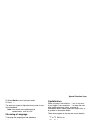 42
42
-
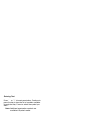 43
43
-
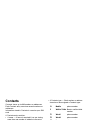 44
44
-
 45
45
-
 46
46
-
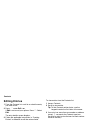 47
47
-
 48
48
-
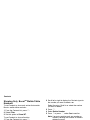 49
49
-
 50
50
-
 51
51
-
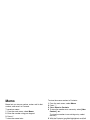 52
52
-
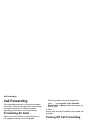 53
53
-
 54
54
-
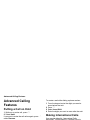 55
55
-
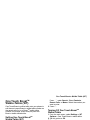 56
56
-
 57
57
-
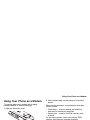 58
58
-
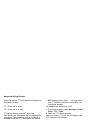 59
59
-
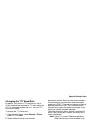 60
60
-
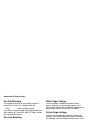 61
61
-
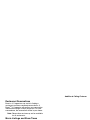 62
62
-
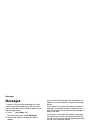 63
63
-
 64
64
-
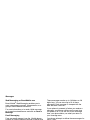 65
65
-
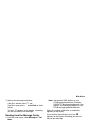 66
66
-
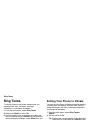 67
67
-
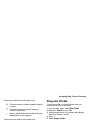 68
68
-
 69
69
-
 70
70
-
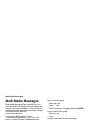 71
71
-
 72
72
-
 73
73
-
 74
74
-
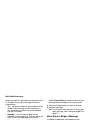 75
75
-
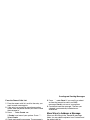 76
76
-
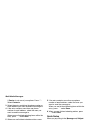 77
77
-
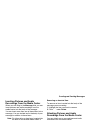 78
78
-
 79
79
-
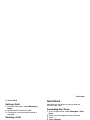 80
80
-
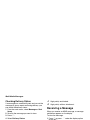 81
81
-
 82
82
-
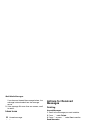 83
83
-
 84
84
-
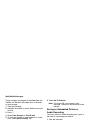 85
85
-
 86
86
-
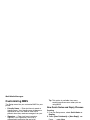 87
87
-
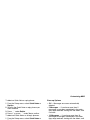 88
88
-
 89
89
-
 90
90
-
 91
91
-
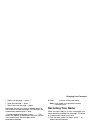 92
92
-
 93
93
-
 94
94
-
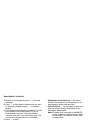 95
95
-
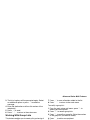 96
96
-
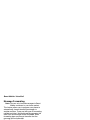 97
97
-
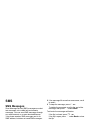 98
98
-
 99
99
-
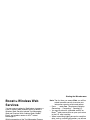 100
100
-
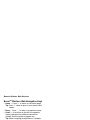 101
101
-
 102
102
-
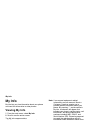 103
103
-
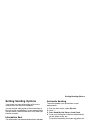 104
104
-
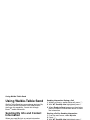 105
105
-
 106
106
-
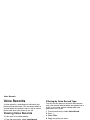 107
107
-
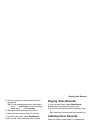 108
108
-
 109
109
-
 110
110
-
 111
111
-
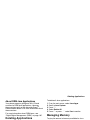 112
112
-
 113
113
-
 114
114
-
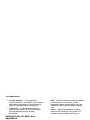 115
115
-
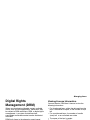 116
116
-
 117
117
-
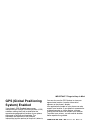 118
118
-
 119
119
-
 120
120
-
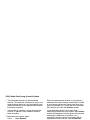 121
121
-
 122
122
-
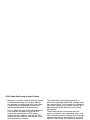 123
123
-
 124
124
-
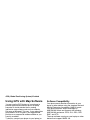 125
125
-
 126
126
-
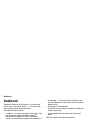 127
127
-
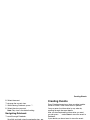 128
128
-
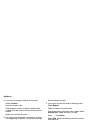 129
129
-
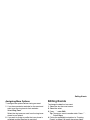 130
130
-
 131
131
-
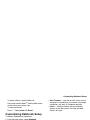 132
132
-
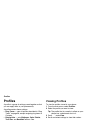 133
133
-
 134
134
-
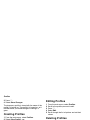 135
135
-
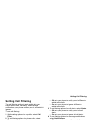 136
136
-
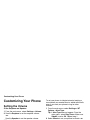 137
137
-
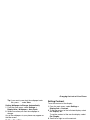 138
138
-
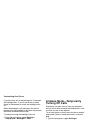 139
139
-
 140
140
-
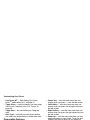 141
141
-
 142
142
-
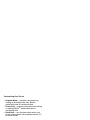 143
143
-
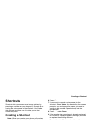 144
144
-
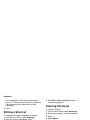 145
145
-
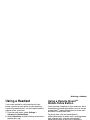 146
146
-
 147
147
-
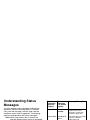 148
148
-
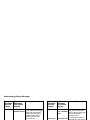 149
149
-
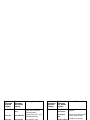 150
150
-
 151
151
-
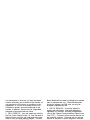 152
152
-
 153
153
-
 154
154
-
 155
155
-
 156
156
-
 157
157
-
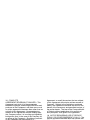 158
158
-
 159
159
-
 160
160
-
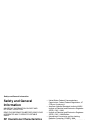 161
161
-
 162
162
-
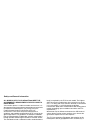 163
163
-
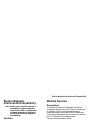 164
164
-
 165
165
-
 166
166
-
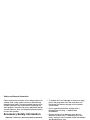 167
167
-
 168
168
-
 169
169
-
 170
170
-
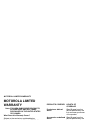 171
171
-
 172
172
-
 173
173
-
 174
174
-
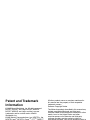 175
175
-
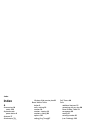 176
176
-
 177
177
-
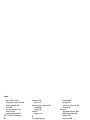 178
178
-
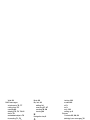 179
179
-
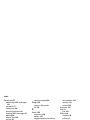 180
180
-
 181
181
-
 182
182
Motorola i455 User manual
- Category
- Mobile phones
- Type
- User manual
Ask a question and I''ll find the answer in the document
Finding information in a document is now easier with AI
Related papers
-
Motorola i455 Boost Mobile User guide
-
Motorola i875 User manual
-
Motorola i285 User manual
-
Motorola i415 User manual
-
Motorola I730 - SOUTHERNLINC User manual
-
Motorola Nextel iDEN i860 User manual
-
Motorola i205 - Cell Phone - iDEN User manual
-
Motorola i830 User manual
-
Motorola I710 - SOUTHERNLINC User manual
-
Boost i855 User manual
Other documents
-
 CONNECOM Walkie Talkie Communication Setting User guide
CONNECOM Walkie Talkie Communication Setting User guide
-
Boost i425 iDEN User manual
-
 Nextel iM1100 User manual
Nextel iM1100 User manual
-
 Nextel comm i760 User manual
Nextel comm i760 User manual
-
Zebra MC909X User guide
-
KYOCERA KX440 Tata User manual
-
Grundfos EZ Boost Installation And Operating Instructions Manual
-
Blackberry 7100 User manual
-
Blackberry 7520 v4.1 User guide
-
 Nextel BlackBerry 7100i User manual
Nextel BlackBerry 7100i User manual