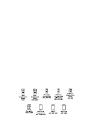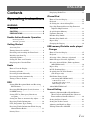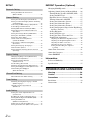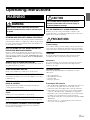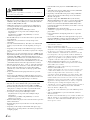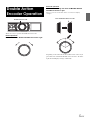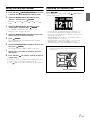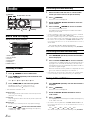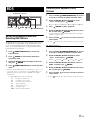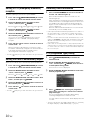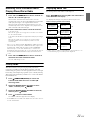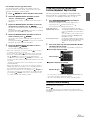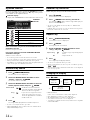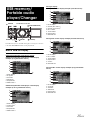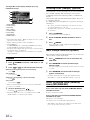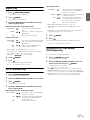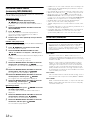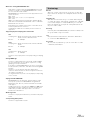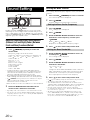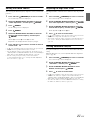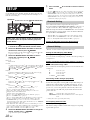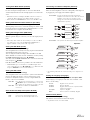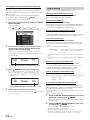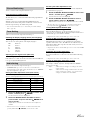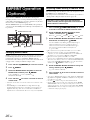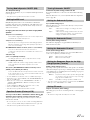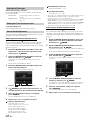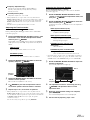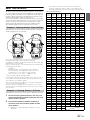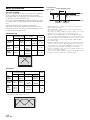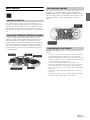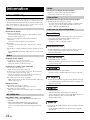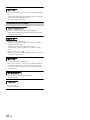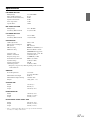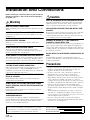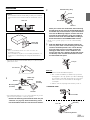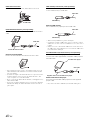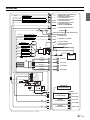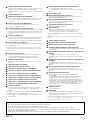Alpine IDA-X305 Owner's manual
- Category
- Car media receivers
- Type
- Owner's manual

Designed by ALPINE Japan
68-13530Z12-B
EN
DE
FR
ES
IT
SE
NL
RU
PL
GR
FOR CAR USE ONLY/NUR FÜR AUTOMOBIL GEBRAUCH/POUR APPLICATION AUTOMOBILE UNIQUEMENT/PARA USO EN
AUTOMÓVILES/SOLO PER L’UTILIZZO IN AUTOMOBILE/ENDAST FÖR BILBRUK/ALLEEN VOOR GEBRUIK IN DE AUTO/
ТОЛЬКО
ДЛЯ ИСПОЛЬЗОВАНИЯ В АВТОМОБИЛЯХ
/
DO UŻYCIA TYLKO W SAMOCHODZIE
/
ΓΙΑ ΡΗΣΗ ΜΝ ΣΕ ΑΥΤΚΙΝΗΤ
Digital Media Receiver
iDA-X305
• OWNER’S MANUAL
Please read before using this equipment.
• ANVÄNDARHANDLEDNING
Innan du använder utrustningen bör du läsa
igenom denna användarhandledning.
• BEDIENUNGSANLEITUNG
Lesen Sie diese Bedienungsanleitung
bitte vor Gebrauch des Gerätes.
• GEBRUIKERSHANDLEIDING
Lees deze aanwijzingen aandachtig alvorens
dit toestel te gebruiken.
• MODE D’EMPLOI
Veuillez lire avant d’utiliser cet appareil.
• РУКОВОДСТВО ПО ЭКСПЛУАТАЦИИ
Прочтите настоящее руководство перед
началом использования оборудования.
• MANUAL DE OPERACIÓN
Léalo antes de utilizar este equipo.
• INSTRUKCJA OBSŁUGI
Prosimy zapoznać się z tą instrukcją przed
przystąpieniem do użytkowania urządzenia.
• ISTRUZIONI PER L’USO
Si prega di leggere prima di utilizzare il
attrezzatura.
• ΕΓΕΙΡΙΔΙ ΡΗΣΤΗ
Παρακαλύμε διαάστε τ πριν
ρησιμπιήσετε τη συσκευή.
ALPINE ELECTRONICS MARKETING, INC.
1-1-8 Nishi Gotanda,
Shinagawa-ku,
Tokyo 141-0031, Japan
Phone 03-5496-8231
ALPINE ELECTRONICS OF AMERICA, INC.
19145 Gramercy Place, Torrance,
California 90501, U.S.A.
Phone 1-800-ALPINE-1 (1-800-257-4631)
ALPINE ELECTRONICS OF CANADA, INC.
777 Supertest Road, Toronto,
Ontario M3J 2M9, Canada
Phone 1-800-ALPINE-1 (1-800-257-4631)
ALPINE ELECTRONICS OF AUSTRALIA PTY. LTD.
161-165 Princes Highway, Hallam
Victoria 3803, Australia
Phone 03-8787-1200
ALPINE ELECTRONICS GmbH
Frankfurter Ring 117, 80807 München, Germany
Phone 089-32 42 640
ALPINE ELECTRONICS OF U.K. LTD.
Alpine House
Fletchamstead Highway, Coventry CV4 9TW, U.K.
Phone 0870-33 33 763
ALPINE ELECTRONICS FRANCE S.A.R.L.
(RCS PONTOISE B 338 101 280)
98, Rue de la Belle Etoile, Z.I. Paris Nord Il,
B.P. 50016, 95945 Roissy Charles de Gaulle
Cedex, France
Phone 01-48638989
ALPINE ITALIA S.p.A.
Viale C. Colombo 8, 20090 Trezzano
Sul Naviglio (MI), Italy
Phone 02-484781
ALPINE ELECTRONICS DE ESPAÑA, S.A.
Portal de Gamarra 36, Pabellón, 32
01013 Vitoria (Alava)-APDO 133, Spain
Phone 945-283588
ALPINE ELECTRONICS (BENELUX) GmbH
Leuvensesteenweg 510-B6,
1930 Zaventem, Belgium
Phone 02-725-13 15
R


ENGLISH
1-EN
Contents
Operating Instructions
WARNING
WARNING ................................................. 3
CAUTION .................................................. 3
PRECAUTIONS ........................................ 3
Double Action Encoder Operation
Normal operation ...............................................5
Alternate operation .............................................5
Getting Started
Accessory List .................................................. 6
Turning Power On and Off ............................... 6
Detaching and Attaching the Front Panel ........ 6
Initial System Start-Up ..................................... 6
Adjusting Volume ............................................. 6
Setting the Time and Calendar ......................... 7
Displaying the Calendar/Time .......................... 7
Radio
How to View the Display ................................. 8
Listening to Radio ............................................ 8
Presetting Stations Manually ............................ 8
Presetting Stations Automatically .................... 8
Tuning to Preset Stations .................................. 8
RDS
Setting RDS Reception Mode and Receiving
RDS Stations ................................................. 9
Receiving RDS Regional (Local) Stations ....... 9
PI SEEK Setting ............................................... 9
Setting PTY31 (Emergency Broadcast)
reception ...................................................... 10
Setting the Time to automatically Adjust ....... 10
Receiving Traffic Information ........................ 10
PTY (Programme Type) Tuning ..................... 10
Receiving Traffic Information While Playing
iPhone/iPod or Radio .................................. 11
Priority News .................................................. 11
Displaying Radio Text .................................... 11
iPhone/iPod
How to View the Display ................................12
Playback ..........................................................12
Searching for a desired Song/Title ..................12
Page Skip Function/Percent Skip Function/
Alphabet Skip Function ...............................13
Search Position Memory .................................13
Up/Down Function .........................................14
Random Play Shuffle ......................................14
Random Play Shuffle All ................................14
Repeat Play .....................................................14
Changing the Display .....................................14
USB memory/Portable audio player/
Changer
How to View the Display ................................15
Playback ..........................................................16
Selecting a Disc (Changer) (Optional) ........... 16
Multi-Changer Selection (Optional) ............... 16
Select the desired Folder (Folder up/down)
(MP3/WMA/AAC) ...................................... 16
Repeat Play .....................................................17
M.I.X. (Random Play) .................................... 17
Searching for CD Track Number
(CD changer only) .......................................17
File/Folder Name Search
(concerning MP3/WMA/AAC) ................... 18
USB memory mode ..........................................18
Portable audio player mode ..............................18
MP3 Changer mode ..........................................18
About MP3/WMA/AAC .................................18
Sound Setting
Adjusting Subwoofer/Bass/Treble/Balance
(Between Left and Right)/Fader (Between
Front and Rear)/Loudness/Defeat ...............20
Setting the Bass Control .................................20
Setting the Treble Control ............................... 21
Adjusting the High Pass Filter ........................21
Turning Subwoofer ON/OFF .......................... 21

2-EN
SETUP
Bluetooth Setting
Setting the Bluetooth Connection
(Bluetooth IN) ..............................................22
General Setting
Setting the Clock Display (Clock Mode) .........22
Setting of Calendar Display Pattern Switching
(Calendar Type) ............................................22
Connecting an MP3 Changer (Play Mode) ......22
Sound (Beep) Guide Function ......................... 22
Turning Mute Mode On/Off (Int Mute) ........... 23
Setting Tone Defeat for External Devices
(Int Audio) ....................................................23
Setting the Changer Name (CHG Name) ........23
Setting the AUX Mode (V-Link) .....................23
Setting the AUX+ Mode ..................................23
AUX+ Audio Level Adjustment
(AUX+ IN GAIN) ........................................ 23
Connecting to an External Amplifier
(Power IC) ....................................................23
Setting the Language (Language) ....................23
Demonstration (Demo) .................................... 23
Setting Adaptive Steering Remote Control
(Steering) ......................................................24
Display Setting
Changing Lighting Colour (Illumination) ........ 24
Dimmer Control (Dimmer) ..............................24
Setting the Display Dimmer
(Dimmer Level) ............................................24
Scroll Setting (Text Scroll) .............................. 24
Switching the Display Type (BGV Select) ......24
Setting the Wallpaper Colour (BGV Color) .....24
Downloading the Wallpaper
(BGV Download) .........................................24
iPhone/iPod Setting
iPhone/iPod Search Mode Setting ................... 25
Tuner Setting
Switching the Display Language of PTY
(PTY Language) ........................................... 25
Adjusting Source Signal Levels
(FM Level) ...................................................25
Audio Setting
Storing the Audio Adjustment Level
(User Preset) ................................................. 25
Recalling the Audio Adjustment Level ............25
Turning Media Xpander ON/OFF (MX) .........25
Setting the MX Level
(MX Level Adjustment) ...............................25
Subwoofer On and Off (Subwoofer) ................25
Setting the Subwoofer (Subwoofer System) .... 25
IMPRINT Operation (Optional)
Changing MultEQ mode .................................26
Adjusting Sound Setting in Manual Mode ......26
Turning Media Xpander ON/OFF (MX) .....27
Setting the MX Level ...................................27
Equalizer Presets (Factory’s EQ) .................27
Turning Subwoofer ON/OFF .......................27
Setting the Subwoofer System .....................27
Setting the Subwoofer Phase .......................27
Setting the Subwoofer Channel ...................27
Setting the Response Slope for the High Range
Speaker (Tweeter) .....................................27
Setting EQ mode ..........................................27
Setting the Filter type ...................................28
Setting the Time Correction Unit .................28
Sound Field Adjustment ..............................28
Adjusting the Parametric Equalizer Curve .......28
Adjusting the Graphic Equalizer Curve ...........28
Adjusting the Time Correction .........................29
Adjusting the Crossover Settings .....................29
Storing and Recalling the Adjusted
Contents ........................................................30
About Time Correction ...................................31
About the Crossover ........................................32
About IMPRINT .............................................33
Information
In Case of Difficulty ........................................34
Specifications ..................................................37
Installation and Connections
Warning ...................................................38
Caution ...................................................38
Precautions ............................................38
Installation .......................................................39
Connections .....................................................41

3-EN
Operating Instructions
DO NOT OPERATE ANY FUNCTION THAT TAKES YOUR
ATTENTION AWAY FROM SAFELY DRIVING YOUR VEHICLE.
Any function that requires your prolonged attention should only be
performed after coming to a complete stop. Always stop the vehicle
in a safe location before performing these functions. Failure to do
so may result in an accident.
KEEP THE VOLUME AT A LEVEL WHERE YOU CAN STILL
HEAR OUTSIDE NOISES WHILE DRIVING.
Excessive volume levels that obscure sounds such as emergency
vehicle sirens or road warning signals (train crossings, etc.) can be
dangerous and may result in an accident. LISTENING AT LOUD
VOLUME LEVELS IN A CAR MAY ALSO CAUSE HEARING
DAMAGE.
MINIMIZE DISPLAY VIEWING WHILE DRIVING.
Viewing the display may distract the driver from looking ahead of
the vehicle and cause an accident.
DO NOT DISASSEMBLE OR ALTER.
Doing so may result in an accident, fire or electric shock.
USE ONLY IN CARS WITH A 12 VOLT NEGATIVE GROUND.
(Check with your dealer if you are not sure.) Failure to do so may
result in fire, etc.
KEEP SMALL OBJECTS SUCH AS BATTERIES OUT OF THE
REACH OF CHILDREN.
Swallowing them may result in serious injury. If swallowed,
consult a physician immediately.
USE THE CORRECT AMPERE RATING WHEN REPLACING
FUSES.
Failure to do so may result in fire or electric shock.
DO NOT BLOCK VENTS OR RADIATOR PANELS.
Doing so may cause heat to build up inside and may result in fire.
USE THIS PRODUCT FOR MOBILE 12V APPLICATIONS.
Use for other than its designed application may result in fire,
electric shock or other injury.
HALT USE IMMEDIATELY IF A PROBLEM APPEARS.
Failure to do so may cause personal injury or damage to the
product. Return it to your authorized Alpine dealer or the nearest
Alpine Service Centre for repairing.
PRECAUTIONS
Product Cleaning
Use a soft dry cloth for periodic cleaning of the product. For more
severe stains, please dampen the cloth with water only. Anything
else has the chance of dissolving the paint or damaging the plastic.
Temperature
Be sure the temperature inside the vehicle is between +60°C
(+140°F) and –10°C (+14°F) before turning your unit on.
Maintenance
If you have problems, do not attempt to repair the unit yourself.
Return it to your Alpine dealer or the nearest Alpine Service
Station for servicing.
Installation Location
Make sure the iDA-X305 will not be installed in a location
subjected to:
• Direct sun and heat
• High humidity and water
• Excessive dust
• Excessive vibrations
Protecting the USB connector
• Only an iPhone/iPod, USB memory or Portable audio player can
be connected to the USB connector on this unit. Correct
performance using other USB products cannot be guaranteed.
• If the USB connector is used, be sure to use only the supplied
connector cable with the unit. A USB hub is not supported.
• Depending on the connected USB memory device, the unit may
not function or some functions may not be performed.
• The audio file format that can be played back on the unit is MP3/
WMA/AAC.
• Artist/song name, etc., can be displayed, however characters
may not be correctly displayed.
WARNING
WARNING
This symbol means important instructions.
Failure to heed them can result in serious injury
or death.
CAUTION
This symbol means important instructions.
Failure to heed them can result in injury or
material property damage.

4-EN
On Handling USB Memory
• This unit can control a memory storage device that supports the
USB Mass Storage Class (MSC) protocol. Playable audio file
formats are MP3, WMA and AAC.
• USB memory function is not guaranteed. Use USB memory
according to the terms of agreement. Read the USB memory
Owner’s Manual thoroughly.
• Avoid usage or storage in the following locations:
Anywhere in the car exposed to direct sunlight or high
temperatures.
Anywhere the possibility of high humidity or corrosive
substances are present.
• Fix the USB memory in a location where driver operation will
not be hindered.
• USB memory may not function correctly at high or low
temperature.
• Use only certified USB memory. Note that even certified USB
memory, may not function correctly depending on its type or
state.
• Depending on the settings of the USB memory type, memory
state or encoding software, the unit may not play back or display
properly.
• Files that are copy-protected (using some type of DRM, Digital
Rights Management) cannot be played back on this unit. WMA
format files with DRM or AAC format files that have been
purchased from the iTunes Store are included in this restriction.
• USB memory may take time to start playback. If there is a
particular file other than audio in the USB memory, it may take
considerable time before the file is played back or searched.
• The unit can play back “mp3”, “wma” or “m4a” file extensions.
• Do not add the above extensions to a file other than audio data.
This non-audio data will not be recognised. The resulting
playback may contain noise that can damage speakers and/or
amplifiers.
• It is recommended to back up important data on a personal
computer.
• Do not remove the USB device while playback is in progress.
Change SOURCE to something other than USB, then remove the
USB device to prevent possible damage to its memory.
On Handling Portable audio player
• The unit can control a Portable audio player with the USB
interface. Playable audio file formats are MP3 and WMA.
• Portable audio player function is not guaranteed. Use Portable
audio player according to the terms of agreement. Read the
Portable audio player Owner’s Manual thoroughly.
• Avoid usage or storage in the following locations:
Anywhere in the car exposed to direct sunlight or high
temperatures.
Anywhere the possibility of high humidity or corrosive
substances are present.
• Fix the Portable audio player in a location where driver operation
will not be hindered.
• Portable audio player may not function correctly at high or low
temperature.
• Depending on the settings of the Portable audio player type,
memory state or encoding software, the unit may not play back
or display properly.
• If the Portable audio player has an MSC/MTP setting, set to
MTP.
• A Portable audio player in which data is stored by USB Mass
Storage may not be playable on the unit.
• Depending on the Portable audio player settings, USB Mass
Storage may be supported. For setting, refer to the Owner’s
Manual of the player.
• The unit can play back MP3/WMA files synchronised by
Windows Media Player (Ver. 10 or 11), and are then forwarded
to the player. The “mp3” or “wma” extensions are playable.
• If data is not synchronised by Windows Media Player and is
forwarded in another way, the unit may not be able to correctly
play back the files.
• WMDRM10 is supported by the unit.
• A file that is copy-protected (copyright protection) cannot be
played back.
• It is recommended to back up important data on a personal
computer.
• Do not remove the USB device while playback is in progress.
Change SOURCE to something other than USB, then remove the
USB device to prevent possible damage to its memory.
• iPod and iTunes are trademarks of Apple Inc., registered in the
U.S. and other countries.
• iPhone is a trademark of Apple Inc.
• “Made for iPod” means that an electronic accessory has been
designed to connect specifically to iPod and has been certified by
the developer to meet Apple performance standards.
• “Works with iPhone” means that an electronic accessory has
been designed to connect specifically to iPhone and has been
certified by the developer to meet Apple performance standards.
• Apple is not responsible for the operation of this device or its
compliance with safety and regulatory standards.
• Windows Media and the Windows logo are trademarks, or
registered trademarks of Microsoft Corporation in the United
States and/or other countries.
• “MPEG Layer-3 audio coding technology licensed from
Fraunhofer IIS and Thomson.”
• “Supply of this product only conveys a license for private, non-
commercial use and does not convey a license nor imply any
right to use this product in any commercial (i.e. revenue-
generation) real time broadcasting (terrestrial, satellite, cable
and/or any other media), broadcasting/streaming via internet,
intranets and/or other networks or in other electronic content
distribution systems, such as pay-audio or audio-on-demand
applications. An independent license for such use is required.
For details, please visit http://www.mp3licensing.com”
• “Uni-Type™” is a style of Universal design font developed by a
joint research between LIM Corporation Ltd., and Chiba
University Faculty of Engineering.
• “Uni-Type™” is the trademark registered by LIM Corporation
Ltd.
• Audyssey MultEQ XT is a registered trademark of Audyssey
Laboratories Inc.
• The Bluetooth word mark and logos are owned by the Bluetooth
SIG, Inc. and any use of such marks by Alpine Electronics, Inc. is
under license. Other trademarks and trade names are those of
their respective owners.
CAUTION
Alpine accepts no responsibility for lost data, etc., even if data, etc.,
is lost while using this product.

5-EN
There are 2 ways to operate the Double Action encoder.
Normal operation
Rotate the Double Action encoder to the left or right.
The adjust volume and scroll through a list of items.
Alternate operation
Press in the outer ring and rotate the Double Action
encoder to the left or right.
When you release the Double Action encoder, the display
changes.
Depending on the current mode, the resultant action varies. If you
press then rotate and hold the Double Action encoder to the left or
right, the items/displays change continuously.
Double Action
Encoder Operation
Double Action encoder
Press the Double Action encoder

6-EN
Accessory List
• Digital Media receiver........................................................1
• Power cable ........................................................................1
• Mounting sleeve.................................................................1
• Carrying case.....................................................................1
• Front frame.........................................................................1
• USB cable ...........................................................................1
• iPod Dock interface cable .................................................1
• Rubber Cap ........................................................................1
• Hex Bolt ..............................................................................1
• Screw (M5x8) ......................................................................4
• Owner’s Manual .......................................................... 1 set
Turning Power On and Off
Press SOURCE to turn on the unit.
• The unit can be turned on by pressing any other button except
(Release), Double Action encoder and VIEW. The unit is
also automatically turned on if an iPhone/iPod or USB memory is
connected.
Press and hold SOURCE for at least 2 seconds to turn
off the unit.
Detaching and Attaching the Front Panel
Detaching
1
Turn off the unit power.
2
Press (Release) at the lower left side until the
front panel pops out.
3
Grasp the left side of the front panel and pull it out.
• The front panel may become hot in normal usage (especially the
connector terminals on the back of the front panel.) This is not a
malfunction.
• To protect the front panel, place it in the supplied carrying case.
Attaching
1
Insert the right side of the front panel into the main
unit. Align the groove on the front panel with the
projections on the main unit.
2
Push the left side of the front panel until it locks
firmly into the main unit.
• Before attaching the front panel, make sure that there is no dirt or
dust on the connector terminals and no foreign object between the
front panel and the main unit.
• Attach the front panel carefully. Hold the panel by its sides to avoid
pushing any buttons by mistake.
Initial System Start-Up
Be sure to press the RESET switch when using the unit for the first
time, after changing the car battery, etc.
1
Turn off the unit power.
2
Press (Release) to remove the front panel.
3
Press RESET with a ballpoint pen or similar pointed
object.
Adjusting Volume
Rotate the Double Action encoder until the desired
sound is obtained.
Getting Started
VIEW
Double Action encoder
SOURCE
(FUNCTION/SETUP)
/ENTER

7-EN
Setting the Time and Calendar
1
Press and hold
(FUNCTION/SETUP)
for at least
2 seconds to activate the SETUP selection mode
.
2
Rotate the Double Action encoder to select
“General”, and then press
/ENTER.
Bluetooth General Display iPod Tuner
Audio
3
Rotate the Double Action encoder to select
“Clock Adjust”, and then press
/ENTER.
The calendar setting mode is activated.
When the year is set, proceed step 5.
4
Rotate the Double Action encoder to select year,
month, day, hour or minutes to be set.
5
Press /ENTER.
The year setting mode is activated, and the year blinks.
(When “year” is set)
6
Rotate the Double Action encoder to set year, and
then press
/ENTER.
The setting for year is complete. (When “year” is set)
7
Repeat steps 4 to 6 above to set month, day, hour
and minutes.
8
Press and hold for at least 2 seconds to return to
normal mode.
• Only when Auto Clock is set to OFF, can the setting be made. Refer
to
“Setting the Time to automatically Adjust” (page 10).
• Pressing during the procedure will return to the previous mode.
Displaying the Calendar/Time
Press VIEW.
The calendar/time is displayed. Pressing VIEW again will
return to normal mode.
• Selecting any tuner or iPhone/iPod function while in the clock
priority mode will interrupt the time display momentarily. The
function selected will be displayed for about 5 seconds before the
time returns to the display.
• When the RDS mode is set, radio text can be displayed. Refer to
“Displaying Radio Text” (page 11).
• If an iPhone/iPod is connected, the album cover screen can be
displayed. Refer to
“Changing the Display” (page 14).
• In Auxiliary/Auxiliary+ mode,Calendar/Time is not displayed.
Controllable With Remote Control
Point the optional remote control transmitter at the remote
control sensor.
Remote control sensor

8-EN
How to View the Display
<Radio screen display example>
1 Mode display
2 Preset number
3Volume
4 Tuning mode
5 Frequency
6 RDS indicator
Listening to Radio
1
Press SOURCE to select TUNER mode.
2
Press BAND/TA repeatedly until the desired radio
band is displayed.
FM-1 FM-2 FM-3 MW LW FM-1
3
Press TUNE/A.ME to select the tuning mode.
DX (Distance mode) Local (Local mode)
Manual (Manual mode) DX (Distance mode)
• The initial mode is Distance mode.
Distance mode:
Both strong and weak stations will be automatically tuned in
(Automatic Seek Tuning).
Local mode:
Only strong stations will be automatically tuned in (Automatic
Seek Tuning).
Manual mode:
The frequency is manually tuned in steps (Manual tuning).
4
Press or to tune in the desired station.
Holding down or will change the frequency
continuously.
Presetting Stations Manually
1
Select the radio band and tune in a desired radio
station you wish to store in the preset memory.
2
Press (PRESET).
The Preset screen is displayed.
3
Rotate the Double Action encoder to select the
preset number.
4
Press and hold /ENTER for at least 2 seconds.
The selected station is stored.
The display shows the band, preset number and station
frequency memorized.
• A total of 30 stations can be stored in the preset memory (6 stations
for each band; FM-1, FM-2, FM-3, MW and LW).
• If you store a station in a preset memory which already has a station,
the current station will be cleared and replaced with the new station.
• Press in the outer ring and rotate the Double Action encoder to the
left or right on the Preset screen, you can switch the Preset screen of
another band.
FM-1
FM-2
FM-3
MW
LW
FM-1
You can also change the desired radio band by pressing BAND/TA.
Presetting Stations Automatically
1
Press BAND/TA repeatedly until the desired radio
band is displayed.
2
Press and hold TUNE/A.ME for at least 2 seconds.
“Auto Memory” is displayed while the automatic memory is
in progress. The tuner will automatically seek and store 6
strong stations in the selected band. They will be stored 1 to
6 in order of signal strength.
When the automatic memory has been completed, the tuner
goes to the station stored in preset location No.1.
• If no stations are stored, the tuner will return to the original station
you were listening to before the auto memory procedure began.
Tuning to Preset Stations
1
Press BAND/TA repeatedly until the desired band is
displayed.
2
Press (PRESET).
The Preset screen is displayed.
3
Rotate the Double Action encoder to select a
radio station.
4
Press /ENTER.
The display shows the band, preset number and frequency
of the station selected.
• Press in the outer ring and rotate the Double Action encoder to the
left or right on the Preset screen, you can switch the Preset screen of
another band.
FM-1
FM-2
FM-3
MW
LW
FM-1
You can also change the desired radio band by pressing BAND/TA.
Radio
/ENTER
TUNE/A.ME
(PRESET)
SOURCE
Double Action encoder
BAND/TA
6
4
5
3
1
2

9-EN
Setting RDS Reception Mode and
Receiving RDS Stations
The RDS (Radio Data System) is a radio information system using the
57 kHz subcarrier of regular FM broadcast. The RDS allows you to
receive a variety of information such as traffic information, station
names, and to automatically re-tune to a stronger transmitter that is
broadcasting the same programme.
1
Press (FUNCTION/SETUP) to activate the
Function mode.
2
Press /ENTER to select the AF (Alternative
Frequency) mode.
3
Rotate the Double Action encoder to select On,
and press
/ENTER.
4
Press (FUNCTION/SETUP) to activate the RDS
mode.
• When the “Setting PTY31 (Emergency Broadcast) reception” (refer
to page 10) is set to on, if the unit receives the PTY31 (Emergency
Broadcast) signal, the unit will show “ALARM” in the display
automatically.
The RDS digital data includes the following:
Receiving RDS Regional (Local)
Stations
1
Press and hold (FUNCTION/SETUP) for at least
2 seconds to activate the SETUP selection mode.
2
Rotate the Double Action encoder to select
“Tuner”, and then press
/ENTER.
Bluetooth
General Display iPod
Tuner
Audio
3
Press /ENTER to select “Regional”.
4
Rotate the Double Action encoder to select On or
Off, and then press
/ENTER.
In the Off mode, the unit automatically keeps receiving the
related local RDS station.
5
Press and hold for at least 2 seconds to return to
normal mode.
• Pressing during the procedure will return to the previous mode.
PI SEEK Setting
1
Press and hold (FUNCTION/SETUP) for at least
2 seconds to activate the SETUP selection mode.
2
Rotate the Double Action encoder to select
“Tuner”, and then press
/ENTER.
Bluetooth
General
Display
iPod
Tune r
Audio
3
Rotate the Double Action encoder to select “PI
SEEK”, and then press
/ENTER.
4
Rotate the Double Action encoder to select On or
Off, and then press
/ENTER.
5
Press and hold for at least 2 seconds to return to
normal mode.
• Pressing during the procedure will return to the previous mode.
RDS
PI Programme Identification
PS Programme Service Name
AF List of Alternative Frequencies
TP Traffic Programme
TA Traffic Announcement
PTY Programme Type
EON Enhanced Other Networks
Double Action encoder
BAND/TA
/ENTER
VIEW
(FUNCTION/SETUP)

10-EN
Setting PTY31 (Emergency Broadcast)
reception
Turn PTY31 (Emergency Broadcast) reception ON/OFF.
1
Press and hold (FUNCTION/SETUP) for at least
2 seconds to activate the SETUP selection mode.
2
Rotate the Double Action encoder to select
“Tuner”, and then press
/ENTER.
Bluetooth
General
Display
iPod
Tune r
Audio
3
Rotate the Double Action encoder to select
“PTY31”, and then press
/ENTER.
4
Rotate the Double Action encoder to select On or
Off, and then press
/ENTER.
If you set to On, emergency broadcasts are received
regardless of source. “ALARM” is displayed during
reception.
5
Press and hold for at least 2 seconds to return to
normal mode.
When an emergency broadcast is received, the volume
level will be automatically changed to the memorized level
in the traffic information mode. For details, refer to
“Receiving Traffic Information” on page 10.
• Pressing during the procedure will return to the previous mode.
Setting the Time to automatically Adjust
When you set to ON, the time is automatically adjusted by RDS data.
1
Press and hold (FUNCTION/SETUP) for at least
2 seconds to activate the SETUP selection mode.
2
Rotate the Double Action encoder to select
“Tuner”, and then press
/ENTER.
Bluetooth
General
Display
iPod
Tune r
Audio
3
Rotate the Double Action encoder to select “Auto
Clock”, and then press
/ENTER.
4
Rotate the Double Action encoder to select On or
Off, and then press
/ENTER.
5
Press and hold for at least 2 seconds to return to
normal mode.
• Pressing during the procedure will return to the previous mode.
Receiving Traffic Information
1
Press and hold BAND/TA for at least 2 seconds so
that the “TA” indicator lights up.
When a traffic information station is tuned in, the “TP”
indicator lights up.
Traffic information is heard only when it is being broadcast.
If traffic information is not being broadcast, the unit is set in
the standby mode. When a traffic information broadcast
begins, the unit automatically receives it and the TRF Info
screen is displayed.
When the traffic information broadcast is over, the unit will
automatically set in the standby mode.
• If the traffic information broadcast signal falls below a certain level,
the unit remains in the receiving mode for 1 minute. If the signal
remains below a certain level for over 1 minute, the “TA” indicator
blinks.
• If you do not want to listen to the traffic information being received,
lightly press BAND/TA to skip that traffic information message. The
TA mode will remain in the ON position to receive the next traffic
information message.
• If the volume level is changed while receiving traffic information, the
changed volume level will be memorized. When traffic information is
received next time, the volume level will be automatically adjusted to
the level memorized.
PTY (Programme Type) Tuning
1
Press (FUNCTION/SETUP) to activate the
Function mode.
2
Rotate the Double Action encoder to select
“PTY”, and then press
/ENTER, while the unit is
in Radio (FM receiving) mode.
The PTY Select screen is displayed.
3
Rotate the Double Action encoder to choose the
desired programme type.
4
Press /ENTER after selecting the programme
type to start searching for a station in the selected
programme type.
The chosen programme type display blinks during
searching and lights when a station is found.
If no PTY station is found, “No PTY” will be displayed for 10
seconds.
• You can set the language when PTY is displayed. Refer to “Switching
the Display Language of PTY (PTY Language)” (page 25).

11-EN
Receiving Traffic Information While
Playing iPhone/iPod or Radio
1
Press and hold BAND/TA for at least 2 seconds so
that the “TA” indicator lights up.
When a traffic information broadcast starts, the unit
automatically mutes the iPhone/iPod/USB memory/portable
audio player/changer or the regular FM broadcast.
When the traffic information broadcast finishes, the unit
automatically returns to the original source play before the
traffic information broadcast began.
When traffic information stations cannot be received:
In the tuner mode:
When the TP signal can no longer be received for over 1 minute,
the “TA” indicator blinks.
In the iPhone/iPod/USB memory/portable audio player/changer
mode:
When the TP signal can no longer be received, the traffic
information station of another frequency will be selected
automatically.
• The receiver is equipped with the EON (Enhanced Other Networks)
function in order to keep track of additional alternate frequencies to
the AF list. The “EON” indicator lights up while an RDS EON
station is being received. If the station being received does not
broadcast the traffic information, the receiver automatically tunes in
the related station that broadcasts the traffic information when it
occurs.
2
Press and hold BAND/TA for at least 2 seconds to
deactivate the Traffic Information mode.
The “TA” indicator goes out.
Priority News
This function allows you to preset to give priority to the News
programme. You will never miss the News programme as the unit
automatically gives priority to the News programme whenever it begins
broadcasting, and interrupts the programme you are currently listening.
This feature is functional when your unit is set to a mode other than the
LW and MW modes.
1
Press (FUNCTION/SETUP) to activate the
Function mode while the unit is in Radio (FM
receiving) mode.
2
Rotate the Double Action encoder to select
“News”, and then press
/ENTER.
3
Rotate the Double Action encoder to select On,
and then press
/ENTER.
4
Press to return to normal mode.
The “NEWS” indicator appears in the display.
• In the NEWS function, unlike in the TA function, the volume does not
increase automatically.
Displaying Radio Text
Text messages from a radio station can be displayed.
Press VIEW while receiving FM in the radio mode to
select the Radio Text display.
The display will change every time the button is pressed.
If there is PS (Programme Service Name)
If there is no PS (Programme Service Name)
• If there is no receivable text information or the unit cannot receive
text information properly, nothing will be displayed.
Preset Number/
PS (Programme
Service Name)
Radio Text
Calendar/
Clock
Preset Number/
PS (Programme
Service Name)
Preset Number/
Frequency
Radio Text
Calendar/
Clock
Preset Number/
Frequency

12-EN
When an iPhone/iPod is connected to the iDA-X305 by using the proper
cable, the controls on the iPhone/iPod are not functional.
• Internet or telephone functions, etc., of the iPhone or iPod touch are
not controllable from the unit, but these functions can be controlled
using the iPhone or iPod touch itself.
• If you connect an iPhone to the iDA-X305, it can be used as an iPod.
If you use iPhone as a hands-free phone, you need the optional
Bluetooth INTERFACE (KCE-400BT).
• This unit does not support the iPod FULL SPEED
™
connection.
Therefore, even if you connect an iPhone/iPod using the FULL
SPEED
™
connection cable (KCE-433iV) on the Bluetooth
INTERFACE (KCE-400BT), you cannot operate the iPhone/iPod.
• This unit does not support video playback from iPhone/iPod.
About iPhone/iPod usable with this unit
• This unit can be used with the following iPhone/iPod versions.
Correct function of earlier versions cannot be guaranteed.
iPhone 3G : Ver.2.0.2
iPhone : Ver.2.0.2
iPod touch : Ver.2.0.2
iPod classic : Ver.1.1.2
iPod with video : Ver.1.3
iPod nano (3rd generation) : Ver.1.1.3
iPod nano (2nd generation) : Ver.1.1.3
iPod nano (1st generation) : Ver.1.3.1
How to View the Display
1 Mode display
2 Song title/Episode title/Audiobook title
3 Artist title/Podcast title
4 Album title/Release date
5 Artwork screen
6 Elapsed time
7 Remaining time for playing
8 RDS indicator
• When playback time reaches 100 minutes, “00’00” is displayed.
Playback
1
Press SOURCE to switch to the iPod mode.
2
Press or to select the desired song.
3
To pause playback, press / .
Pressing / again will resume playback.
• If a song is playing on the iPhone/iPod when it is connected to the
iDA-X305, it will continue playing after the connection.
• Podcasts or audiobooks may have several chapters. The chapters can
be changed by pressing
or .
Searching for a desired Song/Title
An iPhone/iPod can contain thousands of songs. The unit for this reason
can make various searches using the search function us shown below.
Using the Playlist/Artist/Album/Podcast/Audiobook/Genre/Composer/
Song search mode’s individual hierarchy, you can narrow down your
search as shown in the table below.
• You can select your preferred search mode. Refer to “iPhone/iPod
Search Mode Setting” (page 25).
• For example, if the selected artist has only one album, the song
search mode is selected immediately, skipping the album search
mode.
iPhone/iPod
(FUNCTION/SETUP)
SOURCE
/
Double Action encoder
VIEW
/ENTER
2
3
4
7
8
6
1
5
Return to the beginning of the current song:
Press .
Fast backward:
Press and hold .
Advance to the beginning of the next song:
Press .
Fast forward:
Press and hold .
Hierarchy 1 Hierarchy 2 Hierarchy 3 Hierarchy 4
Playlists Songs — —
Artists Albums Songs —
Albums Songs — —
Podcasts Episodes — —
Audiobooks — — —
Genres Artists Albums Songs
Composers Albums Songs —
Songs — — —

13-EN
For example: Searching by Artist name
The following example explains how an ARTIST search is
performed. Another search mode can be used for the same
operation, although the hierarchy differs.
1
Press /ENTER to activate the Menu Select mode.
2
Rotate the Double Action encoder to select
“Artists”, and then press
/ENTER.
The artist search mode is activated and an artist name is
displayed.
3
Rotate the Double Action encoder to select the
desired Artist, and then press
/ENTER.
The album search mode is activated and an album name is
displayed.
Pressing and holding /ENTER for at least 2 seconds will
play back all songs of the selected artist.
4
Rotate the Double Action encoder to select an
album, and then press
/ENTER.
The song search mode is activated and a song name is
displayed.
Pressing and holding /ENTER for at least 2 seconds will
play back all songs of the selected album.
5
Rotate the Double Action encoder to select a
song and press
/ENTER.
The selected song is played back.
• While in the search mode, if you press and hold for at least 2
seconds the search mode is cancelled.
• In the search mode, pressing will return to the previous mode.
• If the name of iPhone/iPod is selected in the Playlist search mode
and
/ENTER is pressed, all songs in the iPhone/iPod are
searchable. If you press and hold /ENTER for at least 2 seconds,
all songs in the iPhone/iPod are played back beginning from the first
song listed.
• “No Support” is displayed when text information is not compatible
with the iDA-X305.
• When a list is displayed, you can use the page skip percent skip, or
alphabet skip function. For details, refer to
“Page Skip Function/
Percent Skip Function/Alphabet Skip Function” (page 13).
• During the search mode, if you select All and press
/ENTER, you
can search for all titles in the next hierarchy. If you select All, and
press and hold
/ENTER for at least 2 seconds, all titles in the
selected hierarchy are played back repeatedly.
Page Skip Function/Percent Skip
Function/Alphabet Skip Function
The unit is provided with a page skip/percent skip/alphabet skip
function for effective searching. When you use this function in the
search mode, you can quickly search an artist or a song, etc.
1
Press (FUNCTION/SETUP) repeatedly to
choose the desired mode.
The factory setting is set to the page skip function.
Page skip function Alphabets skip function
Percent skip function Page skip function
2
Press in the outer ring and rotate the
Double Action
encoder
to the left or right.
A list is skipped to the next page, next alphabet or next percent.
Percent skip display example
Alphabet skip display example
• If you press then rotate and hold the Double Action encoder to the
left or right, the display continuously changes.
• The order of the list depends on the design of the iPhone/iPod.
Search Position Memory
During iPhone/iPod playback, you can quickly move back up the
selected hierarchy, a level at time.
Press .
The hierarchy level you selected last in the search mode is
displayed. Repeated presses return to each previous level up to
the highest.
Page skip function: The list is skipped page by page.
Alphabet skip function: The alphabet skip function is skipped
to the next alphabet such as from A to
B, B to C.
You can skip in reverse order such as
B to A by turning the Double Action
encoder to the left.
Percent skip function:
For example, 100 songs are stored in
the iPhone/iPod. These 100 songs are
divided into 10 groups (0%, 10% …
90%).
Percent display
Alphabet display

14-EN
Up/Down Function
If you select an album and press and hold /ENTER in the search
mode, this album will be played back repeatedly. To go to the previous
or next Album, use the Up/Down function.
Indicator display
The display of the UP/DOWN indicator shows which item can be selected.
Press in the outer ring and rotate the Double Action
encoder to the left.
Returns to the previous item.
Press in the outer ring and rotate the
Double Action
encoder
to the right.
Advances to the next item.
• If you do not perform a search, this function is not valid.
• If you are searching for a song, this operation cannot be performed.
• During an artist search, albums for that artist can be played.
• If an album is selected during an artist search, the Up/Down function
can be used to play other albums by that artist.
Random Play Shuffle
1
Press (FUNCTION/SETUP).
The Function screen is displayed.
2
Rotate the Double Action encoder to select
“Shuffle”, and press
/ENTER.
The Shuffle mode is activated.
3
Rotate the Double Action encoder to select the
Shuffle playback mode, and press
/ENTER.
4
Press .
The songs will be played back in random sequence.
• To cancel, select Off in the above procedure.
• Shuffle Album/Shuffle Song works the same way as iPhone/iPod
Shuffle Albums/Shuffle Songs.
Random Play Shuffle All
Shuffle ALL plays all songs in the iPhone/iPod randomly.
1
Press /ENTER.
The Menu Select screen is displayed.
2
Press /ENTER while selecting “Shuffle All”.
The indicator lights, and the songs will be played
back in random sequence.
• To cancel, set the Shuffle mode to Off. Refer to “Random Play
Shuffle” (page 14).
• If Shuffle All is selected, the selected ones which are being played
back in the search mode are cancelled.
Repeat Play
1
Press (FUNCTION/SETUP).
The Function screen is displayed.
2
Press /ENTER.
The Repeat mode is activated.
3
Rotate the Double Action encoder to select
“Song”, and press
/ENTER.
4
Press .
The song is repeatedly played back.
• To cancel, select Off in the above procedure.
• During repeat playback, no other songs are selectable by pressing
or .
• Both the shuffle and repeat indicators that can be set are displayed,
only one song repeats.
Changing the Display
Press VIEW.
*
1
TAG information
If there is no text information, nothing will be displayed.
• Only alphanumeric characters can be displayed.
• The maximum number of characters is 128 (128 byte).
• Some characters may not be correctly displayed.
• “No Support” is displayed when text information is not compatible
with the iDA-X305.
Playlist
Artist
Album
Podcast
Audiobook
Genre
Composer
Shuffle Album : An album in the iPhone/iPod is
selected at random, and is played
back in the album song order.
Song : If you select a song in the search
mode, all songs in the selected
mode are played back at random.
Off : Shuffle mode off.
UP/DOWN
indicator
Repeat Song : A single song is repeatedly played
back.
Off : Repeat mode off.
*
1
Artwork
Screen/
Song title
Song title
Artist title
Album title
Song title
Artist title
Album title
Calendar/
Clock
*
1

15-EN
If a USB memory device, Portable audio player or changer is connected
to the unit, MP3/WMA/AAC files can be played back.
How to View the Display
USB memory/Portable audio player display
USB memory/Portable audio player screen display
example (if tag information exists)
1 Mode display
2 Song title
3 Artist title
4 Album title
5 Elapsed time
6 RDS indicator
USB memory/Portable audio player screen display
example (if no tag information exists)
1 Mode display
2 Folder name*
1
3 File name
4 Elapsed time
5 RDS indicator
Changer display
Changer CD screen display example (if CD text exists)
1 Mode display
2 CD text (disc name)
*
2
3 CD text (track name)*
2
4 Disc number
5 Track number
6 Elapsed time
7 RDS indicator
Changer CD screen display example (if no CD text exists)
1 Mode display
2 Disc number
3 Track number
4 Elapsed time
5 Volume
6 RDS indicator
Changer MP3 screen display example (if tag information
exists)
1 Mode display
2 Song title
3 Artist title
4 Album title
5 Elapsed time
6 RDS indicator
USB memory/
Portable audio
player/Changer
SOURCE
BAND/TA
Double Action encoder
(PRESET)
(FUNCTION/SETUP)
/
6
2
1
3
4
5
5
4
3
2
1
5
7
6
4
3
2
1
6
3
5
4
2
1
6
5
4
3
2
1
/ENTER

16-EN
<Changer MP3 screen display example (if no tag
information exists)>
1 Mode display
2 Folder name*
1
3 File name
4 Disc number
5 Folder number
6 File number
7 Elapsed time
8 RDS indicator
*
1
About Folder Name display, “ROOT” is displayed for the root folder
which does not have folder name.
*
2
Displayed during playback of a disc with CD Text.
• ID3 tag/WMA tag
If an MP3/WMA/AAC file contains ID3 tag/WMA tag information,
the ID3 tag/WMA tag information is displayed.
• The tag information display takes priority. If there is tag information,
the folder/file name is not displayed.
• “No Support” is displayed when text information is not compatible
with the iDA-X305.
Playback
1
Press SOURCE to select the “USB Audio” or “CD
CHG” mode.
2
Press or to select the desired track (file).
Returning to the beginning of the current track (file):
Press .
Fast backward:
Press and hold .
Advancing to the beginning of the next track (file):
Press .
Fast forward:
Press and hold .
• When a Portable audio player is connected, fast-forwarding/fast-
reversing is not available.
3
To pause playback, press / .
Pressing / again will resume playback.
• The playback time may not be correctly displayed when a VBR
(Variable Bit Rate) recorded file is played back.
Selecting a Disc (Changer) (Optional)
An optional 6-disc or 12-disc CD Changer may be connected to this unit
if it is Ai-NET compatible. With a CD Changer connected to the
Ai-NET input of this unit, the CD Changer will be controllable from
this unit.
Using the KCA-410C (Versatile Link Terminal) multiple changers can
be controlled by this unit.
See “Multi-Changer Selection (Optional)” on page 16 for selecting the
CD Changers.
• The controls on this unit for CD Changer operation are operative
only when a CD Changer is connected.
• The DVD changer (optional) is controllable from this unit as well as
the CD changer.
1
Press (PRESET).
The Disc Select screen is displayed.
2
Rotate the Double Action encoder to select a
disc.
3
Press /ENTER.
The selected disc number appears in the display and
CD/MP3 playback starts.
Multi-Changer Selection (Optional)
When using KCA-410C (Versatile Link Terminal), you can connect two
changers and two external outputs (AUX).
1
Press SOURCE on this unit to activate the CD
CHG mode.
2
Press BAND/TA to activate the CD Changer
Selection mode.
The CD Changer Selection mode remains active for several
seconds.
3
Press BAND/TA until the desired CD Changer
appears on the display.
• For further details about the external input (AUX) when using
KCA-410C, see “Setting the AUX Mode (V-Link)” on page 23.
Select the desired Folder (Folder up/
down) (MP3/WMA/AAC)
Press in the outer ring and rotate the Double Action
encoder to the left.
Return to the previous folder.
Press in the outer ring and rotate the
Double Action
encoder
to the right.
Advances to the next folder.
The first file in the selected folder is played back.
• When M.I.X. is played back on the USB memory Portable audio
player, this operation cannot be performed.
5
8
7
4
3
2
1
6

17-EN
Repeat Play
1
Press (FUNCTION/SETUP).
The Function screen is displayed.
2
Press /ENTER.
The repeat mode is activated.
3
Rotate the Double Action encoder to select the
Repeat playback mode.
USB memory/Portable audio player mode:
CD Changer mode:
* When an MP3 compatible CD changer is connected.
• If Repeat Disc is set to ON during M.I.X. One play in CD changer
mode, M.I.X. will apply to the current disc only.
The indicator appears in the display.
4
Press /ENTER.
5
Press .
The track (file) will be played repeatedly.
• To cancel, select Off in the above procedure.
M.I.X. (Random Play)
1
Press (FUNCTION/SETUP).
The Function screen is displayed.
2
Rotate the Double Action encoder to select M.I.X.
3
Press /ENTER.
The M.I.X. mode is activated.
4
Rotate the Double Action encoder to select the
M.I.X. playback mode.
USB memory/Portable audio player mode:
CD Changer mode:
*
1
When an MP3 compatible CD changer is connected.
*
2
When a CD changer equipped with the ALL M.I.X. function is
connected.
• If M.I.X. One is set to ON during Repeat Disc play in CD changer
mode, M.I.X. will apply to the current disc only.
5
Press /ENTER.
6
Press .
The tracks (files) will be played back in random sequence.
• To cancel, select Off in the above procedure.
Searching for CD Track Number
(CD changer only)
You can search for a song by track number.
1
Press /ENTER during play.
This will set the search mode.
2
Rotate the Double Action encoder to select the
desired track, and then press
/ENTER.
This will play the selected track.
• Press in the search mode to cancel.
• During list selection, if you press in the outer ring and rotate the
Double Action encoder to the left or right, the list screen changes
screen by screen. If you press then rotate and hold the Double Action
encoder to the left or right, the list screen continuously changes.
• CD Track Number search cannot be made during M.I.X. play.
Repeat One : Only a track is repeatedly played
back.
Folder : Only files in a folder are repeatedly
played back.
Off : Repeat mode is turned off.
Repeat One : Only a file is repeatedly played back.
Folder * : Only files in a folder are repeatedly
played back.
Disc : A disc is repeatedly played back.
Off : Repeat mode is turned off.
M.I.X. Folder : Only files in a folder are played back
in random sequence.
All : All songs in USB memory/Portable
audio player are played back in
random sequence.
Off : M.I.X. mode is turned off.
M.I.X. One : All files in a disc are played back in
random sequence, and playback
shifts to the next disc.
Folder *
1
: Only files in a folder are played back
in random sequence.
All *
2
: The tracks on all the CDs in the
current magazine will be played
back in the random sequence.
Off : M.I.X. mode is turned off.

18-EN
File/Folder Name Search
(concerning MP3/WMA/AAC)
You can display and search for the folder and file name while listening
to the file currently being played back.
USB memory mode
1
During MP3/WMA/AAC playback, press
/ENTER to activate the search mode.
The search mode is activated, and the folder/file name is
displayed.
2
Rotate the
Double Action encoder
to select the
desired folder/file.
3
Press /ENTER.
If you select a file, the selected file is played back.
If you select a folder, a folder/file(s) in the folder is
displayed. Proceed to step 4.
4
Perform steps 2 and 3 repeatedly until you find the
desired file.
Portable audio player mode
If a Portable audio player is synchronised by the Windows Media Player
(Ver. 10, 11), perform the following.
1
Press /ENTER to activate the search mode.
The search mode is activated.
2
Rotate the
Double Action encoder
to select
“Music” or “Albums” or “Playlists”, and then press
/ENTER
.
If “Music” is selected, the Artist name list is displayed. Go to
step 3.
If “Albums” is selected, go to step 4-1.
If “Playlists” is selected, go to step 4-2.
3
Rotate the Double Action encoder to select the
desired artist, and then press
/ENTER.
An album list of the selected artist is displayed. Go to step
4-1.
4
-
1
Rotate the Double Action encoder to select the
desired album, and then press
/ENTER.
The song list of the selected album is displayed.
4
-
2
Rotate the Double Action encoder to select the
desired playlist, and then press
/ENTER.
The song list of the selected playlist is displayed.
5
Rotate the Double Action encoder to select the
desired song, and then press
/ENTER.
The selected song is played back.
MP3 Changer mode
1
During MP3 playback, press /ENTER to activate
the folder search mode.
The search mode is activated, and the folder name is
displayed.
2
Rotate the Double Action encoder to select the
desired folder, and then press
/ENTER.
The File name of the selected folder is displayed.
3
Rotate the Double Action encoder to select the
desired file, and then press
/ENTER.
The selected file is played back.
• If USB memory is connected, the folder/file can be searched up to the
eighth hierarchy. The ninth and subsequent folder/file(s) cannot be
searched and played back.
•
Press and hold for at least 2 seconds in the search mode to cancel.
• While in the Search mode, press to switch to the previous mode.
• During list selection, if you press in the outer ring and rotate the
Double Action encoder to the left or right, the list screen changes
screen by screen. If you press then rotate and hold the Double Action
encoder to the left or right, the list screen continuously changes.
• File/Folder Name search cannot be made during M.I.X. play.
• If there is no file in the folder, nothing is displayed.
• “ROOT” is displayed for the root folder which does not have folder
name.
• If a portable audio player is connected, and only playlists have been
created, only “Playlists” are displayed.
• If a portable audio player via USB Mass Storage (not synchronised
with Windows Media Player) is connected, refer to the search
operation during USB memory connection. Refer also to
page 4.
About MP3/WMA/AAC
What is MP3?
MP3, whose official name is “MPEG-1 Audio Layer 3,” is a
compression standard prescribed by the ISO, the International
Standardization Organization and MPEG which is a joint activity
institution of the IEC.
MP3 files contain compressed audio data. MP3 encoding is
capable of compressing audio data at extremely high ratios,
reducing the size of music files to as much as one-tenth their
original size. This is achieved while still maintaining near CD
quality. The MP3 format realises such high compression ratios
by eliminating the sounds that are either inaudible to the human
ear or masked by other sounds.
What is AAC?
AAC is the abbreviation for “Advanced Audio Coding,” and is a
basic format of audio compression used by MPEG2 or MPEG4.
What is WMA?
WMA, or “Windows Media™ Audio,” is compressed audio data.
WMA is similar to MP3 audio data and can achieve CD quality
sound with small file sizes.
CAUTION
Except for private use, duplicating audio data (including MP3/
WMA/AAC data) or distributing, transferring, or copying it,
whether for free or for a fee, without permission of the copyright
holder is strictly prohibited by the Copyright Act and by
international treaty.
Page is loading ...
Page is loading ...
Page is loading ...
Page is loading ...
Page is loading ...
Page is loading ...
Page is loading ...
Page is loading ...
Page is loading ...
Page is loading ...
Page is loading ...
Page is loading ...
Page is loading ...
Page is loading ...
Page is loading ...
Page is loading ...
Page is loading ...
Page is loading ...
Page is loading ...
Page is loading ...
Page is loading ...
Page is loading ...
Page is loading ...
Page is loading ...
-
 1
1
-
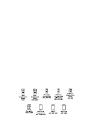 2
2
-
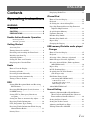 3
3
-
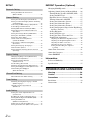 4
4
-
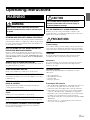 5
5
-
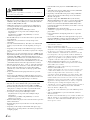 6
6
-
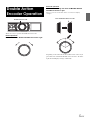 7
7
-
 8
8
-
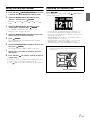 9
9
-
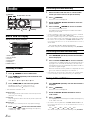 10
10
-
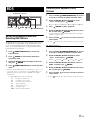 11
11
-
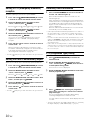 12
12
-
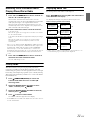 13
13
-
 14
14
-
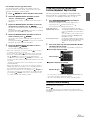 15
15
-
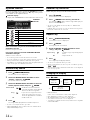 16
16
-
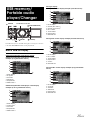 17
17
-
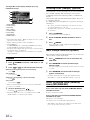 18
18
-
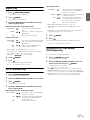 19
19
-
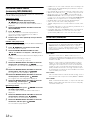 20
20
-
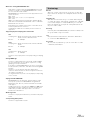 21
21
-
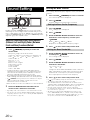 22
22
-
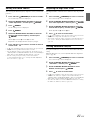 23
23
-
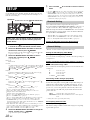 24
24
-
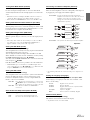 25
25
-
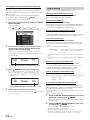 26
26
-
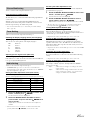 27
27
-
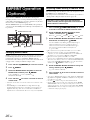 28
28
-
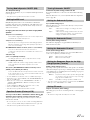 29
29
-
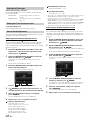 30
30
-
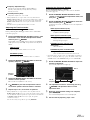 31
31
-
 32
32
-
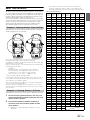 33
33
-
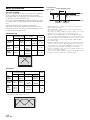 34
34
-
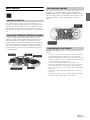 35
35
-
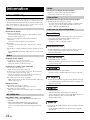 36
36
-
 37
37
-
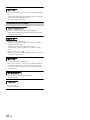 38
38
-
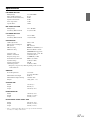 39
39
-
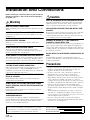 40
40
-
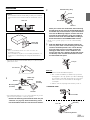 41
41
-
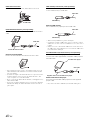 42
42
-
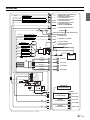 43
43
-
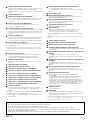 44
44
Alpine IDA-X305 Owner's manual
- Category
- Car media receivers
- Type
- Owner's manual
Ask a question and I''ll find the answer in the document
Finding information in a document is now easier with AI
Related papers
-
Alpine CDE-178BT Owner's manual
-
Alpine iDA-305 User manual
-
Alpine 68-09359Z83-B User manual
-
Alpine CDE-177BT Owner's manual
-
Alpine CDA-137BTI Owner's manual
-
Alpine CDE-135BT Owner's manual
-
Alpine CDE-110UB Owner's manual
-
Alpine CDE-120RR Owner's manual
-
Alpine 68-13530Z42-A User manual
-
Alpine CDE-130R User manual
Other documents
-
Philips SAA2051W/10 User manual
-
Philips CMD310 User manual
-
Philips CEM5100X User manual
-
Philips CMD310/05 User manual
-
Toyota Yaris Owner's manual
-
JVC KS-PD100 User manual
-
 Alfa Romeo 2016 4C Coupe Owner's manual
Alfa Romeo 2016 4C Coupe Owner's manual
-
Philips CMD310 User manual
-
 Boss Audio Systems 870DB User manual
Boss Audio Systems 870DB User manual
-
 Boss Audio Systems 870DBI User manual
Boss Audio Systems 870DBI User manual