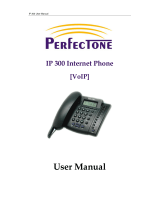Page is loading ...

Avaya one-X
™
Deskphone Value
Edition SIP for 1603SW-I IP
Deskphones
Installation and Maintenance Guide
Release 1.0
16-603609
Issue 1
June 2010

© 2010 Avaya Inc.
All Rights Reserved.
Notice
While reasonable efforts were made to ensure that the information in this
document was complete and accurate at the time of printing, Avaya Inc. can
assume no liability for any errors. Changes and corrections to the information
in this document may be incorporated in future releases.
For full legal page information, please see the complete document, Avaya
Legal Page for Hardware Documentation, Document number 03-600759.
To locate this document on our Web site, simply go to
http://www.avaya.com/support
and search for the document number in
the search box.
Documentation disclaimer
Avaya Inc. is not responsible for any modifications, additions, or deletions to
the original published version of this documentation unless such modifications,
additions, or deletions were performed by Avaya. Customer and/or End User
agree to indemnify and hold harmless Avaya, Avaya's agents, servants and
employees against all claims, lawsuits, demands and judgments arising out of,
or in connection with, subsequent modifications, additions or deletions to this
documentation to the extent made by the Customer or End User.
Link disclaimer
Avaya Inc. is not responsible for the contents or reliability of any linked Web
sites referenced elsewhere within this documentation, and Avaya does not
necessarily endorse the products, services, or information described or offered
within them. We cannot guarantee that these links will work all of the time and
we have no control over the availability of the linked pages.
Warranty
Avaya Inc. provides a limited warranty on this product. Refer to your sales
agreement to establish the terms of the limited warranty. In addition, Avaya’s
standard warranty language, as well as information regarding support for this
product, while under warranty, is available through the following Web site:
http://www.avaya.com/support
Copyright
Except where expressly stated otherwise, the Product is protected by copyright
and other laws respecting proprietary rights. Unauthorized reproduction,
transfer, and or use can be a criminal, as well as a civil, offense under the
applicable law.
Avaya support
Avaya provides a telephone number for you to use to report problems or to ask
questions about your product. The support telephone number
is 1-800-242-2121 in the United States. For additional support telephone
numbers, see the Avaya Web site:
http://www.avaya.com/support
Software License
USE OR INSTALLATION OF THE PRODUCT INDICATES THE END USER’S
ACCEPTANCE OF THE TERMS SET FORTH HEREIN AND THE GENERAL
LICENSE TERMS AVAILABLE ON THE AVAYA WEBSITE AT
http://support.avaya.com/LicenseInfo/
(“GENERAL LICENSE TERMS”). IF
YOU DO NOT WISH TO BE BOUND BY THESE TERMS, YOU MUST
RETURN THE PRODUCT(S) TO THE POINT OF PURCHASE WITHIN TEN
(10) DAYS OF DELIVERY FOR A REFUND OR CREDIT.
Avaya grants End User a license within the scope of the license types
described below. The applicable number of licenses and units of capacity for
which the license is granted will be one (1), unless a different number of
licenses or units of capacity is specified in the Documentation or other
materials available to End User. “Designated Processor” means a single
stand-alone computing device. “Server” means a Designated Processor that
hosts a software application to be accessed by multiple users. “Software”
means the computer programs in object code, originally licensed by Avaya and
ultimately utilized by End User, whether as stand-alone Products or
pre-installed on Hardware. “Hardware” means the standard hardware
Products, originally sold by Avaya and ultimately utilized by End User.
License Type(s):
Designated System(s) License (DS). End User may install and use each copy
of the Software on only one Designated Processor, unless a different number
of Designated Processors is indicated in the Documentation or other materials
available to End User. Avaya may require the Designated Processor(s) to be
identified by type, serial number, feature key, location or other specific
designation, or to be provided by End User to Avaya through electronic means
established by Avaya specifically for this purpose.
Third-party Components
Certain software programs or portions thereof included in the Product may
contain software distributed under third party agreements (“Third Party
Components”), which may contain terms that expand or limit rights to use
certain portions of the Product (“Third Party Terms”). Information identifying
Third Party Components and the Third Party Terms that apply to them is
available on Avaya’s Web site at:
http://support.avaya.com/ThirdPartyLicense/
Interference
Using a cell, mobile, or GSM telephone, or a two-way radio in close proximity to
an Avaya IP Telephone might cause interference.

Issue 1 June 2010 3
Chapter 1: Introduction . . . . . . . . . . . . . . . . . . . . . . . . . . . 5
About This Guide . . . . . . . . . . . . . . . . . . . . . . . . . . . . . . . . . . . 5
Intended Audience. . . . . . . . . . . . . . . . . . . . . . . . . . . . . . . . . . . 6
Document Organization . . . . . . . . . . . . . . . . . . . . . . . . . . . . . . . . 6
Other Documentation . . . . . . . . . . . . . . . . . . . . . . . . . . . . . . . . . 7
Customer Support . . . . . . . . . . . . . . . . . . . . . . . . . . . . . . . . . . . 7
Chapter 2: 1603SW-I IP Deskphone Installation. . . . . . . . . . . . . . 9
Introduction . . . . . . . . . . . . . . . . . . . . . . . . . . . . . . . . . . . . . . 9
IP Telephone Models . . . . . . . . . . . . . . . . . . . . . . . . . . . . . . . 10
Software . . . . . . . . . . . . . . . . . . . . . . . . . . . . . . . . . . . . . . 10
Pre-Installation Checklist . . . . . . . . . . . . . . . . . . . . . . . . . . . . . . . 11
Converting Software on 1603SW-I IP Deskphones . . . . . . . . . . . . . . . . . 13
Assembling the 1603SW-I IP Deskphones . . . . . . . . . . . . . . . . . . . . . . 14
Powering the 1603SW-I IP Deskphones . . . . . . . . . . . . . . . . . . . . . 14
Dynamic Addressing Process/Telephone Startup. . . . . . . . . . . . . . . . . . 16
Printing Button Labels . . . . . . . . . . . . . . . . . . . . . . . . . . . . . . . . 20
Chapter 3: Local Administrative Options . . . . . . . . . . . . . . . . . 21
Introduction . . . . . . . . . . . . . . . . . . . . . . . . . . . . . . . . . . . . . . 21
Entering Data for Administrative Options . . . . . . . . . . . . . . . . . . . . . . 21
About Local Administrative Procedures . . . . . . . . . . . . . . . . . . . . . . . 22
Set the 802.1X Operational Mode. . . . . . . . . . . . . . . . . . . . . . . . . . . 23
Change the DOT1X Mode Value . . . . . . . . . . . . . . . . . . . . . . . . . 24
Change the DOT1XSTAT Mode Value . . . . . . . . . . . . . . . . . . . . . . 25
Pre-Installation Checklist for Static Addressing. . . . . . . . . . . . . . . . . . . 25
Static Addressing Installation. . . . . . . . . . . . . . . . . . . . . . . . . . . . . 27
Disable/Enable Automatic Gain Control . . . . . . . . . . . . . . . . . . . . . . . 30
Manually Setting the DHCP Client Hardware Address . . . . . . . . . . . . . . . 32
Clear Procedure . . . . . . . . . . . . . . . . . . . . . . . . . . . . . . . . . . . . 33
Group Identifier . . . . . . . . . . . . . . . . . . . . . . . . . . . . . . . . . . . . 34
Interface Control. . . . . . . . . . . . . . . . . . . . . . . . . . . . . . . . . . . . 35
Disable/Enable Event Logging . . . . . . . . . . . . . . . . . . . . . . . . . . . . 37
Logoff. . . . . . . . . . . . . . . . . . . . . . . . . . . . . . . . . . . . . . . . . . 38
Reset System Values . . . . . . . . . . . . . . . . . . . . . . . . . . . . . . . . . 39
Restart the Telephone . . . . . . . . . . . . . . . . . . . . . . . . . . . . . . . . . 40
Site-Specific Option Number Setting. . . . . . . . . . . . . . . . . . . . . . . . . 41
Contents

Contents
4 Avaya 1603SW-I SIP Deskphones Installation and Maintenance Guide
Self-Test Procedure . . . . . . . . . . . . . . . . . . . . . . . . . . . . . . . . . . 42
Chapter 4: Maintaining 1603SW-I IP Deskphones. . . . . . . . . . . . . 43
Introduction . . . . . . . . . . . . . . . . . . . . . . . . . . . . . . . . . . . . . . 43
Downloading Software Upgrades. . . . . . . . . . . . . . . . . . . . . . . . . . . 43
Download Procedure . . . . . . . . . . . . . . . . . . . . . . . . . . . . . . . 44
Updating the Settings File. . . . . . . . . . . . . . . . . . . . . . . . . . . . . 45
Downloading Language Files. . . . . . . . . . . . . . . . . . . . . . . . . . . 45
Downloading Font Files . . . . . . . . . . . . . . . . . . . . . . . . . . . . . . 46
The GROUP System Value . . . . . . . . . . . . . . . . . . . . . . . . . . . . . . 46
Chapter 5: Troubleshooting Guidelines . . . . . . . . . . . . . . . . . . 47
Introduction . . . . . . . . . . . . . . . . . . . . . . . . . . . . . . . . . . . . . . 47
Error Conditions . . . . . . . . . . . . . . . . . . . . . . . . . . . . . . . . . . . . 47
DTMF Tones . . . . . . . . . . . . . . . . . . . . . . . . . . . . . . . . . . . . 48
Power Interruption. . . . . . . . . . . . . . . . . . . . . . . . . . . . . . . . . 48
The View Administrative Option . . . . . . . . . . . . . . . . . . . . . . . . . . . 48
Installation Error and Status Messages . . . . . . . . . . . . . . . . . . . . . . . 51
Operational Errors and Status Messages . . . . . . . . . . . . . . . . . . . . . . 54
Appendix A: Restart Scenarios. . . . . . . . . . . . . . . . . . . . . . . 59
Scenarios for the Restart Process . . . . . . . . . . . . . . . . . . . . . . . . . . 59
Restart the Telephone. . . . . . . . . . . . . . . . . . . . . . . . . . . . . . . 59
Boot File Needs to be Upgraded . . . . . . . . . . . . . . . . . . . . . . . . . 61
Latest Boot File Loaded/No Application File or
Application File Needs to be Upgraded. . . . . . . . . . . . . . . . . . . . . 64
Latest Boot File and System-Specific
Application File Already Loaded . . . . . . . . . . . . . . . . . . . . . . . . 66
Appendix B: Glossary of Terms . . . . . . . . . . . . . . . . . . . . . . 69
Terms Used in This Guide. . . . . . . . . . . . . . . . . . . . . . . . . . . . . . . 69
Appendix C: Related Documentation . . . . . . . . . . . . . . . . . . . 71
IETF Documents . . . . . . . . . . . . . . . . . . . . . . . . . . . . . . . . . . 71
ITU Documents. . . . . . . . . . . . . . . . . . . . . . . . . . . . . . . . . . . 71
ISO/IEC, ANSI/IEEE Documents . . . . . . . . . . . . . . . . . . . . . . . . . 71
Index . . . . . . . . . . . . . . . . . . . . . . . . . . . . . . . . . . 73

Issue 1 June 2010 5
Chapter 1: Introduction
About This Guide
This guide describes how to install and maintain the Avaya one-X™ Deskphone Value Edition
SIP for 1603SW-I IP Deskphone product line and troubleshoot telephone problems.
The 1603SW-I IP Deskphones support two signaling protocols, Session Initiation Protocol (SIP)
and H.323 protocol. One of the following must be installed to use the 1603SW-I IP Deskphones
with the SIP protocol:
● Avaya Aura™ Communication Manager Release 6.0 or later and Avaya Aura™ Session
Manager Release 6.0 or later.
● Avaya Midsize Business Template Release 5.2.1 and Avaya SIP Enablement Services
Release 5.2.1.
Note:
Note: Any reference to HTTP in this guide applies equally to HTTPS.
When running the 1603SW-I IP Deskphones in an H.323 environment see the
Avaya 1600 Series IP Deskphones Installation and Maintenance Guide for
installation and maintenance information.
This document does not cover installation or administration for Avaya Aura™
Session Manager. Find full documentation for Avaya Aura™ Session Manager on
the Avaya support Web site, www.avaya.com/support
, specifically Installing and
Upgrading Avaya Aura™ Session Manager (Document Number 03-603473) and
Administering Avaya Aura™ Session Manager (Document Number 03-603324).
For more information about administering Avaya Midsize Business Template
Release 5.2.1 and Avaya SES R5.2.1, go to www.avaya.com/support
.

Introduction
6 Avaya 1603SW-I SIP Deskphones Installation and Maintenance Guide
Intended Audience
This document is intended for personnel who install and administer the 1603SW-I IP
Deskphones.
!
CAUTION:
CAUTION: Avaya does not provide product support for many of the products mentioned in
this document. Take care to ensure that there is adequate technical support
available for the servers involved, including, but not necessarily limited to, HTTP,
HTTPS, and DHCP servers. If the servers are not functioning correctly, the IP
Deskphones might not be able to operate correctly.
Document Organization
The guide contains the following sections:
Chapter 1: Introduction
Provides an overview of this guide.
Chapter 2: 1603SW-I IP
Deskphone Installation
Describes the equipment and resources required to properly
install and operate the 1603SW-I IP Deskphone. Provides
instructions on installing the telephones out of the box.
Chapter 3: Local
Administrative Options
Describes how to set local administrative options, if requested by
the system or LAN administrator.
Chapter 4: Maintaining
1603SW-I IP Deskphones
Describes maintenance actions like downloading telephone
software from the Avaya support Web site and customizing
system values.
Chapter 5: Troubleshooting
Guidelines
Describes error conditions and messages that might occur
during the installation of the 1603SW-I IP Deskphone.
Appendix A: Restart
Scenarios
Explains the different scenarios possible for the sequence of the
restart process.
Appendix B: Glossary of
Terms
Provides a glossary of terms used in this document or which are
generally applicable to 1603SW-I IP Deskphone.
Appendix C: Related
Documentation
Provides references to external documents that relate to
telephony in general, and can provide additional information
about specific aspects of the telephones.

Other Documentation
Issue 1 June 2010 7
Other Documentation
See the Avaya support site at http://www.avaya.com/support for 1603SW-I IP Deskphone
technical and end user documentation.
See Appendix C: Related Documentation
for a list of non-Avaya documents, such as those
published by the Internet Engineering Task Force (IETF) and International Telecommunication
Union (ITU).
Customer Support
For 1603SW-I IP Deskphone support, call the Avaya support number provided to you by your
Avaya representative or Avaya reseller.
Information about Avaya products can be obtained at the following URL:
http://www.avaya.com/support

Introduction
8 Avaya 1603SW-I SIP Deskphones Installation and Maintenance Guide

Issue 1 June 2010 9
Chapter 2: 1603SW-I IP Deskphone Installation
Introduction
The 1603SW-I IP Deskphones use Internet Protocol (IP) technology with Ethernet interfaces.
The IP telephones supplement the existing Avaya IP Solutions platform.
The 1603SW-I IP Deskphones support DHCP and HTTP/HTTPS over TCP which enhance the
administration and servicing of the telephones. These telephones use DHCP to obtain dynamic
IP addresses, HTTP or HTTPS to download customized settings for the telephones, and HTTP
only to download the new software version.
The 1603SW-I IP Deskphones provide the ability to have one IP connection on the desktop for
both a telephone set and a PC using an Ethernet switch.
In compliance with Australian law, the following information is provided:
This equipment shall be installed and maintained by trained service personnel. All the input/
output ports are classified as Safety Extra Low Voltage (SELV, in the meaning of IEC
60950). To maintain safety compliance when connecting the equipment electrically to other
equipment, the interconnecting circuits shall be selected to provide continued conformance
of clause 2.3 for SELV circuits (generally, double/reinforced insulation to 240Vac rms to any
primary/mains circuitry and 120Vac rms to any telecommunications network circuitry). To
ensure that these conditions are adhered to, interconnect the equipment only with the
already approved/certified equipment.

1603SW-I IP Deskphone Installation
10 Avaya 1603SW-I SIP Deskphones Installation and Maintenance Guide
IP Telephone Models
The 1603SW-I telephones have:
● three call appearance/feature buttons
● a two-row by 16-column display
The 1603SW-I IP Deskphones also have an internal Ethernet switch that allows the telephone
and a PC to share the same LAN connection, if appropriate. Thus, these telephones do not
need, or work with, the 30A switched hub interface.
This document describes the installation of these telephones and post-installation maintenance
issues. For details about using the features provided by the telephones, see the user
documentation for each telephone. For information about desk or wall mounting any of the
1603SW-I IP Deskphones, see the instructions boxed with the telephone. Wall or desk mount
instructions are also available on the Avaya support Web site http://www.avaya.com/support
.
Software
The 1603SW-I IP Deskphones ship from the factory set tot he H.323 protocol. To run the
deskphones in a SIP environment, you must convert the deskphones to SIP settings. Further, a
factory-shipped 1603SW-I IP Deskphone will not contain the most up-to-date software for
registration and SIP operation. When the deskphone is first plugged in, a software download
from an HTTP server might be initiated. The software download gives the telephone upgraded
H.323 functionality, however, you must still download the latest SIP software bundle for the
deskphones to be converted to SIP, then convert the deskphones to run SIP software, as
describe in Converting Software on 1603SW-I IP Deskphones
on page 13.
For subsequent downloads of software upgrades, Avaya Aura Session Manager and Avaya
SES provide the capability for a remote reboot of the deskphone. As a consequence of
rebooting, the deskphone automatically downloads new software if it is available. Chapter
4: Maintaining 1603SW-I IP Deskphones covers downloading new software releases.

Pre-Installation Checklist
Issue 1 June 2010 11
Pre-Installation Checklist
Before plugging in the 1603SW-I IP Deskphones, verify that all the following requirements are
met. Failure to do so prevents the telephone from working properly and can have a negative
impact on the network. Print copies of this checklist for each server and deskphone.
Verify These Network Requirements
1. Ensure that the LAN uses Ethernet Category 5e cabling running the IPv4 version of
Internet Protocol.
2. Ensure that the following is installed and/or set up and operative:
● One of the following SIP environments:
- Avaya Aura Session Manager Release 6.0 or greater and
Avaya Communication Manager (CM) Release 6.0 or greater.
- Avaya Midsize Business Template Release 5.2.1 and Avaya SES Release
5.2.1.
● NTP Time Server.
!
Important:
Important: The above must be configured properly to support SIP. The CM
Outboard Proxy SIP (OPS) Station Form must be completed to
enable SIP prior to plugging in the telephones. For information, see
SIP Support in Avaya Communication Manager Running on Avaya
S8XXX Servers (Document Number 555-245-206).
Note:
Note: All 1603SW-I IP Deskphones must be aliased as a 9620 SIP.
3. The following circuit packs are installed on the switch:
● TN2602 IP Media Processor circuit pack. Sites with a TN2302 IP Media
Processor circuit pack are strongly encouraged to install a TN2602 circuit pack
to benefit from increased capacity.
● TN799C V3 or greater Control-LAN (C-LAN) circuit pack.
!
Important:
Important: IP telephone firmware requires TN799C V3 or greater C-LAN circuit
pack(s). For more information, see the Communication Manager
Software and Firmware Compatibility Matrix on the Avaya support
Web site http://www.avaya.com/support
.
Later versions of the Communication Manager S87XX or S85XX can use Processor
Ethernet in place of the C-LAN.
Sites with H.248 gateways will use the Processor Ethernet (procr) on the S8300 in
place of the C-LAN. The media processor resources are embedded on the gateway.
See the gateway documentation for media processor capacity.

1603SW-I IP Deskphone Installation
12 Avaya 1603SW-I SIP Deskphones Installation and Maintenance Guide
4. The Communication Manager (CM) call server is configured correctly, as described in
the Avaya one-X™ Deskphone Value Edition SIP for 1603SW-I IP Deskphones
Administrator Guide and Avaya Communication Manager documentation. Both
documents are available at h
ttp://www.avaya.com/support.
5. The DHCP server and application are administered as described in the Avaya
one-X™ Deskphone Value Edition SIP for 1603SW-I IP Deskphones Administrator
Guide.
6. The HTTP server and application are administered as described in the Avaya
one-X™ Deskphone Value Edition SIP for 1603SW-I IP Deskphones Administrator
Guide.
7. The SIP upgrade script and application files from the Avaya Support Web site,
http://www.avaya.com/support
, are loaded correctly on the HTTP/HTTPS server.
8. If applicable, the Voice Mail server is administered as described in the Avaya one-X™
Deskphone Value Edition SIP for 1603SW-I Deskphones Administrator Guide.
Notes:
- Any or all of the server applications mentioned in items 5-8 can be co-resident on the
same hardware, subject to the specific restrictions of each individual application.
- See the Avaya one-X™ Deskphone Value Edition for 1603SW-I Deskphones
Administrator Guide for more information about:
Note:
● administering other network equipment,
● administering applications like firewalls, and
● information about topics like port utilization.
Requirements to Verify for Each IP Telephone
9. You have an extension number and an Avaya Communication Manager security code
(password) for each applicable IP telephone.
10. You have an OPTIM extension number and an Avaya Communication Manager
security code (password) for each telephone, and have configured Avaya Session
Manager or Avaya SES for each telephone.
11. A Category 5e LAN jack is available at each telephone site.
12. Electrical power is provided to each telephone by a Telephone Power Module (DC
power jack) (must be ordered separately). If the LAN will supply IEEE-standard power
to the telephone, no power module is required.
13. 1 Category 5e modular line cord is available for the connection between the IP
telephone and the PC, if applicable.
Verify These Network Requirements (continued)
14. Verify that the 1603SW-I IP Deskphone package includes the following components:
● 1 telephone set with stand.
● 1 handset capable of transmitting and receiving 7KHz audio.
● 1 H4DU 9-foot long (when extended) 4-conductor coiled handset cord, plugged
into the telephone and the handset.
● Avaya 1600 Series IP Telephones Safety Instructions.
You will need 1 Category 5e modular line cord for the connection from the IP
telephone to the Ethernet wall jack.

Converting Software on 1603SW-I IP Deskphones
Issue 1 June 2010 13
Note:
Note: The 1603SW-I IP Deskphone does not support headsets.
Converting Software on 1603SW-I IP Deskphones
1603SW-I IP Deskphones use either H.323 or SIP software but come from the factory with
H.323 software loaded by default. To convert the software from H.323 to SIP on the 1603SW-I
IP Deskphones, you must specify SIP in the 16xxupgrade.txt file on a file server. When a
deskphone is first plugged in, it will download the 16xxupgrade.txt file from a file server via
HTTP or HTTPS. The 16xxupgrade.txt file tells the deskphone which binary file the deskphone
must use. If the 16xxupgrade.txt file specifies the deskphone to use SIP, the deskphone will
install the binary files with the latest SIP binary code.
15. IP telephones ship from the factory with H.323 software. Existing installations might
also have many IP telephones running H.323 software. For instructions on how to
convert between H.323 and SIP software, see Converting Software on 1603SW-I IP
Deskphones.

1603SW-I IP Deskphone Installation
14 Avaya 1603SW-I SIP Deskphones Installation and Maintenance Guide
Assembling the 1603SW-I IP Deskphones
!
CAUTION:
CAUTION: Be careful to use the correct jack when plugging in the deskphone. The jacks are
located on the back of the deskphone housing and are flanked by icons to
represent their correct use.
Powering the 1603SW-I IP Deskphones
All 1603SW-I IP Deskphoness can be locally powered with a Telephone Power Module (DC
power jack), available separately. The DC input rating is 5 VDC, 2A. In addition, the telephones
support IEEE 802.3af-standard LAN-based power. (To use LAN-based power with a 1603
telephone, you must use a Power over Ethernet adapter.) Before installing a 1603SW-I IP
Deskphones, verify with the LAN administrator whether the LAN supports IEEE 802.3af, and if
so, whether the telephone should be powered locally or by means of the LAN.
Note:
Note: The last step in assembling the 1603SW-I IP Deskphones must be applying
power. Apply power either by plugging the power cord into the power source
(local powering) or plugging the modular line cord into the Ethernet wall jack
(IEEE powering). Do not use the 1151 power adapter with these telephones.
Note:
Note: For Brazilian user when using the 5V power adapter:
For the user’s safety and to avoid electric shock, this equipment must be
connected to a grounded (three pin) electrical network power outlet according to
Standard NBR ABNT 5410.
Este equipamento deve ser conectado obrigatoriamente em tomada de rede de
energia eletrica que possua aterramento (tres pinos), conforme a Norma NBR
ABNT 5410, visando a seguranca dos usuarios contra choques eletricos.
!
CAUTION:
CAUTION: Failure to connect the proper cables with the proper jacks might result in an
outage in part of your network.

1603SW-I IP Deskphone Installation
16 Avaya 1603SW-I SIP Deskphones Installation and Maintenance Guide
1. Plug one end of the first Category 5 modular line cord into the Ethernet jack of the PC and
the other end into the secondary Ethernet jack on the 1603SW-I IP Deskphones,
if appropriate.
2. Plug one end of the second Category 5 modular line cord into the Ethernet jack on the
1603SW-I IP Deskphones. Plug the other end of this cord into the Ethernet wall jack. If the
telephone is to be IEEE-powered, you are finished. Do not proceed to Step 3.
3. If the telephone is to be powered locally, plug the power cord into the 1603SW-I IP
Deskphones and the power cord plug into the wall socket.
Dynamic Addressing Process/Telephone Startup
!
Important:
Important: Before starting this process, read Converting Software on 1603SW-I IP
Deskphones on page 13 to understand the requirements for converting
factory-set H.323 telephones to SIP and make any changes necessary to suit
your particular environment. Also, ensure that both Avaya Communication
Manager (CM) and Session Manager (SM) or Avaya Midsize Business Template
and Avaya SES are properly set up for your telephone environment.
Note:
Note: Before starting this process you must have an OPTIM extension number for the
SIP deskphone, the Avaya Aura Communication Manager security code
(password) for that extension, and a login and password on the Session Manager
or SES server.
Any reference to the HTTP server applies equally to an HTTPS server.
The following description of the process of installing the SIP deskphones assumes that the
process is executed successfully. Only an initial out of the box installation is described. For
errors that might be encountered during the process and the messages displayed, see
Chapter 5: Troubleshooting Guidelines
.
When you plug the deskphone into the Ethernet wall jack and apply power, if applicable, the
following process takes place.
Note:
Note: If the application has already been downloaded, the whole process takes
approximately 1 to 2 minutes after the telephone is plugged in. For software
upgrades, including the boot file and application file download, the process might
take 5 - 10 minutes. The duration is based on LAN loading, how many telephones
are being installed at once, and similar factors.
Do not unplug the power cord during the download process.

Dynamic Addressing Process/Telephone Startup
Issue 1 June 2010 17
1. The telephone activates the Ethernet line interface, the PC Ethernet jack, and dial pad input
to allow the invocation of procedures. The activation occurs as soon as possible after
power-up or a reset.
The telephone displays the speed of the Ethernet interface in Mbps, that is,
10 or 100. The message No Ethernet displays until the software determines whether the
interface is 10 Mbps or 100 Mbps.
Note:
Note: The Ethernet speed indicated is the LAN interface speed for both the telephone
and any attached PC, assuming the administrator has not disabled the latter
interface by a PHY2STAT setting.
2. The IP telephone sends a request to the DHCP server and invokes the DHCP process.
One of the following messages display:
where s is the number of seconds that have elapsed since DHCP was invoked. The
message on the left appears if 802.1Q tagging is off and access to local programming
procedures is not disabled or restricted. (See Chapter 3: Local Administrative Options
for
specifics.) The middle message appears if 802.1Q tagging is on and access to local
programming procedures is disabled or restricted. If the left and middle messages alternate
every two seconds, 802.1Q tagging is on. When both messages alternate, access to local
programming procedures is not disabled or restricted. Finally, the message on the right
appears if 802.1Q tagging is off and access to local programming procedures is disabled or
restricted.
3. The DHCP server provides IP addresses for the following hardware:
● The IP telephone
● The HTTP/HTTPS server
● The SIP Proxy server
4. Using the list of gateway IP addresses provided by the DHCP server, the telephone
performs a router check and verifies that the router is on the same subnet as the IP
address. The telephone cycles through the gateway IP addresses with ARPs or pings until it
receives a response. When the router is located, the HTTP/HTTPS process starts.
5. While the IP telephone connects to the HTTP/HTTPS server, the telephone displays the
following message:
where n is the number of the IP address obtained from the HTTP/HTTPS server and ipadd
is the IP address.
DHCP: s secs
* to program
DHCP: s secs
VLAN ID = n
DHCP: s secs
HTTP:n ipadd

1603SW-I IP Deskphone Installation
18 Avaya 1603SW-I SIP Deskphones Installation and Maintenance Guide
6. When connected, the telephone looks for an upgrade script file.
7. The HTTP/HTTPS server sends and identifies an upgrade script.
The GET message might have to be sent several times. Each time the GET message is
sent, all IP telephones display one of the following messages:
For HTTP, n is the number of HTTP requests made by the telephone and uri is the URI for
the current HTTP request.
8. While the upgrade script file is being downloaded, all IP telephones display the following
message:
where n is the number of the IP address obtained from the HTTP server, sc is the status
code of the HTTP response and etag is the value of the ETag header.
9. While the application file is saved in flash memory, the 1603SW-I IP Deskphones display
the following message:
with the percentage of the file and the number of elapsed seconds incremented as the
application file is stored in flash memory.
10. Upon successful initialization and power-up, the 1603SW-I IP Deskphones display the
following Login prompts for an extension:
HTTP: n uri
HTTP:n sc etag
Saving to flash
1%, 1 secs
Enter Extension
EXT= #=OK

Dynamic Addressing Process/Telephone Startup
Issue 1 June 2010 19
11. Enter the extension and press OK.
The 1603SW-I IP Deskphones display the following prompt for a password:
12. Enter the password and press OK.
13. The extension is visible as you enter it but the password displays as asterisks. The system
determines whether the extension is in use.
14. The telephone initiates SIP registration with the proxy server. The telephone attempts to
register to the SIP proxy server at the address in the SIP_CONTROLLER_LIST parameter
using the user name and password provided during the login process. It also uses the
SIPDOMAIN parameter. The telephone uses a SIP URI. SIP_CONTROLLER_LIST
provides a list of server addresses. The phone attempts to register to only the first server in
the list. Also, the phone reboots when there is no server provisioned (to allow provisioning
via DHCP or the settings file) or the provisioned server cannot be contacted. If the server
address is a hostname or a fully-qualified domain name (FQDN), the telephone will do a
DNS Any lookup of the server address before proceeding with the SIP registration. The
telephone waits for a register response message. If no message is received before the end
of the WAIT_FOR_REGISTRATION_TIMER interval, registration is retried. After every
successful registration:
● REUSE_IPADD will be set to the value of IPADD,
● REUSE_NETMASK will be set to the value of NETMASK,
● REUSE_ROUTERS will be set to the value of ROUTERS,
● REUSE_ROUTER_IN_USE will be set to the value of ROUTER_IN_USE,
● REUSE_TAGGING will be set to the value of TAGGING,
● REUSE_L2QVLAN will be set to the value of VLAN_IN_USE, and
● the MIB object endptVLANLIST will be set to the value of VLANLIST, and then the value
of VLANLIST will be set to null.
15. The telephone contacts PPM, logs in, and downloads the configuration file.
16. Successful completion of this process produces a dial tone when the Speaker button is
pressed or the handset is lifted.
The 1603SW-I IP Deskphone was installed successfully.
Login
Enter Password
Enter Password and press Enter or OK

1603SW-I IP Deskphone Installation
20 Avaya 1603SW-I SIP Deskphones Installation and Maintenance Guide
Printing Button Labels
You can download software from www.desi.com that enables you to print button labels for the
1603SW-I IP Deskphones. To download this software, perform the following steps:
1. Using your web browser, go to www.desi.com.
2. Click DESI downloads.
3. Download the appropriate application.
/