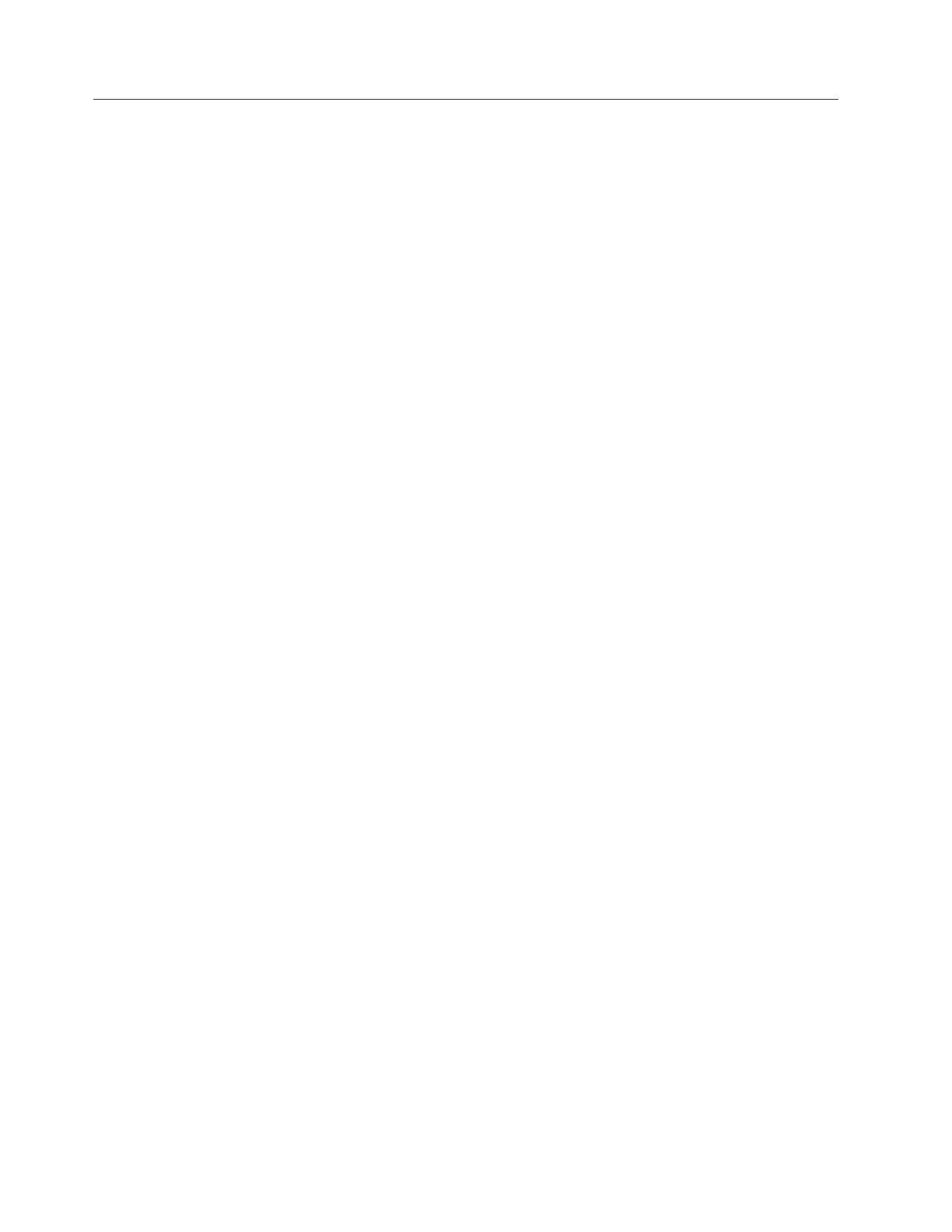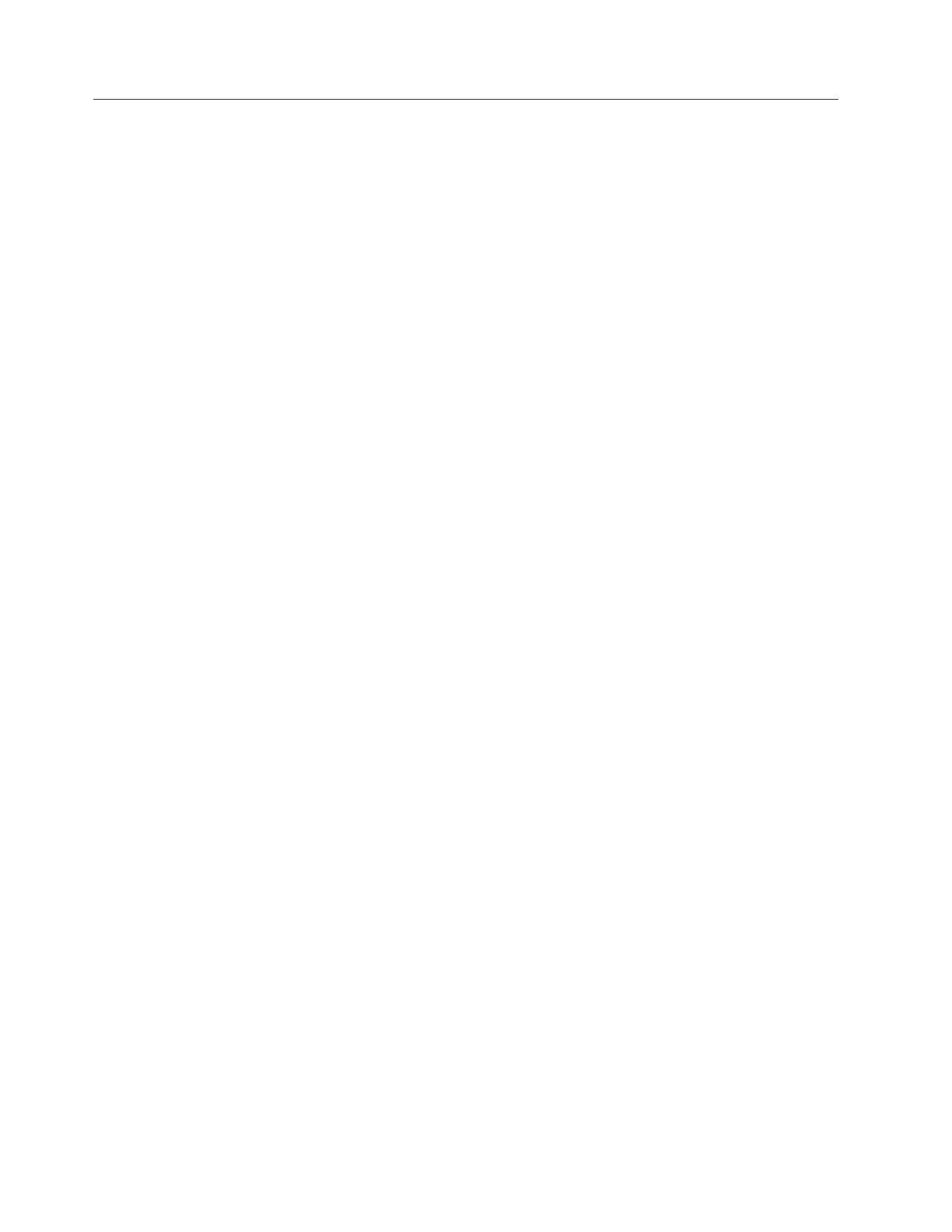
Intel AMT setup and configuration
The Intel Management Engine (ME) is an isolated and protected computing
resource that runs on an Intel AMT server. The Intel Management Engine BIOS
Extension (MEBx) provides a user interface to change or configure settings that
control the operation of the Intel Management Engine (ME).
Note: All changes to Intel ME platform configuration settings are not cached in the
MEBx, but committed to the ME nonvolatile memory until you exit the Intel
MEBx. If the Intel MEBx crashes in the process of the configuration, the
changes that you have made will not be saved.
Intel MEBx setup and configuration
This section provides instructions on how to set up and configure the Intel MEBx
for your server.
To set up and configure the Intel MEBx for your server, do the following:
1. Access the Intel MEBx by performing one of the following:
v Turn on your server and press Ctrl+P when you see the Intel Management
Engine BIOS Extension window. When prompted, press 1 to enter the Intel
MEBx MAIN MENU window.
v Turn on your server and press Enter during power-on self-test (POST). When
the Startup Interrupt Menu opens, press Ctrl+P. When prompted, press 1 to
enter the Intel MEBx MAIN MENU window.
2. When prompted, type the Intel ME default password admin and press Enter.
You will be prompted to type a new password.
3. Type your new password and press Enter. When prompted to confirm the new
password, type your new password again.
Note: For security reasons, it is recommended to use a strong password that
cannot be easily compromised. To set a strong password, use the
following guidelines:
v Have eight to 32 characters in length
v Contain at least one alphabetic character, one numeric character, and
one symbol (!@#$%^&*andsoon)
v Contain at least one upper case letter and one lower case letter
4. In the Intel MEBx MAIN MENU window, select Intel(R) ME General Settings
→ Activate Network Access. Press Y when prompted to activate the current
network settings.
5. Select Intel(R) ME General Settings → Network Setup. The INTEL(R)
NETWORK SETUP window opens. You can configure the host name and IP
address from the Intel(R) ME Network Name Settings menu and TCP/IP
Settings menu.
v It is recommended that you set the host name of your Intel AMT server to
the same as that of your operating system.
v If you want to set a static IP address for your Intel AMT server, select
TCP/IP Settings → Wired LAN IPV4 Configuration → DHCP Mode. Select
DISABLED to disable DHCP (Dynamic Host Configuration Protocol) mode.
Then, you can set other network settings, such as the IP address, subnet
mask address, and so on.
6. Press the Esc key three times to return to the Intel MEBx MAIN MENU
window. In the Intel MEBx MAIN MENU window, select Intel(R) AMT
2 ThinkServer TS200v Intel AMT Configuration Guide