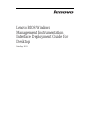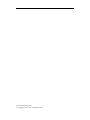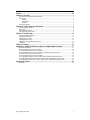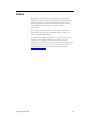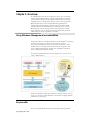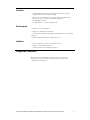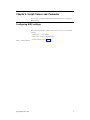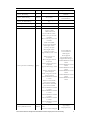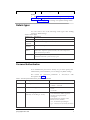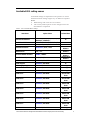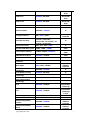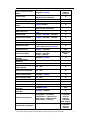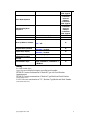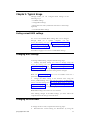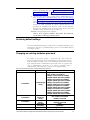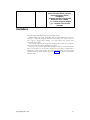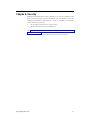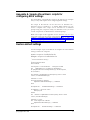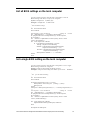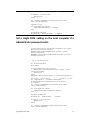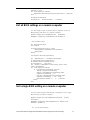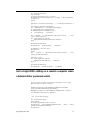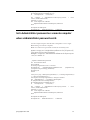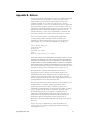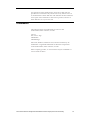The Lenovo ThinkCentre M91 is a versatile and powerful desktop computer designed to meet the diverse needs of modern professionals. With its robust processing capabilities, it can seamlessly handle demanding tasks such as data analysis, graphic design, programming, and multitasking. The device boasts a user-friendly interface, making it easy to navigate and customize according to your preferences. Additionally, the ThinkCentre M91 provides comprehensive security features, ensuring the protection of your sensitive data and maintaining your privacy.
The Lenovo ThinkCentre M91 is a versatile and powerful desktop computer designed to meet the diverse needs of modern professionals. With its robust processing capabilities, it can seamlessly handle demanding tasks such as data analysis, graphic design, programming, and multitasking. The device boasts a user-friendly interface, making it easy to navigate and customize according to your preferences. Additionally, the ThinkCentre M91 provides comprehensive security features, ensuring the protection of your sensitive data and maintaining your privacy.




















-
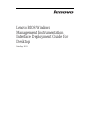 1
1
-
 2
2
-
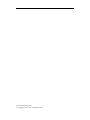 3
3
-
 4
4
-
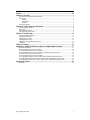 5
5
-
 6
6
-
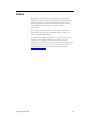 7
7
-
 8
8
-
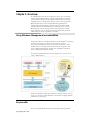 9
9
-
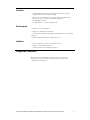 10
10
-
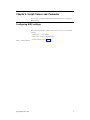 11
11
-
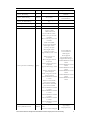 12
12
-
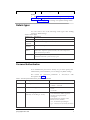 13
13
-
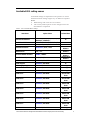 14
14
-
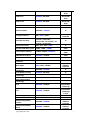 15
15
-
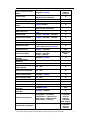 16
16
-
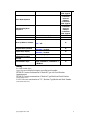 17
17
-
 18
18
-
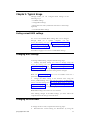 19
19
-
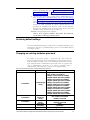 20
20
-
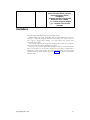 21
21
-
 22
22
-
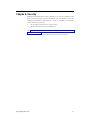 23
23
-
 24
24
-
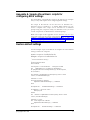 25
25
-
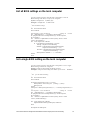 26
26
-
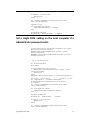 27
27
-
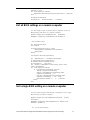 28
28
-
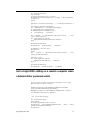 29
29
-
 30
30
-
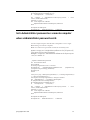 31
31
-
 32
32
-
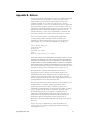 33
33
-
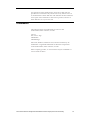 34
34
Lenovo ThinkCentre M91 Deployment Manual
- Type
- Deployment Manual
- This manual is also suitable for
The Lenovo ThinkCentre M91 is a versatile and powerful desktop computer designed to meet the diverse needs of modern professionals. With its robust processing capabilities, it can seamlessly handle demanding tasks such as data analysis, graphic design, programming, and multitasking. The device boasts a user-friendly interface, making it easy to navigate and customize according to your preferences. Additionally, the ThinkCentre M91 provides comprehensive security features, ensuring the protection of your sensitive data and maintaining your privacy.
Ask a question and I''ll find the answer in the document
Finding information in a document is now easier with AI
Related papers
-
Lenovo ThinkCentre M90p Deployment Manual
-
Lenovo ThinkStation C20 Deployment Manual
-
Lenovo ThinkCentre M58p Deployment Manual
-
Lenovo ThinkPad T420i Deployment Manual
-
Lenovo ThinkPad W500 Deployment Manual
-
Lenovo ThinkPad W500 User manual
-
Lenovo ThinkLMI BIOS User guide
-
Lenovo ThinkPad T420i Deployment Manual
-
Lenovo 59408884 Datasheet
-
Lenovo THINKPAD X61 Deployment Manual
Other documents
-
 Acroname BrainStem/MTM Getting Started
Acroname BrainStem/MTM Getting Started
-
Patton electronic ipRocketLink 3101/4IWUA User manual
-
Dell OpenManage Client Instrumentation 7.6 User manual
-
Pro-Ject Audio Systems Wallmount-IT 5 Product information
-
ACU-RITE USB Recovery Drive User manual
-
my health checked COVID-19 Operating instructions
-
Dell V1.2 Web Client Guide
-
ACU-RITE USB Recovery Drive (Update 12/2018) User manual
-
Epson P-6000 User guide
-
NEC Express5800/GT110e-S Maintenance Manual