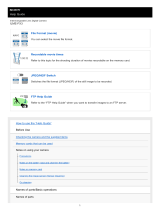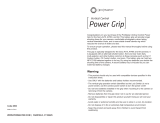ILME-FX3
5-025-887-11(1)
C:\Users\gotanda\Desktop\5025887111_GB\5025887111ILMEFX3AF1\01GB.indd
DTP data saved: 2020/11/13 14:57
PDF file created: 2020/11/13 14:57
Specifications
Camera
[System]
Camera Type: Interchangeable Lens Digital
Camera
Lens: Sony E-mount lens
[Image sensor]
Image format: 35mm full frame (35.6mm ×
23.8mm), CMOS image sensor
Effective pixel number of camera:
Approx. 12100000 pixels
Total pixel number of camera:
Approx. 12900000 pixels
[Monitor]
7.5 cm (3.0 type) TFT drive, touch panel
[General]
Rated input: 7.2V
, 7.3W (during movie
recording)
Operating temperature:
0 to 40°C (32 to 104°F)
Storage temperature:
–20 to 55°C (–4 to 131°F)
Dimensions (W/H/D) (Approx.):
129.7 × 77.8 × 84.5mm
51/8 × 31/8 × 33/8in.
Mass (Approx.):
715g (1lb 9.3oz) (including battery pack,
SD card)
[Wireless LAN]
WW728473 (see name plate on the bottom
of camera)
Supported format: IEEE802.11a/b/g/n/ac
Frequency band: 2.4GHz/5GHz
Security: WEP/WPA-PSK/WPA2-PSK
Connection method:
Wi-Fi Protected Setup™ (WPS)/Manual
Access method: Infrastructure mode
WW558244 (see name plate on the bottom
of camera)
Supported format: IEEE 802.11 b/g/n
Frequency band: 2.4 GHz
Security: WEP/WPA-PSK/WPA2-PSK
Connection method:
Wi-Fi Protected Setup™ (WPS)/Manual
Access method: Infrastructure mode
XLR handle unit
Mass (Approx.): 300 g (10.6 oz)
Battery charger BC-QZ1
Rated input:
100- 240V
, 50/60Hz, 0.38A
Rated output: 8.4V
, 1.6A
Rechargeable battery pack
NP-FZ100
Rated voltage: 7.2V
Design and specifications are subject to
change without notice.
Trademarks
• XAVC S and are registered trademarks of Sony Corporation.
• XAVC HS and are registered trademarks of Sony Corporation.
• USB Type-C® and USB-C® are registered trademarks of USB Implementers Forum.
• Android and Google Play are trademarks or registered trademarks of Google LLC.
• Wi-Fi, the Wi-Fi logo and Wi-Fi Protected Setup are registered trademarks or trademarks of the
Wi-Fi Alliance.
• QR Code is a trademark of Denso Wave Inc.
• In addition, system and product names used in this manual are, in general, trademarks or
registered trademarks of their respective developers or manufacturers. However, the ™ or
marks may not be used in all cases in this manual.
Shooting still images
1
Press the MODE (Mode) button, use
the control wheel to select the desired
shooting mode, and then press the
center of the control wheel.
Shutter button
MODE (Mode) button
Control wheel
2 Press the shutter button halfway down
to focus.
3 Press the shutter button all the way
down.
Viewing
1 Press the (Playback) button to switch
to the playback mode.
(Playback) button
Control wheel
2 Select an image with the control wheel.
You can move to the previous image/next
image by pressing the left/right side of the
control wheel.
To start playing back a movie, press the
center button on the control wheel.
List of MENU items
For details on menu settings on the camera, refer to the following Help Guide URL:
https://rd1.sony.net/help/ilc/2035_menu/h_zz/
Notes on use
Refer to “Precautions“ in the “Help Guide” as well.
Notes on handling the product
• This camera is designed to be dust-and moisture-resistant, but is not waterproof or dust-proof.
• Do not leave the lens exposed to a strong light source such as sunlight. Because of the lens’s
condensing function, doing so may cause smoke, fire, or a malfunction inside the camera body
or the lens.
• If sunlight or other strong light enters the camera through the lens, it may focus inside the
camera and cause smoke or fire. Attach the lens cap when storing the camera. When shooting
with backlighting, keep the sun sufficiently far away from the angle of view. Even if it is slightly
away from the angle of view, smoke or fire may still occur.
• Do not directly expose the lens to beams such as laser beams. That may damage the image
sensor and cause the camera to malfunction.
• Do not look at sunlight or a strong light source through the lens when it is detached. This may
result in unrecoverable damage to the eyes or cause a malfunction.
• This camera (including accessories) has magnet(s) which may interfere with pacemakers,
programmable shunt valves for hydrocephalus treatment, or other medical devices. Do not
place this camera close to persons who use such medical devices. Consult your doctor before
using this camera if you use any such medical device.
• Increase the volume gradually. Sudden loud noises can damage your ears. Be especially careful
when listening to headphones.
• Do not leave the camera, the supplied accessories, or memory cards within the reach of infants.
They may be accidentally swallowed. If this occurs, consult a doctor immediately.
• While the cooling fan is in operation, be careful not to let any objects get sucked into the fan.
Notes on the monitor
• The monitor is manufactured using extremely high-precision technology, and over 99.99% of
the pixels are operational for effective use. However, there may be some small black dots and/
or bright dots (white, red, blue or green in color) that constantly appear on the monitor. These
are imperfections due to the manufacturing process and do not affect the recorded images in
any way.
• If the monitor is damaged, stop using the camera immediately. The damaged parts may harm
your hands, face, etc.
Notes on continuous shooting
During continuous shooting, the monitor may flash between the shooting screen and a black
screen. If you keep watching the screen in this situation, you may experience uncomfortable
symptoms such as feeling of unwellness. If you experience uncomfortable symptoms, stop using
the camera, and consult your doctor as necessary.
Notes on recording for long periods of time or recording 4K movies
• The camera body and battery may become warm with use – this is normal.
• If the same part of your skin touches the camera for a long period of time while using the
camera, even if the camera does not feel hot to you, it may cause symptoms of a low-
temperature burn such as redness or blistering. Pay special attention in the following situations
and use a tripod, etc.
- When using the camera in a high temperature environment
- When someone with poor circulation or impaired skin sensation uses the camera
- When using the camera with [Auto Power OFF Temp.] set to [High]
Notes on using memory cards
• When recording is finished, the memory card may become hot. This is not a malfunction.
• If (overheating warning icon) is displayed on the monitor, do not remove the memory card
from the camera right away. Instead, wait for a while after turning off the camera, and then
remove the memory card. If you touch the memory card while it is hot, you may drop it and the
memory card may be damaged. Be careful when removing the memory card.
Notes on using a tripod
Use a tripod with a screw less than 5.5mm (7/32 inches) long. Otherwise, you cannot firmly
secure the camera, and damage to the camera may occur.
Sony lenses/accessories
Using this unit with products from other manufacturers may affect its performance, leading to
accidents or malfunction.
Warning on copyrights
Television programs, films, videotapes, and other materials may be copyrighted. Unauthorized
recording of such materials may be contrary to the provisions of the copyright laws.
Notes on location information
If you upload and share an image tagged with a location, you may accidentally reveal the
information to a third party. To prevent third parties from obtaining your location information, set
[Location Info Link] to [Off] before shooting images.
Notes on discarding or transferring this product to others
Before discarding or transferring this product to others, be sure to perform the following
operation to protect private information.
• Select [Setting Reset] [Initialize].
Notes on discarding or transferring a memory card to others
Executing [Format] or [Delete] on the camera or a computer may not completely delete the data
on the memory card. Before transferring a memory card to others, we recommend that you
delete the data completely using data deletion software. When discarding a memory card, we
recommend that you physically destroy it.
Note on network functions
When you use network functions, unintended third parties on the network may access the
camera, depending on the usage environment. For example, unauthorized access to the camera
may occur in network environments to which another network device is connected or can
connect without permission. Sony bears no responsibility for any loss or damage caused by
connecting to such network environments.
Note on the 5GHz band for wireless LAN
When using the wireless LAN function outdoors, set the band to 2.4GHz by following the
procedure below. (WW728473 only)
• MENU (Network) [Wi-Fi] [Wi-Fi Frequency Band]
How to turn off wireless network functions (Wi-Fi, etc.) temporarily
When you board an airplane, etc., you can turn off all wireless network functions temporarily
using [Airplane Mode].
Notes on the XLR handle unit (supplied)
• Before connecting/disconnecting an external microphone or device to/from the INPUT1 or
INPUT2 jack, be sure to set the INPUT1 (LINE/MIC/MIC+48V) or INPUT2 (LINE/MIC/MIC+48V)
switch to a position other than “MIC+48V.” Plugging/unplugging the cable into/from the
external microphone or device while the switch is set to “MIC+48V” may cause loud noise or a
malfunction of the device.
• While recording is in progress, operating and handling noises from the camera or lens may be
recorded. Touching the handle while recording is in progress will cause noise to be included in
the recording.
• While recording is in progress, do not change the INPUT1 or INPUT2 switch settings.
• If the microphone of the handle is in proximity to a speaker, acoustic feedback may occur. In
this case, move the handle away from the speaker to allow the maximum distance between the
microphone and the speaker, or lower the speaker volume.
• If dust or water droplets are present on the surface of the microphone, successful recording
may not be possible. Be sure to clean the microphone surface before using the handle.
• Turn off the camera before attaching/removing the handle.
• When the handle is connected to the camera and the HANDLE AUDIO ON/OFF switch is set to
ON, the internal microphone of the camera cannot record audio input.
• When attaching the handle to the camera, fasten the two handle-attachment screws securely.
• Using the handle without fastening the handle-attachment screws may damage the Multi
Interface Shoe terminal or cause the handle to fall off.
Power Cord
For the customers in the UK, Ireland, Malta, Cyprus and Saudi Arabia
Use the power cord (A).
For safety reasons, the power cord (B) is not intended for above countries/regions and shall
therefore not be used there.
For the customers in other EU countries/regions
Use the power cord (B).
(A) (B)
For Customers in the U.S.A.
For question regarding your product or for the Sony Service Center nearest you, call 1-800-222-
SONY (7669) .
Supplier’s Declaration of Conformity
Trade Name : SONY
Model : WW728473
Responsible Party : Sony Electronics Inc.
Address : 16535 Via Esprillo, San Diego, CA 92127 U.S.A.
Telephone Number : 858-942-2230
This device complies with part 15 of the FCC rules. Operation is subject to the following two
conditions: (1) This device may not cause harmful interference, and (2) this device must accept
any interference received, including interference that may cause undesired operation.
Additional information on this product and answers to frequently asked questions can be
found at our Customer Support Website.