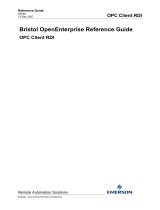Page is loading ...

Programmable Controller
FP OPC Server
User's Manual
ACGM0143V5EN
2020.11
www.panasonic-electric-works.com

Preface
Preface
Liability and copyright
This manual and everything described in it are copyrighted. You may not copy this manual, in
whole or part, without written consent of Panasonic Electric Works Europe AG (PEWEU).
PEWEU pursues a policy of continuous improvement of the design and performance of its
products. Therefore we reserve the right to change the manual/product without notice. In no
event will PEWEU be liable for direct, special, incidental, or consequential damage resulting
from any defect in the product or its documentation, even if advised of the possibility of such
damages.
We invite your comments on this manual. Please e-mail us at:
Please direct support matters and technical questions to your local Panasonic
representative.
Limited warranty
If physical defects caused by distribution are found, PEWEU will replace/repair the product
free of charge. Exceptions include:
• When physical defects are due to different usage/treatment of the product other than
described in the manual.
• When physical defects are due to defective equipment other than the distributed product.
• When physical defects are due to modifications/repairs by someone other than PEWEU.
• When physical defects are due to natural disasters.
2 ACGM0143V4EN

Warnings used in this manual
Warnings used in this manual
One or more of the following warnings may be used in this documentation:
DANGER
Indicates a hazardous situation which, if not avoided, will result in death or
serious injury.
WARNING
Indicates a hazardous situation which, if not avoided, could result in serious or
moderate injury.
CAUTION
Indicates a hazardous situation which, if not avoided, could result in minor or
moderate injury.
NOTICE
Indicates a property damage message.
ACGM0143V4EN 3

Table of contents
Table of contents
Preface........................................................................................................................................... 2
Warnings used in this manual....................................................................................................3
1 Overview.................................................................................................................................... 11
1.1 Introduction to the Panasonic FP OPC Server.............................................................................. 11
1.2 OPC and its underlying technology................................................................................................11
1.2.1 OPC Foundation...................................................................................................................... 11
1.2.2 COM......................................................................................................................................... 12
1.2.3 DCOM...................................................................................................................................... 12
1.2.4 OPC Data Access (DA)...........................................................................................................12
1.3 Features of the FP OPC Server.....................................................................................................13
1.3.1 Connectivity..............................................................................................................................14
OPC connectivity................................................................................................................. 14
Device connectivity..............................................................................................................14
1.3.2 Interruption tolerance............................................................................................................... 15
1.3.3 Communication driver test and protocol adaptation................................................................15
1.3.4 User interface...........................................................................................................................15
1.3.5 Namespaces............................................................................................................................ 16
1.3.6 Basic version............................................................................................................................16
1.3.7 Online changes........................................................................................................................ 17
1.4 Hardware and software requirements............................................................................................ 17
2 First steps using the FP OPC Server.....................................................................................19
2.1 Install the FP OPC Server..............................................................................................................19
2.2 Start/Stop the FP OPC Server application..................................................................................... 20
2.2.1 Start the FP OPC Server application...................................................................................... 20
2.2.2 Stop the FP OPC Server application...................................................................................... 21
2.3 Channels......................................................................................................................................... 21
2.3.1 Add a New Channel................................................................................................................ 22
2.3.2 Update an Existing Channel....................................................................................................23
2.4 Element Structure........................................................................................................................... 24
2.5 Devices............................................................................................................................................24
2.5.1 Add a New Device...................................................................................................................25
2.5.2 Update an Existing Device...................................................................................................... 25
4 ACGM0143V4EN

Table of contents
2.6 Tag Groups..................................................................................................................................... 25
2.6.1 Add a New Tag Group............................................................................................................ 26
2.6.2 Update an Existing Tag Group................................................................................................ 26
2.7 Tags.................................................................................................................................................27
2.7.1 Add a New Tag........................................................................................................................27
2.7.2 Update an Existing Tag........................................................................................................... 28
2.8 Server Operation.............................................................................................................................29
2.8.1 Start the Server....................................................................................................................... 29
2.8.2 Stop the Server........................................................................................................................30
2.9 Transferring Project Information..................................................................................................... 31
2.9.1 Open/Save Project...................................................................................................................31
2.9.2 Import/Export Tag Data............................................................................................................32
3 Graphical User Interface (GUI)................................................................................................36
3.1 Configure the Working Area........................................................................................................... 36
3.2 Menu Names and Commands........................................................................................................37
3.2.1 File Menu................................................................................................................................. 37
3.2.1.1 New of File Menu..................................................................................................... 37
3.2.1.2 Open......................................................................................................................... 38
3.2.1.3 Save..........................................................................................................................38
3.2.1.4 Save As.................................................................................................................... 38
3.2.1.5 Import........................................................................................................................ 38
3.2.1.6 Export........................................................................................................................39
3.2.1.7 Recent File List.........................................................................................................39
3.2.1.8 Exit............................................................................................................................ 39
3.2.2 Edit menu.................................................................................................................................39
3.2.2.1 New of Edit Menu.....................................................................................................40
3.2.2.2 Cut.............................................................................................................................41
3.2.2.3 Copy..........................................................................................................................41
3.2.2.4 Paste......................................................................................................................... 42
3.2.2.5 Delete........................................................................................................................42
3.2.2.6 Select All...................................................................................................................42
3.2.3 View Menu............................................................................................................................... 43
3.2.4 Server Menu............................................................................................................................ 43
3.2.4.1 Start Server...............................................................................................................43
3.2.4.2 Stop Server...............................................................................................................44
ACGM0143V4EN 5

Table of contents
3.2.4.3 Communication settings........................................................................................... 44
3.2.5 Tools Menu...............................................................................................................................45
3.2.5.1 DCOM Configuration of Tools Menu........................................................................ 45
3.2.5.2 Options......................................................................................................................45
3.2.6 Help Menu................................................................................................................................50
3.2.6.1 Contents....................................................................................................................50
3.2.6.2 Search for Help on................................................................................................... 50
3.2.6.3 What's This?............................................................................................................. 50
3.2.6.4 Dynamic Help........................................................................................................... 51
3.2.6.5 About FP OPC Server..............................................................................................51
3.3 Panes.............................................................................................................................................. 51
3.3.1 Navigator Pane........................................................................................................................ 51
3.3.1.1 Elements................................................................................................................... 52
3.3.1.2 Navigator Pane's Pop-Up Menu...............................................................................52
3.3.2 Tag Pane..................................................................................................................................53
3.3.2.1 Dummy Element of Tag Pane.................................................................................. 55
3.3.2.2 Pop-Up Menu of Tag Pane.......................................................................................55
3.3.3 System Log Pane.................................................................................................................... 56
3.3.4 Server Status Pane................................................................................................................. 57
3.3.4.1 Pop-Up Menu of Server Status Pane.......................................................................58
3.3.5 Help Pane................................................................................................................................ 58
3.4 Toolbars...........................................................................................................................................58
3.4.1 Main Toolbars...........................................................................................................................58
3.4.2 Navigator Pane Toolbar........................................................................................................... 59
3.4.3 Tag Pane Toolbar.....................................................................................................................60
3.4.4 Server Status Pane Toolbar.................................................................................................... 60
3.5 Wizard............................................................................................................................................. 60
3.5.1 New Channel Wizard...............................................................................................................61
3.5.1.1 Channel Name..........................................................................................................61
3.5.1.2 Driver Selection........................................................................................................ 62
3.5.1.3 Communication Settings........................................................................................... 62
3.5.1.4 Process all write requests........................................................................................ 62
3.5.2 New Device Wizard................................................................................................................. 63
3.5.2.1 Device Name............................................................................................................ 63
3.5.2.2 Station No................................................................................................................. 63
6 ACGM0143V4EN

Table of contents
3.5.2.3 Test Communication................................................................................................. 64
3.5.3 New Tag Group Wizard........................................................................................................... 64
3.5.3.1 Tag group name....................................................................................................... 64
3.5.3.2 Time stamp address for all tags in the group...........................................................64
3.5.4 New Tag Wizard...................................................................................................................... 66
3.5.4.1 Tag Name................................................................................................................. 66
3.5.4.2 Address.....................................................................................................................66
3.5.4.3 Data type.................................................................................................................. 66
3.5.4.4 Description................................................................................................................ 67
3.5.4.5 Enable Tag................................................................................................................67
3.5.4.6 Access Right.............................................................................................................67
3.5.4.7 Buttons of New Tag Mode........................................................................................67
3.6 Project Information Input/Output.....................................................................................................68
3.6.1 Load/Save The Project............................................................................................................ 68
3.6.2 Import/Export Tag Information................................................................................................. 68
3.7 “Communication settings” dialog.................................................................................................... 68
3.7.1 Serial Communication Settings................................................................................................69
3.7.2 Ethernet communication settings.............................................................................................69
3.7.3 Ethernet (local) communication settings..................................................................................71
3.7.4 USB (GT) communication settings.......................................................................................... 73
3.8 System tray..................................................................................................................................... 73
4 Namespaces.............................................................................................................................. 74
4.1 Introduction to namespaces............................................................................................................74
4.2 Static, Manually Defined Namespace.............................................................................................74
4.3 System Status Namespace............................................................................................................ 75
4.4 MEWTOCOL OPC server compatibility namespace...................................................................... 76
5 Appendix....................................................................................................................................79
5.1 Panasonic Addresses..................................................................................................................... 79
5.1.1 FP addresses...........................................................................................................................79
5.1.2 Memory areas..........................................................................................................................80
5.2 Panasonic Data Types....................................................................................................................81
5.2.1 Undefined - Undefined Data Type...........................................................................................81
5.2.2 Boolean - Boolean Data Type (1-bit)...................................................................................... 81
5.2.3 Signed 16-bit............................................................................................................................82
5.2.4 Unsigned 16-bit........................................................................................................................82
ACGM0143V4EN 7

Table of contents
5.2.5 Signed 32-bit............................................................................................................................82
5.2.6 Unsigned 32-bit........................................................................................................................82
5.2.7 Word 16-bit.............................................................................................................................. 82
5.2.8 Word 32-bit.............................................................................................................................. 83
5.2.9 Float 32-bit...............................................................................................................................83
5.2.10 String - String Data Type (Variable Length).......................................................................... 83
5.2.11 BCD 16-bit..............................................................................................................................83
5.2.12 BCD 32-bit............................................................................................................................. 84
5.2.13 Date........................................................................................................................................84
5.2.14 Date And Time.......................................................................................................................84
5.2.15 Time Of Day.......................................................................................................................... 84
5.3 Panasonic FP PLC Network Types................................................................................................ 85
5.3.1 Serial Network..........................................................................................................................85
5.3.2 Ethernet Network..................................................................................................................... 86
5.4 DCOM configuration....................................................................................................................... 87
5.5 Troubleshooting, warnings and error dialogs................................................................................. 89
5.6 List of abbreviations........................................................................................................................89
6 Record of Changes.................................................................................................................. 91
Index.............................................................................................................................................. 92
8 ACGM0143V4EN

Preface
Preface
Liability and copyright
This manual and everything described in it are copyrighted. You may not copy this manual, in
whole or part, without written consent of Panasonic Electric Works Europe AG (PEWEU).
PEWEU pursues a policy of continuous improvement of the design and performance of its
products. Therefore we reserve the right to change the manual/product without notice. In no
event will PEWEU be liable for direct, special, incidental, or consequential damage resulting
from any defect in the product or its documentation, even if advised of the possibility of such
damages.
We invite your comments on this manual. Please e-mail us at:
Please direct support matters and technical questions to your local Panasonic
representative.
Limited warranty
If physical defects caused by distribution are found, PEWEU will replace/repair the product
free of charge. Exceptions include:
• When physical defects are due to different usage/treatment of the product other than
described in the manual.
• When physical defects are due to defective equipment other than the distributed product.
• When physical defects are due to modifications/repairs by someone other than PEWEU.
• When physical defects are due to natural disasters.
ACGM0143V4EN 9

Warnings used in this manual
Warnings used in this manual
One or more of the following warnings may be used in this documentation:
DANGER
Indicates a hazardous situation which, if not avoided, will result in death or
serious injury.
WARNING
Indicates a hazardous situation which, if not avoided, could result in serious or
moderate injury.
CAUTION
Indicates a hazardous situation which, if not avoided, could result in minor or
moderate injury.
NOTICE
Indicates a property damage message.
10 ACGM0143V4EN

1 Overview
1 Overview
1.1 Introduction to the Panasonic FP OPC Server
The Panasonic FP OPC Server is a 32-bit Windows application with a modern user interface.
It realizes the server end in the standard client/server model and incorporates the OPC DA
standard. It allows you to share information between our proprietary devices (Panasonic FP
Series PLCs) and any other device or application that supports the OPC DA standard.
OPC DA technology succeeds Microsoft's Dynamic Data Exchange (DDE) technology in the
demanding industrial environment.
1.2 OPC and its underlying technology
OPC (OLE (Object Linking and Embedding) for Process Control) is the successor of DDE
technology.
According to the OPC Foundation, “OPC is open connectivity in industrial automation and
the enterprise systems that support industry. Interoperability is assured through the creation
and maintenance of open standards specifications. There are currently seven standards
specifications completed or in development (“What is OPC?”; www.opcfoundation.org)”.
OPC is based on a series of approved standards and technologies of the consumer
computer world. It was originally based on OLE COM (Component Object Model) and DCOM
(Distributed Component Object Model), which provide the framework. Microsoft even added
OPC standard to the OLE specification. OPC interface applications are built once and used
several times, thus are approved and under constant quality control.
With OPC, data can be exchanged efficiently using a standardized interface, hence vendors
do not have to implement their own communication drivers. Therefore it allows vendors to
reduce implementation costs and save time, thus reducing the project cycle time.
1.2.1 OPC Foundation
The OPC Foundation defines itself as being "dedicated to ensuring interoperability
in automation by creating and maintaining open specifications that standardize the
communication of acquired process data, alarm and event records, historical data, and
batch data to multi-vendor enterprise systems and between production devices. Production
devices include sensors, instruments, PLCs, RTUs, DCSs, HMIs, historians, trending
subsystems, alarm subsystems, and more as used in the process industry, manufacturing,
and in acquiring and transporting oil, gas, and minerals (OPC Foundation; “What is the OPC
Foundation?”; www.opcfoundation.org)”.
ACGM0143V4EN 11

1 Overview
The OPC Foundation is a cooperation of automation control product vendors and Microsoft.
As of 2006, the foundation had about 300 members worldwide. The main standard, with
which it all began, is the OPC DA (Data Access) specification.
Compliance tests are provided to the members to test OPC conformity.
1.2.2 COM
The COM (Component Object Model) interface defines the externally visible binary structure
of a COM object. The COM object is hereby the implementation of this model and can be
based on several interfaces which define access to the object. It offers runtime access to
the incorporated interfaces of a COM object and interprocess communication. Reference
counting is implemented to manage the object's life cycle. Interactions between components
are based on method-accesses defined in interfaces. COM applications are restricted to run
locally on single computers only.
1.2.3 DCOM
Upon inception, DCOM (Distributed Component Object Model) faced two major challenges:
• program-based processing of information, which led to information being represented
differently
• backwards compatibility to existing COM and DDE applications
OLE is based directly on DCOM. The DCOM interface allows COM applications to be
distributed on several computers, providing a single security concept.
DCOM applications are restricted by not:
• running over firewalls
• being platform independent (only Microsoft operating systems are supported)
1.2.4 OPC Data Access (DA)
Version 1 of the OPC DA (Data Access) standard was released in 1996. Today version 3.0
is available. A task force within the OPC Foundation maintains and revises the OPC DA
specification.
The specification shows and describes how to construct client and server applications
and allows vendors to quickly develop their own applications. It defines object hierarchy
consisting of several OPC server objects, which in turn can consist of several OPC group
objects. The group objects themselves can be composed of OPC item objects. OPC items
correspond to process values and represent connections to data sources.
12 ACGM0143V4EN

1 Overview
The COM interface incorporated in the server offers the client two object types: group
and item. A server object is automatically created after the client connects to the server.
Associated with each item is a time stamp, its quality and the value of the item as a
VARIANT type. The item tags--tag, node or property objects--have to be realized on the
server side.
The node objects can contain either other node objects or leaf objects. Node objects are
implemented as channel, device or tag group elements within the FP OPC Server. Tag
objects, which are implemented as tag elements, represent the leaf objects in the object tree.
The OPC client connected to the OPC server is responsible for the type of information
it retrieves. It has to define the group structure, the poll rate and the read type, i.e.
asynchronous or synchronous data retrieval. Using synchronous data retrieval, the client has
to wait until the read operation is finished; using asynchronous data retrieval, on the other
hand, allows the client to be informed immediately when data changes.
1.3 Features of the FP OPC Server
The Panasonic FP OPC Server is a OutProc Server, thus the server application is started
from an autarkic executable file. The server allows high-performance data transfer between
applications that support the OPC DA standard and Panasonic FP Series PLCs.
The following features are provided:
Connectivity
ACGM0143V4EN 13

1 Overview
Interruption Tolerance
Communication Driver Test and Adaptation
Element Structure
User Interface
Namespaces
Basic Software
Online Changes
1.3.1 Connectivity
The server provides “two-sided” connectivity: one side provides access to applications that
support OPC DA; the other side provides access to FP Series PLCs.
In order to enable the user to perform functional tests, a simulation mode is implemented.
This mode allows you to design the application without any PLC being connected to the
computer.
OPC Connectivity
Device Connectivity
OPC connectivity
The server complies to the following OPC DA client/server technologies:
• OPC DA 1.0a
• OPC DA 2.05a
• OPC DA 3.0
Data can be exchanged between client and server in asynchronous, synchronous and
refresh mode.
Device connectivity
A standardized interface allows you to:
• Monitor data from Panasonic FP PLCs
• Synchronize data access and data writing
• Use various communication types
PLCs can be accessed via serial port and Ethernet. The server offers modem support to
connect to remote stations via dial-up phone calls.
14 ACGM0143V4EN

1 Overview
Specify the communication mode at the communication channel level when you configure
the application. Setting up the communication channel to use the modem means that dialing
and connecting to the remote device is fully transparent to the OPC client application.
Modem connections and direct serial communication work similarly.
1.3.2 Interruption tolerance
In case a connected device stops responding, for instance because of a line interruption,
the optimized communication is carried on for the still connected devices. Thus, the
communication breakdown does not influence the time-out or response behavior of the
devices which are still online. If the device starts being responsive again, the data transfer
from / to the previously disconnected PLC is reinitialized and carried out normally.
1.3.3 Communication driver test and protocol adaptation
If the server or application created with the server should be tested, the user can use a
simulation driver to simulate reading and writing from and to virtual devices.
To test MEWTOCOL protocol communication, the channel settings made by the user
can be tested directly in the server application. Furthermore, the user can influence the
type of protocol (use of RD commands instead of MD commands) to be used to prevent
interdependencies with other applications using the MEWTOCOL protocol, for instance.
For detailed information, please refer to the Options dialog of the Tools menu in the online
help.
1.3.4 User interface
A modern, intuitive user interface allows you to configure the server. While creating the
application, sophisticated user assistance is available at any time. Various hints and error
notifications help you configure the server. Online documentation is omnipresent to clarify
the server configuration application. You are warned of possible faulty settings or changes
while the server is running. Wizard dialogs assist you in creating and altering elements.
The server allows you to change the display of the main window. The server can appear
minimized as an icon in the system tray or maximized on the desktop. If started by an OPC
client, the server is automatically started minimized in the tray icon, but can be brought to the
foreground by simply double clicking the icon in the system tray.
ACGM0143V4EN 15

1 Overview
1.3.5 Namespaces
The OPC client browsable namespace provided by the server represents a description of all
process values an OPC client can query from. It can be distinguished between three different
types of namespace elements.
For detailed information, please refer to Namespaces.
Static, Manual Namespace
The manual, "static" namespace is specified in the configuration user interface of the server.
The user who administrates the server, creates channels, devices, tag groups and tags. The
user specifies the settings of the communication lines, the PLC and the data sources to be
provided to the client.
For detailed information, please refer to Static, Manually Defined Namespace.
System Status Namespace
This namespace contains system tags, which are used to provide status feedback on the
server running. The client simply creates items of these tags and thereby retrieves the server
status directly in the client application. The system status namespace shows the system
date, system time, uptime, project path, number of tags, number of tags active in the clients
and the number of clients connected.
For detailed information, please refer to System Status Namespace.
MEWTOCOL OPC Server Compatibility Namespace
A MEWTOCOL OPC Server (the predecessor of this server) compatibility namespace is
also provided. The user configures the communication settings, which are common for the
communication lines (serial or Ethernet). To use this namespace, the OPC client has to
create the items such that they follow a certain syntax. The item path can be adapted to the
specific needs.
For syntax regulations and restrictions, please refer to MEWTOCOL OPC Server
compatibility namespace.
1.3.6 Basic version
The FP OPC Server is also available in a basic version, which can be installed without a
license number. After using the basic version for 120 minutes, you will be asked to save your
project and all connections to the server are terminated. Watch the title bar to see how many
minutes are left.
16 ACGM0143V4EN

1 Overview
You must confirm the message box displayed before you can restart the server.
This message box is also displayed if the connection is closed before the time has expired.
Please contact your local Panasonic distributor for the unlimited version.
1.3.7 Online changes
During online sessions, i.e. when OPC clients are connected to the FP OPC Server, you can
make comprehensive changes to the currently opened project. You can add new elements
such as channels, devices, tag groups or tag elements to the project. You can apply all kinds
of changes, except deleting and renaming, to all elements.
Note
You can only delete and rename elements which are not currently being used by the client.
1.4 Hardware and software requirements
Item Required
Hard disk space 20MB or moreHardware
Lowest capacity memory 128MB or more
ACGM0143V4EN 17

1 Overview
Item Required
Available display resolution 1024 x 768 or more
Operating Systems Microsoft Windows 10
18 ACGM0143V4EN

2 First steps using the FP OPC Server
2 First steps using the FP OPC Server
2.1 Install the FP OPC Server
Before you begin the installation, unzip “SetupFPOPCServerxx.zip” and save it on your hard
drive.
1. Double-click “SetupFPOPCServerxx.exe” to run the installer
2. Select [Next]
3. Read and accept the "License Agreement"
4. Select [Next]
Enter your customer information and serial number (for the unlimited version only).
The Basic version (see Basic Software in the online help) runs without serial number.
5. Select [Next]
The following dialog appears and allows you to review the path you entered.
6. Select [Browse] to select the installation directory
7. Select [Next]
The following dialog appears.
ACGM0143V4EN 19

2 First steps using the FP OPC Server
8. Specify the location of the program icons in the start menu
9. Select [Next]
The dialog "Start Copying Files" appears so you can review your settings.
10. If the settings are OK, select [Next] to install the software
11. Select whether to restart your PC and then [Finish] to finish the installation
The Panasonic FP OPC Server is now installed on your system.
Note
Start the FP OPC Server at least once to register the application in the windows system.
2.2 Start/Stop the FP OPC Server application
2.2.1 Start the FP OPC Server application
The OPC server can start in two modes:
• manually
• automatically, when an OPC client application tries to connect to the server.
Manual start
1. Double-click the FP OPC Server icon
The configuration user interface with an empty project is started.
Automatic start
2. Start the OPC client application
The Softing Demo Client is started.
3. Browse the available server list, select FP OPC Server and connect to the by double-
clicking hte icon
Now the OPC server is started automatically and the server icon is displayed in the
system tray.
20 ACGM0143V4EN
/