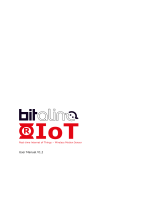CPS-MCS341 System Setup Guide v
Table of Contents
Before Using the Product ............................................................................................................................ i
Online Help ................................................................................................................................................... i
Customer Support ........................................................................................................................................ ii
Web Site................................................................................................................................................ ii
Safety Precautions ...................................................................................................................................... iii
Safety Information .............................................................................................................................. iii
Handling Precautions .......................................................................................................................... iii
Trademarks ................................................................................................................................................. iii
Security Warning ........................................................................................................................................ iv
Table of Contents ........................................................................................................................................ v
1. SYSTEM SETUP 1
Setup procedure ........................................................................................................................................... 1
Basic Setup .................................................................................................................................................. 2
- Basic Setup through a Web Browser ............................................................................................... 2
- Web Browser Menu........................................................................................................................... 4
- Web Browser Screen Display ........................................................................................................... 7
2. CREATING AND DISPLAYING MONITORING SCREENS 41
Basic Procedure for Creating a Monitoring Screen................................................................................ 42
Summary of Available Items .................................................................................................................... 47
Input/Output sample .................................................................................................................................. 48
3. CREATING AND DISPLAYING PROCESSING TASKS 51
Basic Procedure for Creating a Processing Task .................................................................................... 53
Summary of Available Items .................................................................................................................... 56
Input/Output module allocation ............................................................................................................... 59
Sample ........................................................................................................................................................ 63
4. TRANSFERRING MEASURED DATA 85
Data transfer setting .................................................................................................................................. 86
Service setting............................................................................................................................................ 87
Network setting ......................................................................................................................................... 88
Wireless LAN setting ................................................................................................................................ 89
SIM card setting ...................................................................................................................................... 91