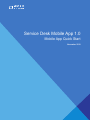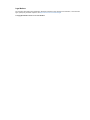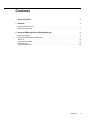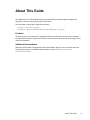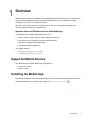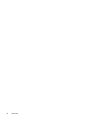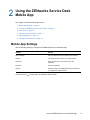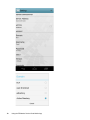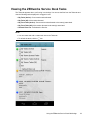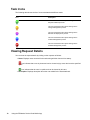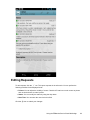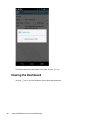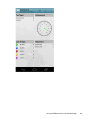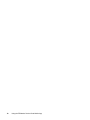Service Desk Mobile App 1.0
Mobile App Quick Start
November 2018

Contents 3
Contents
About This Guide 5
1 Overview 7
Supported Mobile Devices . . . . . . . . . . . . . . . . . . . . . . . . . . . . . . . . . . . . . . . . . . . . . . . . . . . . . . . . . . . . . . . 7
Installing the Mobile App . . . . . . . . . . . . . . . . . . . . . . . . . . . . . . . . . . . . . . . . . . . . . . . . . . . . . . . . . . . . . . . . . 7
2 Using the ZENworks Service Desk Mobile App 9
Mobile App Settings . . . . . . . . . . . . . . . . . . . . . . . . . . . . . . . . . . . . . . . . . . . . . . . . . . . . . . . . . . . . . . . . . . . . 9
Viewing the ZENworks Service Desk Tasks . . . . . . . . . . . . . . . . . . . . . . . . . . . . . . . . . . . . . . . . . . . . . . . . . 11
Task Icons . . . . . . . . . . . . . . . . . . . . . . . . . . . . . . . . . . . . . . . . . . . . . . . . . . . . . . . . . . . . . . . . . . . . . . . . . . . 12
Viewing Request Details . . . . . . . . . . . . . . . . . . . . . . . . . . . . . . . . . . . . . . . . . . . . . . . . . . . . . . . . . . . . . . . . 12
Editing Requests. . . . . . . . . . . . . . . . . . . . . . . . . . . . . . . . . . . . . . . . . . . . . . . . . . . . . . . . . . . . . . . . . . . . . . 13
Viewing the Dashboard. . . . . . . . . . . . . . . . . . . . . . . . . . . . . . . . . . . . . . . . . . . . . . . . . . . . . . . . . . . . . . . . . 14

4

About This Guide 5
About This Guide
The ZENworks Service Desk Mobile App Quick Start includes information about managing and
supporting customer requests by using a mobile device.
The information in this guide is organized as follows:
Chapter 1, “Overview,” on page 7
Chapter 2, “Using the ZENworks Service Desk Mobile App,” on page 9
Feedback
We want to hear your comments and suggestions about this manual and the other documentation
included with this product. Please use the User Comments feature at the bottom of each page of the
online documentation.
Additional Documentation
ZENworks Service Desk is supported by other documentation that you can use to learn about and
implement the product. For additional documentation, see the ZENworks Service Desk
documentation website.

6 About This Guide

1
Overview 7
1
Overview
ZENworks Service Desk is a complete service management solution that allows you to easily monitor
and solve issues regarding services ensuring minimal disruption to your organization, thereby
enabling you to focus on core business activities.
Whether you are at your desk or at a remote location, now you can manage and support your
customer requests by using your mobile device.
Important features of ZENworks Service Desk Mobile App
The ZENworks Service Desk Mobile App allows you to:
Easily review your tasks and your team’s tasks and take action
Drill down into any request and review the complete history
Add notes to requests and change status
View Service Metrics dashboard
This chapter includes:
“Supported Mobile Devices” on page 7
“Installing the Mobile App” on page 7
Supported Mobile Devices
The ZENworks Service Desk Mobile App is supported on:
Android 2.2 or later
IOS 5.x or later
Installing the Mobile App
Download the ZENworks Service Desk Mobile App from the Google Play App Store (formerly known
as the Android Market). To locate the App, search for
ZENworks Service Desk
.

8 Overview

2
Using the ZENworks Service Desk Mobile App 9
2
Using the ZENworks Service Desk
Mobile App
This chapter contains the following sections:
“Mobile App Settings” on page 9
“Viewing the ZENworks Service Desk Tasks” on page 11
“Task Icons” on page 12
“Viewing Request Details” on page 12
“Editing Requests” on page 13
“Viewing the Dashboard” on page 14
Mobile App Settings
Use the following settings to configure the ZENworks Service Desk Mobile App:
You can click the icon and log in to ZENworks Service Desk.
Settings Actions
Server Address Enter the ZENworks Service Desk Server address.
Domain Use the drop-down to select your LDAP domain.
Username Enter the user name of the technician or the
supervisor.
Password Enter the password.
HTTPS Enable HTTPS if your ZENworks Service Desk server
is configured to support HTTPS.

10 Using the ZENworks Service Desk Mobile App

Using the ZENworks Service Desk Mobile App 11
Viewing the ZENworks Service Desk Tasks
The Tasks tab appears when you first log in to the App. You can use the filter from the Tasks tab and
view the following tasks displayed for a logged-in user:
My Tasks (Active): Current active tasks allocated.
My Tasks (All): All the tasks allocated.
My Team Tasks (Active): Current active tasks allocated to the team(s) associated.
My Team Tasks (All): All the tasks allocated to the team(s) associated.
Refresh Filter List: Refreshes the filter list.
NOTE
You can create and add a custom task item to the Tasks tab.
To refresh the tasks, click the icon.

12 Using the ZENworks Service Desk Mobile App
Task Icons
The following table shows the list of icons associated with different tasks:
Viewing Request Details
You can view the request details by clicking on the requests as follows:
Notes: Displays notes recorded for the tasks along with the date and time stamp.
icon indicates that a note is private and can be viewed only by users who have the specified
rights.
icon indicates that the note is a public and can be viewed by all users.
Description: Displays description about the note added for the associated task.
Icon Description
This icon indicates that the request belongs to the
Request Fulfillment process.
This icon indicates that the request belongs to the
Change Management process.
This icon indicates that the request belongs to the
Release and Deployment process.
This icon indicates that the request belongs to the
Incident Management process.
This icon indicates that the request belongs to the
Problem Management process.

Using the ZENworks Service Desk Mobile App 13
Editing Requests
To edit requests, click the icon. This opens requests in the edit mode. You can perform the
following activities for the displayed items:
Private: You can adjust the visibility of a note. Check the Private box to mark a note as private
and un-check the box to make it public.
Status: You can modify the status by using the drop-down.
Note Time: You can enter the note time in this field.
Click the icon to submit your changes.

14 Using the ZENworks Service Desk Mobile App
To view the History and other details of a request, click the icon.
Viewing the Dashboard
Click the icon to view the ZENworks Service Desk App Dashboard.

Using the ZENworks Service Desk Mobile App 15

16 Using the ZENworks Service Desk Mobile App
-
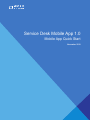 1
1
-
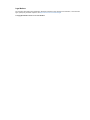 2
2
-
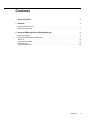 3
3
-
 4
4
-
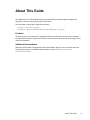 5
5
-
 6
6
-
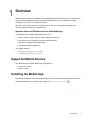 7
7
-
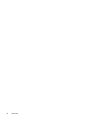 8
8
-
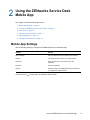 9
9
-
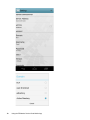 10
10
-
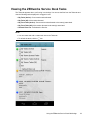 11
11
-
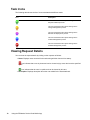 12
12
-
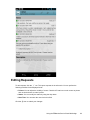 13
13
-
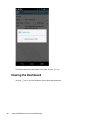 14
14
-
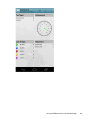 15
15
-
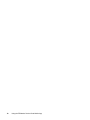 16
16
Novell ZENworks Service Desk 8.2 Quick start guide
- Type
- Quick start guide
- This manual is also suitable for
Ask a question and I''ll find the answer in the document
Finding information in a document is now easier with AI
Related papers
-
Novell ZENworks 2017 Quick start guide
-
Novell ZENworks 2020 Update 1 Quick start guide
-
Novell ZENworks 2020 Quick start guide
-
Novell ZENworks 10 Configuration Management SP3 User guide
-
Novell ZENworks Service Desk 8.1.1 and 8.1 Administration Guide
-
Novell ZENworks Service Desk 8.2 Administration Guide
-
Novell Service Desk 8.0 Administration Guide
-
Novell ZENworks Mobile Workspace 3.18.4 User guide
-
Novell ZENworks Service Desk 8.1.1 and 8.1 User guide
-
Novell Open Enterprise Server 2015 SP1 Administration Guide