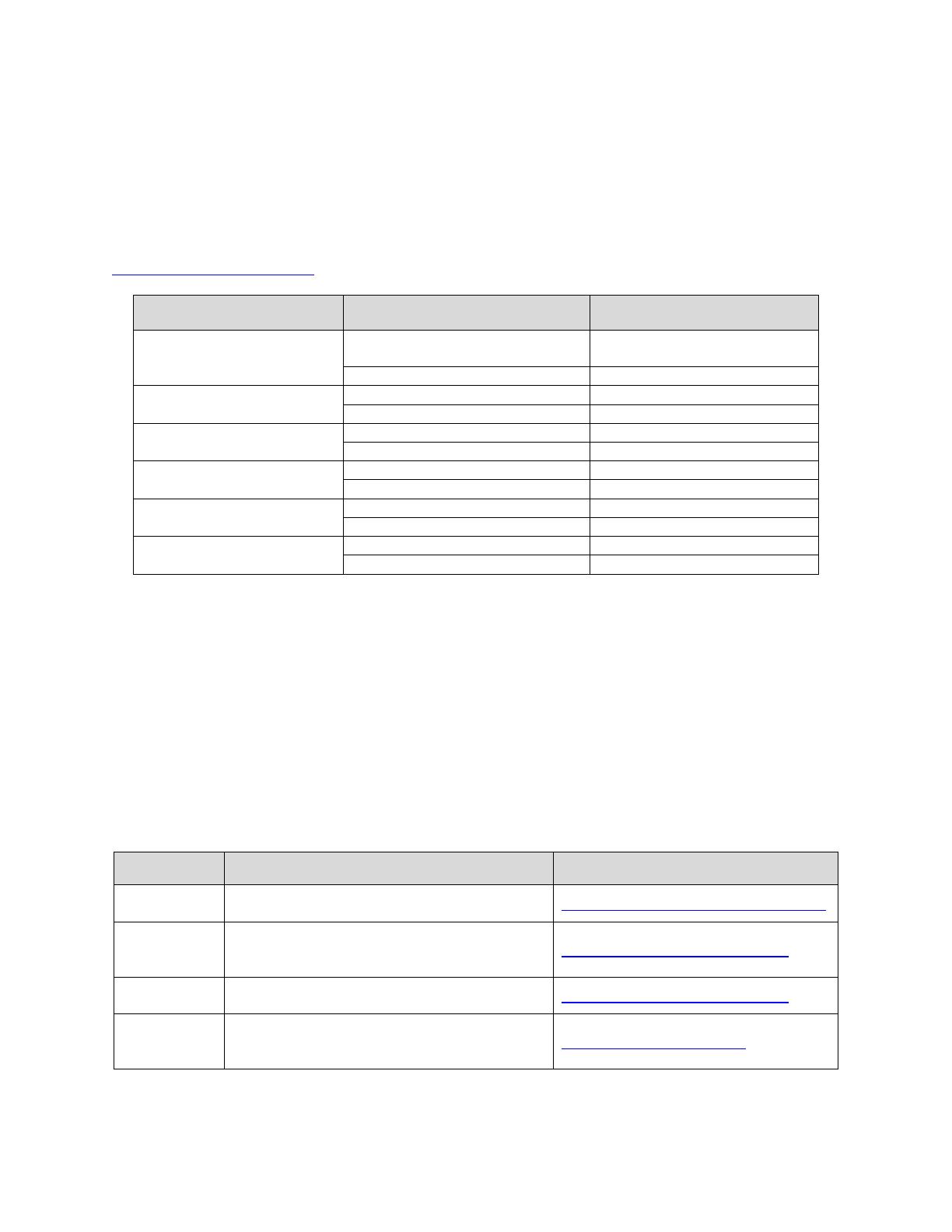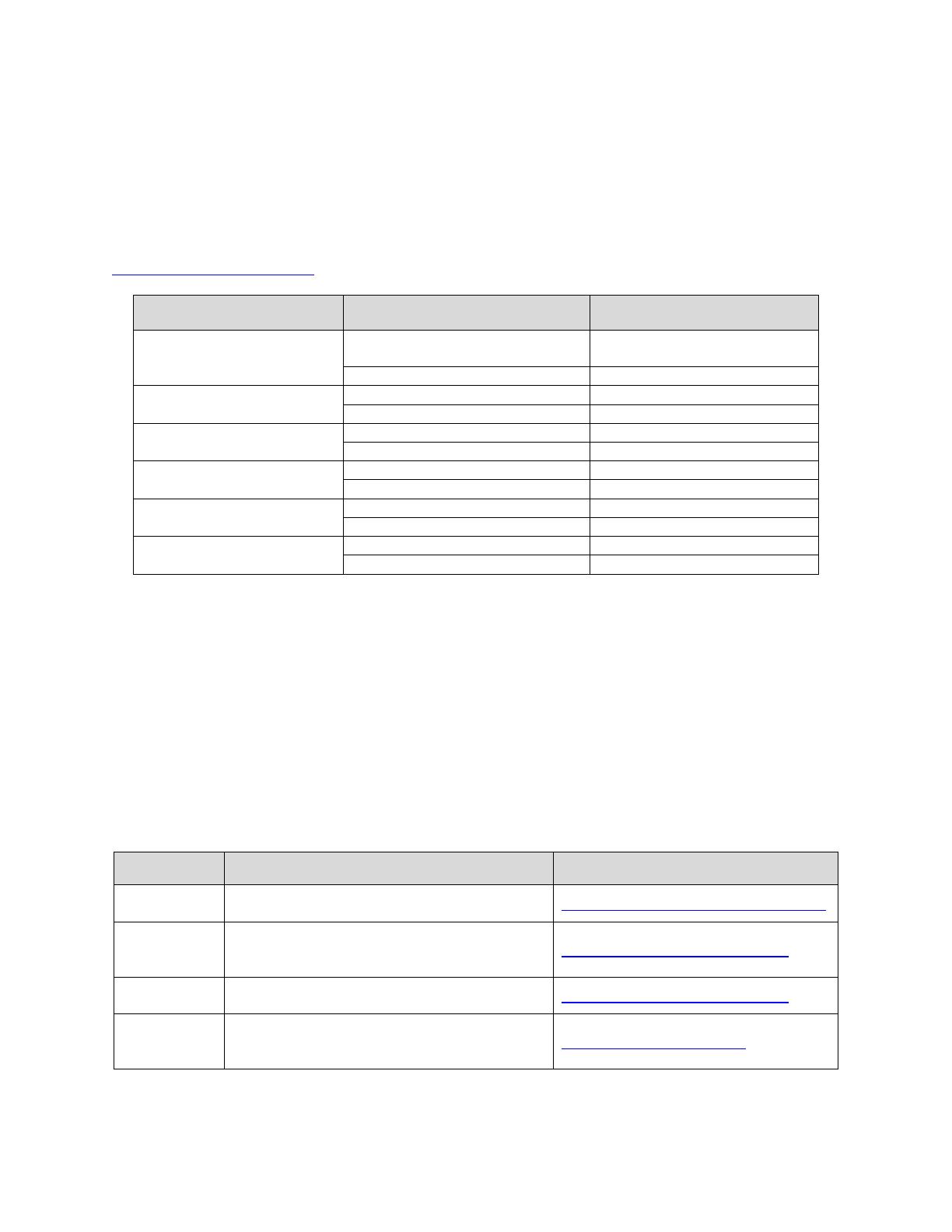
Configuring a Dell™ EqualLogic™ PS Series Array as a Backup Target for CommVault™ Simpana™
Page 3
Prerequisites
This paper assumes that the DL Backup to Disk Appliance has already been configured and that the
desired volumes on the EqualLogic PS Series Array have already been created and made available to
the DL Backup to Disk Appliance by a SAN Administrator.
The following table lists the minimum software versions required to support an EqualLogic PS Series
Array as a backup target. The EqualLogic resources are available on the Customer Support site at
support.dell.com/EqualLogic
by logging in to the Dell EqualLogic Customer User Account.
Hardware Component Software Component Version
Dell™ PowerVault™ DL
Backup to Disk Appliance
Microsoft® Windows® Server
2008 Standard x64 Edition
Service Pack 2 or late
CommVault™ Simpana
8.0 SP3 or later
Dell™ EqualLogic™ PS6000
Series Array
PS Series Firmware
V 4.3.4 or later
Host Integration Toolkit (HIT Kit)
V3.3.1 (64-bit) or later
Dell™ EqualLogic™ PS6500
Series Array
PS Series Firmware
V 4.3.4 or later
Host Integration Toolkit (HIT Kit)
V3.3.1 (64-bit) or later
Dell™ EqualLogic™ PS6510
Series Array
PS Series Firmware
V 4.3.4 or later
Host Integration Toolkit (HIT Kit)
V3.3.1 (64-bit) or later
Broadcom 5709C
NetXtreme II GigE
Firmware
5.0.12 or higher
Drive
14.1.5 or higher
Broadcom 57710 10Gbase-T
Single Port NIC
Firmware
5.0.12 or higher
Drive
14.1.5 or higher
Warning: The storage provisioning and monitoring features of the DL Backup to Disk Appliance can fail
when connecting an EqualLogic PS Series Array as a backup target if these prerequisites are not met.
Warning: When configuring a Deduplication Storage Policy, the Deduplication Database (DDB) should
NOT reside on the EqualLogic PS Series Array, or on the internal OS drives. For performance reasons,
the DDB should reside on dedicated direct attached virtual disk on the DL Backup to Disk Appliance.
Technical Resources
The following table lists additional documentation available for reference.
Vendor Document or Resource Title Location
CommVault CommVault Simpana 8.0.0 Books Online documentation.commvault.com/dell/
Dell
EqualLogic
Configuring and Deploying the Dell
EqualLogic™ Multipath I/O Device Specific
Module (DSM) in a PS Series SAN
equallogic.com/resourcecenter/
Dell
EqualLogic
Deploying Windows Server 2008 with PS
Series SANs
equallogic.com/resourcecenter/
Dell
Dell PowerVault DL Backup to Disk
Appliance Powered by CommVault Simpana
User Guide
support.dell.com/manuals