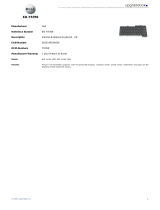USB PowerShare
The USB PowerShare feature allows you to charge USB devices, even when
the computer is powered on/off or in sleep state.
• Certain USB devices may not charge when the computer is powered off
or in sleep state. In such cases, turn on the computer to charge the
device.
• If you turn off your computer while charging a USB device, the device
stops charging. To continue charging, disconnect the USB device and
connect it again.
• The USB PowerShare feature is automatically shut off when only 10% of
the total battery life remains.
Quick Setup
WARNING: Before you begin any of the procedures in this section, read the safety
information that shipped with your computer. For additional best practices
information, see www.dell.com/regulatory_compliance.
WARNING: The AC adapter works with electrical outlets worldwide. However,
power connectors and power strips vary among countries. Using an incompatible
cable or improperly connecting the cable to the power strip or electrical outlet may
cause fire or equipment damage.
CAUTION: When you disconnect the AC adapter cable from the computer, grasp
the connector, not the cable itself, and pull firmly but gently to avoid damaging the
cable. When you wrap the AC adapter cable, ensure that you follow the angle of the
connector on the AC adapter to avoid damaging the cable.
NOTE: Some devices may not be included if you did not order them.
1. Connect the AC adapter to the AC adapter connector on the computer
and to the electrical outlet.
Figure 3. AC Adapter
2. Connect the network cable (optional).
3