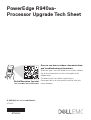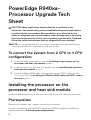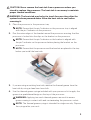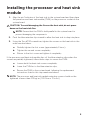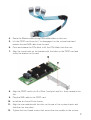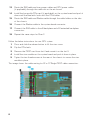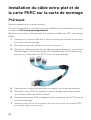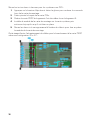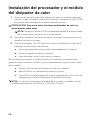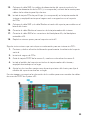Dell PowerEdge R940xa is a powerful and versatile server that can be used for a variety of demanding applications, including virtualization, high-performance computing, and data analytics. With its scalable architecture, the R940xa can be configured with up to four processors, 24 DIMM slots, and 12 NVMe drives, providing exceptional performance and storage capacity. Additionally, the R940xa features a number of advanced management and security features, making it an ideal choice for businesses that require a reliable and secure server platform.
Dell PowerEdge R940xa is a powerful and versatile server that can be used for a variety of demanding applications, including virtualization, high-performance computing, and data analytics. With its scalable architecture, the R940xa can be configured with up to four processors, 24 DIMM slots, and 12 NVMe drives, providing exceptional performance and storage capacity. Additionally, the R940xa features a number of advanced management and security features, making it an ideal choice for businesses that require a reliable and secure server platform.







-
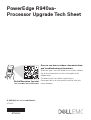 1
1
-
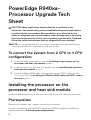 2
2
-
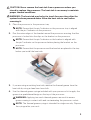 3
3
-
 4
4
-
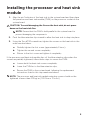 5
5
-
 6
6
-
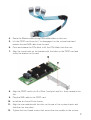 7
7
-
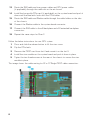 8
8
-
 9
9
-
 10
10
-
 11
11
-
 12
12
-
 13
13
-
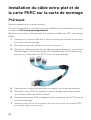 14
14
-
 15
15
-
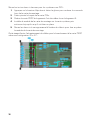 16
16
-
 17
17
-
 18
18
-
 19
19
-
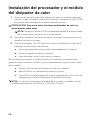 20
20
-
 21
21
-
 22
22
-
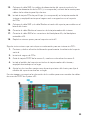 23
23
-
 24
24
Dell PowerEdge R940xa is a powerful and versatile server that can be used for a variety of demanding applications, including virtualization, high-performance computing, and data analytics. With its scalable architecture, the R940xa can be configured with up to four processors, 24 DIMM slots, and 12 NVMe drives, providing exceptional performance and storage capacity. Additionally, the R940xa features a number of advanced management and security features, making it an ideal choice for businesses that require a reliable and secure server platform.
Ask a question and I''ll find the answer in the document
Finding information in a document is now easier with AI
in other languages
Related papers
-
Dell PowerEdge R940xa Quick start guide
-
Dell PowerEdge R940xa Quick start guide
-
Dell PowerEdge R940xa Quick start guide
-
Dell PowerEdge R940xa Quick start guide
-
Dell PowerEdge R840 Quick start guide
-
Dell PowerEdge R840 Quick start guide
-
Dell PowerEdge R940xa Quick start guide
-
Dell PowerEdge 2950 Quick start guide
-
Dell EMS01 User manual
-
Dell PowerVault DL2000 Quick start guide