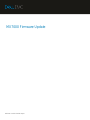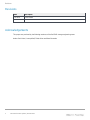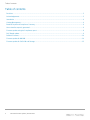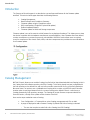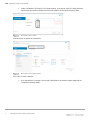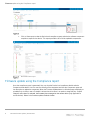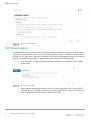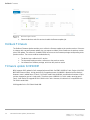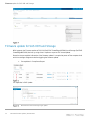Dell EMC Technical White Paper
MX7000 Firmware Update

Revisions
2 MX7000 Firmware Update | Document ID
Revisions
Date
Description
Jan 2019
Initial release
Acknowledgements
This paper was produced by the following members of the Dell EMC storage engineering team:
Author: Dahir Herzi, Anoop Alladi, Zoheb Khan and Murali Anumolu

Table of contents
3 MX7000 Firmware Update | Document ID
Table of contents
Revisions............................................................................................................................................................................. 2
Acknowledgements ............................................................................................................................................................. 2
Introduction ......................................................................................................................................................................... 4
Catalog Management .......................................................................................................................................................... 4
Baseline Report and Compliance Summary ....................................................................................................................... 6
How a baseline report is generated: ................................................................................................................................... 6
Firmware update using the Compliance report ................................................................................................................... 8
DUP Based update ............................................................................................................................................................. 9
Rollback Firmware ............................................................................................................................................................ 10
Firmware update for NWIOM ............................................................................................................................................ 10
Firmware update for SAS IOM and Storage ..................................................................................................................... 12

Introduction
4 MX7000 Firmware Update | Document ID
Introduction
The Purpose of this white paper is to describe the new and improved features for the firmware update
workflow. This technical white paper describes the following features:
• Catalog Management
• Baseline Report and Compliance Summary
• Firmware update using the Compliance report
• DUP based update. (Single DUP upload and update)
• Rollback updated firmware
• Firmware update for IOMs and Storage components
Firmware update is one of the most the critical features for any deployed hardware. This allows users to keep
the devices compliant with the hardware manufacturer recommendations. New Firmware often fixes defects,
contains new features or protects from security vulnerabilities. MX7000 Chassis allows users to regularly
check for compliance of the chassis Sleds, IOMs, and other components then provides the recommendations
for a firmware update.
MX7000 Check Compliance
Catalog Management
MX7000 Chassis allows a user to add a Catalog from Dell online (http://downloads.dell.com/Catalog), which is
the Catalog from Dell software repository site (PDK Catalog). The chassis already has been configured with
the Dell repository as the default site, and user will not need to enter the URI for any of the Dell repositories.
Moreover there is an option to use a validated stack Catalog which contains only MX7000 specific bundles.
Another option is entering a Network Path for a custom Catalog to be utilized if there is a need to use a
Catalog generated by Dell repository manager. The Catalog will contain firmware component details like
firmware version, criticality of the update and the location of the DUP.
Here are the steps needed to create a Catalog:
• From Configuration -> Firmware Menu, select Catalog management and Click on Add
• A popup is displayed to add a firmware Catalog. By default Dell Online Catalog is selected.
- The user has to option to select Dell online Catalog (aka PDK Catalog).

Catalog Management
5 MX7000 Firmware Update | Document ID
- Also an option to select a validated stack Catalog which is the NGM Catalog that contains
only the MX7000 bundles.
- Finally there is an option for a Network path for location of a custom Catalog.
MX7000 Catalog creation wizard
Select one of the following Catalog sources:
• Newest validated stacks of chassis firmware on Dell.com —this is the Catalog that contains
latest validated bundle of the Dell EMC 14G MX7000 chassis.
• Latest component firmware versions on Dell.com — this Catalog includes all Dell software
components for supported hardware. (aka PDK Catalog)
• Network Path — a folder where a Catalog and optionally associated updates have been placed
by generating the Catalog using Dell EMC Repository Manager or a Dell online Catalog placed
the share.
Supported Share Type:
• NFS
• CIFS
• HTTP
• HTTPS
Options
Description
Share Address
Enter the address of the Catalog file location. The share address can have a maximum
length of 255 characters. The address must have a valid host name, IPv4 address, or IPv6
address. (IP-Address or FQDN)
Catalog File Path
Enter the path of the Catalog file location. A Catalog file path can have a maximum length of
255 characters.( For example: file-path/Catalog.xml)
Domain
This option is available only if the Share Type is CIFS. The domain can have a maximum
length of 255 characters.
User Name
This option is available only if the Share Type is CIFS or HTTPS. The user name can have a
maximum length of 255 characters.

Baseline Report and Compliance Summary
6 MX7000 Firmware Update | Document ID
Password
This option is available only if the Share Type is CIFS or HTTPS. The password can have a
maximum length of 255 characters.
Certificate Check
Select the check box to check the security certificate authentication. This option is enabled
only if the Share Type is HTTPS
Once the Catalog creation is complete, MX7000 chassis displays the information of the Catalog such as the
remote repository location, Release date, and number of bundles present in the Catalog. If the user
configures a baseline using the Catalog a list all the baselines associated with the Catalog will be shown on
the page (See Figure 3). Association of Catalog and baseline is discussed in following section.
MX7000 Catalog Details
Catalog Management also allows to edit the Catalog, update the Catalog and delete the Catalog. Internally
when a Catalog is updated and a baseline is associated, the report is regenerated.
Baseline Report and Compliance Summary
Baseline report displays the compliance of the devices/groups selected. Compliance is an indication of the
drift between Catalog component version and the device inventory, if a device inventory is older than the
Catalog content then this device is none-complaint. The compliance specifies if an action is required, such as
device that require an upgrade and the criticality of the upgrade. A Baseline report displays the following
details at the high level:
• Compliance state
• Associated Catalog
• Compliance pie chart with number of devices in critical, warning, downgrade and compliant state
with the Catalog.
How a baseline report is generated:
The user selects a Catalog and selects the devices/groups then generate a report. Internally OME-M uses the
“Dell Update Engine for Consoles” library (DUEC) to generate the compliance report. OME-M provides device
software inventory details and a Catalog source to the DUEC library. The DUEC library takes the input and
returns a compliance report.
Here are the steps to create a baseline report and view the compliance details:

How a baseline report is generated:
7 MX7000 Firmware Update | Document ID
• Under Configuration->Firmware, click Create baseline. In the popup, select a Catalog, Baseline
report name, description and Devices/Groups that needs to be part of this baseline report.
MX7000 Baseline creation
Choose devices or groups for the baseline:
MX7000 Baseline target selection
Click finish to create a baseline
• Once the baseline is created, a new record is displayed on the baseline reports page with the
Compliance summary details:

Firmware update using the Compliance report
8 MX7000 Firmware Update | Document ID
MX7000 Baselines
• Click on View report to view the Device level compliance report and also the software component
compliance report for the device. This report provide the list of all the updatable components.
MX7000 Baseline report
Firmware update using the Compliance report
Once the compliance report is generated, User can view the Device level compliance details and also
Component level details. User can see the criticality of the component and also the Component name and
has the option to update the component. When the Firmware Update button is clicked a popup will display to
schedule the Job to Run now or Schedule it at later time. Also there is an option to stage the jobs. If option
“Stage for next reboot” is selected, the firmware jobs are staged on the remote device (only applicable to
server devices). Below is the firmware update schedule window:

DUP Based update
9 MX7000 Firmware Update | Document ID
MX7000 Update scheduler
DUP Based update
This feature allows user to manually choose a DUP (Dell Update Package) from local directory to be applied
to the chassis components or device in the chassis. Before applying the DUP is validated for compliance and
signature. A DUP level report is displayed, information on the version being applied and details on criticality of
the DUP plus the devices that require an update. Below are the steps for DUP based updates.
• Go to All devices, or Respective device page then select device(s) to update. Click the firmware
update button.
MX7000 DUP selection
• Select individual package then Browse to the DUP location and upload a DUP. Once the DUP is
uploaded, the DUP is validated and compliance check will done with the software inventory of the
device. Compliance report for the DUP is displayed as below:

Rollback Firmware
10 MX7000 Firmware Update | Document ID
MX7000 Target selection
• Select the devices and click next to schedule the firmware update job.
Rollback Firmware
The Rollback Firmware window enables you to roll back a firmware update to the previous version. If the user
is unhappy with a recent firmware update, they can request a rollback of the firmware to the previous version
prior to the update. The rollback is enabled if MSM has access to the firmware package corresponding to the
previous version. The access could be enabled either by
• The device has a rollback or N-1 version.
• The imported Catalog contains a reference to the previous version.
• You browse for a firmware package, which has the previous version
Firmware update for NWIOM
MSM supports DUP update for Dell managed advanced IOMs: Dell EMC MX9116n Fabric Engine / Dell EMC
MX5108n Ethernet Switch. At high level the DUP upgrade process for NWIOM is identical to other devices.
However, there is added flavor of Fabric / Full Switch mode. Note, NWIOMs are utilized to formulate a Fabric
and are managed as part of a single entity. Therefore, when a NWIOM is in Fabric mode, meaning part of
Fabric, it will lead to FW upgrade of all the IOMs in the Fabric. However, this behavior is not applied for the
Full Switch mode IOMs.
IOM Upgrade for the Full Switch Mode IOM:

Firmware update for NWIOM
11 MX7000 Firmware Update | Document ID
MX7000 IOM in Full Switch Mode
MX7000 IOM in IOM in Full Switch Mode update
IOM Upgrade for the Fabric Mode IOM:
MX7000 IOM in Fabric Mode

Firmware update for SAS IOM and Storage
12 MX7000 Firmware Update | Document ID
MX7000 Fabric Mode IOM upgrade status update
Firmware update for SAS IOM and Storage
MSM supports the Firmware update of SAS IOM (Dell EMC PowerEdge MX5000s) and Storage (Dell EMC
PowerEdge MX5016s) devices by using either Compliance report or DUP based update.
Based on the pre-requisite information of the firmware update it is required to power off the compute sleds
which has storage assignments before triggering the firmware update.
• Pre-requisites in Compliance Report
MX7000 SAS IOM Storage baseline report
Pre-requisites in DUP Update
MX7000 SAS IOM and storage single update
-
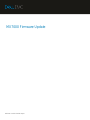 1
1
-
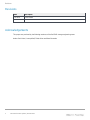 2
2
-
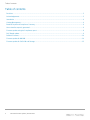 3
3
-
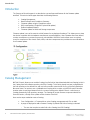 4
4
-
 5
5
-
 6
6
-
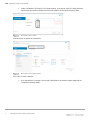 7
7
-
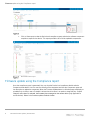 8
8
-
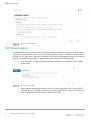 9
9
-
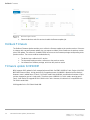 10
10
-
 11
11
-
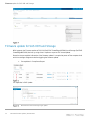 12
12
Dell Servers Solution Resources Owner's manual
- Type
- Owner's manual
- This manual is also suitable for
Ask a question and I''ll find the answer in the document
Finding information in a document is now easier with AI
Related papers
-
Dell PowerEdge MX7000 User guide
-
Dell PowerEdge MX7000 User guide
-
Dell PowerEdge MX7000 User guide
-
Dell PowerEdge MX7000 User guide
-
Dell PowerEdge MX7000 User guide
-
Dell PowerEdge MX7000 User guide
-
Dell OpenManage Enterprise-Modular User guide
-
Dell PowerEdge MX7000 User guide
-
Dell PowerEdge MX7000 User guide
-
Dell PowerEdge MX7000 User guide