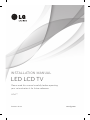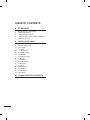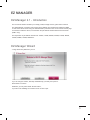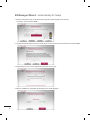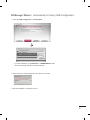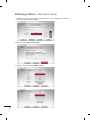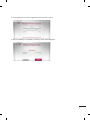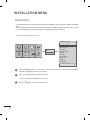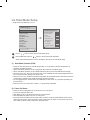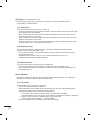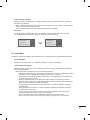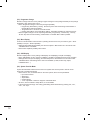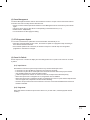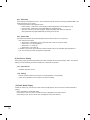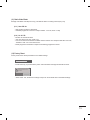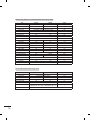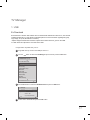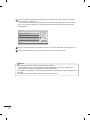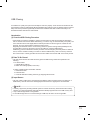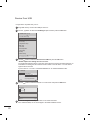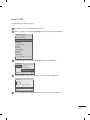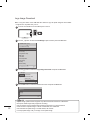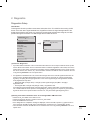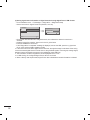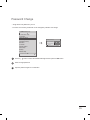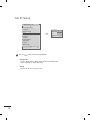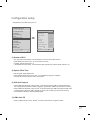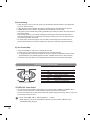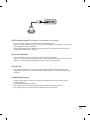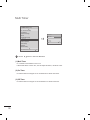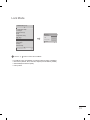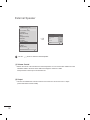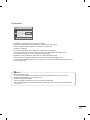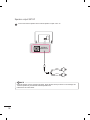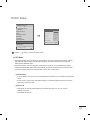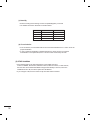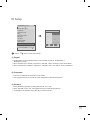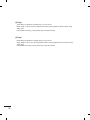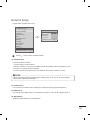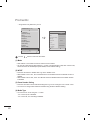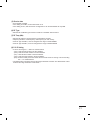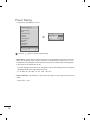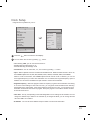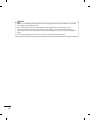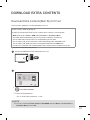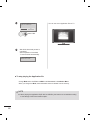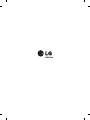LG 47LY540H Installation guide
- Category
- TV set-top boxes
- Type
- Installation guide

Printed in Korea
www.lg.com
INSTALLATION MANUAL
LED LCD TV
Please read this manual carefully before operating
your set and retain it for future reference.
LY54**

2
TABLE OF CONTENTS
3 EZ MANAGER
3 EZ-Manager 2.1 - Introduction
3 EZ-Manager Wizard
4 - Automatically for Setup
5 - Automatically for Setup (USB Configuration)
6 - Manually for Setup
8 INSTALLATION MENU
8 Introduction
9 LG Hotel Mode Setup
17 TV manager
17 - 1. USB
23 - 2. Diagnostics
25 Password Change
26 Set ID Setup
27 Configuration setup
30 Multi Timer
31 Lock Mode
32 External Speaker
35 HCEC Setup
37 IR Setup
39 Network Setup
40 Pro:Centric
42 Power Saving
43 Clock Setup
45 DOWNLOAD EXTRA CONTENTS

3
EZ-Manager 2.1 - Introduction
EZ-Manager Wizard
Image shown may differ from your TV.
The Pro:Centric Platform enables you to simply install, manage and use guest-centric solutions.
The default Domain "procentric.local" and IP Server Address are needed to be registered in DNS
TV will contact the IP Server using the default Domain "procentric.local" via IP on server search page.
If TV doesn't contact the Server, TV will search the pre-defined channel earlier than all channels
(DVB-C only)
The frequencies of pre-defined channels are ‘794000, 714000, 634000, 554000, 474000, 394000,
314000, 234000, 154000, 90000 khz’.
If you are using Pro:Centric, this setup wizard till help you easily set up the TV.
Select 'Next' to continue.
Otherwise, you may select either 'No Pro:Centric',
if you will not be installing a Pro:Centric Server or 'Exit' to quit.
EZ MANAGER

4
EZ-Manager Wizard - Automatically for Setup
1. Select a Label and/or enter the Room Number using the numeric keypad on the remotes.
To continue, move and select 'Next'.
2.
This step automatically searches for the Pro:Centric Server. If was found the Pro:Centric data channel, select the "Next".
4. After the installation is completed, the following screen will be displayed.
3. Downloading the Pro:Centric application files takes few minutes.

5
2.
This step automatically searches for the Pro:Centric Server. If was found the Pro:Centric data channel, select the "Next".
EZ-Manager Wizard - Automatically for Setup (USB Configuration)
1. Select the ‘USB Configuration → Ez Download’.
* If you have USB Memory for "lgsmartinstall" or "LGSMARTINSTALL" folder,
this step automatically searches for the USB file list page.
3. After the installation is completed, turn off.
2. Downloading the software/jpeg/TLL files takes few minutes.
Ez Download
[EPK] M1A_DVB_CN_RevNo1901_V02.0...
OK
Previous
[TLL] GlobalClone00001.TLL
[LOGO] 1360X768.jpg
[ TV Software Version ]
Current : 02.00.00.01
EPK : 02.00.00.01
[ Forced Update Option ]
SPI Boot
LG Boot Logo
Apply
LG Boot Logo
LG Boot Logo

6
EZ-Manager Wizard - Manually for Setup
1. Select a Label and/or enter the Room Number using the numeric keypad on the remotes.
To continue, move and select 'Next'.
2. Please select the 'Manual Pro:Centric’.
3. Select the Pro:Centric Mode "GEM" or "Flash".
or

7
4. After the installation is completed, the following screen will be displayed.
3. Downloading the Pro:Centric application files takes few minutes.

8
INSTALLATION MENU
Introduction
The abundant functions for Hotel TV linked with software installation can be projected on OSD as ‘Installation
Menu’.
The wide range of hotel features can be performed simply on additional window to enhance the LG hotel
TV’s easy installation and convenient operation for Hotelier and System Integrators.
Press the Setting button for more than 5 seconds using the user remote control, programme
information will appear at top left on the screen.
Enter a four digit password and press OK button.
• The TV is set with the initial password “1-1-0-5”.
Use the button to select the desired menu.
1
2
3
TV
7
C05
Image shown may differ from your TV.
PICTURE
SETUP
TIMEAUDIO
OPTIONLOCK
Smart Share
INPUT
Installation Menu (V 3.0)
LG Hotel Mode Setup
TV Manager
Password Change
Set ID setup
Configuration Setup
Multi Timer
Lock Mode
External Speaker
HCEC Setup
IR Setup
Network Setup
LG Hotel Mode Setup
OK
S/W : 02.00.00.01 Micom : 02.14
▲
▲

9
INSTALLATION MENU
LG Hotel Mode Setup
Decide to select working status of TV Set when turn on main power.
You can set with PWR, STD, LST.
PWR always make TV set On status when turn on main power .
STD make Stand-by status when turn on main power.
LST make TVSet work like previous power status. As same concept as Power Backup mode; If main
power were turned off in Power On status, TVSet would work in On status. If main power were turned
off in Stand-by status, TVSet would work in Stand-by status.
(2)
Power On Status
Decide to work all functions of ‘Hotel Mode Operation’ or not by setting’ Hotel Mode Operation’ as
Yes(Work) or No(Do Not Work)
When ‘Hotel Mode Operation’ is set to Yes(Work), all functions of Hotel Mode apply.
When ‘Hotel Mode Operation’ is set to No(Do Not Work), all functions of Hotel Mode Do Not apply.
When it is set to ‘Yes’, ‘Key Lock’ item of the User menu is disabled and the OSD is displayed same to
the Local Key Operation setting of the Hotel mode.
When it is set to ‘Yes’, all items reserved at the Schedule list are deleted and the reservation function is
not supported. (applied for the model offering the reservation function)
The TV triggered by the external device (ex: SIMPLINK, TVLink-Tuner, etc.) operates separately from
the Hotel mode.
When it is set to ‘Yes’, User Menu-> Option -> ‘Factory Reset’ is disabled.
(1 ) Hotel Mode Operation (DVB)
Use the button to select the LG Hotel Mode Setup.
Use the OK button and then button to select Hotel Mode Operation.
*When 'Hotel Mode Operation' is set to Yes(Work), all functions of Hotel Mode apply.
1
2
Image shown may differ from your TV.
LG Hotel Mode Setup (V 3.0)
Hotel Mode Operation
• Power On Status
• Volume
• Start Volume
• Maximum Volume
• Minimum Volume
• Key Operation
• IR Operation
• Local Key Operation
OK
▲
Previous
◄
Yes
►
Normal
Normal
No
0
100
Off
No
STD
Installation Menu (V 3.0)
LG Hotel Mode Setup
TV Manager
Password Change
Set ID setup
Configuration Setup
Multi Timer
Lock Mode
External Speaker
HCEC Setup
IR Setup
Network Setup
LG Hotel Mode Setup
OK
S/W : 02.00.00.01 Micom : 02.14
▲
▲

10
Decide to apply volume policy of ‘Start Volume’, ‘Maximum Volume’ and ‘Minimum Volume’
as Yes(Work) or No(Do Not Work).
(3) Volume (0 ≤ Min ≤ Start ≤ Max ≤ 100)
This entry sets the start volume level when is power on.
The level is specified as a number between minimum volume to maximum value. (Min ≤ Start ≤ Max)
The default setting is ‘Off’ (disabled).
When enabled, if the value is lower then the minimum specified in the minimum volume entry, the
minimum volume entry must be used.
When enabled, if the value is larger then the maximum specified in the maximum volume entry, the
maximum volume value must be used.
Access to a volume in ‘On Timer’ must be fixed to start volume when ‘Hotel Mode Operation’ (Yes)
and ‘Start Volume’ (Off, 0 ~ 100) were set simultaneously.
This entry sets the maximum volume level the set. The level is specified as a number between
‘Minimum Volume’ to 100. (Min ≤ Max ≤ 100)
If the command volume up to higher than maximum volume’ is received, that should be ignored.
The default value is 100.
If RS232 DC Power Outlet is set to 5V or 12V, maximum volume limit is set to 75 on
32/39/42/47LY540H-ZA(80 on 22/28LY540H-ZA).
(3-1) Start Volume
Manage key usability of Local(Front) Key and Remote Control. When selected to ‘Yes’, following ‘IR
Operation’ and ‘Local Key Operation’ will be worked by below.
(4) Key Operation
Decide whether work the LG remote control or not.
Able to set Normal, Use PWR Only, Block All.
When ‘IR Operation’ is set to Block All, all normal remote keys don’t work. Use PWR Only (Block
except power) makes block all remote keys except power key.
Although ‘IR Operation’ value is Use PWR Only or Block All.
»
It can work in ‘Service mode’. (In-Start, In-Stop, Power-Only, ADJ, Hotel-Mode,
Hotel-Mode-Ready, P-Check, S-check, In-Time, FMode-Init, FMode-Start, FMode-AV, FMode-F1)
»
Menu key action to enter the ‘Installation Menu’ and key action with
‘Special menu(In-Start / EZ-Adjust …)’ are still available.
When ‘IR Operation’ is set to 0 (Work), all remote keys are available.
(4-1) IR Operation
(3-2) Maximum Volume
This entry sets the minimum volume level the set will produce.
The level is specified as a number between 0 to ‘Maximum Volume’. (0 ≤ Min ≤ Max)
If the command volume down to lower than minimum volume is received, that should be ignored.
The default value is 0.
(3-3) Minimum Volume

11
In case of power off condition with all key are blocked, ‘Power On Status’ value turns to ‘PWR’,
and disabled status to fix value for power on operation. (fool-proof routine)
Decide to operate 'Local/Front Key' working behavior by setting ‘Local Key Operation’ as Normal,
Use PWR Only, Block All.
When 'Local Key Operation' is set to Block All, all local keys don’t work. If value is Use PWR Only,
it blocks all local keys except power key.
When 'Local Key Operation' is set to Normal, all local key are available.
Decide to enter 'Setup’ Menu’ as ‘Yes’(Enter possible) or ‘No’(Enter impossible)
Decide to change input source or not by setting 'Input Source Change' as Yes(Change possible) or
No (Change impossible).
When ‘Input Source Change’ is set to ‘No’ (Change impossible)
»
‘INPUT key’ doesn't work, and Input Source Changing via ‘TV D/A’ key, ‘TV/RADIO’ key aren’t
possible (ex. Press TV/RADIO Key in HDMI source to view TV channel)
»
User's input (pressing Programme key, numeral key, List key, Q.View key in all Input source
except TV source) doesn't work.
»
Entering 'Setup Menu' item in the 'Main Menu OSD' except TV mode doesn't accepted.
Because entering 'Setup Menu' item makes present mode as TV mode even though present
mode is not TV. Change to TV mode isn’t allowed.
»
TV set always turns on fixed input source and volume information regardless of already
set information.
»
Entering 'Setup Menu' except TV mode is impossible regardless of ‘Programme Change'
or 'Setup Menu' items’ value.
»
TV can be only turned on with the input source which is irrelevant from the programme
related information set (volume, input) in ‘On Time’ Menu.
»
Auto AV and HDMI-CEC still work regardless of Input Source Change’s value.
»
When 'Input Source Change' is set to Yes(Change possible), changing input source is available.
(4-2) Local Key Operation
(5-1) Setup Menu
(5-2) Input Source Change
Exception)
Configure TV function’s limitation. When selected to ‘Yes’, following sub-menus will be worked by below.
(5) Limited Mode
• Power On Status
• Key Management
• IR Operation
• Local Key Operation
◄
STD
►
◄
Yes
►
◄
Block All
►
◄
Block All
►
• Power On Status
• Key Management
• IR Operation
• Local Key Operation
◄
PWR
►
◄
Yes
►
◄
Block All
►
◄
Block All
►

12
Decide to change channel or not by setting ‘Program Change' as ‘Yes’(Change Possible) or ‘No’(Change
Impossible) when present source is TV.
When ‘Programme Change' is set to No (Change Impossible)
»
Program Key, Numeral Key, List Key, Q.View Key don't work and entering 'Channel Menu' in
the Main Menu OSD is impossible.
»
‘Programme' item in 'On Time' menu will be fixed.
»
Entering ‘Setup Menu' in the 'Main Menu’ OSD is impossible regardless of ‘Setup Menu' item.
When 'Program Change’ is set to Yes(Change Possible), ‘Program Key’, ‘Numeric Key’, ‘List Key’,
‘Q.View’ Key does work and entering ‘Channel Menu' in the Main Menu OSD is possible.
Function to decide whether work with menu (including relevant menus too) of control key (Yes – Enter
possible) or not (No – Enter Impossible).
Although select No(Enter impossible), the action that press a Menu button for 5 seconds to enter
‘Installation Menu’ is available.
When select Yes(Enter possible), Menu works.
Decide to display OSD or not by setting ‘OSD Display’ as Yes(Display) or No(Do not Display).
When ‘OSD Display’ is set to ‘No’(Do not Display), all OSD is not displayed except some exception.
Although select ‘No’ (Do not Display), the action that press a Menu button for 5 seconds to enter
‘Installation Menu’ and entering service menu are available. (In-Start, Power-Only, Adjust,
Installation Menu …)
‘System Provider Mode’ allows access to the menu system from the front panel or remote control
but access is controlled as follows:
When value is ‘Yes’, Accessible Items on the menu system, others are not permissible.
»
Input select screens
»
Sleep timer
»
Aspect Ratio
»
Closed Caption
»
‘Lock’ / ‘My Media’ / ‘Network’ / ‘Support’ / ‘Bluetooth’ Menu
‘Q.menu’, which is related to ‘Setup’ Menu, is not accessible.
If the channel map is empty, ‘Auto-tuning’ guide dialog should be blocked by pressing ‘List’, ‘Fav’,
‘CH+’, ‘CH-’ keys.
(5-3) Programme Change
(5-4) Menu Display
(5-5) OSD Display
(5-6) System Provider Mode

13
Set whether it is turned on by the set input source or by the last stored input source.
It is turned on by the Last Memory Input if the Input source is turned off.
It is turned on by the Last Pr. If the Input source is turned off and the last memory Input is the RF.
The available Input Source values should be rotated.
If both the Input source and the ‘On Time’ menu are set, the Input source takes the priority.
When the Input source is changed to the TV, Programme menu is available.
When the Input source is changed to the ATV, the Program No. is set to 0. (If the channel map structure
does not support this, it depends on model’s channel handling.
Access to an input source item and a channel in ‘On Timer’ menu must be disabled when Power On
Default is activated.
Select start channel number if Input source’s value is TV. (in case of ATV, it means physical channel
number.)
(8-1) Input Source
(8-2) Programme
The Power Management feature will turn off the television receiver if no input control command is received
from either the Local or IR Key within a selected hours.
Activity on either of these inputs shall restart the ‘Power Management’ timer and check key time interval
again.
This entry can be set to a value which is corresponding to the desired hours (1 to 7).
Default value is ‘Off(disabled)’.
TV should off and on after apply this setting.
It is a mode to set whether to update DTV channel information automatically or not.
When DTV Channel Update is set to ’Auto’, the function to update TV’s programme map according to
DTV channel’s stream information
DTV Channel Update is set to ‘Manual’, the function to keep TV’s channel map even though DTV
programme’s information is changed.
Set the input source or channel to display and. A/V settings when turn on power in AC Power On or Stand-
by status.
(6) Power Management
(7) DTV Programme Update
(8) Power On Default

14
If ‘A/V Setting’ is changed from ‘No’ to ‘Yes’, parameters that are set before entering ‘Installation Menu’ are
applied whenever turn on power.
Following Parameters are applied to basic.
»
Picture section - PSM mode, Picture Data (Contrast, Brightness, Color, Sharpness, Tint)
»
Sound section - SSM mode, Sound Data (Balance, Equalizer Data)
»
AVL (Auto Volume Level) and Language, Teletext language, ARC Data. Except these,
other parameters are applied differently according to the TV-Set.
The aspect ratio determines the default aspect ratio that the set returns to on power up.
The modes are as follows:
»
Aspect ratio = “Disabled(0)” stays at previous state, same as consumer model.
»
Aspect ratio = “Set by Program(1)”
»
Aspect ratio = “4:3 ratio (2)”
»
Aspect ratio = “16:9 ratio (3)”
If enabled, upon power up the television reset the aspect ratio to the specified state regardless of
how the user has previously changed the aspect ratio.
(8-3) A/V Setting
(8-4) Aspect Ratio
Instead of ‘Audio Only’, the name of a radio channel is displayed on the screen when a radio broadcast is
playing.
Set to Yes(Work) or No(Do Not Work).
If the setting is ‘Yes’, the name of a radio channel is displayed for the radio channel.
If the setting is ‘No’, the text ‘Audio Only’ is displayed for the radio channel.
(10) Radio Name Display
Available Input Source List
Decide whether selected ‘Input Source’ is usable (Enable) or not (Disable).
User cannot disable the current input’s ‘Aux Source Setting’.
(9-1) Input Source
(9-2) Setting
The Auxiliary (Input) Source Setting feature will enable or disable for each external input. When ‘Aux Source
Setting’ is set to Yes(Work), the RJP or HDMI-CEC / HTNG will not operate.
(9) Aux Source Setting

15
Start channel number to video blank.
Available programme to set are 0~199(For Taiwan : TV 2~69, CATV 1~199).
Press ‘Enter key’ to proceed factory reset. and confirmation message window will be shown.
When select ‘Yes’, all television settings except UTT value should write to the default settings.
Number of channels to blank
The max value for the ‘No. of PR’ is 10.
Can not set more than maximum available channel number. For example if Start PR. set to 195,
“Number of PR”. can not set more than 5.
Radio programme should be in sequence with starting programme number.
(11-1) Start PR. No.
(11-2) No. Of. PR.
Manage video blank channel(sound only). This feature affects on analog channel (ATV) only.
Factory reset returns all the parameters to the default settings.
(11) Radio Video Blank
(12) Factory Reset
• Factory Reset
Confirm
All user settings and channel
settings will be reset. Still
Continue?
Yes
No

16
Item Enable Disable
Initial
Hotel Mode Operation Yes No No
Power On Status - - *STD
Volume Yes No No
Start Volume Off, Minimum Volume ~ Maximum Volume Off
Maximum Volume Minimum Volume ~ 100 100
Minimum Volume 0 ~ Maximum Volume 0
Key Management Yes No No
LG IR Operation Normal / Use PWR Only / Block All Normal
Local Key Operation Normal / Use PWR Only / Block All Normal
Limited Mode Yes No No
Setup Menu Yes No Yes
Input Source Change Yes No Yes
Programme Change Yes No Yes
Menu Display Yes No Yes
OSD Display Yes No Yes
System Provider Mode Yes No No
Power Management Off, 1 ~ 7 Off
DTV Channel Update Auto Manual Auto
Power On Default Yes No No
Input Source Off, ATV, DTV, ... Off
Programme Minimum Program ~ Maximum Program Minimum Program
A/V Setting Yes No No
Aspect Ratio Disable / Set by Program / 4:3 / 16:9 Disable
Public Display Settings / LG Hotel Mode Setup (Value Range Table)
LG Hotel Mode Setup (Value Range Table)
Item Enable Disable
Initial
Aux Source Setting Yes No No
Input Source Aux Input(AV1 ~ MAX_INPUT) AV1
Settng Enable Disable Enable
Radio Name Display Yes No No
Radio Video Blank Yes No No
Start PR. No. 0 ~ 199 (Taiwan TV 2 ~ 69 / CATV 1 ~ 199) 1
No. Of. PR. 0 ~ 10
(Start PR. NO + No. of PR. <= Max Start PR. NO. + 1)
1
Factory Reset Confirmation window (Yes / No)

17
Image shown may differ from your TV.
1
Plug USB memory card into the USB port of the TV.
2
Use the button to select the TV Manager option and then press the OK button.
Installation Menu (V 3.0)
LG Hotel Mode Setup
TV Manager
Password Change
Set ID setup
Configuration Setup
Multi Timer
Lock Mode
External Speaker
HCEC Setup
IR Setup
Network Setup
TV manager
OK
S/W : 02.00.00.01 Micom : 02.14
▲
▲
3
Use the button to select the Ez Download and press the OK button.
TV Manager
Ez Download
Receive from USB
Send to USB
Logo Image Download
Diagnostics
OK
Previous
USB
4
Select a list to download and press the OK button.
Ez Download
Ez Download is a function that enables users to download the desired items all at once, such as EPK
(software update file), TLL (see Send to USB descriptions for more information regarding file types),
Logo Image, etc (TLX, MICOM for Pro:Centric).
* Splash images and EPK files should be copied into the folder named LG_DTV on the USB.
TLL files should be copied to the root folder of the USB.
TV Manager
1. USB

18
NOTE
If the DZM file is still in the USB after the download is complete:
- An Ez Download pop-up window will appear and list the file types, such as TLL, LOGO, EPK or
Micom with the previously downloaded lists checked automatically.
If the global TLL and model TLL files exist in the same USB root directory, then only the global TLL will
be shown.
If the global TLL has been deleted, then the model TLL will be shown.
5
Select the EPK option (software update) and then use the green and yellow buttons to download
either SPI Boot or LG Boot Logo.
If you checked the LG Boot Logo checkbox, then the Splash image, if selected, will be unchecked.
Also, if you select the LG Boot Logo and proceed with the download, the existing Splash image
will be deleted.
Ez Download
[EPK] M1A_DVB_CN_RevNo1901_V02.0...
OK
Previous
[TLL] GlobalClone00001.TLL
[LOGO] 1360X768.jpg
[ TV Software Version ]
Current : 02.00.00.01
EPK : 02.00.00.01
[ Forced Update Option ]
SPI Boot
LG Boot Logo
Apply
LG Boot Logo
LG Boot Logo
6
When you are finished with your selections, use the (->) button to select Apply and then press OK.
7
Wait for the download to complete. When it is finished, your TV will be turned off.

19
An Installer can quickly set up and clone multiple TV sets at a property. These cloned TVs will all have the
same Master TV Setup: Public Display Mode Installation Menu settings, User A/V settings and the Channel
Map. This newer procedure significantly decreases the installation time that would be necessary if the
standard RS-232C method were used instead.
Introduction
(1) Overview USB Cloning Procedure
Commercial TVs have the capability to support cloning internal TV data and programme information
with an external clone device called “USB Cloning”, in order to copy TV data accurately and quickly. The
clone internal functions use slightly different internal processes for the two types of commercial TVs.
However, the UI of cloning feature remains the same in both.
Regarding the demands over the current cloning feature for quicker cloning, better portability and etc,
we would like to announce the cloning process via USB port, named as USB Cloning.
USB cloning process is divided into 2 main processes. One is writing the previously saved TV data into
the TV, and one another is reading of current TV data into USB memory card. To avoid any confusion
due to the words, it is clearly specified as “Receive from USB” and “Send to USB” in the whole process.
(2) Data To Be Cloned
The data cloned are the same data cloned by previous USB Cloning. Details are explained in the
following:
1. TV data includes:
A. Installer Menu settings
B. Main menu settings (Audio, Picture etc)
2. Analog / Digital Channel information includes:
A. Channel numbers
B. Channel label
C. Channel attributes including channel type, skipping status and etc.
(3) Input Source
The user needs a USB memory card with FAT formatted to make successive cloning via USB port. A
USB memory card size more than 128 Mega Bytes and less than 4 Giga Bytes is recommended.
NOTE
Currently, support the preceding USB file system for FAT file format only. Other file formats including
NTFS is not currently supported. Microsoft Windows officially supports FAT for the USB memory card.
Only a USB storage device is recognizable.
If the USB storage device is connected through a USB hub, the device is not recognizable.
USB Cloning

20
Image shown may differ from your TV.
1
Plug USB memory card into the USB port of the TV.
2
Use the button to select the TV Manager option and then press the OK button.
Installation Menu (V 3.0)
LG Hotel Mode Setup
TV Manager
Password Change
Set ID setup
Configuration Setup
Multi Timer
Lock Mode
External Speaker
HCEC Setup
IR Setup
Network Setup
TV manager
OK
S/W : 02.00.00.01 Micom : 02.14
▲
▲
3
Use the button to select the Receive from USB and press the OK button.
* Below explains the naming rules for .TTL files.
The supported model line will be in the name of the file but the screen size will be listed as “xx”.
This allows TVs having the same chassis model number to use the same ‘*.TTL’ file without
regard to the screen size.
ex) The name of ‘*.TTL’ file is ‘xxLY540H-ZA00000.TLL’ for 32/42LY540H-ZA model.
TV Manager
Ez Download
Receive from USB
Send to USB
Logo Image Download
Diagnostics
OK
Previous
USB
4
Use the button to select the desired *.TTL files name and press the OK button.
Receive from USB (USB Port1)
GlobalClone00001.TLL
OK
Previous
Select file type
Global TLL
Model TLL
5
The TV is changed to Standby mode after a successful download.
If the download failed, the TV will changed to the initial installation screen.
Receive From USB
Receive from USB
Page is loading ...
Page is loading ...
Page is loading ...
Page is loading ...
Page is loading ...
Page is loading ...
Page is loading ...
Page is loading ...
Page is loading ...
Page is loading ...
Page is loading ...
Page is loading ...
Page is loading ...
Page is loading ...
Page is loading ...
Page is loading ...
Page is loading ...
Page is loading ...
Page is loading ...
Page is loading ...
Page is loading ...
Page is loading ...
Page is loading ...
Page is loading ...
Page is loading ...
Page is loading ...
Page is loading ...
-
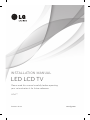 1
1
-
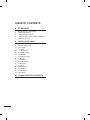 2
2
-
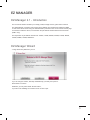 3
3
-
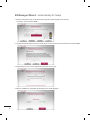 4
4
-
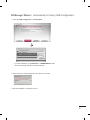 5
5
-
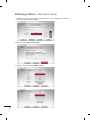 6
6
-
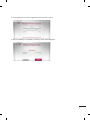 7
7
-
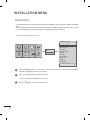 8
8
-
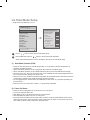 9
9
-
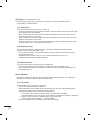 10
10
-
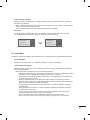 11
11
-
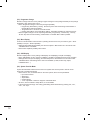 12
12
-
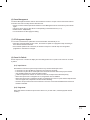 13
13
-
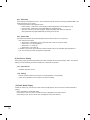 14
14
-
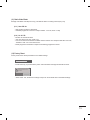 15
15
-
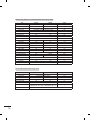 16
16
-
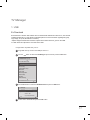 17
17
-
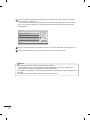 18
18
-
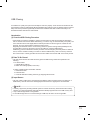 19
19
-
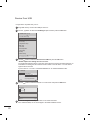 20
20
-
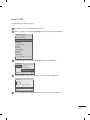 21
21
-
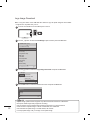 22
22
-
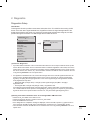 23
23
-
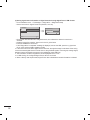 24
24
-
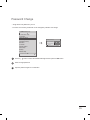 25
25
-
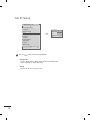 26
26
-
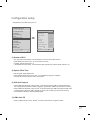 27
27
-
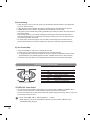 28
28
-
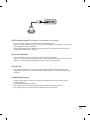 29
29
-
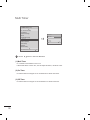 30
30
-
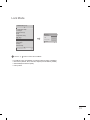 31
31
-
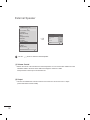 32
32
-
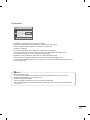 33
33
-
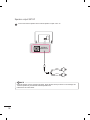 34
34
-
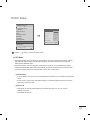 35
35
-
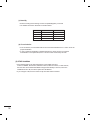 36
36
-
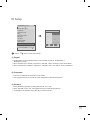 37
37
-
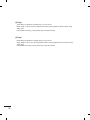 38
38
-
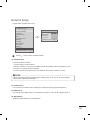 39
39
-
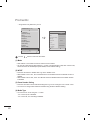 40
40
-
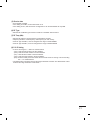 41
41
-
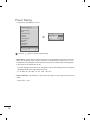 42
42
-
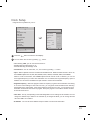 43
43
-
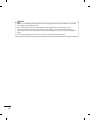 44
44
-
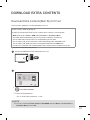 45
45
-
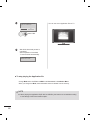 46
46
-
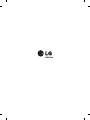 47
47
LG 47LY540H Installation guide
- Category
- TV set-top boxes
- Type
- Installation guide
Ask a question and I''ll find the answer in the document
Finding information in a document is now easier with AI
Related papers
-
LG 32LT340HBUA Installation guide
-
LG 32LT330HBSB Installation guide
-
LG 43LU340C Installation guide
-
LG 32LV303C Installation guide
-
LG 49LV340C Installation guide
-
LG 65UX340C-CA Owner's manual
-
LG 49LX310C-CA Owner's manual
-
LG 32LY340C Installation guide
-
LG 55LY340C-CA Owner's manual
-
LG 55LY540S Installation guide