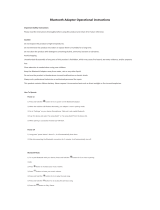Page is loading ...

MODEL: MSH315V
PLEASE READ BEFORE OPERATING THIS EQUIPMENT.
OWNER'S MANUAL
AMAZON ALEXA
VOICE ACTIVATED
WIFI SPEAKER
with Bluetooth
®
Wireless Technology
Size: 148.5(W) x 210(H)mm (A5)

CAUTION:
THIS DIGITAL VIDEO DISC PLAYER EMPLOYS A
LASER SYSTEM.
TO ENSURE PROPER USE OF THIS PRODUCT.
PLEASE READ THIS OWNER`S MANUAL CAREFULLY
AND RETAIN FOR FUTURE REFERENCE. SHOULD
THE UNIT REQUIRE MAINTENANCE, CONT ACT AN
AUTHORIZED SERVICE LOCATION-SEE SERVICE
PROCEDURE.
USE CONTROLS, ADJUSTMENTS OR THE
PERFORMANCE OF PROCEDURES OTHER THAN
THOSE SPECIFIED HEREIN MAY RESULT IN
HAZARDOUS RADIATION EXPOSURE.
TO PREVENT DIRECT EXPOSURE TO LASER BEAM,
DO NOT TRY TO OPEN THE ENCLOSURE. VISIBLE
LASER RADIATION MAY BE PRESENT WHEN THE
ENCLOSURE IS OPENED. DO NOT STARE INTO BEAM.
WARNING:
TO REDUCE THE RISK OF FIRE OR ELECTRIC
SHOCK, AND ANNOYING INTERFERENCE, USE THE
RECOMMENDED ACCESSORIES ONLY.
The lightning flash with arrowhead symbol
within an equilateral triangle is intended to alert
the user to the presence of uninsulated
dangerous voltage within the product`s
enclosure that may be of sufficient magnitude to
constitute a risk of electric shock to persons.
The exclamation point within an equilateral
triangle is intended to alert the user to the
presence of important operating and
literature accompanying the appliance.
FCC NOTICE:
This equipment has been tested and found to comply
with the limits for a Class B digital device, pursuant to
part 15 of the FCC Rules. These limits are designed to
provide reasonable protection against harmful
interference in a residential installation. This equipment
generates, uses and can radiate radio frequency energy
and, if not installed and used in accordance with the
instructions, may cause harmful interference to radio
communications.
However, there is no guarantee that interference will not
occur in a particular installation. If this equipment does
cause harmful interference to radio or television
reception, which can be determined by turning the
equipment off and on, the user is encouraged to try to
correct the interference by one or more of the following
measures:
Reorient or relocate the receiving antenna.
Increase the separation between the equipment and
receiver.
Connect the equipment into an outlet on a circuit
different from that to which the receiver is connected.
Consult the dealer or an experienced radio/TV
technician for help.
FCC WARNING:
To assure continued compliance, follow the attached
installation instructions and use only shielded cables
when connecting to other devices. Modifications not
authorized by the manufacturer may void user`s authority
to operate this device.
CAUTION: TO REDUCE THE RISK OF ELECTRIC SHOCK, DO NOT
REMOVE COVER (OR BACK). NO USER-SERVICEABLE
PARTS INSIDE. REFER SERVICING TO QUALIFIED
SERVICE PERSONNEL.
maintenance (servicing) instructions in the
IMPORTANT SAFETY INSTRUCTIONS
2

Before using the unit, be sure to read all operating instructions carefully. Please note that these
are general precautions and may not pertain to your unit.
1) Read these instructions.
All the safety and operating instructions should be read before the product is operated.
2) Keep these instructions.
The safety
and operating instructions should be retained for future reference.
3) Heed all warnings.
All warnings on the product and in the operating instructions should be adhered to.
4) Follow all instructions.
All operating and use instructions should be followed.
5) Do not use this apparatus near water.
Do not
use this product near water and moisture, for example: near a bathtub, washbowl, kitchen
sink or laundry tub; in a wet basement; or near a swimming pool.
6) Clean only with dry cloth.
Unplug this product from the wall outlet before cleaning. Do not use liquid cleaners or aerosol
cleaners
. Use a dry cloth for cleaning.
7) Do not block any ventilation openings. Install in accordance with the manufacturer's
instructions.
Slots and openings in the cabinet and in the back or bottom are provided for ventilation, to ensure
reliable operation of the product and to protect it from overheating
. These openings must not be
blocked or covered. The openings should never be blocked by placing the product on a bed, sofa,
rug or other similar surface. This product should never be placed near or over a radiator or heat
source. This product should not be placed in a built
-in installation such as a bookcase or rack
unless proper ventilation is provided or the manufacturer's instructions have been adhered to.
8) Do not install near any heat sources such as radiators, heat registers, stoves, or other
apparatus(including amplifiers) that produce heat.
9) Do not defeat the safety
purpose of the polarized or grounding-type plug. A polarized plug
has two blades with one wider than the other. A grounding type plug has two blades and a
third grounding prong. The wide blade or the third prong are provided for your safety. If the
provided plug does not fit
into your outlet, consult an electrician for replacement of the
obsolete outlet .
10) Protect the power cord from being walked on or pinched particularly at plugs, convenience
receptacles, and the point where they exit from the apparatus.
11) Only use attachments/accessories specified by the manufacturer.
12) Use only with
the cart, stand, tripod, bracket, or table specified by the manufacturer, or sold
with the apparatus. When a cart is used, use caution when moving the cart/apparatus
combination to avoid injury from tip-over.
An appliance and cart combination should be moved with care.
Quick stop, excessive force and
uneven surfaces may cause the
appliance and cart combination to overturn.
13) Unplug this apparatus during lightning storms or when unused for long periods of time.
To protect your product from a lightning storm, or when it is left unattended and unused for long
periods of time, unplug it from
the wall outlet and disconnect the antenna or cable system. This
will prevent damage to the product due to lightning and power-line surges.
14) Refer all servicing to qualified service personnel. Servicing is required when the apparatus
has been damaged in any way, such as power-supply cord or
plug is damaged, liquid has
been spilled or objects have fallen into the apparatus, the apparatus has been exposed to rain
or moisture does not operate normally, or has been dropped.
15) Power source
This product should be operated only from the type of power source indicated on the marking label
.
If you are not sure of the type of power supply to your home, consult your appliance dealer or local
power company. For products intended to operate from battery power, or other source, refer to the
operation instructions.
16) Power lines
An outside antenna system should not be located
in the vicinity of overhead power lines or other
electric light or power circuits, or where it can fall into such power lines or circuits. When
installing an outside antenna system, extreme care should be taken to keep from touching such
power lines or circuits as contact with them might be
fatal.
For example, this unit may not have the capability to be connected to an outdoor antenna.
Portable Cart Warning
IMPORTANT SAFETY INSTRUCTIONS
3

17) Overloading
Do not overload wall outlets and extension cords as this can result in a risk of fire or electric
shock.
18) Object and liquid entry
Never push objects of any kind into the product through openings as they may touch dangerous
voltage points or short out parts that could result in fire or electric shock. Never spill or spray any
type of liquid on the product.
19) Outdoor antenna grounding
If an outside antenna is connected to the product, be sure the antenna system is grounded so as to
Provide some protection against voltage surges and built up static charges. Section 810 of the
National Electric Code ANSI/NFPA 70 provides information with respect to proper to grounding
of the mast and supporting structure, grounding of the lead-in wire to an antenna discharge product,
size of grounding conductors, location of antenna-discharge product, connection to grounding
electrodes and requirements for the grounding electrodes.
Do not attempt to service this product yourself as opening or removing covers may expose you to
dangerous voltage or other hazards. Refer all servicing to qualified service personnel.
When replacement parts are required, be sure the service technician uses
replacement parts
specified by the manufacturer or those that have the same characteristics as the original parts.
Unauthorized substitutions may result in fire or electric shock or other hazards.
Upon completion of any service or repairs to this product, ask the service technician to perform
safety checks to determine that the product is in proper operational condition.
The product should be mounted to a wall or ceiling only as recommended by the manufacturer.
Unplug this product from the wall outlet and refer service to qualified service personnel under the
following conditions.
a) When the power-supply cord or plug is damaged.
b) If liquid has been spilled or objects have fallen into the product.
c) If the product has been exposed to rain or water.
d) If the product does not operate normally by following the operating instructions. Adjust only
those controls that are covered by the operating instructions, as an adjustment of other
controls may result in damage and will and require extensive work by a qualified technician
to restore in the product to its normal operation.
e) If the product has been dropped
or the cabinet has been damaged.
f ) When the product exhibits a distinct change in performance-this indicates a need for service.
This reminder is provided to call the CATV system installer
's attention to Article 820-40 of the
NEC that provides guidelines for proper grounding and, in particular, specifies that the cable
ground shall be connected to the grounding system of the building, as close to the point of cable
entry as practical.
NOTE: Refer all servicing to qualified service personnel. Servicing is required when
the unit has been damaged in any way such as the following: the power-supply cord
or plug has been damaged, liquid has been spilled into unit, the unit has been
exposed to rain or moisture, the unit has been dropped or the unit does not operate normally.
25) Note to CATV system installer
24) Damage requiring service
23) Wall or ceiling mounting
22) Safety check
21) Replacement parts
20) Service
IMPORTANT SAFETY INSTRUCTIONS
4

Top View
Rear View
1
2
3
4
5
6
7
8
9
1. Decorative Ring with LED Lights
4. VOL (Volume) - Button
2. /MODE Button
3. VOL (Volume) + Button
7. Indicator
8. Built-in Microphone
9. Charge Indicator
11. AUX IN Jack
6. (Microphone On) Button
8
Main Unit:
MODE
WPS
VOL+
VOL-
10. DC 5V (In) Jack
(Micro USB Port)
5. /WPS (Microphone Off/Wi-Fi
Protected Setup) Button
LOCATION OF CONTROLS
5

through the microphone on
Charging Station:
Top View
Rear View
12
13
12. Charging Contacts
13. DC 5V (In) Jack (Micro USB Port)
LOCATION OF CONTROLS
12
Bottom View
6

through the microphone on
7
To wall outlet
AC/USB Adaptor
POWER SOURCE
1. Connect the Micro USB Plug from the supplied AC/USB Adaptor to the DC 5V (In)
Jack (Micro USB Port) on the Charging Station.
2. Plug the AC/USB Adaptor to the AC wall outlet having AC 100-240V~, 50/60Hz.
1.Open the rubber cover on the rear of unit as illustrated below:
4. While charging, the Red Charging Indicator on the top of unit will illuminate.
When finished charging, it will turn off.
2. Connect the Micro USB Plug from the supplied AC/USB Adaptor to the DC 5V
(In) Jack (Micro USB Port).
3. Plug the AC/USB Adaptor to the AC wall outlet having AC 100-240V~, 50/60Hz
as illustrated below:
The unit has a built-in Li-ion rechargeable battery, charge it before use or when it is
drained as below:
Charging Through the Unit Directly:
Charging Through the :Charging Station
To DC 5V (In) Jack on the rear of unit

Notes:
8
To wall outlet
AC/USB Adaptor
2. While charging, you can operate the unit as usual.
D. Battery life naturally shortens slowly over time.
E. The rechargeable battery incorporated in this product is not user replaceable.
1. Clean the Charging Contacts on the bottom of unit and top of Charging Station
prior to charging unit.
4. Your battery will last longer if you follow these simple guidelines for caring
and storing:
A. Before first time use, charge it approximately 4 hours until the unit is fully
charged.
B. Recharge and store the unit within the temperature range of 5°C~35°C
(40°F~95°F).
C. Do not charge longer than 24 hours. Excessive charging or running the unit
until the battery fully drains will damage battery. Battery life will be extended
if you keep the battery fully charged.
3. Place the unit to the Charging Station as illustrated below:
4. While charging, the Red Charging Indicator on the top of unit will illuminate.
When finished charging, it will turn off.
To DC 5V (In)
jack on the
charging station
3. If left unused for a long period of time, unplug the Adapter from wall outlet.

9
OPERATION
First time use or re-pairing the unit to a new BT Device, pair as below:
5. If pairing is complete you may now play music with your external BT Device.
6. During playback:
Using the controls on the paired BT Device to pause, skip tracks as usual.
Press the VOL + or – Buttons on the top of unit to adjust the volume level as
desired.
7. To shut off the unit, press and hold the /MODE Button approximately 1
second then release the button.
1. Power on the unit by pressing and holding the /MODE Button on the top of unit
approximately 2 seconds until the Blue and Green Indicators on the top of unit is
illuminate and blink.
2. Wait approximately 25 seconds until the Blue Indicator is not on. (Only the Green
Indicator will illuminate and blink).
4. Power on the external BT Device and enter to BT searching mode. Start pairing
following the on screen instructions from the external BT Device. When paired,
the Blue Indicator will stop blinking.
If while pairing you are asked for a code please try "0000" or "1234".
"MSH315V" will appear on the display of external BT Device.
BT MODE
BT (Bluetooth pairing) and play:
3. Press the /MODE Button repeatedly until Blue Indicator begins to blink, this
will access BT Mode.
Note: If the unit is already added into the Wi-Fi network. Then:
Power on the unit and wait approximately 25 seconds as previously
instructed. The unit will automatically connect to the Wi-Fi network.
will illuminate and stop blinking.
The Blue Indicator will turn off and the Green Indicator/Decorative Ring
Press the /MODE Button repeatedly until the Blue Indicator begins to
blink, this will access BT Mode.
When the external BT Device searches for the unit, our model number
Notes:

Normal operation after pairing:
1. Power on the external BT Device and enter to BT mode.
6. After pairing is complete you may now play music with your external BT Device.
2. Press and hold the /MODE Button on the top of unit to power on. The Blue
and Green Indicators on the top of unit will illuminate and blink.
3. Wait approximately 25 seconds until the Blue Indicator is not lit. (Only the Green
Indicator will illuminate and blink).
5. Wait approximately 12 seconds more until the unit is auto paired to the external
BT Device. (The Blue Indicator will stop blinking)
4. Press the /MODE Button repeatedly until Blue Indicator begins to blink, this
will access BT Mode.
Note: If the unit is already added into the Wi-Fi network. Then:
After powering on the unit and waiting approximately 25 seconds as
will illuminate and stop blinking.
blink, this will access BT Mode.
The Blue Indicator will turn off and the Green Indicator/Decorative Ring
Press the /MODE Button repeatedly until the Blue Indicator begins to
10
previously instructed. The unit will automatically connect to the Wi-Fi
network.

11
AUX IN MODE
7. During playback:
Press the VOL + or – Buttons on the top of unit to adjust the volume level as
desired.
Using the control button on the connected Audio Player to pause, skip tracks as
usual.
3. Power on the unit by pressing and holding the /MODE Button on the top of unit
approximately 2 seconds until the Blue and Green Indicators on the top of unit
illuminates and blinks.
4. Wait approximately 25 seconds until the Blue Indicator is not lit. (Only the Green
Indicator will illuminate and blink).
5. Press the /MODE Button repeatedly until the Green and Blue Indicators are
illuminated and stop blinking.
6. Play the music on the connected Player as usual. (Make sure the volume level of
the connected Audio Player is turned to a high level.)
To listen from an external Audio Player such as a MP3 Player, Discman …etc.
1. Connect one end of the supplied Audio Connection Cable to the AUX Out/Line
Out/Phone Jack on the external Audio Player.
2. Open the Rubber Cover, connect the other end of the cable to the AUX IN Jack
as illustrated below:
Note: If the unit is already added into the Wi-Fi network. Then:
After powering on the unit and waiting approximately 25 seconds as previously
instructions. The unit will automatically connect to the Wi-Fi network.
The Blue Indicator will turn off and the Green Indicator/Decorative Ring
will illuminate and stop blinking.
Press the /MODE Button repeatedly until the Green and Blue Indicators
are illuminated to switch to AUX (In) mode.

12
Apps Installation:
Notes:
WIFI MODE
2. Wait approximately 25 seconds until the Blue Indicator is not lit. (Only the Green
Indicator will illuminate and blink).
1. Power on the unit by pressing and holding the /MODE Button on the top of
unit approximately
2 seconds until the Blue and Green Indicators on the top of
unit illuminate and blink.
3. Power on your Mobile Device and turn on the preloaded Apps “MAGNAVOX
Alexa Player (By CRAIG)”. The following picture
Download it from Apple Apps store for IOS devices.
Download it from Google Play store for Android devices.
on your device after installation.
Connect the unit to Wi-Fi network via your
MAGNAVO...
Before connecting the unit into the Wi-Fi network, download and
Mobile Device:
Connect the unit into the Wi-Fi network before using Wi-Fi functions as explained
below:
(The setting procedures
for different phones will differ depending on operating
systems.
Please follow the on screen instructions on the mobile device to complete the
settings.)
install the " MAGNAVOX Alexa Player (By CRAIG) " Apps from the
Apps store in your Mobile Device. The icon on right will appear
will appear on the Mobile
Device's screen:

13
Searching for MAGNAVOX
Wireless Hi-Fi System...
Please make sure your device is powered
same network
Wi-Fi Setup Wizard
please make sure your device is
connected to the
Experiencing any problems? Give us your feedback>>
4. Wait until the following page appears.
Then connect your unit into the Wi-Fi
Make sure your phone is
connected to 2.4G Wi-Fi,
not 5G.
YOUR WIRELESS-2.4G
YOUR WIRELESS-5G
Not sure what you're currently
using? Refer to your router's user
guide for more info.
Next
Make your Mobile Device is connected into the 2.4G i-Fi
network.
Otherwise,
the Wi-Fi setting of your Mobile Device to
same
re
the
2.4G
Wi-Fi
network.
W
5. The following page will appear, then touch/tap the "Next" Button on the screen.
set
Touch/tap the "Wi-Fi Setup Wizard" Button on the screen.
sure
network as instructed below following on-screen prompts:
NOTE:
up. Your phone is connected to "Your WiFi
network"

WIFI INFO
1
Please enter Wi-Fi password:
<
Next
Password:
Please enter Wi-Fi password
<
Press and hold the WPS key on
PRESS TO ENTER SETUP M...
device to put the device into
network setup mode.
Then click the "Next" button to
Next
2
continue.
14
6. The following page will appear. Enter the password then touch/tap the “Next”
Button on the screen.
7. The following page will appear. Press and hold the /WPS Button on the
top of unit until audible prompt “Connecting to your network, this may take
one to three minutes” is heard. Then touch/tap the "Next" Button to start
connection.
Wi-Fi: "Your WiFi network"

PLEASE WAIT
3
Wait for device to be connected
<
Cancel
to Wi-Fi...
Don't operate device during the Wi-Fi
setup. Please wait for the completion of
the setup patiently. It's usually finished in
60 seconds.
If you hear voice prompt for an erro, please
go back and retry.
CONNECTED
successfully
Current Wi-Fi strength of device:100%
Next
9. Wait a few seconds, the unit will
The following page will appear.
connect to Wi-Fi network and the audible prompt
“Connected” will be heard.
Touch/tap the "Next"
Button to save and exit.
15
8. While connecting, the following page will appear.
Device is connected to "Your WiFi
network"

16
Note:
WI-FI SETUP TIMEOUT
UH OH!
Unable to connect your MAGNA...
Alternate Way to Setup
Cancel
the "Cancel" Button
If the connection fails, the following page will appear.
Then touch/tap
again.
to reconnect following the on screen
instructions

17
Sign in with Amazon
Cancel
Your device includes acess to Alexa.
Connect your Amazon account to
access personalized features.
Alexa allows you to use your voice to play music
and get news, sports scores, weather and more-
all hands-free.
All you have to do is ask Alexa.
MSH315V_xxxx
<
Custom...
MSH315V_xxxx
Bathroom
Bed Room
Dining Room
Den
Family Room
Foyer
Garage
NAME DEVICE
Garden
Next
11. The following page will appear.
If you already have an account, then touch/tap
"Sign in with Amazon" Button on the following screen.
10. If connection is successful, the following screen will appear, touch/tap
'Custom...' to change the location
name of the unit. Or, touch/tap one of the
location in the name list as desired.
Then touch/tap the "Next" Button to save
the setting.

18
12. The following page will appear, input the account and password and touch/tap
the "Sign in" Button on the screen to log on.
<
AMAZON LOGIN
Sign in to MSH315V using your Amazon
account
Email (phone for mobile accounts)
Amazon password
Show password
Keep me signed in. Details
Sign in
New to Amazon?
Create a new Amazon account
Sign in
Forgot password?
<
AMAZON LOGIN
Create Account
Name
Your email address
Create a password
Show password
Create your Amazon account
By create an account, you agree to Amazon's
Conditions of Use and Privacy Notice.
Already have an account?
Sign in now
13. If you do not have an Amazon account, then touch/tap "Create a new Amazon
account" to start registration and create a new Amazon account following the
on screen instructions.

Please choose your prefered
Deutsch
language for Alexa.
English(United States)
English(United Kingdom)
MSH315V_xxxx
You can change the language later in "Alexa
Settings".
<
AMAZON LOGIN
MSH315V
We will provide MSH315V:
Connectivity to Alexa so that you can
interact with it using your voice.
Alexa processes and retains audio and other
information in the cloud to provide and improve
our services, and may exchange information
with third party services to fulfill your requests.
voice using your default payment and shipping
settings. You can require a speakable
confirmation code, turn purchaing off, and see
product and order details in your Alexa App.
cloud to protect your purchases.
You also accept All Amazon terms found here
Learn more. Alexa also allows purchasing by
Learn more. Your music will be saved to the
Cancel
I agree
15. After log in, the following page will appear. Touch/tap the language to set the
desired language.
19
14. When the following page appears, touch/tap the "I agree" Button to log in
Amazon.

Here are some of the many things
you can ask Alexa.
Alexa, what's the weather?
Alexa, play my Flash Briefing.
Alexa, what are some top-
rated Indian restaurants?
Alexa, set a timer for 20 minis.
Next
MSH315Vxxxx
Alexa is ready
16. The following page will appear, touch/tap the "Next" Button on the screen.
Next
We value your privacy, so you can
disable your microphone as shown in
the image above.
To learn more and acess additional
features, download the Alexa App.
MSH315Vxxxx
17. The following page will appear. Then you can mute the microphone function
20
following the on screen instructions or touch/tap the "Next" button to enter to
main menu.
/