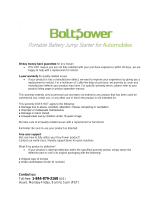Page is loading ...

Polycom
®
KIRK
®
Wireless Server 8000
Installation Guide

ii
Copyright © Polycom, Inc.
All Rights Reserved
Catalog No. 14184630_Hd.1
Version 1
Proprietary and Confidential
The information contained herein is the sole intellectual property of Polycom, Inc. No distribution,
reproduction or unauthorized use of these materials is permitted without the expressed written consent of
Polycom, Inc. Information contained herein is subject to change without notice and does not represent
commitment of any type on the part of Polycom, Inc. Polycom and Accord are registered trademarks of
Polycom, Inc.
Notice
While reasonable effort was made to ensure that the information in this document was complete and
accurate at the time of printing, Polycom, Inc., cannot assume responsibility for any errors. Changes and/or
corrections to the information contained in this document may be incorporated into future issues.

Contents
1
Contents
KWS8000 Installation
Installing the KWS8000 . . . . . . . . . . . . . . . . . . . . . . . . . . . . . . . . . . . . . . . . . . 1–1
Specifications . . . . . . . . . . . . . . . . . . . . . . . . . . . . . . . . . . . . . . . . . . . . . . . 1–1
General Installation Information . . . . . . . . . . . . . . . . . . . . . . . . . . . . . . 1–2
Installing the KWS8000 in a Rack . . . . . . . . . . . . . . . . . . . . . . . . . . . . . . 1–2
Installing the KWS 8000 on a Flat Surface . . . . . . . . . . . . . . . . . . . . . . . 1–4
Installing the KWS8000 on a Wall . . . . . . . . . . . . . . . . . . . . . . . . . . . . . 1–5
Connecting the KWS8000 Cables . . . . . . . . . . . . . . . . . . . . . . . . . . . . . . 1–6
Installing Interface Cards and CPU Cards . . . . . . . . . . . . . . . . . . . . . . 1–9
Replacing Components
Component Replacement . . . . . . . . . . . . . . . . . . . . . . . . . . . . . . . . . . . . . . . . 2–1
Component Replacement Precautions . . . . . . . . . . . . . . . . . . . . . . . . . . 2–2
Regulatory Notices
International Regulatory and Product Information . . . . . . . . . . . . . . . . . . 3–1
Important Safety Instructions and Product Information . . . . . . . . . . . . . . 3–4

1–1
1
KWS8000 Installation
This guide describes how you install the KWS8000.
Installing the KWS8000
The KWS 8000 can be installed in a rack, on a flat surface or on a wall using the
KWS8000 Wall Hanger. Before you start the installation, place the KSW 8000
on a stable flat surface in the selected location, and inspect the package for any
damage and report it to the reseller or distributor immediately.
Important Please review all the safety instructions for important safety and
regulatory information.
Specifications
Table 1- 1 Physical dimensions
Physical dimensions
Height 177mm
Width 422 mm
Depth 328 mm
Weight 5.34 kg (Excl. power supply)
Table 1-2 Power supply
Power supply
AC Input 100-240 VAC, 50/60 Hz

Polycom KIRK Wireless Server 8000 Installation Guide
1–2
General Installation Information
The maximum number of KWS 8000 units that can be linked together depends
on the mounting method and the maximum length of the link cable:
• Rack mount: 8 units
• Flat surface mount: 2 units
• Wall mount: 1 unit
General Mounting Safety Precautions
• Keep the area around the KWS8000 clean and free of clutter.
• Decide on a suitable location for the equipment rack that will hold the
KWS8000 unit. It should be situated in a clean, dry, dust-free area that is
well ventilated. Avoid areas where heat, electrical noise and
electromagnetic fields are generated.
• Place it near a grounded power outlet.
Installing the KWS8000 in a Rack
Before you start installation take notice of the following safety precautions.
Table 1-3 Power consumption
Power consumption
Typical AC Power Consumption 90 Watt
Max. AC Power Consumption Max 360 Watt
Table 1-4 Environment
Environment
Operating temperature 0°C - 40°C (22° - 104°F)
Storage temperature -30°C - 70°C (40° - 158°F)
Relative humidity 20% - 80% Non condensing
Operating altitude Up to 2,000 m (6,500 ft)
Operating ESD level 4 KV

KWS8000 Installation
1–3
Rack mounting Safety Precautions.
• Ensure that the leveling jacks on the bottom of the rack are fully extended
to the floor with the full weight of the rack resting on them.
• In a single rack installation, stabilizers should be attached to the rack.
• In multiple rack installations, the racks should be coupled together.
• Always make sure the rack is stable before extending a component from
the rack.
• You should extend only one component at a time - extending two or more
simultaneously may cause the rack to become unstable.
• Before you install the rails, determine the placement of each component in
the rack.
• Install the heaviest components on the bottom of the rack first, and then
work up.
• Always keep the rack’s trays and board’s closed when not servicing, to
maintain proper cooling.
• The rack ambient temperature may rise beyond room ambient
temperature in a multi unit assembly, measures must be taken to ensure
the KWS8000 ambient temperature does not exceed the maximum
operating ambient temperature of 40 °Celsius.
• To ensure ventilation always leave 2/3 U between the KWS8000 units any
other units mounted in the rack.
• Always ensure proper rack earthing.
To Install the KWS8000 in a Rack
You can install the KWS8000 in a rack using one of the two following methods:
>>
Install the brackets supplied by the rack manufacturer on each side of the
rack on which the KWS 8000 is placed. Secure the system by fastening four
screws to the rack on the front panel.
>>
Install a shelf supplied by the rack manufacturer on top of which the
KWS8000 is placed. Secure the system by fastening four screws to the rack
on the front panel.

Polycom KIRK Wireless Server 8000 Installation Guide
1–4
Figure 1-1 Rack Installation
Installing the KWS 8000 on a Flat Surface
Before you start installation take notice of the following safety precautions.
Flat Surface Mounting Safety Precautions
• Ensure the surface can support the weight of the unit.
• Never install the KWS8000 on the floor.
• Never place anything, except ONE additional KWS8000 unit, on top of the
KWS8000. The top plate must be free to allow sufficient cooling.
To Install the KWS 8000 on a Flat Surface
1 Remove the KWS8000 from its package.

KWS8000 Installation
1–5
2 Before placing the unit, carefully turn it upside down and mount the four
rubber pads supplied in the package. One must be placed at each corner
of the bottom plate.
3 Place it on a clean, flat, horizontal surface.
Installing the KWS8000 on a Wall
Before you start installation take notice of the following safety precautions.
Wall Mounting Safety Precautions
• Ensure the wall quality is good enough for holding the unit. Avoid
high-porous surfaces, joints and similar.
• Never use countersunk screws.
• Leave at least 10 centimeter of free air above the unit for ventilation.
To Install the KWS8000 Using the Wall Hanger
For free hanging installations, you use the wall hanger.
1 Find a suitable spot on an even closed-textured surface. The unit should
be placed minimum 1 meter above ground surface and minimum 20
centimeter from any corner.
Figure 1-2 Wall hanger positioning

Polycom KIRK Wireless Server 8000 Installation Guide
1–6
2 Mount the wall hanger securely using four screws. Use rawlplugs,
expansion bolts or other appropriate fastening methods in relation to the
wall material.
3 Remove drilling dust, unpack the KWS8000, fit it into the wall hanger,
and then fasten the two front screws.
Figure 1-3 Fitting the kWS8000 into the wall hanger
Connecting the KWS8000 Cables
When the KWS8000 has been mounted, the cables can be connected.
Cable Safety Precautions
Before you connect the cables, ensure to take the following electrical safety
precautions.
• Always use an earthed socket for power.
• Use a power cord with protective earth (PE) connection suitable for the
country where it is being used and with the appropriate local approvals.
• If using a rack, always ensure proper rack earthing
• Power supply cables must be connected prior to connecting any interface
cables.

KWS8000 Installation
1–7
• The interface cables must be removed before any interface card is removed
or replaced.
• When unplugging power, unplug AC mains power first before
unplugging the power connector from the KWS8000.
• The AC adapters must never be hanging by their own weight in the AC
mains connector or the output connector.
To Connect Power Cables
The KWS8000 has four power plugs on the back panel behind the sliding
doors:
• System Power Backup
• System Power Primary
• 4+ BIF Power Backup
• 4+ BIF Power Primary
Figure 1-4 KWS 8000 Power plugs
System Power 4 + RFP Power
0V
19V
Backup Primary Backup Primary

Polycom KIRK Wireless Server 8000 Installation Guide
1–8
The unit configuration determines which plugs to use. Connect the plugs
according to the following table.
1 Plug a suitable power cord into the AC power adapter.
2 Insert the AC power adapter output connector firmly into the socket on
the KWS8000 so that the retention clip snaps to the plug.
3 Plug the AC power adapter into mains.
4 If more than one AC power adapter is to be connected, the primary
system power must be connected first, the rest does not have to be done
in any particular order.
5 When powering down the unit, ALL power connectors must be
unplugged to ensure the unit is completely powered off.
Two AC power adapters may be kept in the room behind the sliding doors at
the rear of the KWS8000. Installation must be done prior to connecting the
adapters to AC mains.
Table 1-5 Cable plugs overview
#
Nbr
BIF
Card
s
Redun-
dancy
SYS
PWR
Primary
SYS
PWR
Backup
4+ BIF
PWR
Primary
4+ BIF
PWR
Backup
BIF Card
Place-
ment
1
≤4 No Connect No
Connect
No
Connect
No
Connect
Slot 4-7
2
≤4 Yes Connect Connect No
Connect
No
Connect
Slot 4-7
3
>4 No Connect No
Connect
Connect No
Connect
Slot 0-7
4
>4 Yes Connect Connect Connect Connect Slot 0-7

KWS8000 Installation
1–9
Figure 1-5 Storing room for two AC power adapters
If more than two AC power adapters are used, these must be kept on a flat
surface (same requirements as for the KWS8000 unit). In a rack installation the
power adapters can be kept on a tray installed for the purpose provided that
the ambient temperature is below 32ºC, and they have free air surrounding
them.
Installing Interface Cards and CPU Cards
Before you install an interface or a CPU card ensure to take the following
precautions.
Safety Precautions
Cards contain static sensitive circuitry and may be destroyed or damaged by
electrostatic discharge (ESD).
• Make sure you re using proper ESD equipment to prevent damage to the
system.
• Fill all empty slots with blanking front plates to close the front.
To Install Interface Cards
1 With two hands, gently slide the interface card into the unit. Give it a
gentle push on the last centimeter so that it enters the backplane
connector properly.
Avoid pushing on the front connectors - push only on the plastic parts at
the top and bottom.

Polycom KIRK Wireless Server 8000 Installation Guide
1–10
Figure 1-6 Installing Interface cards
2 Plug the interface cables into the card as described in “Connecting
Interface Cables” on page 1-11.
To Install CPU Cards
1 Ensure that the KWS8000 is powered off completely.
2 With two hands, gently slide the card into the unit. Give the card a gentle
push on the last centimeter so that it enters the backplane connector
properly.
Avoid pushing on the front connectors - push only on the plastic parts at
the top and bottom.

KWS8000 Installation
1–11
Figure 1-7 Installing CPU card
3 Plug the interface cables into the card as described in “Connecting
Interface Cables” on page 1-11.
4 Connect the power and reboot the unit.
Connecting Interface Cables
The front interface of the KWS8000 is provided with connectors for the
different interfaces provided. Please see the KWS8000 User Guide for the
actual pin-out of the different connectors.
The cables can be harnessed in two ways as shown in the following figures
depending on the installation requirements.

Polycom KIRK Wireless Server 8000 Installation Guide
1–12
Figure 1-8 Harnessing cables to the back and out

KWS8000 Installation
1–13
Figure 1-9 Harnessing cables to the side and out.
Regardless of which way is used for harnessing, you must guide the cables
through the opening in the plastic front. This ensures safe retention of the
cable.

2–1
2
Replacing Components
The KWS8000 is designed to minimize down-time. Several components can be
replaced while the system is up.
Component Replacement
The following components are hot-swappable:
• Interface cards
• AC adapters
The following require a power down of the system:
• Backplane
• CPU card
Before replacing any components, take notice of the component replacement
precautions.

Polycom KIRK Wireless Server 8000 Installation Guide
2–2
Component Replacement Precautions
• Cards contain static sensitive circuitry and may be destroyed or damaged
by electrostatic discharge (ESD.)
• All maintenance tasks must be performed by qualified, authorized
personnel only.
• Use only original replacement parts.
• Make sure you are using proper ESD equipment, to prevent damage to the
system.
• Fill all empty slots with blanking front plates to close the front.
Replacing Interface and CPU cards
Note If you are going to replace more than one card, wait 30 seconds after the
first card has been installed before you install the next card. This gives the
system time to recognize each card.
To Replace a New Hot-swappable Card
1 Ensure the KWS8000 unit is properly earthed.
2 Unplug all interface cables on the card that needs to be replaced, noticing
which goes where.
3 Remove the cables from the opening in the plastic front.
4 With two hands, gently pull out the card.
5 Gently slide the new card into the unit. Give it gentle push on the last
centimeter so that it enters the backplane connector properly. Avoid
pushing on the front connectors, push only on the plastic parts at the top
and bottom.
6 Plug the interface cables into the card.
To Replace or Install a New CPU Card
1 Power off the KWS8000 completely.
2 Ensure the KWS8000 unit is properly earthed.
3 Unplug all interface cables on the card.
4 Remove the cables from the opening in the plastic front.
5 With two hands, gently pull out the card.
6 Gently slide the new card into the unit. Give it gentle push on the last
centimeter so that it enters the backplane connector properly. Avoid
pushing on the front connectors, push only on the plastic parts at the top
and bottom.

Replacing Components
2–3
7 Plug the interface cables into the card.
8 Connect power and reboot the unit.
Replacing the Backplane
The backplane cannot be replaced on-site. The chassis will have to be returned
for repair or be replaced with a new one. If a new chassis is to be installed, you
can move the cards from the faulty chassis to the new one.
To Replace an AC Adapter.
>>
Check to see if unit has a backup supply attached. If yes, then unplug the
faulty one and replace it with a new one.
>>
If the unit has no backup supply, plug the new AC adapter into the
appropriate backup plug and remove the faulty AC adapter.

3–1
3
Regulatory Notices
This section contains important safety regulations for the KWS8000.
International Regulatory and Product Information
United States Federal Communication
Commission (FCC)
Part 15: Class A Statement. This equipment has
been tested and found to comply with the limits for a
Class A digital device, pursuant to Part 15 of the FCC
Rules. Test limits are designed to provide reasonable
protection against harmful interference when the
equipment is operated in a commercial environment.
This equipment generates, uses and can radiate
radio-frequency energy and, if not installed and used
in accordance with the instruction manuals, may
cause harmful interference to radio communications.
Operation of this equipment in a residential area is
likely to cause harmful interference, in which case the
user will be required to correct the interference at his
or her own expense.
Part 68: Network Registration Number. This
equipment is registered with the FCC in accordance
with Part 68 of the FCC Rules. This equipment is
identified by the FCC registration number.
If requested, the FCC registration Number and REN
must be provided to the telephone company.
Any repairs to this equipment must be carried out by
/