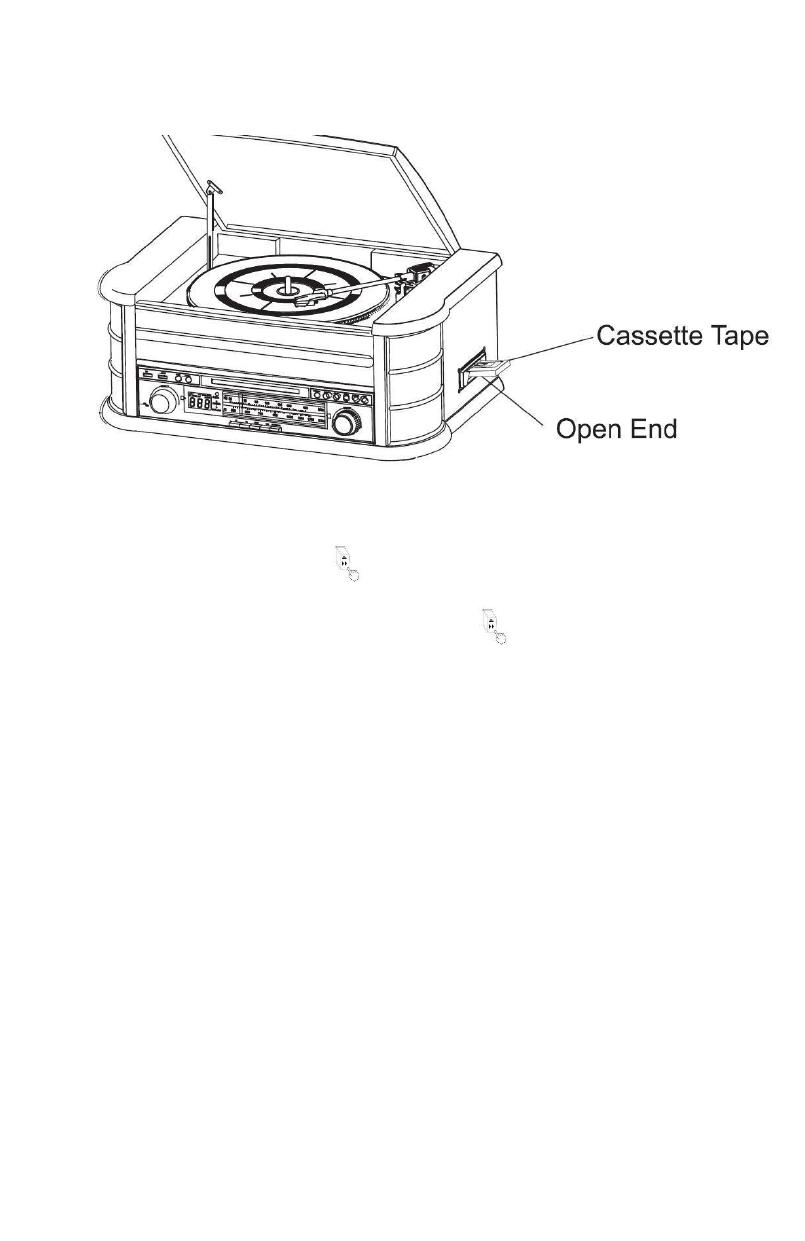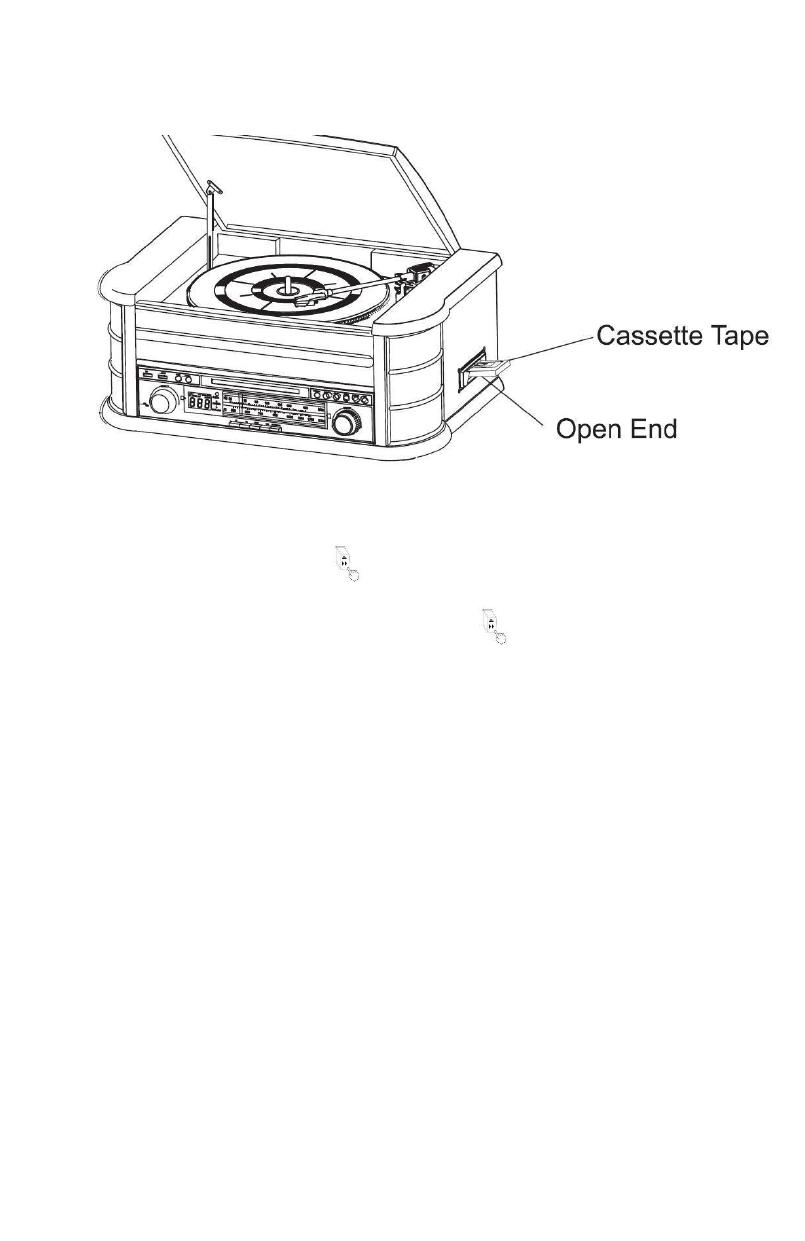
3. Insert your cassette into the slot located on the right side of the cabinet, as shown in the illustration, with
the side you wish to play facing up and the open end on the right side.
4. Cassette playback begins as soon as the tape is inserted. Adjust the VOLUME control to the desired level.
5. To advance the tape rapidly, depress the button approximately half way. The tape will move forward
rapidly as long as the button is depressed. Normal playback will resume when the button is released
6. When the tape ends, the player stops automatically. Depress the button completely to remove the
tape from the player. You may depress button to stop playing the tape at any time.
7. Press POWER again to turn the system off.
PLAYING VINYLS RECORDS
The system includes a full-size, 3 speed, belt-drive turntable. You can play 33, 45 and 78rpm
records.
1. Press POWER to turn the system on.
2. Press the PHONO button to enter the PHONO mode.
3. Make sure you have removed the stylus cover from the stylus and have released the tone arm lock
that
4. secured the tone arm to the tone arm rest.
5. Set the turntable speed selector to appropriate speed 33, 45 or 78rpm. If you are playing 45 rpm
singles, place the 45rpm adapter on the centre spindle.
6. Place your record on the the centre spindle.
7. Raise the cue lever to lift the tone arm of its rest. Move the tone arm to the edge of the record. The
turntable starts automatically. Use the cue lever to gently lower the tone arm onto the record.
8. Adjust the volume control to the desired level.
9. When the tone arm reaches the end of the record it automatically returns to the tone arm rest and
the record player stops.
10. Press POWER again to turn the system off. The POWER indicator goes OFF.