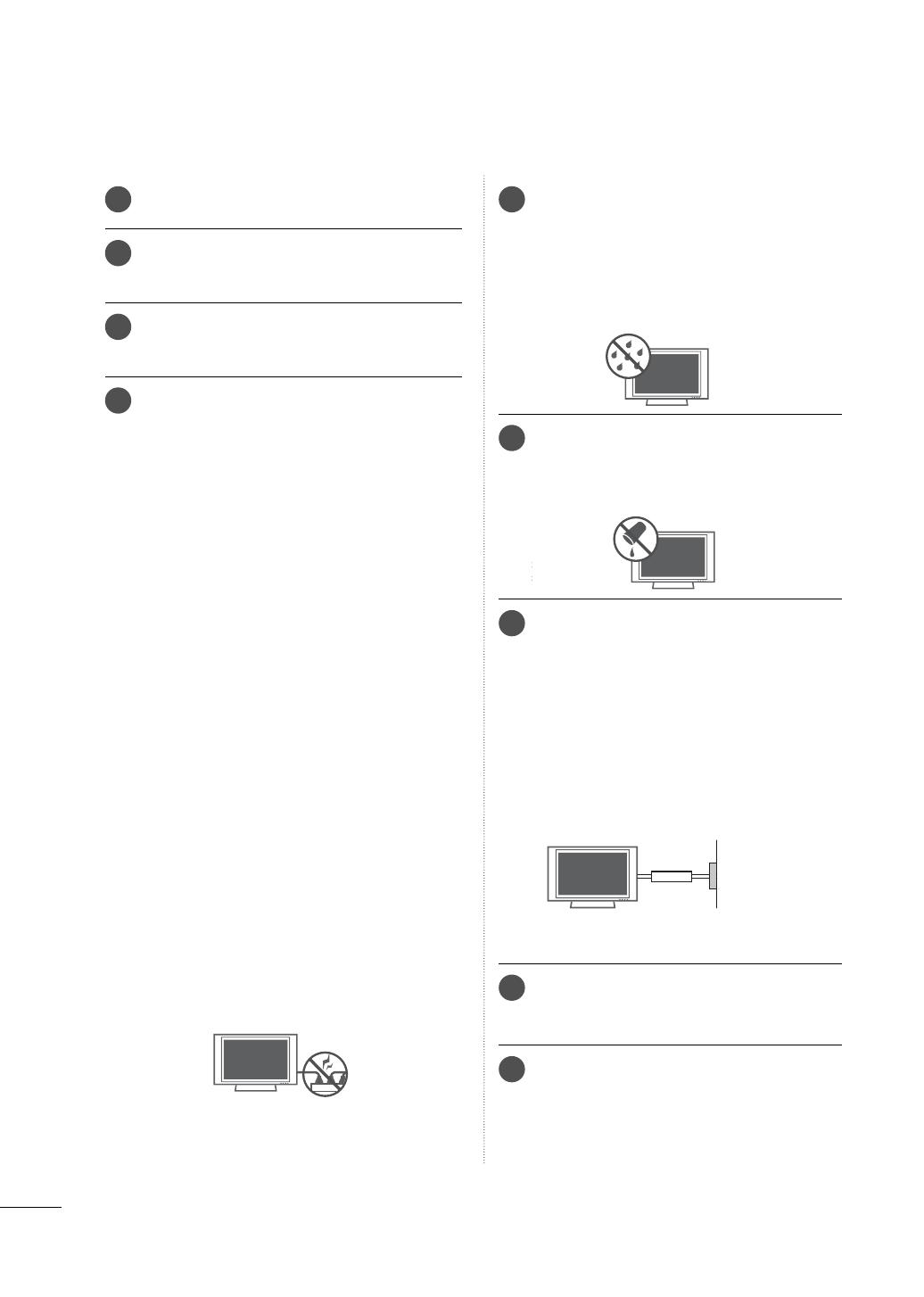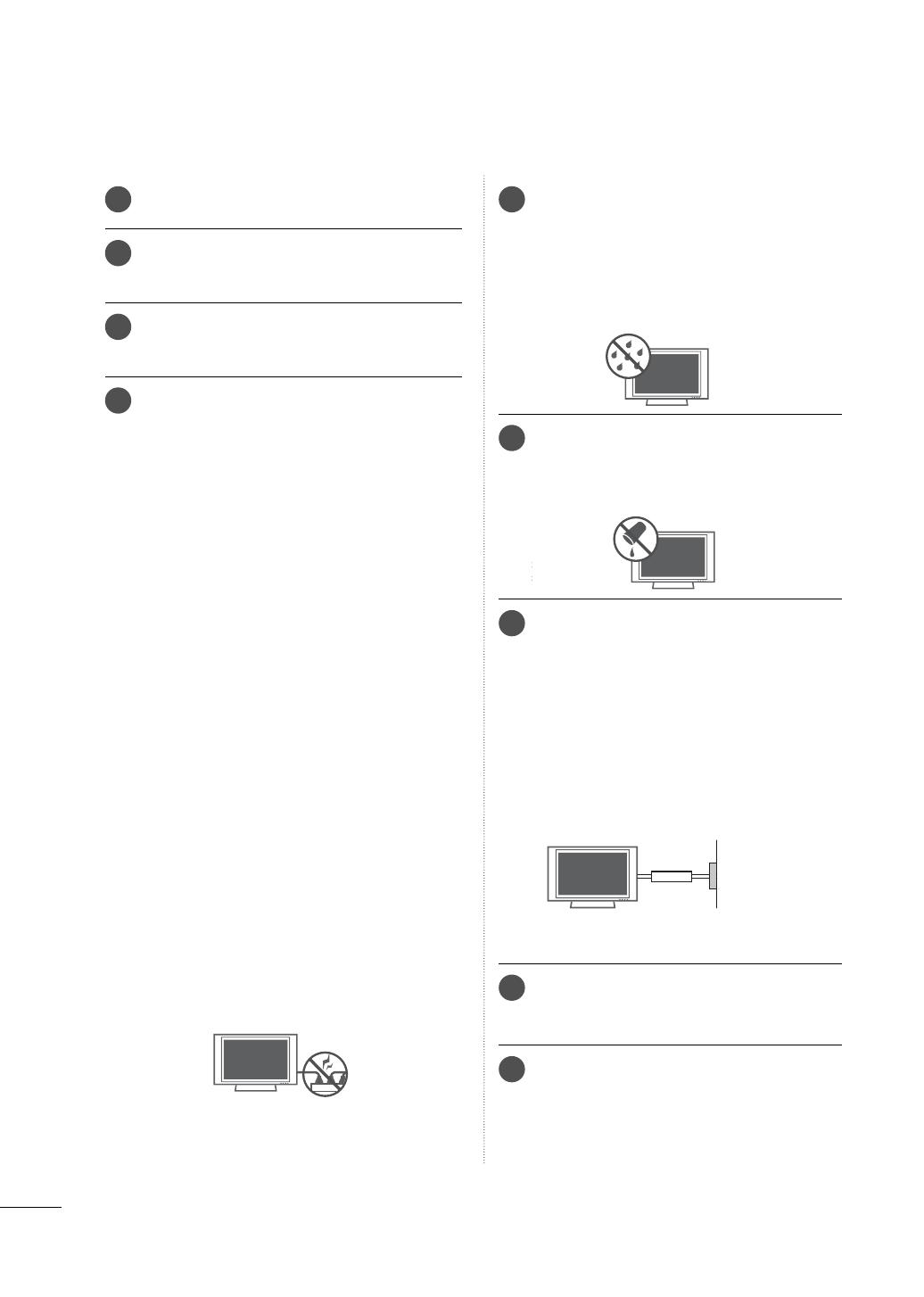
4
SAFETY INSTRUCTIONS
10
Never touch this apparatus or antenna during
a thunder or lighting storm.
11
When mounting a TV on the wall, make sure
not to install the TV by the hanging power
and signal cables on the back of the TV.
12
Do not allow an impact shock or any objects
to fall into the product, and do not drop onto
the screen with something.
13
CAUTION concerning the Power Cord:
It is recommend that appliances be placed
upon a dedicated circuit; that is, a single
outlet circuit which powers only that appli-
ance and has no additional outlets or
branch circuits. Check the specification page
of this owner's manual to be certain.
Do not connect too many appliances to the
same AC power outlet as this could result in
fire or electric shock.
Do not overload wall outlets. Overloaded wall
outlets, loose or damaged wall outlets, exten-
sion cords, frayed power cords, or damaged
or cracked wire insulation are dangerous . Any
of these conditions could result in electric
shock or fire. Periodically examine the cord of
your appliance, and if its appearance indicates
damage or deterioration, unplug it, discon-
tinue use of the appliance, and have the cord
replaced with an exact replacement part by
an authorized servicer. Protect the power cord
from physical or mechanical abuse, such as
being twisted, kinked, pinched, closed in a
door, or walked upon. Pay particular attention
to plugs, wall outlets, and the point where the
cord exits the appliance.
Do not make the TV with the power cord
plugged in. Do not use a damaged or loose
power cord. Be sure do grasp the plug when
unplugging the power cord. Do not pull on
the power cord to unplug the TV.
14
WARNING - To reduce the risk of fire or elec-
trical shock, do not expose this product to
rain, moisture or other liquids. Do not touch
the TV with wet hands. Do not install this
product near flammable objects such as
gasoline or candles or expose the TV to
direct air conditioning.
15
Do not expose to dripping or splashing and
do not place objects filled with liquids, such
as vases, cups, etc. on or over the appara-
tus (e.g. on shelves above the unit).
16
GROUNDING
Ensure that you connect the earth ground
wire to prevent possible electric shock (i.e. a
TV with a three-prong grounded AC plug
must be connected to a three-prong ground-
ed AC outlet). If grounding methods are not
possible, have a qualified electrician install a
separate circuit breaker.
Do not try to ground the unit by connecting it
to telephone wires, lightening rods, or gas
pipes.
Power
Supply
Short-circuit
Breaker
17
DISCONNECTING DEVICE FROM MAINS
Mains plug is the disconnecting device. The
plug must remain readily operable.
18
As long as this unit is connected to the AC
wall outlet, it is not disconnected from the
AC power source even if you turn off this
unit by SWITCH.