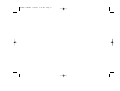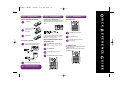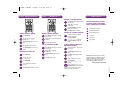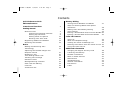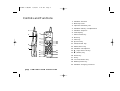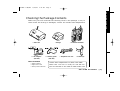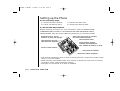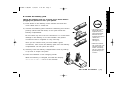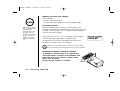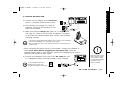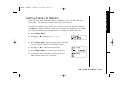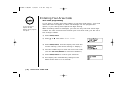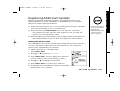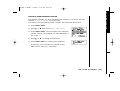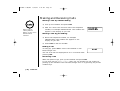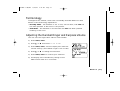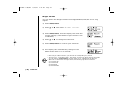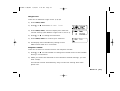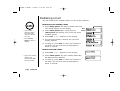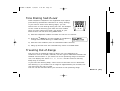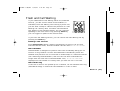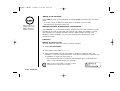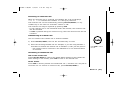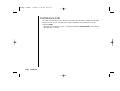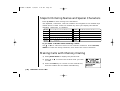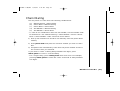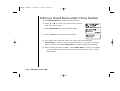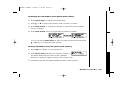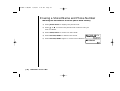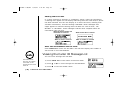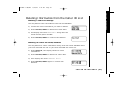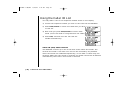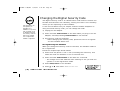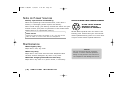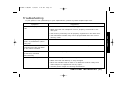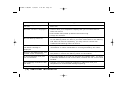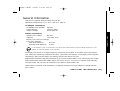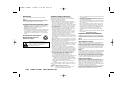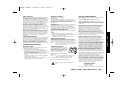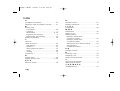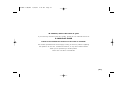DCT4960-2 OM_ENG 9/18/01 4:24 PM Page i

DCT4960-2 OM_ENG 9/18/01 4:24 PM Page ii

INSTALL THE HANDSET BATTERY
Remove the cover.
Connect the battery pack
connector with the
correct polarity.
Replace the cover.
PLUG INTO AC POWER
Plug the AC adapter cord into the base unit
and charger to a standard 120V AC outlet.
Place the handset on the base and the charger.
CONNECT TO A PHONE LINE
When the handset battery pack is fully charged, plug the
telephone cord into the base unit then into a telephone
wall jack.
Your phone is set for tone dialing. If your local network
requires pulse dialing, please see page 10 “Choose the
dialing mode” in your owner’s manual.
ADJUST HANDSET RINGER VOLUME
AND RINGER TONE
Press
menu/enter
and press ▲ or ▼ to
select “Line Ring”, “Ringer
Volume” or “Ringer Tone”.
Press
menu/enter
.
Press ▲ or ▼to change the setting.
Press
menu/enter
to confirm your selection.
TO MAKE A CALL
Press
talk
and listen for dial tone.
Dial the desired number.
Press
end
or return the handset to the
base to hang up.
TO ANSWER A CALL
Press any number key on the handset or lift the handset
(AutoTalk) from the base.
Adjust the handset volume louder or softer by pressing
▲ or ▼ during a call.
phone
book
caller
id
end
talk
flash
abc
2
def
3
jkl
tuv
5
ghi
4
mno
6
tone
8
pqrs
7
wxyz
9
oper
0
1
hold
format
menu
enter
redial
pause
int’com
delete
hone
book
caller
id
end
talk
flash
abc
2
def
3
jkl
5
ghi
4
mno
6
tone
8
pqrs
7
wxyz
9
oper
0
1
tuv
Step 1 Charging the Battery Step 2 Connecting/Adjusting Step 3 Using the Phone
caller
id
end
talk
flash
abc
2
def
3
jkl
5
ghi
4
mno
6
tone
8
pqrs
7
wxyz
9
oper
0
1
hold
format
menu
enter
redial
pause
int’com
delete
phone
book
tuv
Note:
Y
12-15 hours before using the phone.
ou must charge the battery pack for
12-15 hours before using the phone.
Q
UICK
R
EFERENCE
G
UIDE
DCT4960-2 OM_ENG 9/18/01 4:24 PM Page iii

VIEWING CALLER ID MESSAGES
Press
caller id
. A screen displays a summary
of incoming calls.
Press ▲ or ▼to scan through numbers that
have called.
Press
end
to return to standby.
CALLING A CALLER ID NUMBER
Press
caller id
. A screen displays a summary
of incoming calls.
Press ▲ or ▼to scan through
names/numbers.
Press
hold/format
to select the mode to
dial out.
Press
talk
to dial the number.
DELETING A CALLER ID MESSAGE
Press
caller id
. A screen displays a summary
of incoming calls.
Press ▲ or ▼to scan through
names/numbers.
Press
int‘com/delete
. A confirmation
message appears. Then press
int‘com/delete
again to confirm.
DELETING ALL CALLER ID MESSAGES
To delete all numbers, press
caller id
.
A summary screen appears.
Press
int‘com/delete
.
“Delete All?” is displayed.
Press
int‘com/delete
to confirm the
deletion.
STORING CALLER ID MESSAGE IN
PHONE BOOK MEMORY
Locate the CID record you wish to store into
the phone book.
Press
hold/format
to select the mode to
dial out.
Press
phone book
to display the phone
book index.
Press ▲ or ▼ to select your location.
Press
menu/enter
.
“Replace Memory?” is
displayed.
Press ▲ or ▼ to select “Yes” or “No”.
Press
menu/enter
to confirm your selection.
See page 33 in your owner’s manual for complete
instructions about using Caller ID features.
Below is a list of functions available:
FOR MORE INFORMATION ON THESE
FUNCTIONS, REFER TO THE OWNER’S
MANUAL SUPPLIED WITH YOUR PHONE.
20 Enhanced Memory Locations
50 Number Caller ID Memory
Handset to Handset intercom
Call Transfer
4 Ringer Tones
3-way conference
Thank you for choosing Uniden, the world’s
largest manufacturer of cordless phones. If you
experience problems after you have used this
guide to set up your phone, please consult your
owner’s manual supplied in the package.
Uniden America Corporation
phone
book
caller
id
end
talk
flash
abc
2
def
3
jkl
5
ghi
4
mno
6
tone
8
pqrs
7
wxyz
9
oper
0
1
hold
format
menu
enter
redial
pause
int’com
delete
tuv
Step 5 Using Caller ID Additional Features
SETTING CALLER ID OPTIONS
Press
menu/enter
.
Press ▲ or ▼to move the cursor
and select “Auto Talk”.
Press
menu/enter
to display the current
setting.
Press ▲ or ▼to change the selection.
Press
menu/enter
again to confirm your
selection.
ENTERING YOUR AREA CODE
Press
menu/enter
.
Press ▲ or ▼to select
“Area Code”.
Press
menu/enter
.
Use the number keys to enter the local
area code.
Press
menu/enter
to confirm your selection.
caller
id
end
talk
flash
abc
2
def
3
jkl
5
ghi
4
mno
6
tone
8
pqrs
7
wxyz
9
oper
0
1
hold
forma t
menu
enter
redial
pause
phone
book
int’com
delete
tuv
Step 4 Setting Up the Caller ID
Setting Up the Caller ID
DCT4960-2 OM_ENG 9/18/01 4:25 PM Page iv

Welcome
Congratulations on your purchase of the Uniden DCT4960-2 Multi Handset
System telephone. This unit is different from conventional cordless
telephones. When the base unit is connected to AC power and a telephone
line, it can support up to 4 handsets. You can now place a fully featured
cordless handset anywhere in your home or office where AC power is available
to connect the handset chargers.
Note: Some illustrations in this manual may differ from the actual unit
for explanation purpose.
DCT4960-2 OM_ENG 9/18/01 4:25 PM Page v

Features
• 2.4 GHz FHSS (Frequency Hopping
Spread Spectrum) Extended Range
Technology
• Handset to Handset Intercom/3Way
Conference/Call Transfer
• 3 Line Backlit Display
• Caller ID and Call Waiting Caller ID
• Tone/Pulse Dialing
• 20 Name and Number Memory Dialing
• Handset Earpiece and Ringer Volume Control
The DCT4960-2 features include AutoTalk™ and AutoStandby™. AutoTalk allows you to
answer a call by just removing the handset from the base so you don’t have to waste
time pushing buttons or flipping switches. AutoStandby allows you to hang up by
simply returning the handset to the base.
The
UltraClear Plus™ true compander circuitry virtually eliminates background noise.
To protect you against misbilled calls which might result from your phone being
activated by other equipment, the DCT4960-2 has
Random Code™ digital security
which automatically selects one of 16,777,215 digital security codes for the handset
and base.
Be sure to visit our web site: www.uniden.com
Uniden® is a registered trademark of Uniden America Corporation.
AutoTalk, AutoStandby, UltraClear Plus, Random Code, and AutoSecure are trademarks of Uniden America Corporation.
DCT4960-2 OM_ENG 9/18/01 4:25 PM Page vi

Contents
Quick Reference Guide
Welcome/Features
Controls and Functions
2
Getting Started
Read this First 4
Checking the Package Contents 5
Setting up the Phone 6
Setting Caller ID Options 11
Entering Your Area Code 12
Registering Additional Handsets 13
Resetting the Handset 14
Basics
Making and Receiving Calls 16
Terminology 17
Adjusting the Handset Ringer and
Earpiece Volume 17
Redialing a Call 20
Tone Dialing Switch-over 21
Traveling Out-of-Range 21
Handset Locator 22
Message Waiting Indicator 22
Flash and Call Waiting 23
Intercom 24
Conference Call 26
Memory Dialing
Storing Phone Numbers and Names 27
Steps for Entering Names and Special
Characters 28
Making Calls with Memory Dialing 28
Chain Dialing 29
Editing a Stored Name and/or Phone Number 30
Erasing a Stored Name and Phone Number 32
Caller ID Features
Caller ID 33
When the Telephone Rings 33
Viewing the Caller ID Message List 34
Deleting Information from the Caller ID List 35
Using the Caller ID List 36
Additional Information
Changing the Digital Security Code 38
Installing the Beltclip 39
Headset Installation 39
Note on Power Sources 40
Maintenance 40
Troubleshooting 41
General Information 43
Precautions 44
Index 46
DCT4960-2 OM_ENG 9/18/01 4:25 PM Page 1

[ 2] CONTROLS AND FUNCTIONS[ 2 ]
Controls and Functions
1. Handset antenna
2. Beltclip holes
3. Optional headset jack
4. Handset battery compartment
5. Handset earpiece
6. LCD display
7. Phone book key
8. End key
9. Talk key
10.
*
/tone key
11. Hold/format key
12. Menu/enter key
13. Handset microphone
14.
▲ (up)/Caller ID key
15.
▼ (down) key
16. Flash key
17. # key
18. Int’com/delete key
19. Redial/pause key
20. Handset charging contacts
phone
book
caller
id
end
talk
flash
abc
2
def
3
jkl
5
tuv
ghi
4
mno
6
tone
8
pqrs
7
wxyz
9
oper
0
1
hold
format
menu
enrer
redial
pause
int’com
delete
1
2
4
3
5
6
7
8
9
10
11
12
14
15
16
17
18
19
20
13
DCT4960-2 OM_ENG 9/18/01 4:25 PM Page 2

[ 3 ]CONTROLS AND FUNCTIONS [ 3]
charge
voicemail
in use
find handset
21
22
23 24 25 26 27
21. Base antenna
22. Base charging contacts
23. Telephone line jack
24. DC power input
25. Charge/voicemail LED
26. In use LED
27. Find handset key
28. DC power input
29. Charging contacts
30. Charge LED
28
30
29
DCT4960-2 OM_ENG 9/18/01 4:25 PM Page 3

Read this First
GETTING STARTED[ 4 ]
This cordless telephone must be set up before use. Follow these steps:
About the digital security code
This cordless telephone uses a digital
security code to prevent unauthorized
access to your base unit. This
security code prevents other cordless
handset from making calls through
your base unit.
If you want to reset the security
code, see page 38.
Step 1 (page 5)
Unpack the telephone and accessories.
Step 2 (page 6)
Next, choose the best location to
set up the base unit.
Step 3 (page 7 to 10)
Then, insert the battery pack into
the handset. Connect the base unit.
You must charge the battery pack
for
12-15 hours before plugging
into the telephone line and using
the phone.
Step 4 (page 11 to 12)
Finally, set the Caller ID options and
store your area code in the memory to
use the Caller ID service.
Note: Skip the area code setting if your
calling area requires 10-digit dialing.
DCT4960-2 OM_ENG 9/18/01 4:25 PM Page 4

GETTING STARTED [ 5]
GETTING STARTED
Checking the Package Contents
• Base unit • 2 Cordless Handsets
• 2 AC adapters
(AD-490)
• 2 Battery packs
(BP-490)
• Telephone line cord
Uniden Parts Department at (800) 554-3988
Hours: M-F 7:00 a.m. to 5:00 p.m. CST. We can
also be reached on the web at www.uniden.com
Make sure you have received the following items in the package. If any of
these items are missing or damaged, contact the Uniden Parts Department.
Also included:
• Owner's Manual
• Registration Card
• Other printed materials
• 2 Beltclips
• Charger
DCT4960-2 OM_ENG 9/18/01 4:25 PM Page 5

GETTING STARTED[ 6 ]
Do the following steps:
A. Choose the best location C. Connect the base unit
B. Install the battery pack D. Choose the dialing mode
A. Choose the best location
Before choosing a location for your new phone, read the INSTALLATION
CONSIDERATIONS included in the PRECAUTIONS AND IMPORTANT SAFETY
INSTRUCTIONS. Here are some important guidelines you should consider:
Avoid excessive moisture,
extremely low temperatures,
dust, mechanical vibration, or shock
Setting up the Phone
Avoid heat sources, such as
radiators, air ducts, and sunlight
Avoid television sets and
other electronic equipment
Avoid noise sources such as a window
by a street with heavy traffic
Avoid microwave ovens
Avoid personal computers
Avoid other cordless telephones
Choose a central location
• The location should be close to both a phone jack and a continuous power outlet
which is not switchable.
• Keep the base and handset away from sources of electrical noise such as motors,
microwave ovens, and fluorescent lighting.
• The base can be placed on a desk or tabletop.
DCT4960-2 OM_ENG 9/18/01 4:25 PM Page 6

GETTING STARTED [ 7]
GETTING STARTED
B. Install the battery pack
Charge the battery pack for at least 12-15 hours before
plugging the phone line into your phone.
1) Press down on the battery cover release and slide the
cover down until it comes off.
2) Connect the battery pack connector observing the correct
polarity (black and red wires) to the jack inside the
battery compartment.
Do not exert any force on this connection. It could cause
damage to the battery or to the handset. The plastic
connectors will fit together in only one way.
Once you are certain that you have made a good
connection, then insert the battery pack into the battery
compartment. Do not pinch the wires.
3) Securely close the battery compartment cover by sliding
it up until it snaps into place.
4) Place the handset in the charging cradle.
When the battery is charged, the LCD will display
“
Initializing...” for 5 to 10 seconds.
• Use only the Uniden
battery (BP-490)
supplied with your
phone. Replacement
batteries are also
available through the
Uniden Parts
Department.
(See page 5.)
• Additional handsets
will include their own
individual charging
cradles. The battery
will fully charge after
approximately 12 to
15 hours.
DCT4960-2 OM_ENG 9/18/01 4:25 PM Page 7

GETTING STARTED[ 8 ]
Battery use time (per charge)
Fully charged
• 6 hours continuous use
• 3 days when the handset is in the standby mode
Low battery alert
When the battery pack is very low and needs to be
charged, the phone is programmed to eliminate functions
in order to save power. “
BATT” appears on the display
and you will hear a beep.
If the phone is in use, “
BATT” appears on the display
and the handset beeps twice. Complete your
conversation as quickly as possible and return the
handset to the base unit for charging.
Cleaning the battery charging contacts
To maintain a good charge, it is important to
clean the battery contacts on the handset and
base unit with a dry cloth or a pencil eraser
about once a month.
Do not use any liquids or solvents.
Even when the battery
pack is not being used,
it will gradually
discharge over a long
period of time. For
optimum performance,
be sure to return the
handset to the base
unit after a telephone
call.
contacts
When the call is terminated due to a low battery, the call will be
placed on hold and can be retrieved from any of the other handsets.
DCT4960-2 OM_ENG 9/18/01 4:25 PM Page 8

GETTING STARTED [ 9]
INSTALLING AND
ADJUSTING
GETTING STARTED
C. Connect the base unit
1) Connect the AC adapter to the DC IN 9V
jack to a standard 120V AC wall outlet.
2) Set the base and charger on a desk or
tabletop, and place the handset in the
base unit as shown.
3) Make sure that the
charge LED lights up. If the LED does
not light up, check to see that the AC adapter is plugged
in and that the handset makes good contact with the base
charging contacts.
Place the power cord so
that it does not create
a trip hazard or where
it could become chafed
and create a fire or
electrical hazard.
• Use only the supplied AD-490 AC adapter. Do not use any other AC adapter.
• Connect the AC adapter to a continuous power supply.
• Place the base unit close to the AC outlet so that you can unplug the AC
adapter easily.
• After installing the battery pack in the handset, charge your handset at
least
12-15 hours before plugging into the phone line. Once the
handset battery pack is fully charged, connect the telephone line cord to
the base and telephone wall outlet.
4) Connect the telephone line cord to the
TEL LINE jack and
to a telephone outlet once the handset is fully charged.
If your telephone outlet isn't
modular type, contact your
telephone company for assistance.
Modular
DCT4960-2 OM_ENG 9/18/01 4:25 PM Page 9

[ 10 ] GETTING STARTED
D. Choose the dialing mode
Most phone systems use tone dialing which sends DTMF tones through the
phone lines. However some phone systems still use pulse dialing. Pulse
dialing is often found in rural areas. The default setting is tone dialing.
Depending on your dialing system, set the mode as follows:
1) Press
menu/enter.
2) Press
▲ or ▼ and select “Tone/Pulse”.
3) Press
menu/enter, and the display will show the
current setting. (The initial setting is Tone.)
4) Press
▲ or ▼ to change the selection.
5) Press menu/enter to confirm your selection.
6) The display will automatically change to the
Menu Screen after 3 to 5 seconds.
• If you are not sure of your dialing system, set the unit to tone dialing.
Make a trial call. If the call connects, leave the setting as is, otherwise
set the unit to pulse dialing.
• If your phone system requires pulse dialing and you need to send the
DTMF tones for certain situations during a call, you may “switch-over” to
tone dialing. (Refer to “Tone Dialing Switch-over” on page 21.)
Make sure your battery
pack is fully charged
before choosing the
dialing mode.
DCT4960-2 OM_ENG 9/18/01 4:25 PM Page 10

[ 11 ]GETTING STARTED
Setting Caller ID Options
GETTING STARTED
There are two Caller ID setup options available. They are AutoTalk and
Area Code - see page 12 for Area Code setup instructions.
AutoTalk is a feature that allows you to pick up the call without pressing
the
talk key. When AutoTalk is ON, you can press any number key or simply
pick up the handset from the base unit or charger to answer the call.
1) Press
menu/enter.
2) Press ▲ or ▼ and select “Auto Talk”.
3) Press
menu/enter, and the display will show the
current setting. (The initial setting is OFF.)
4) Press
▲ or ▼ to change the selection.
5) Press
menu/enter to confirm your selection.
6) The display will automatically change to the
Menu Screen after 3 to 5 seconds.
DCT4960-2 OM_ENG 9/18/01 4:25 PM Page 11

GETTING STARTED[ 12 ]
Entering Your Area Code
Area Code programming
If you enter a 3-digit area code number in the Area Code option, your local
area code does not appear in Caller ID messages. Do not program this
option, if your calling area requires 10-digit dialing.
When reviewing Caller ID messages, you will see only the local seven digit
number. For calls received from outside your local area code, you will see a
full 10-digit number.
1) Press
menu/enter.
2) Press
▲ or ▼ and select “Area Code”.
3) Press menu/enter, and the display will show the
current setting. (The initial setting is “Empty”.)
4) Use the number keys to enter the local area code.
(Use the
int’com/delete to erase the numbers.)
5) Press menu/enter to confirm your selection.
6) The display will automatically change to the
Menu Screen after 3 to 5 seconds.
If your calling area
requires 10-digit
dialing, do not program
this option.
DCT4960-2 OM_ENG 9/18/01 4:25 PM Page 12

[ 13 ]
GETTING STARTED
Registering Additional Handsets
When you purchase additional handsets, those handsets need to be
registered before use. Your DCT4960-2 is expandable up to 4 handsets.
Follow the simple steps shown below:
1) Check that the phone is not in use (including the intercom), and make
sure that the handset is not in the base unit.
2) Press and hold the
find handset key on the base for 5 seconds.
- The charge/voice mail LED will start flashing to tell you that the
system is in the registration mode.
3) Place the NEW (the 3rd) handset in the charging cradle of the base unit.
- The handset beeps to tell you that the registration has finished.
Setting the privacy mode
Your DCT4960-2 has a privacy feature which keeps others from listening in
on your conversation. When you turn this feature On, the conference
function will automatically be canceled.
1) When the phone is in standby mode,
press
menu/enter.
2) Press
▲ or ▼ and select “Privacy”.
3) Press
menu/enter, and the display will show the
current setting. (The initial setting is “OFF”.)
4) Press
▲ or ▼ to change the selection.
5) Press
menu/enter to confirm your selection.
6) The display will automatically change to the Menu
Screen after 3 to 5 seconds.
Charge the battery pack
for 12-15 hours before
registering the
additional handset (see
”Install the battery
pack” on page 7).
GETTING STARTED
DCT4960-2 OM_ENG 9/18/01 4:25 PM Page 13

GETTING STARTED[ 14 ]
Resetting the Handset
This feature allows you to clear (erase) all the selections and settings of
the handset. After you have reset the handset, you must change the digital
security code and re-register the handset before use (see page 38).
1) Press
menu/enter.
2) Press ▲ or ▼ and select “Handset Reset”.
3) Press
menu/enter. “No?” appears on the display.
4) Press ▲ or ▼ to change the selection.
- “
Yes” is to reset and “No” is to exit this mode.
5) Press menu/enter to confirm your selection.
6) Wait 5 to 10 seconds for the handset to complete
the reset. (“
Initializing. . .” appears on
the display.)
7) When the reset is complete, the LCD will display
“
Handset is not registered”.
When you reset the
handset all stored
information is erased.
DCT4960-2 OM_ENG 9/18/01 4:25 PM Page 14
Page is loading ...
Page is loading ...
Page is loading ...
Page is loading ...
Page is loading ...
Page is loading ...
Page is loading ...
Page is loading ...
Page is loading ...
Page is loading ...
Page is loading ...
Page is loading ...
Page is loading ...
Page is loading ...
Page is loading ...
Page is loading ...
Page is loading ...
Page is loading ...
Page is loading ...
Page is loading ...
Page is loading ...
Page is loading ...
Page is loading ...
Page is loading ...
Page is loading ...
Page is loading ...
Page is loading ...
Page is loading ...
Page is loading ...
Page is loading ...
Page is loading ...
Page is loading ...
Page is loading ...
Page is loading ...
-
 1
1
-
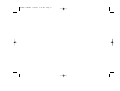 2
2
-
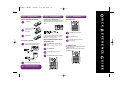 3
3
-
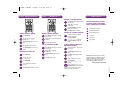 4
4
-
 5
5
-
 6
6
-
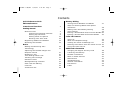 7
7
-
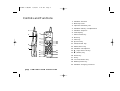 8
8
-
 9
9
-
 10
10
-
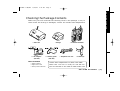 11
11
-
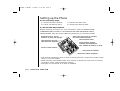 12
12
-
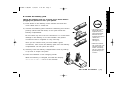 13
13
-
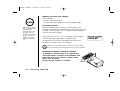 14
14
-
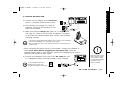 15
15
-
 16
16
-
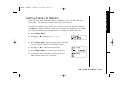 17
17
-
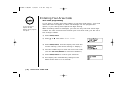 18
18
-
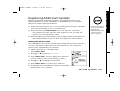 19
19
-
 20
20
-
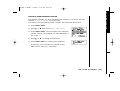 21
21
-
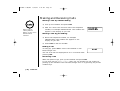 22
22
-
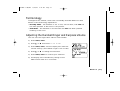 23
23
-
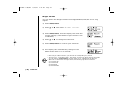 24
24
-
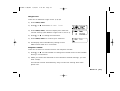 25
25
-
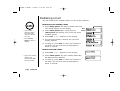 26
26
-
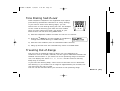 27
27
-
 28
28
-
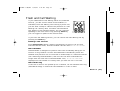 29
29
-
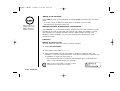 30
30
-
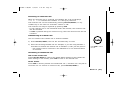 31
31
-
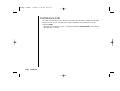 32
32
-
 33
33
-
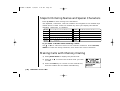 34
34
-
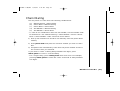 35
35
-
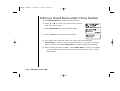 36
36
-
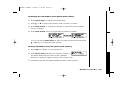 37
37
-
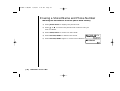 38
38
-
 39
39
-
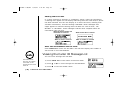 40
40
-
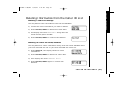 41
41
-
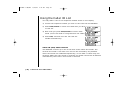 42
42
-
 43
43
-
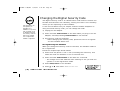 44
44
-
 45
45
-
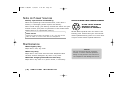 46
46
-
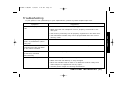 47
47
-
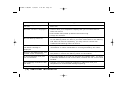 48
48
-
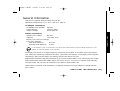 49
49
-
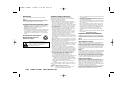 50
50
-
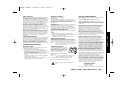 51
51
-
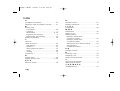 52
52
-
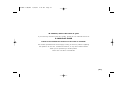 53
53
-
 54
54
Ask a question and I''ll find the answer in the document
Finding information in a document is now easier with AI
Related papers
Other documents
-
Memorex MPH7825 User manual
-
Cortelco 730901-TP2-27F User manual
-
Panasonic KX-TCC902-W User manual
-
BT DIVERSE 4010 CLASSIC User manual
-
Panasonic KX-TGE433B User guide
-
BT 4010 Classic User manual
-
BT 4016 Classic User manual
-
BT DIVERSE 5110 User manual
-
NEC Dterm Analog Cordless Telephone User manual
-
BT 4010 Executive User manual