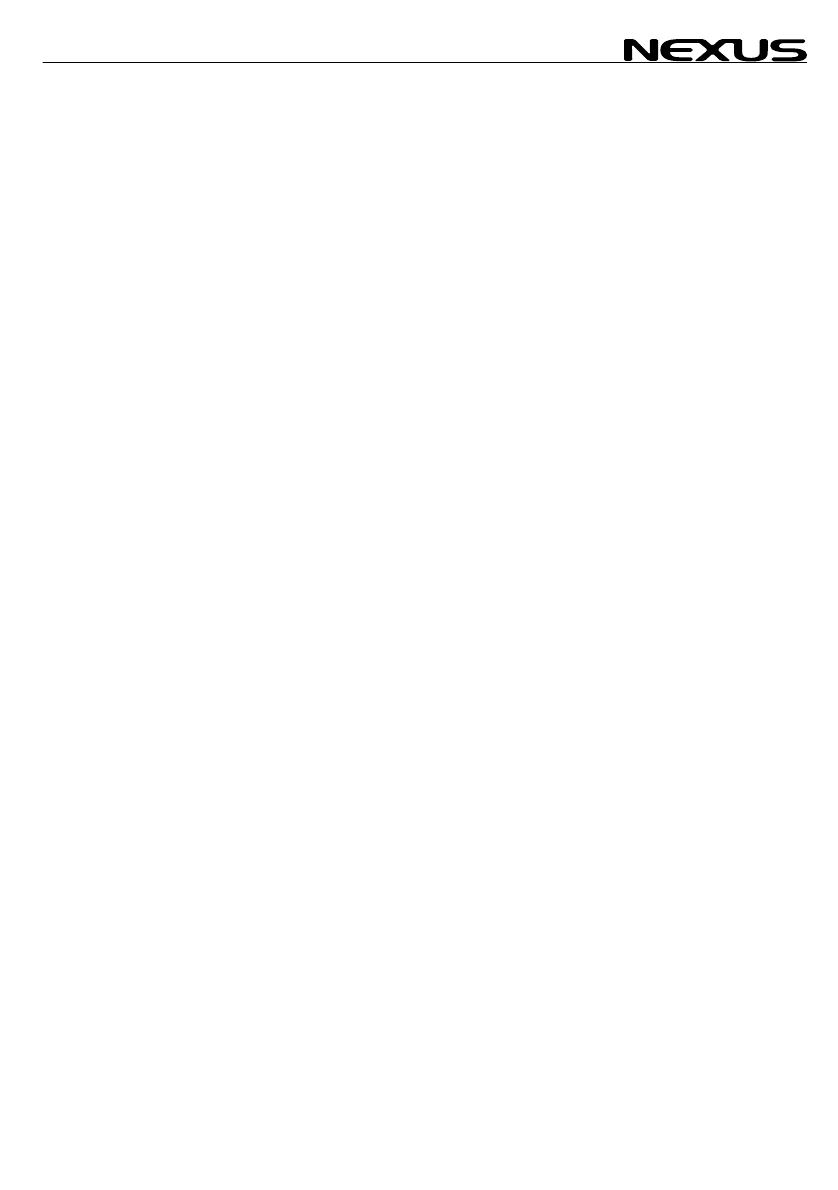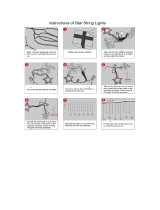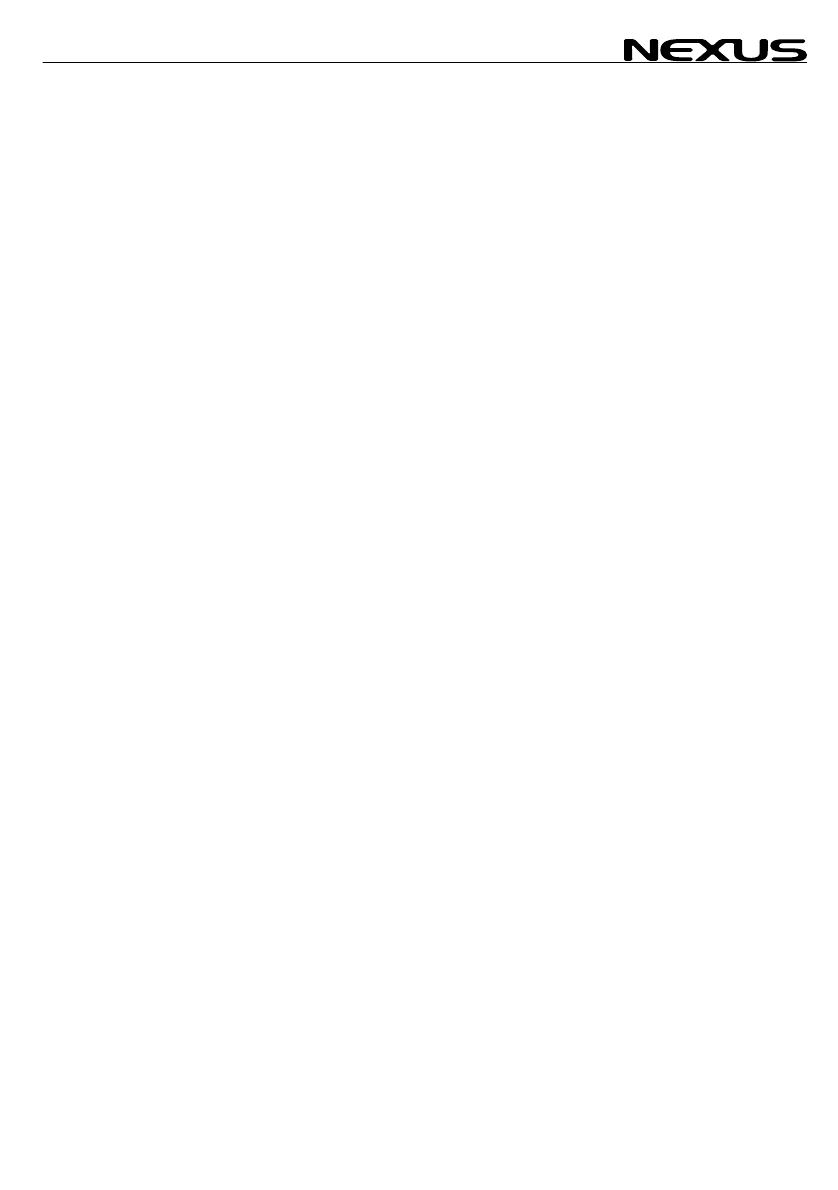
COMPASS
1 Part specifications .....................................................................5
2 Installation ..................................................................................7
2.1 Installing the instrument.................................................................................8
2.1.1 Installing cable.........................................................................................10
2.1.2 Connections in Nexus Network................................................................10
2.1.3 Connection of log transducer...................................................................10
3 First start...................................................................................12
3.1 Initialising the instrument in a Nexus Network..............................................12
3.2 Re-initialising the instrument........................................................................12
4 Operation ..................................................................................13
4.1 About this manual........................................................................................13
4.2 How to use the 4 push-buttons....................................................................14
4.2.1 PAGE ......................................................................................................14
4.2.2 MINUS.....................................................................................................14
4.2.3 PLUS.......................................................................................................14
4.2.4 SET .........................................................................................................14
4.2.5 Clear........................................................................................................15
4.2.6 Calibration ...............................................................................................15
4.2.7 Lighting....................................................................................................15
4.3 Main function ...............................................................................................16
4.4 Analogue function........................................................................................16
4.5 Sub-functions...............................................................................................17
4.5.1 Set a steer (STR) reference direct in MEM..............................................17
4.5.2 Set a numeric steer reference (STR) in MEM..........................................17
4.5.3 Advanced use of (STR) MEM..................................................................18
4.5.4 Steer referens [AWA], option...................................................................18
4.5.5 Steer referens [BTW], option...................................................................19
4.5.6 Steer referens [CTS], option....................................................................19
4.5.7 Tactical use of [MEM]..............................................................................20
4.5.8 Battery voltage [BAT]...............................................................................20
4.5.9 Boat speed [BSP], option.........................................................................20
4.5.10 Trip log [TRP], option ..........................................................................21
4.5.11 Water temperature [TMP], option ........................................................21
4.5.12 Dead reckoning [CMG / DMG].............................................................21
4.5.13 X-track error, [XTE], Option.................................................................21
4.5.14 In a small NEXUS network ..................................................................21
5 Calibration / Set-up ..................................................................23
5.1 C10 User settings........................................................................................23
5.1.1 C11 Select the dampening ......................................................................23
5.1.2 C13 Displaying boat speed, trip log and temperature, option ....23
5.1.3 C14 Display NAV functions, option..........................................................23
5.1.4 C15 Beep when KEY is pressed..............................................................24
5.1.5 C16 Referens pointer On/OFF.................................................................24
5.1.6 C17 ”Knock Timer” KTR ..........................................................................24
5.2 C20 Calibration of Log.................................................................................24
5.2.1 C21 Select unit for speed ........................................................................24
3