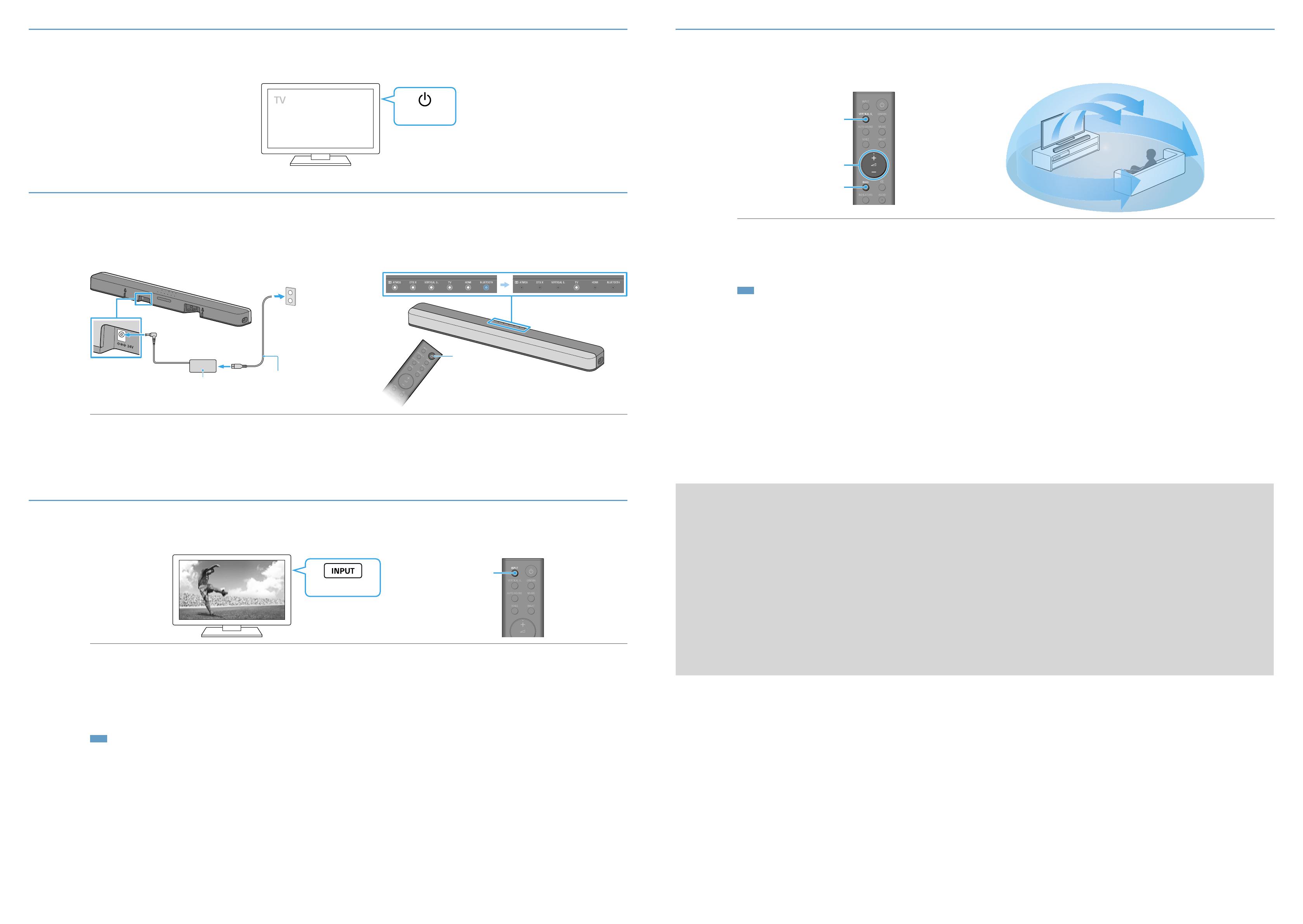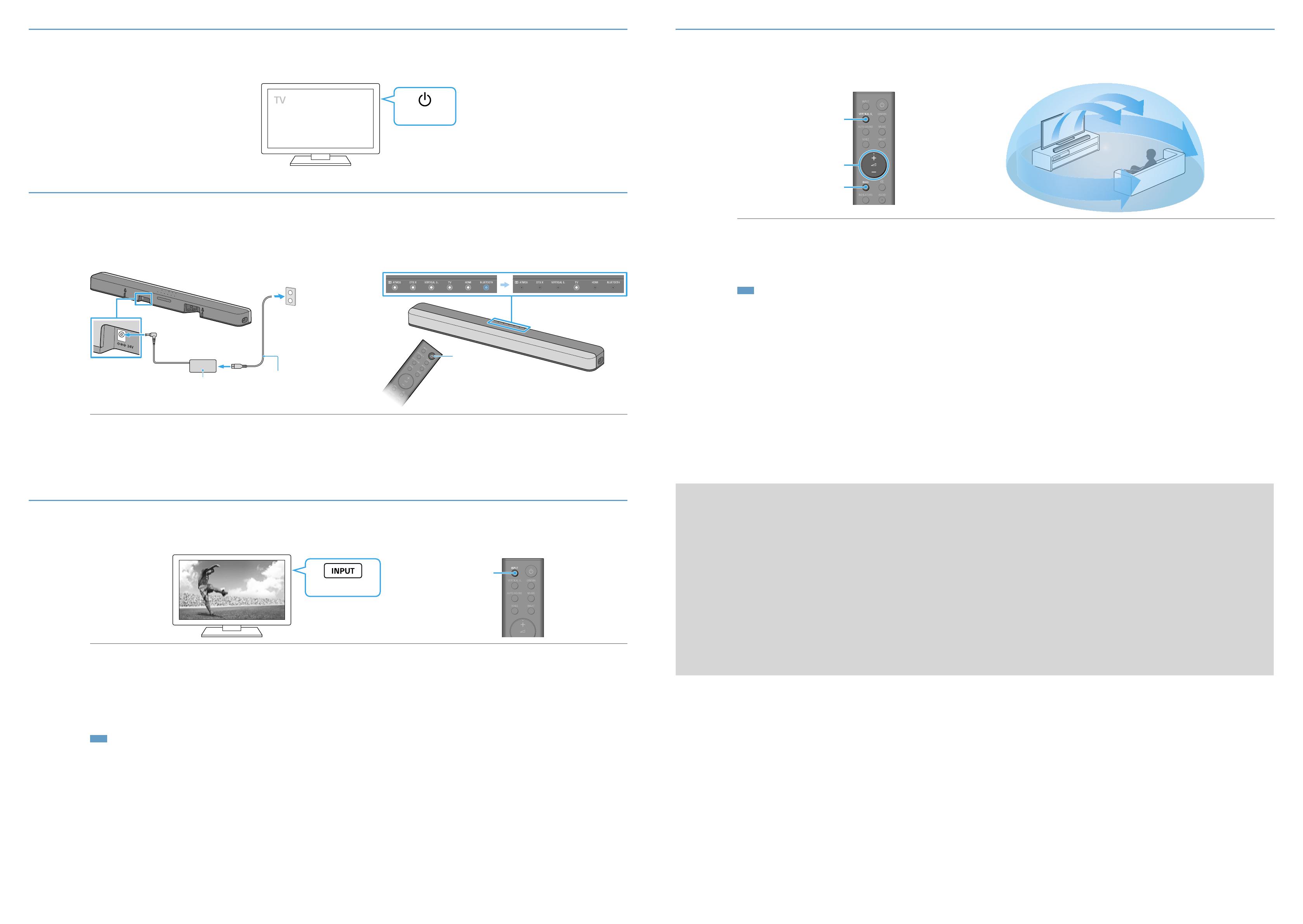
5
Turning on the TV
Power ON
6
Turning on the Sound Bar
/
AC adapter
(supplied)
AC power cord (mains lead)
(supplied)
Connect the AC power cord (mains lead) (supplied) and the AC adapter (supplied), and then insert the plug of the AC adapter into the DC IN terminal of the Sound
Bar until it clicks.
Connect the AC power cord (mains lead) to the AC outlet (mains).
The remote control of the Sound Bar does not work until all the indicators on the Sound Bar are turned off.
Press (power) on the remote control of the Sound Bar.
All of the indicators on the Sound Bar light up in sequence for a few seconds, and then only the TV indicator lights up.
7
Listening to audio
TV input switch
INPUT
To listen to the audio of the TV
Select the desired input using the TV remote control.
The screen switches to the television broadcast screen and the TV audio is output from
the Sound Bar.
If the TV indicator on the Sound Bar does not light up, press INPUT on the remote
control of the Sound Bar to switch to the TV input. The TV indicator on the Sound Bar
lights up.
To listen to the audio of a device that is connected to the HDMI IN jack
on the Sound Bar
Turn on the connected device. Then use the TV remote control to switch the
TV’s input to that for the HDMI IN jack to which the Sound Bar is connected.
Press INPUT on the remote control of the Sound Bar to switch to the HDMI
input.
The HDMI indicator on the Sound Bar lights up and the audio of the connected device is
output from the Sound Bar.
Note
•Depending on the order in which you turn on the TV and the Sound Bar, the Sound Bar may be muted and the Dolby ATMOS and BLUETOOTH indicators flash slowly. If this happens, turn
on the TV first, and then the Sound Bar.
8
Enjoying immersive surround experience
+/–
VERTICAL S.
BASS
Press VERTICAL S. on the remote control of the Sound Bar.
The VERTICAL S. indicator on the Sound Bar lights up.
Enjoy movies, music, and more with sound that flows all around the room, surrounding you from all directions.
Adjust the volume.
Adjust the volume of the Sound Bar by pressing +/− on the remote control of the Sound Bar.
Adjust the level of the bass tone by pressing BASS on the remote control of the Sound Bar.
Note
•The surround effect from all directions differs depending on the sound source.
Troubleshooting
No TV sound is output from the Sound Bar, or no picture is displayed on the TV.
•Press INPUT on the remote control of the Sound Bar to select the TV input. The TV indicator on the Sound Bar lights up.
•Make sure that the input and output of the HDMI jacks on the Sound Bar are correct.
•Disconnect the cables that connect the TV and the Sound Bar, and then reconnect them firmly. Disconnect the AC power cords (mains leads) of the TV and the Sound Bar from the AC outlets (mains), and then reconnect them.
•When the TV and the Sound Bar are connected with the HDMI cable (supplied), enable the Control for HDMI function or the eARC/ARC function on the TV. For details on the TV’s settings, refer to the operating instructions
supplied with the TV. For more information about the Control for HDMI function, refer to the Operating Instructions (separate document).
•Check the sound setting of the TV. When the TV is set to output the sound from the TV speakers, change the setting to output the sound from the external speakers.
No picture or sound from the device connected to the Sound Bar is output.
•Press INPUT on the remote control of the Sound Bar to select the desired input. The indicator on the Sound Bar that corresponds with the selected input lights up.
•Make sure that the input and output of the HDMI jacks on the Sound Bar are correct.
•Disconnect the cables connected to the Sound Bar, and then connect them again. Make sure that the cables are firmly inserted.
The TV remote control does not work.
•When the Sound Bar obstructs the remote control sensor of the TV, the TV remote control may not work. In that case, press and hold STANDARD on the remote control of the Sound Bar for 5 seconds to set the IR repeater
function to on. You can control the TV with the TV remote control. For details, refer to “When the TV Remote Control does not Work” in the Operating Instructions (separate document).
No sound or only a very low-level sound is heard from the subwoofer.
•Press BASS on the remote control of the Sound Bar to adjust the level of the bass tone, which changes cyclically as 0 +1 -1 0...
•The subwoofer is designed for playback of bass or low frequency sounds. When the input source does not contain much bass sound, such as in TV programs, the bass sound from the subwoofer may be difficult to hear.
If the problem is not solved even though you have tried the measures above, refer to “Troubleshooting” in the Operating Instructions (separate document).