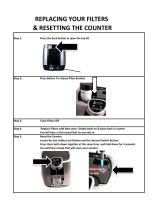Page is loading ...

o w n e r ' s m a n u a l
THE SINGER'S ULTIMATE CHOICE
TM
R
CDG-6000RV
CDG-6000RV
Professional Variable Speed CD/CD+G/Cassette
Professional Variable Speed CD/CD+G/Cassette
Mixing Amplifi er with Digital Reverb
Mixing Amplifi er with Digital Reverb

1
CDG-6000RV
THE SINGER'S ULTIMATE CHOICE
TM
R
Table of
C
ontents
Introduction
Safet
y Instructions
Safety InstructionsSafet
...........................................................
2-3
Welcome
..........................................................................
4
Listening for a Lifetime
.......................................................
5
Before Getting Started
.......................................................
6
CDG-6000RV Features
.......................................................
7
Getting Connected
Connecting Input Source Players
..........................................
8
Connecting TV’s/
M
onitors
..................................................
9
Connecting an External Effects Device
.................................
10
Connecting Speakers
........................................................
11
Descriptions and Functions
Front
P
anel
.................................................................
1
2
-1
3
Cassette Deck
.................................................................
Cassette Deck .................................................................Cassette Deck
14
Rear
P
anel
.....................................................................
1
5
Remote Control
...............................................................
1
6
Cassete Deck Recording
...................................................
19
Speci
fi cations
.......................................................
20
Troubleshooting
.....................................................
2
1

2
Safety Instructions
CAUTION
RISK OF SHOCK
CAUTION: To reduce the risk of electric shock,
do not remove cover (or back). No user-
serviceable parts inside. Only refer servicing to
qualified service personnel.
WARNING
To reduce the risk of fire or electric shock, do
not expose this unit to rain or moisture.
Explanation of Graphical Symbols
The lightning flash & arrowhead
symbol, within an equilateral triangle,
is intended to alert you to the
presence of danger.
The exclamation point within an
equilateral triangle is intended to alert
you to the presence of important
operating and servicing instructions.
1. Read Instructions - All the safety and operating
instructions should be read before the appliance is
operated.
2. Retain Instructions - The safety and operating
instructions should be retained for future reference.
3. Heed Warnings - All warnings on the appliance and in
the operating instructions should be adhered to.
4. Follow Instructions - All operating and use
instructions should be followed.
5. Attachments - Do not use attachments not
recommended by the product manufacturer as they may
cause hazards.
6. Water and Moisture - Do not use this unit near water.
For example, near a bathtub or in a wet basement and
the like.
7. Carts and Stands - The appliance should be used
only with a cart or stand that is recommended by the
manufacturer.
7 A. An appliance and cart combination
should be moved with care. Quick stops,
excessive force, and uneven surfaces may
cause an overturn.
8. Ventilation - The appliance should be situated so its
location does not interfere with its proper ventilation. For
example, the appliance should not be situated on a bed,
sofa, rug, or similar surface that may block the
ventilation slots.
9. Heat - The appliance should be situated away from
heat sources such as radiators, heat registers,
stoves, or other appliances (including amplifiers)
that produce heat
.
10. Power Sources - The appliance should be
connected to a power supply only of the type described
in the operating instructions or as marked on the
appliance.
11. Grounding or Polarization – Precautions should be
taken so that the grounding or polarization means of
an appliance is not defeated.
12. Power-Cord Protection – Power-supply cords
should be routed so that they are not likely to be walked
on or pinched by items placed upon or against them,
paying particular attention to cords at plugs,
convenience receptacles, and the point where they exit
from the appliance.
13. Cleaning – Unplug this unit from the wall outlet
before cleaning. Do not use liquid cleaners or
aerosol cleaners. Use a damp cloth for cleaning.
14. Power lines – An outdoor antenna should be
located away from power lines.
15. Nonuse Periods – The power cord of the appliance
should be unplugged from the outlet when left unused
for a long period of time.
16. Object and Liquid Entry – Care should be taken so
that objects do not fall and liquids are not spilled into the
enclosure through openings.
17. Damage Requiring Service – The appliance should
be serviced by qualified service personnel when:
A. The power supply cord or plug has been damaged; or
B. Objects have fallen into the appliance; or
C. The appliance has been exposed to rain; or
D. The appliance does not appear to operate normally
or exhibits a marked change in performance; or
E. The appliance has been dropped, or the enclosure
damaged.
18. Servicing – The user should not attempt to service
the appliance beyond that described in the operating
instructions. All other servicing should be referred to
qualified service personnel.
Note:
To CATV system installer
’s (U.S.A.): This reminder is
provided to call the CATV system installer
’s attention to
Article 820-40 of the NEC that provides guidelines for
proper grounding and, in particular, specifies that the
cable ground shall be connected as close to the point of
cable entry as practical.

3
FCC INFORMATION (U.S.A.)
1. IMPORTANT NOTICE: DO NOT MODIFY THIS
UNIT!: This product, when installed as indicated in the
instructions contained in this manual, meets FCC
requirements. Modifications not expressly approved by
Vocopro may void your authority, granted by the FCC,
to use this product.
2. IMPORTANT: When connecting this product to
accessories and/or another product use only high
quality shielded cables. Cable(s) supplied with this
product MUST be used. Follow all installation
instructions. Failure to follow instructions could void your
FCC authorization to use this product in the U.S.A.
3. NOTE: This product has been tested and found to
comply with the requirements listed in FCC Regulations,
Part 15 for Class "B" digital devices. Compliance with
these requirements provides a reasonable level of
assurances that your use of this product in a residential
environment will not result in harmful interference with
other electronic devices. This equipment
generates/uses radio frequencies and, if not installed
and used according to the instructions found in the
owner's manual, may cause interference harmful to the
operation of other electronic devices. Compliance with
FCC regulations does not guarantee that interference
will not occur in all installations. If this product is found
to be the source of interference, which can be
determined by turning the unit "Off" and "On", please try
to eliminate the problem by using one of the following
measures:
Relocate either this product or the device that is being
affected by the interference.
Use power outlets that are on different branch (circuit
breaker or fuse) circuits or install AC line filter(s).
In the case of radio or TV interference, relocate/reorient
the antenna. If the antenna lead-in is 300-ohm ribbon
lead, change the lead-in to coaxial type cable.
If these corrective measures do not produce satisfactory
results, please contact your local retailer authorized to
distribute Vocopro products. If you can not locate the
appropriate retailer, please contact Vocopro, 1728
Curtiss Court, La Verne, CA 91750.
1. To ensure the finest performance, please read this
manual carefully. Keep it in a safe place for future reference.
2. Install your unit in a cool, dry, clean place - away from
windows, heat sources, and too much vibration, dust,
moisture or cold. Avoid sources of hum (transformers, v
motors). To prevent fire or electrical shock, do not expose to
rain and water.
3. Do not operate the unit upside-down.
4. Never open the cabinet. If a foreign object drops into the
set, contact your dealer.
5. Place the unit in a location with adequate air circulation.
Do not interfere with its proper ventilation; this will cause the
internal temperature to rise and may result in a failure.
6. Do not use force on switches, knobs or cords. When
moving the unit, first turn the unit off. Then gently disconnect
the power plug and the cords connecting to other
equipment. Never pull the cord itself.
7. Do not attempt to clean the unit with chemical solvents:
this might damage the finish. Use a clean, dry cloth.
8. Be sure to read the "Troubleshooting" section on common
operating errors before concluding that your unit is faulty.
9. This unit consumes a fair amount of power even when the
power switch is turned off. We recommend that you unplug
the power cord from the wall outlet if the unit is not going to
be used for a long time. This will save electricity and help
prevent fire hazards. To disconnect the cord, pull it out by
grasping the plug. Never pull the cord itself.
10. To prevent lightning damage, pull out the power cord
and remove the antenna cable during an electrical storm.
11. The general digital signals may interfere with other
equipment such as tuners or receivers. Move the system
farther away from such equipment if interference is
observed.
NOTE:
Please check the copyright laws in your country
before recording from records, compact discs,
radio, etc. Recording of copyrighted material may
infringe copyright laws.
CAUTION
The apparatus is not disconnected from the AC power
source so long as it is connected to the wall outlet,
even if the apparatus itself is turned off. To fully insure
that the apparatus is indeed fully void if residual power,
leave unit disconnected from the AC outlet for at least
fifteen seconds.
CAUTION:
READ THIS BEFORE OPERATING YOUR UNIT
Voltage Selector (General Model Only)
Be sure to position the voltage selector to match the
voltage of your local power lines before installing the
unit.
220V
110V

4
And thank you for purchasing the CDG-6000RV from VocoPro, your ultimate choice in
Karaoke entertainment! With years of experience in the music entertainment business,
VocoPro is a leading manufacturer of Karaoke equipment, and has been providing
patrons of bars, churches, schools, clubs and individual consumers the opportunity to
sound like a star with full-scale club models, in-home systems and mobile units. All our
products offer solid performance and sound reliability, and to reinforce our commitment
to customer satisfaction, we have customer service and technical support professionals
ready to assist you with your needs. We have provided some contact information for
you below.
VocoPro
1728 Curtiss Court
La Verne, CA 91750
Toll Free: 800-678-5348
TEL: 909-593-8893
FAX: 909-593-8890
VocoPro Company Email Directory
Customer Service & General Inf
ormation
info@vocopro.com
Tech Suppor
t
techsupport@vocopro.com
Remember Our Website
Be sure to visit the VocoPro website www.vocopro.com for the latest information on
new products, packages and promos. And while you're there don't forget to check out
our Club VocoPro for Karaoke news and events, chat rooms, club directories and even
a KJ Service directory!
We look forward to hearing you sound like a PRO, with VocoPro, the singers ultimate
choice.
FOR YOUR RECORDS
Please record the model number and serial number below, for easy reference, in case of loss or theft. These
numbers are located on the rear panel of the unit. Space is also provided for other relevant information
Model Number
Serial Number
Date of Purchase
Place of Purchase
Welcome

Selecting fine audio equipment such as the unit you've just purchased is only the start of your musical
enjoyment. Now it's time to consider how you can maximize the fun and excitement your equipment
offers. VocoPro and the Electronic Industries Association's Consumer Electronics Group want you to
get the most out of your equipment by playing it at a safe level. One that lets the sound come through
loud and clear without annoying blaring or distor
tion and, most importantly, without affecting your
sensitive hearing.
Sound can be deceiving. Over time your hearing 'comfort level'adapts to a higher volume of sound. So
what sounds 'normal' can actually be loud and harmful to your hearing. Guard against this by setting
your equipment at a safe level BEFORE your hearing adapts.
To
establish a safe level:
• Start your volume control at a low setting.
•
Slowly increase the sound until you can hear it comfortably and clearly, and without
distortion.
Once you have established a comfortable sound level:
• Set the dial and leave it there.
• Pay attention to the different levels in various recordings.
Taking a minute to do this now will help to prevent hearing damage or loss in the future. After all, we
want you listening for a lifetime.
Used wisely, your new sound equipment will provide a lifetime of fun and enjoyment. Since hearing
damage from loud noise is often undetectable until it is too late, this manufacturer and the Electronic
Industries Association's Consumer Electronics Group recommend you avoid prolonged exposure to
excessive noise. This list of sound levels is included for your protection.
Quiet library, Soft whispers
Living room, Refrigerator
, Bedroom away from traffic
Light traffic, Normal Conversation
Air Conditioner at 20 ft., Sewing machine
Va
cuum cleaner, Hair dryer, Noisy Restaurant
Average city traffic, Garbage disposals, Alarm clock at 2 ft.
Subway, Motorcycle, Truck traffic, Lawn Mower
Garbage truck, Chainsaw, Pneumatics drill
Rock band concert in front of speakers
Gunshot blast, Jet plane
Rocket launching pad
-Information courtesy of the Deafness Research Foundation
Listening for a lifetime
Some common decibel ranges:
Level
Example
The following noises can be dangerous under constant exposure:
Level
Example
30
40
50
60
70
80
90
100
120
140
180
5

6
Before Getting Started
Thank you for purchasing the CD
G-6000RV
Digital Karaoke CD+G/Cassette Amplifi er
. The CDG
-6000RV
will provide years of reliability and high quality entertainment for you if used p
roperly. Please read
this
manual carefully before using your CDG-6000RV to ensure
best performance
.
U
npacking the CDG-6000RV
Carefully remove the CDG-6000RV from its carton.
It is recommended that
you s
tore the original
packaging materials in
case you need to ship this equipment for any reason.
Be sure you have the following parts and components included with your CDG
-6000RV:
ITEMS:
CDG-6000RV
A/V
RCA
Patch Cable
Remote Control
AA Batteries
AC Power Cable
QUANTIT
Y:
1
1
1
2
1

7
Features:
• 125W + 125W Maximum Power Output at 8 Ohms
• 13-Step Digital Key Controller
• Built-In
Variable Speed
Cassette Deck with Record Level Control and Led Meter
• Built-In Variable Speed, Skip-Free, Shock-Resistant CD/CD+G Player
• Six Microphone Inputs with Three Channel Volume Controls
• Microphone Bass and Treble Controls
• Digital Echo Control for Professional Sounding Vocals
• Vocal Cancel/Partner Modes for Removing Vocals on Multiplexed Media
• Inputs: 2 A/V (RCA) and 1 AUX. (RCA)
• Outputs: 2 Audio (Rec & Pre-Out) and 1 Video (RCA)
• Music Bass and Treble Controls
• Remote Control
• 110V/220V Switchable
•
NTSC/
PAL
Switchable
CDG-6000RV Features

8
Getting Connected
Connecting input source players to the CDG-6000RV
The CDG-6000RV has stereo paired RCA inputs labeled for RCA stereo audio ouptut from
DVD, MEDIA and AUX players
and two VIDEO inputs for corresponding video signals from
DVD, and MEDIA
players.
The device associations are for
refer
ence only
.
1.
Use paired RCA stereo cables to output audio signal from your players to the corresponding CDG-6000RV
DVD,
Use paired RCA stereo cables to output audio signal from your players to the corresponding CDG-6000RV DVD, Use paired RCA stereo cables to output audio signal from your players to the corresponding CDG-6000RV
MEDIA
and AUX
AUDIO INPUTS. Any other audio device with RCA stereo output
and AUX AUDIO INPUTS. Any other audio device with RCA stereo output and AUX
can be connected to these inputs.
2.
Connect
the video outputs from your respective players to the
CDG-6000RV’s
DVD, and MEDIA
VIDEO INPUTS .
Use RCA style video cables (usually coded in yellow) to carry the signal that will display Karaoke graphics and video
to TVs or other monitor devices when output from the CDG-6000RV
(see Connecting TVs/
Monitors
)
.

9
Getting Connected cont.
Connecting
TVs/Monitors to the CDG-6000RV
The CDG-6000RV has two VIDEO
OUTPUT jacks which send video and/or decoded CD+G graphics to TVs
and other video monitor devices.
1. Connect an RCA style video cable from a VIDEO OUTPUT on the CDG-6000RV to the VIDEO INPUT
jack on your TV or other monitor. You may need to manually switch your TV to video mode, while some
models automatically switch when a video signal is detected. On most TVs, the INPUT jack is labeled
A/V,
AUX or VIDEO IN.

10
Getting Connected cont.
Connecting
an E
xternal
Effec
ts or EQ Dev
ice
to the CDG-6000RV
The CDG-6000RV has EFFECT LOOP INPUT and
OUTPUT jacks that can be used to add additional effects to
the audio signal which is sent to the speakers.
1. Remove the EFFECT LOOP BARS and store them in a safe place.
2
. Connect an L/R RCA cable from the EFFECT LOOP OUTPUT on the CDG-6000RV rear panel to the
INPUT jack on the External Effects or EQ device.
3
. Connect an L/R RCA cable from the OUTPUT of the EXTERNAL EFFECTS or EQ DEVICE to the EFFECT
LOOP INPUT on the CDG-6000RV rear panel.

11
Connecting Speakers
The Speaker Terminals are located on the rear panel.
There are two SPEAKER terminals. Be sure to connect the
left channel (L), right channel (R), “+” (red) and “--” (black)
properly.
• Before connecting the speakers, make sure that the CDG-
6000RV is disconnected from the power source.
• Do not let the bare speaker wires touch each other or
another metal part of this unit. This could damage the
CDG-6000RV and/or the speakers.
Determining the proper way to connect the speaker
cables:
The speaker cable is a pair of insulated cables running side
by side. One cable is colored or shaped differently , perhaps
with a stripe, groove or ridges.
1. Connect one end of the striped (grooved, ridged, etc.)
cable to the “+” (red) terminal on the rear panel of the
CDG-6000RV.
2. Connect the other end of the striped (grooved, ridged,
etc.) cable to the “+” (red) terminal on the speaker.
3. Connect one end of the “plain” (NO stripes, grooves,
ridges, etc.) cable to the “--” (black) terminal on the rear
panel of the CDG-6000RV.
4. Connect the other end of the “plain” (NO stripes, grooves,
ridges, etc.) cable to the “--” (black) terminal on the
speaker
Preparing the Speaker Cable
You can either use an exposed speaker wire or Banana Plug
speaker cable.
Exposed
Speaker W
ire
1. Remove approximately 3/8” (10mm) of insulation
2. Twist the exposed wires together to prevent short circuits
3. Loosen the knob on the speaker terminal
4. Insert the bare wire
5. Tighten the knob until the wire is secure
Getting Connected cont.

12
1. POWER -
Use this button to t
urn the CDG-6000RV
O
N or OFF.
2. KEY CONTROL DISPLAY -
Displays
key control
setting in
formation.
3. REMOTE SENSOR -
When operating the CDG-6000RV with the REMOTE CONTROL, direct the REMOTE towards
this SENSOR within 23 feet. Maintain a line of sight between REMOTE and REMOTE SENSOR clear
of obstacles to
prevent signal defl ection.
4. DISPLAY -
Displays setting information.
5. MUSIC BASS/TREBLE CONTROL -
These controls adjust the bass and treble of the music output
. Tu
rn clockwise
to increase output and counter-clockw
i
se to decrease
.
6. MUSIC VOLUME -
This control adjusts the
output level for whichever player
connected to an AUDIO INPUT and
assigned with the INPUT
se
lector
.
Tu
rn clockwise to increase output and counter-clockw
i
se to decrease
.
7. MIC VOLUME -
This control adjusts the
output level for MIC 1, 2 and 3
. Tu
rn clockwise to increase output and
counter-clockw
i
se to decrease
.
8. PITCH ADJUST ON/OFF -
Turn the pitch adjust on or off by pushing this button.
9. PITCH SLIDER -
Adjust the
s
peed
of your music, slide right to increase, left to decrease.
10. PITCH CONTROL -
Th
is
control temporarily changes the pitch of the music.
Front Panel
Descriptions and Functions

13
10. MIC EFFECTS -
Add effects to your vocal output to give it a professional edge.
REVERB KNOB
-
This controls the overall level for the REVERB effect on all three MIC INPUTS. This effect
gives a
spacious or ambient feeling that works great with vocals. Rotate clockwise to increase the
amount of REVERB
effect applied to the signal, and counter-clockwise to decrease.
HISS FILTER KNOB
- Eliminate hiss sounds from the vocal output by rotating the HISS FILTER control
clockwise.
FX MASTER KNOB
- Control the level of all effects.
DELAY KNOB
- This control adjusts the length of time for each ECHO interval, or REPEAT. Rotating the
DELAY control clockwise will increase the DELAY, creating the effect of more “space.”
REPEAT KNOB
- This control adjusts the number of ECHO repeats applied to the signal until the effect
decays, or fades out.
ECHO KNOB
-
This controls the overall level for the ECHO effect on all three MIC INPUTS. This effect applies
slight delayed repitition(s) to the vocals providing for a rich, layered vocal sound. Rotate clockwise to
increase the amount of ECHO effect applied to the signal, and counter-clockwise to decrease.
EFFECT
BUTTON
-
Enable or disable the
effects on your vocal output.
Front Panel
Descriptions and Functions cont.

14
Front Panel
Descriptions and Functions cont.
DISC CONTROL
11. OPEN/CLOSE
Button -
Opens and closes the disc tray
PREV and NEXT
Buttons -
Press PREV to jump to the previous track and NEXT to jump to the next
track.
SCAN
Buttons -
For
scanning
through a track.
scans b
a
ckwards and
scans forwards.
12. PLAY/PAUSE
Button -
Plays a disc that is stopped or paused and pauses a disc that is playing.
STOP
Button
-
Stops a disc that is playing.
13. BASS/TREBLE -
Control the low (bass) or high (treble) ends of your Mic output.
14. DISC TRAY -
Press the “OPEN/CLOSE” button (See #11 on diagram) to open the CD/CDG tray. Carefully set
your CD/CDG disc onto the tray and press the OPEN/CLOSE button again to close tray. Never push or force tray
closed manually.
15. DIGITAL KEY CONTROL -
You can adjust the key of
your source music in half-step increments to match the
You can adjust the key of your source music in half-step increments to match the You can adjust the key of
natural range o
f your voice using
the KEY CONT
ROL buttons.
To fl at
(
b
) or lower the key
, press the
fl at
(
b
)
button
on the left side of the KEY CONTROL
cont
rols
. To sharp (#) or raise the key,
press the
sharp (#)
button on the
right side of the KEY CONTROL
cont
rols
.
To return t
o the original ke
y of the music
input source, press the ce
nter
natural (
) button. You will see the KEY CONTROL DISP
LAY
refl ect the KEY CONTROL step yo
u have selected.
The increase in numbers for both fl at
(
b
)
and sharp
(#)
represent an increase in amount of
key change from the
represent an increase in amount of key change from the represent an increase in amount of
original or natural, 1 being the least amount, 6 being the most (the numbers will appear as negatives to measure
fl at).

15
Front Panel
Descriptions and Functions cont.
16. VOCAL CANCEL/VOCAL PARTNER -
VOC/C:
Vocal Cancel key. This feature is designed to work only with “multiplex” karaoke discs. By pressing this key
the “guide” or “lead” vocal on the multiplex disc will be removed throughout the entire song. To hear the guide/lead
vocal press the key again.
VOC/P:
Vocal Partner key. This feature is designed to work only with “multiplex” karaoke discs. By pressing this key
the “guide” or “lead” vocal on the multiplex disc will be removed when you are singing. When you stop singing the
“guide/lead” vocal will again become audible, so it’s like having a “vocal partner”. For example, if you want to sing
every other verse in a song you may do so when using this feature. The “guide/lead” vocal will automatically begin
a second after you stop singing and become inaudible when you resume singing until the VOC/P key is pressed
again.
17. INPUT SELECTOR -
Change the input
sou
rce by pressing the corresponding button to the input device.
18. MICROPHONE VOLUME CONTROLS -
These level controls for MIC 1, 2 and 3 should be adjusted individually
to get the best mix when multiple performers are singing. Rotate clockwise to increase and counter-clockwise to
decrease VOLUME for each mic.
19. MIC 1, 2, 3 INPUTS -
Connect your
¼
”
ca
bled microphones into any of these three inputs.

16
Cassette Deck
Descriptions and Functions
1. LEVEL KNOB -
When recording to the cassette deck, use this control to increase or decrease the incoming signal
level for precise recording results.
2. LEVEL INDICATOR -
This LED meter refl ects the record signal level in “real-time” to allow for accurate record level
adjustment.
3. CASSETTE DECK -
Insert the tape here.
4. EJECT BUTTON -
P
ress to open cassette door and insert or remove a tape.
5. COUNTER DISPLAY -
Use the tape counter when playing or recording cassettes to keep track of your location on
the tape.
6. COUNTER RESET -
Reset the counter to zero.
7. SPEED ADJUST KNOB -
Adjust the speed of your playback/recording by turning clockwise to increase the speed,
turn counter-clockwise to decrease speed.
8. PLAYBACK INDICATOR -
This indicates the playback mode enabled.
9. MODE BUTTON -
Select three playback modes
: SINGLE SIDE PLAYBACK, DUAL SIDE PLAYBACK, CONTINUOUS
PLAYBACK.
10. CASSETTE DECK CONTROLS:
REC -
To enable record mode, press this button. For detailed instructions see
“Cassette Deck Recording.”
REW -
When playing a cassette, this key can be used to rewind the cassette to the
previous location.
R. PLAY -
Play the reverse side of the tape.
STOP -
Press this key to stop a cassette from playing or recording.
F. PLAY -
Play the forward side of the tape.
F. FWD “FAST FORWARD” -
When playing a cassette, this key can be used to advance
the cassette to the next desired location.

17
Rear Panel
Descriptions and Functions
1. HEADPHONE OUTPUT -
Connect headphones to this
¼
” input.
2. XLR MICROPHONE INPUTS -
Connect three XLR
micro
phone connec
tions here. Each input corresponds with
controls on the front panel of the CDG-6000RV.
3. XLR STEREO OUTPUT -
Output the CDG-6000RV
via left and right XLR
cables.
4. NTSC/PAL SELECTOR SWITCH -
This switch is used to select the NTSC/PAL setting according to country. For
U.S. televisions systems it should be set to NTSC and for European television systems the selector should be set
to PAL.
5. VOLTAGE SELECTOR SWITCH -
This switch is used to select the voltage setting according to country. For use in
the U.S. the voltage selector should be set to 115V and 230V in Europe.
6. 115V/230V AC OUTLET -
This outlet can be used to connect another component providing it does not exceed
250 watts maximum power consumption.
7. SPEAKER JACKS -
Use these speaker jacks to connect speakers.
8. AUX AUDIO INPUT -
Connect RCA stereo cables from your audio output device.
9. DVD INPUT -
Connect RCA stereo and video cables from your DVD player output.
10. MEDIA INPUT -
Connect any additional media player or audio output device to this audio/video RCA connection.
11. AUDIO PRE-AMP OUTPUT -
Output the
audio from your CDG-6000RV
via RCA audio cables.
12. VIDEO OUTPUT -
Outpu
t the video
from your C
DG-6000RV
via RCA video cables.
13. EFFECT LOOP INPUT/OUTPUT -
These jacks allow an External Effect or EQ Device to be connected to the CDG-
6000RV and applied to the source music (see page 10 for more details)
.
NOTE:
When an External Effect or EQ Device is not connected, the EFFECT LOOP BARS must be inserted for
speaker output.
14. POWER INPUT -
Connect the power cord (included) here.

18
1. CD+G FUNCTION:
-
Open/Close Button
-
Opens and closes the disc tray.
-
Previous
Button
-
Press
to jump to the previous track.
-
Next Button
-
Press
to jump to the next track.
-
Stop Button
-
S
tops the disc.
-
Play Button
-
Plays a disc
.
-
Pause Button
-
Pause the disc.
2. SOURCE -
This button allows you to select between TAPE
, CD+G, DVD,
MEDIA and AUX player source to the CDG-6000RV.
This allows the
CDG-6000RV to differentiate between all the related sources and
AUDIO
INPUT options available on the back pane
l.
3. VOCAL CANCEL/VOCAL PARTNER:
VOC/C:
Vocal Cancel key. This feature is designed to work only with “multiplex”
karaoke discs. By pressing this key the “guide” or “lead” vocal on the multiplex
disc will be removed throughout the entire song. To hear the guide/lead vocal
press the key again.
VOC/P:
This feature is designed to work only with “multiplex” karaoke discs.
By pressing this key the “guide” or “lead” vocal on the multiplex disc will be
removed when you are singing. When you stop singing the “guide/lead” vocal
will again become audible, so it’s like having a “vocal partner”. For example, if
you want to sing every other verse in a song you may do so when using this
feature. The “guide/lead” vocal will automatically begin a second after you stop
singing and become inaudible when you resume singing until the VOC/P key is
pressed again.
4. DIGITAL KEY CONTROL -
You can adjust the key of
your source music in half-step increments to match the
You can adjust the key of your source music in half-step increments to match the You can adjust the key of
natural range o
f your voice using
the KEY CONT
ROL buttons on the remote control.
P
ress any of the four
fl at
(
b
)
buttons on the left side of the KEY CONTROL
cont
rols to
select a
fl at
(
b
) or (lower) key
.
P
ress any of the four
sharp (#)
buttons on the right side of the KEY CONTROL
cont
rols t
o select a sharp (#) or (higher) key
.
To return
t
o the original ke
y of the music
input source, press the ce
nter natural (
) button. You will see the KEY CONTROL
DISP
LAY
refl ect the KEY CONTROL step yo
u have selected. The increase in numbers for both fl at
(
b
)
and sharp
(#)
represent an increase in amount of
key change,
represent an increase in amount of key change, represent an increase in amount of
1 being the least amount, 6 being the most (the numbers will
appear as negatives to measure fl at).
5. CASSETTE FUNCTION
-
Forwar
d P
lay
B
utton
-
Plays the forward side of the tape.
-
Re
verse P
lay Button -
Plays the reverse s
ide of the tape.
-
Record
Button -
press this button and the cassette will begin recording.
-
Stop Button
-
S
tops the tape.
6. STANDBY -
Puts the CDG-6000RV in standby mode.
7. MUSIC VOLUME -
U
se the
to raise the MUSIC VOLUME and the
to lower the MUSIC VOLUME.
8. MIC VOLUME -
U
se the
to raise the MIC MASTER VOLUME and the
to lower this mixed MIC MASTER
VOLUME.
The maximum operating distance between the Remote Control and the
REMOTE SENSOR i
s approximately 23 f
eet. If
th
e
effective distance of the
Remote decreases,
replace the batteries.
To install new batteries,
remove the battery
compartment lid on the back of the Remote
and insert two AA batteries
with polaritie
s aligned.
Remote Control
Descriptions and Functions

19
You can record yourself singing with a Karaoke CD/CD+G track for demos, practicing or just plain fun.
1. Select the desired “track” (song), and make sure a microphone is connected. Also set the mic echo,
bass and treble settings now if they need to be changed.
2. Begin the CD/CD+G track and sing to it at the level you will be singing when recording.
3. After a desired mix of music and vocals is reached, restart the track and sing as you did previously.
This time you will need to set the RECORDING INPUT LEVEL of the cassette deck to a desired level
for great quality recordings. Using the LED METER to gauge the signal level, turn the RECORD LEVEL
CONTROL clockwise to increase the signal gain, or counter-clockwise to decrease the signal gain. Most
audio professionals shoot for a recording level that remains above the top GREEN LED and below the
fi rst RED LED.
4. Be sure the blank cassette tape is placed in the cassette deck and the cassette door closed.
5. Set the Tape counter to zero by pushing the “RESET” button located next to the “COUNTER” on the
front of the unit. This will help you keep track of your place on the tape if you are recording multiple
songs but not starting from the beginning of the tape.
NOTE: If you have rewound the cassette tape all the way to the beginning note that there are a few
seconds of “leader” tape at each end of the cassette on which you cannot record.
4. Locate the REC button on the cassette deck and press it to enable RECORD MODE. The FPLAY and
RPLAY buttons will be lit, select the side that you wish to record to by pressing either of these buttons.
The REC button will be lit to indicate record mode has been enabled.
5. View the advancing cassette through the cassette door window and let tape run until it has passed the
“leader” tape. If it is not visible, allow approximately 10 seconds to let the tape “roll” then locate and
press the PAUSE key. This will stop the cassette from advancing but it will still be in the “record” mode.
Leave the PAUSE button pressed.
6. Press the PLAY on the CD/CD+G controls to start the CD/CD+G track selection.
7. At the same time, release the PAUSE button on the cassette deck and the tape will start “rolling”. Your
selection and voice is now being recorded.
NOTE: Be careful not to “thump” the microphone while holding it or while singing. This will create noise
that will be noticeable on your recording. Tip: When recording, be careful not to “pop” the microphone
with “plosive” consonants like “P” and “T”. Excessive breath on these consonants will create an
undesirable “pop” sound on your recording.
Cassette Deck Recording
/