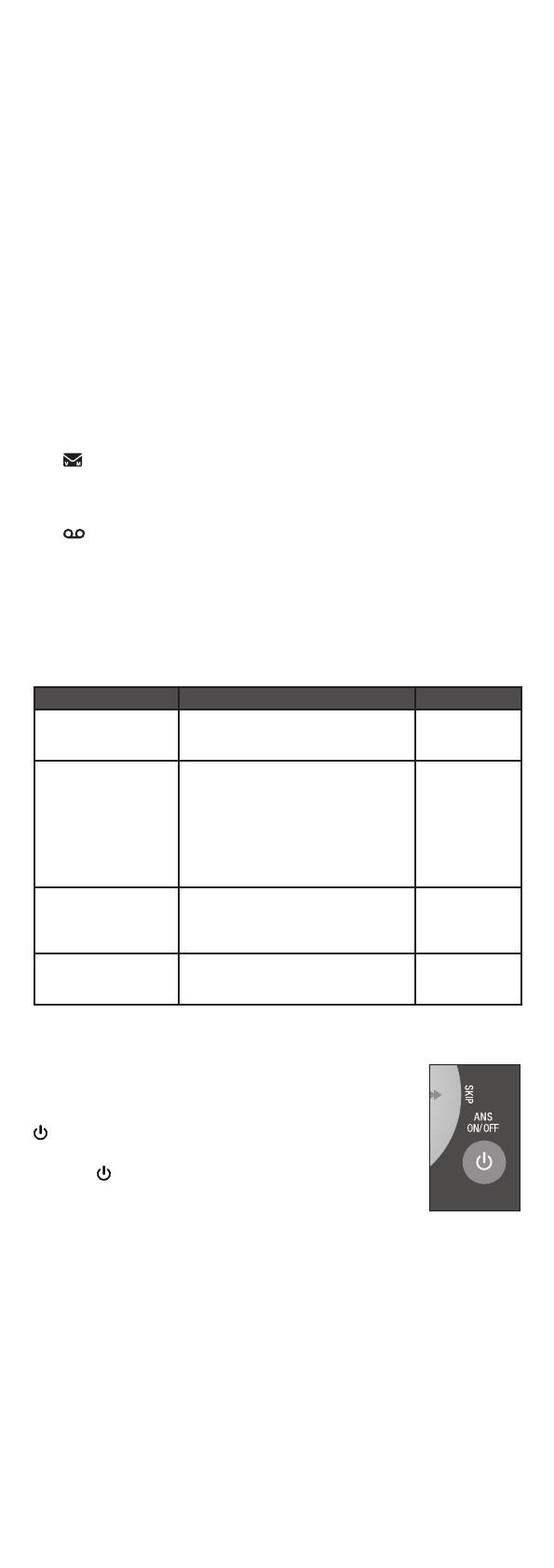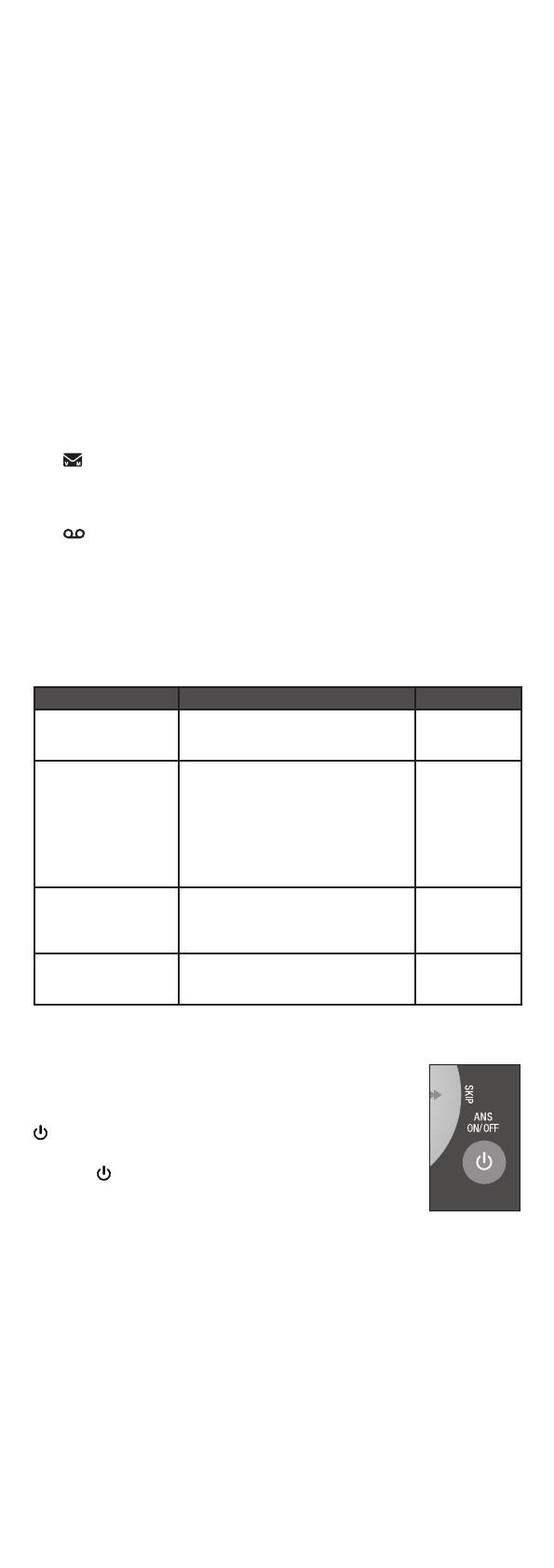
7
To save a call log entry to the directory:
When the desired call log entry displays, press MENU/SELECT.
When the screen displays EDIT NUMBER, use the dialing
keys to modify if necessary.
Press MENU/SELECT.
When the screen displays EDIT NAME, use the dialing keys to
modify if necessary.
Press MENU/SELECT to confirm.
To delete the call log entries:
Delete an entry: When the desired call log entry displays,
press MUTE/REMOVE.
Delete all entries: Press MENU/SELECT when the handset is
not in use. Scroll to select >Call log and then >Del all calls.
Press MENU/SELECT.
About answering system and voicemail
Your telephone has separate indicators for two different types of
voice messages: those left on the built-in answering system and
those left at your telephone service provider’s voicemail. Each
alerts you to new messages separately.
If and NEW VOICEMAIL display on the handsets, your
telephone service provider is indicating that it has new
voicemail for you. Contact your telephone service provider for
more information on how to access your voicemail.
If and XX New messages show on the handsets and the
message window on the telephone base ashes, there are
messages recorded on the built-in answering system. It can
record and store up to 99 messages and each message can be
up to four minutes in length.
1.
2.
3.
4.
5.
•
•
•
•
Answering system settings
Default settings are indicated by an asterisk(*).
Screen display Function Options
Call screening Set whether you hear the callers
while they are leaving messages
to you.
On*
Off
# of rings Set the number of times the
telephone rings before the
answering system answers.
Toll saver allows you to check
for new messages and avoid
paying unnecessary long distance
charges when you are not calling
from your local area.
6
4*
2
Toll saver
Remote code Set a two-digit security code to
access the answering system
remotely from any touch-tone
telephone.
19*
Msg alert tone Set whether the telephone beeps
every 10 seconds to alert you of
new messages.
On*
Off
Answering system operation
Turn the answering system on or off
The answering system must be turned on to answer
and record messages. When it is turned on, the
/ANS ON/OFF light on the telephone base turns
on and ANS ON displays on the handset.
Press /ANS ON/OFF on the telephone base to
turn the built-in answering system on or off.
Record your own announcement
You can use the preset announcement to answer calls, or
replace it with your own recorded announcement. It can be up to
90 seconds in length.
Press MENU/SELECT when the handset is not in use.
Scroll to select >Answering Sys. Press MENU/SELECT again.
The handset announces,
“To play, press 2. To record, press
7.”
Press 7 to record.
The handset announces,
“Record after the tone. Press 5 when
you are done.”
After the tone, speak towards the handset
microphone.
Press 5 when nished.
The answering system automatically plays back the newly
recorded announcement. Press 5 to stop the playback at any
time; 2 to replay the recorded announcement; or 7 to record
again if desired.
•
1.
2.
3.
4.
5.
6.