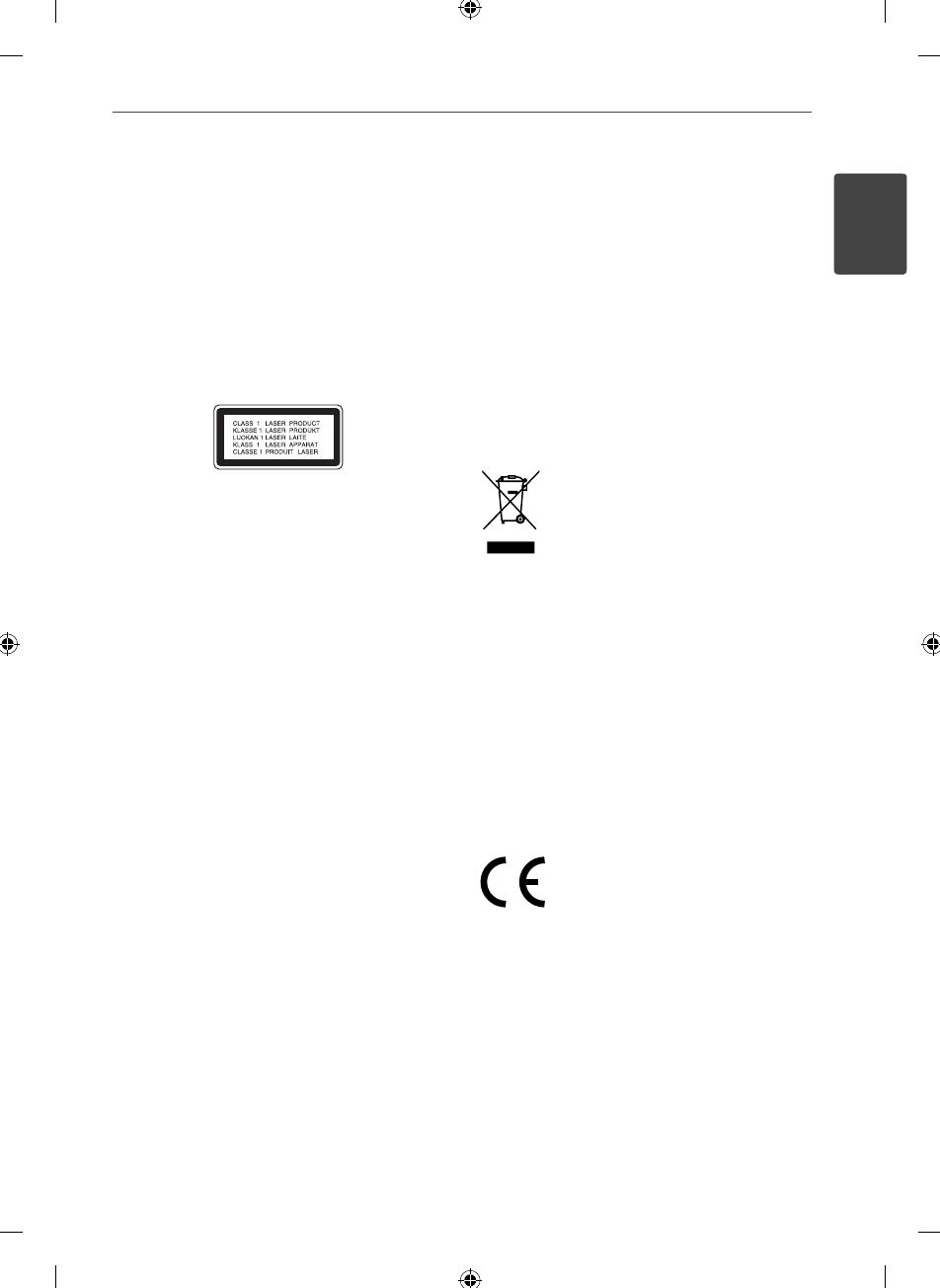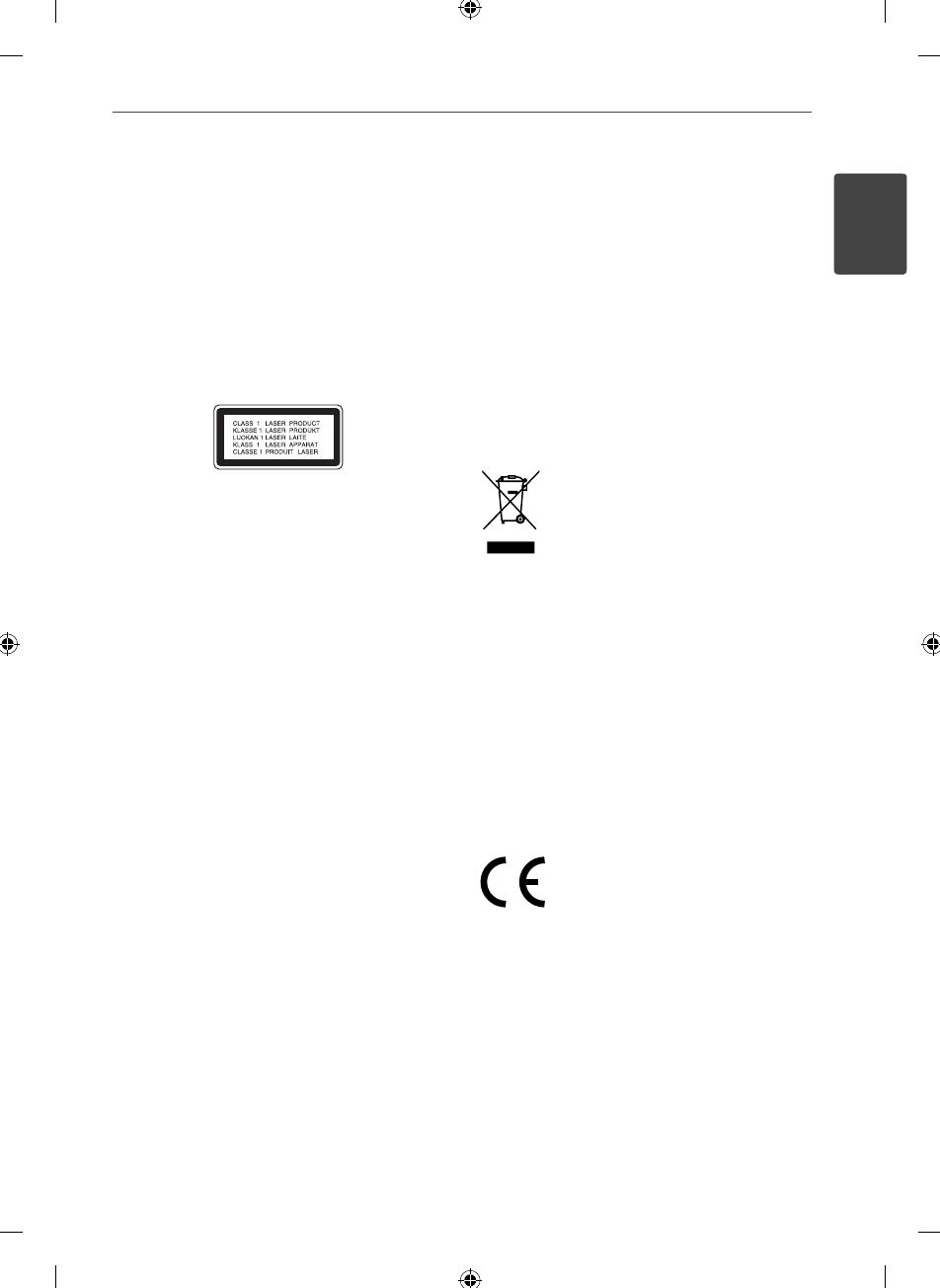
Safety Information
3Safety Information
1
CAUTION: This product employs a Laser System.
To ensure proper use of this product, please read
this owner’s manual carefully and retain it for future
reference. Shall the unit require maintenance,
contact an authorized service centre.
Use of controls, adjustments or the performance of
procedures other than those speci ed herein may
result in hazardous radiation exposure.
To prevent direct exposure to laser beam, do not try
to open the enclosure. Visible laser radiation when
open. DO NOT STARE INTO BEAM.
“This device is equipped with a portable battery or
accumulator.
Safe way to remove the battery or the battery
from the equipment:
Remove the old battery or battery pack, follow the
steps in reverse order than the assembly. To prevent
contamination of the environment and bring on
possible threat to human and animal health, the
old battery or the battery put it in the appropriate
container at designated collection points. Do not
dispose of batteries or battery together with other
waste. It is recommended that you use local, free
reimbursement systems batteries and accumulators.”
The battery shall not be exposed to excessive heat
such as sunshine, re or the like.
You have to set the disc format option to [Mastered]
in order to make the discs compatible with the LG
players when formatting rewritable discs. When
setting the option to Live File System, you cannot
use it on LG players.
(Mastered/Live File System : Disc format system for
Windows Vista)
For ensuring safe driving
• To avoid the risk of accident and the potential
violation of applicable laws, this unit is not for use
with a video screen that is visible to the driver.
• This unit detects whether your car’s parking
brake is engaged or not, and prevents you from
watching a DVD,VCD, PHOTO or movie le on the
display connected to FRONT VIDEO OUTPUT while
driving. When you attempt to watch a DVD,VCD,
PHOTO or movie le the screen will turn black.
When you park your car in a safe place and apply
the parking brake, the picture appears on the
screen.
Disposal of your old appliance
1. When this crossed-out wheeled bin
symbol is attached to a product it means
the product is covered by the European
Directive 2002/96/EC.
2. All electrical and electronic products
shall be disposed of separately from the
municipal waste stream via designated
collection facilities appointed by the
government or the local authorities.
3. The correct disposal of your old
appliance will help prevent potential
negative consequences for the
environment and human health.
4. For more detailed information about
disposal of your old appliance, please
contact your city o ce, waste disposal
service or the shop where you
purchased the product.
LG Electronics hereby declares that this/
these product(s) is/are in compliance
with the essential requirements and
other relevant provisions of Directive
2006/28/EC (ANNEX I , 3.2.9), 72/245/EEC,
and 2006/95/EC.
European representative :
LG Electronics Service Europe B.V.
Veluwezoom 15, 1327 AE Almere, The
Netherlands
(Tel : +31-(0)36-547-8888)