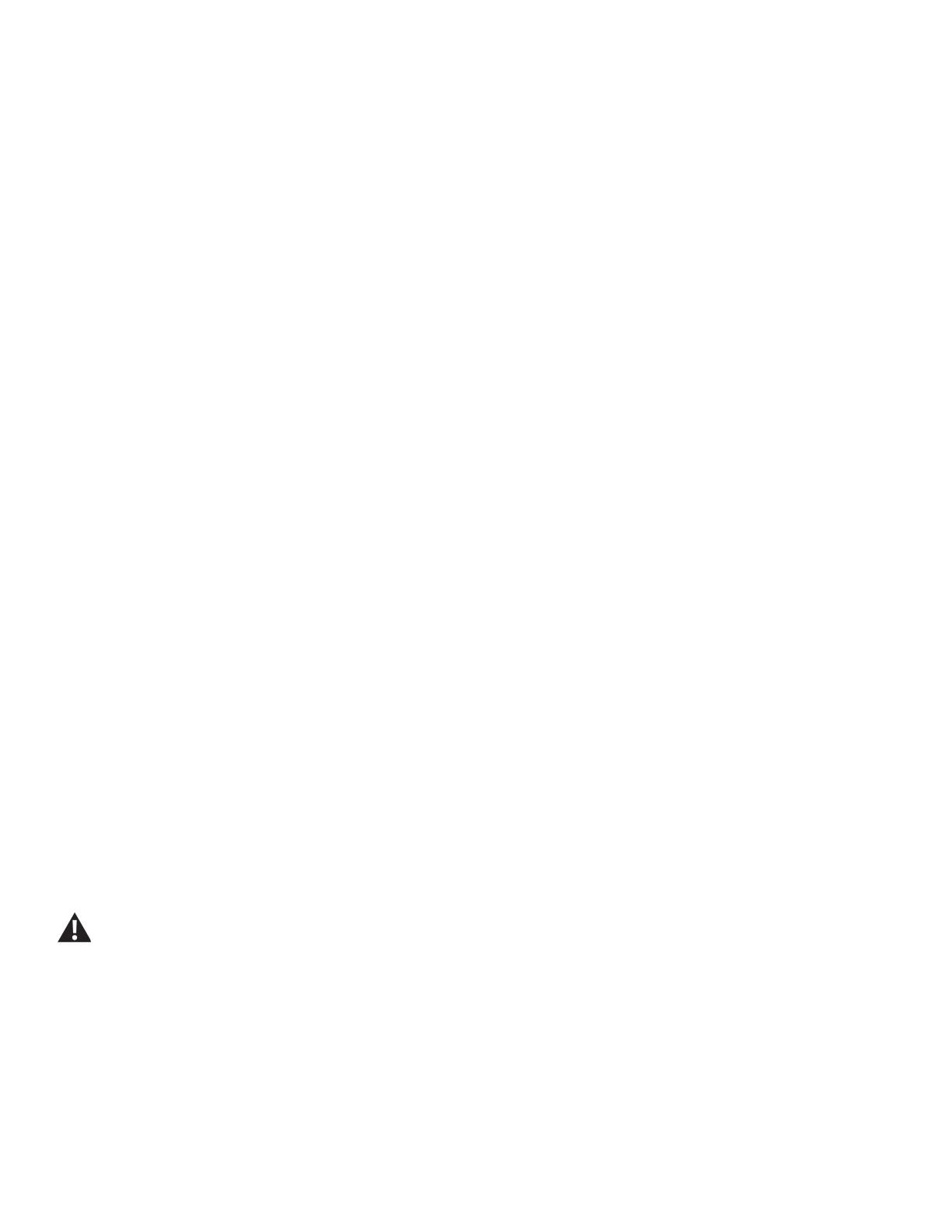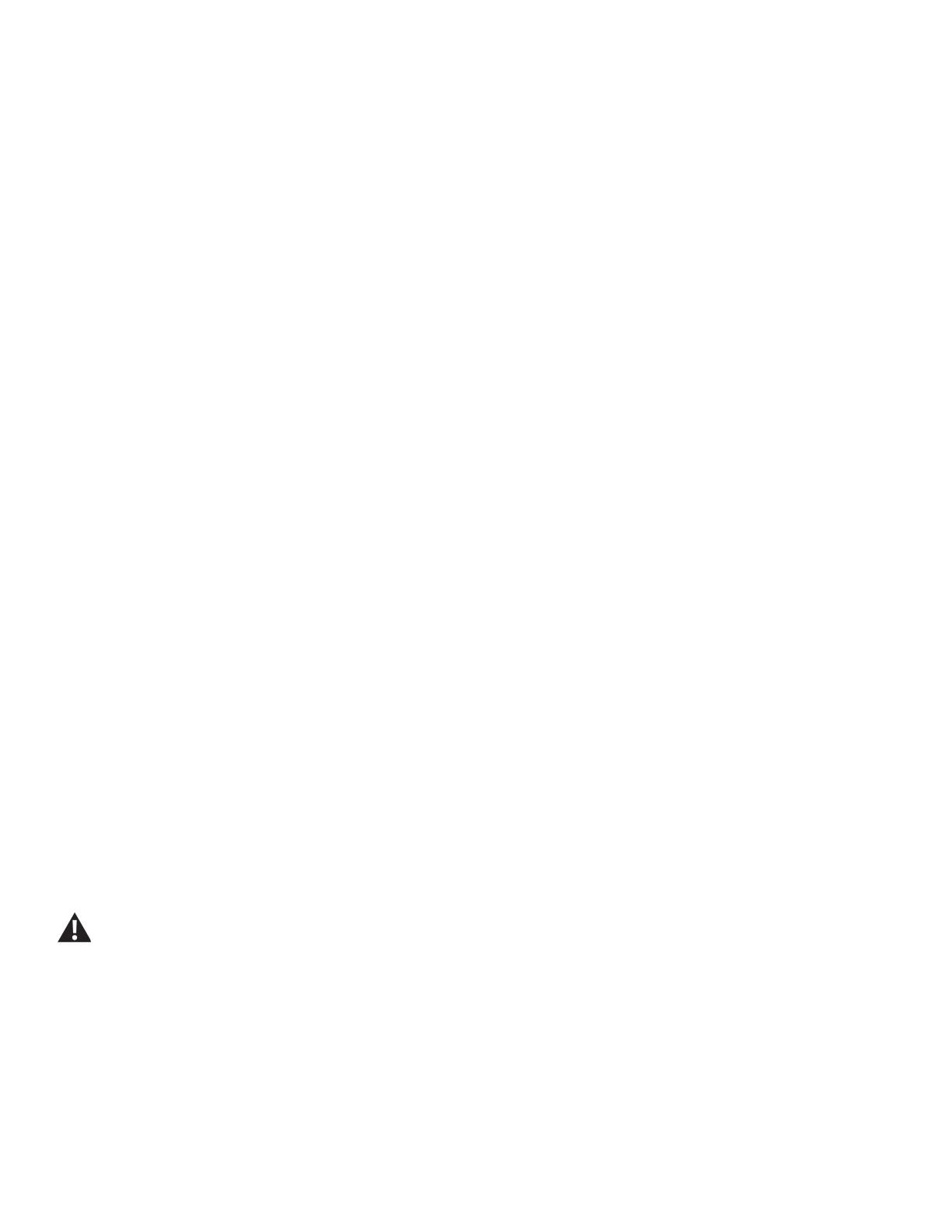
6
Bluetooth
®
Connectivity with the Bowex™ Max Intelligence™ App
TheBowex™MaxIntelligence™AppsyncswithyourBowex™MaxTrainer™machinetotracktotalcaloriesburned,time,andmore.Itrecords
and stores every workout for quick reference. Track your results and share with friends and family. The App will also notify you if there is an update
to your machine.
TheBowex™MaxIntelligence™AppalsohastheFitnessAssessmentprogram.Thisprogramdetectsyourleveloftnessbysimplycompleting
the workout. Follow the prompts during the workout to the best of your abilities, and by the end of the workout the app will have established your
baselineleveloftness.Itwillthencreatecustomworkoutsbasedonyourspecictnesslevelandadaptfutureworkoutsagainstitasyouimprove.*
1. Downloadthefreeapp,named“Bowex™MaxIntelligence™App
“.TheappisavailableonGooglePlay™andtheAppStore.
Note: For a complete list of supported devices, reviewtheappontheAppStoreorGooglePlay™.
2. FollowtheinstructionsontheapptosyncyourdevicetotheBowex™MaxTrainer™cardiomachine.
The Console will activate the Bluetooth
®
synced indicator icon when a Bluetooth
®
enabled device is synced. When your device is synced, the
Console will be de-activated.
Note: If the Bluetooth
®
synced indicator icon is active and your Bluetooth
®
enableddeviceisnotsynced,thetnessmachinemayhavesynced
to another Bluetooth
®
enabled device. Turn the power off to the machine, wait 5 minutes, and restart it with your smart device near the
tnessmachine.
If the synced indicator icon does not activate and your smart device is enabled, de-activate and re-activate the Bluetooth
®
wireless feature on
your smart device. Follow the instructions on the app. When synced, the indicator icon will activate.
Whennotiedthatthereisanupdatetoyourtnessmachine,followthepromptsontheapp.PlacethedevicethatisrunningtheappontheMedia
Tray. The app will update the software on the machine with the latest version. Do not remove your device from the Media Tray until the update is
complete. The machine will return to the Power-Up screen when the update is completed.
To break the connection from your device to the Console, simply close the app. If the connection does not break, push and hold down the USER but-
ton on the Console. This will break the connection and disconnect the device. If any buttons on the Console are pushed (besides the USER button),
the Console will display, “Hold User Button to Disconnect”.
Workout with Other Apps
ThistnessmachinehasintegratedBluetooth
®
connectivity which allows it to work with a number of digital partners. For our latest list of supported
partners,pleasevisit:bowex.com/max-trainer-app.html
USB Charging
If a USB Device is attached to the USB Port, the Port will attempt to charge the Device. The power supplied from the USB Port may not be enough to
operate the Device and charge it at the same time.
Bluetooth
®
Heart Rate Strap (not supplied)
YourtnessmachineisequippedtobeabletoreceiveasignalfromaBluetooth
®
Heart Rate Strap. When connected, the Console will display the
Bluetooth
®
Connected icon.
If you have a pacemaker or other implanted electronic device, consult your doctor before using a Bluetooth
®
strap or other
Bluetooth
®
heart rate monitor.
1. Put on your Bluetooth
®
Heart Rate Strap.
2. If equipped, push the On/Off button on your strap to activate it. The Console actively searches for any devices in the area, and should connect
to the strap when in range.
3. The Bluetooth
®
Connected icon will activate when connected. You are ready to workout.
At the end of your workout, push the On/Off button (if equipped) to disconnect your Heart Rate Strap from the Console.
CONNECTIVITY
*ThecustomworkoutfeaturerequiresasubscriptiontothepremiumfeaturesoftheMaxIntelligence™app.TheMaxIntelligence™subscription
mustbepurchasedseparatelyfromwithintheMaxIntelligence™appor(forUnitedStatescustomersonly)directlyfromNautilus,Inc.bycalling
800-269-4216. This feature may not be available in all countries.