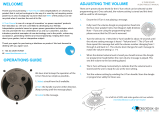20
ENG
ENGLISH
WATCHING TV
1 Press Home to access the main menus.
2 Press the Navigation buttons to scroll to
SETUP and press OK.
3 Press the Navigation buttons to scroll to
Auto Tuning and press OK.
4 Press the Navigation buttons to scroll to
Cable and press OK.
5 Press the Navigation buttons to scroll to
Comhem or Other Operators and press OK.
6 Press the Navigation buttons to scroll to
Quick or Full and press OK.
7 Press the Navigation buttons or Number but-
tons to scroll make appropriate adjustments
(Except for Full mode) and press OK.
8 Select Start to start automatic tuning.
The TV scans and saves available pro-
grammes automatically.
9 When you are finished, press EXIT.
When you return to the previous menu, press
BACK.
Selecting Cable,
NOTE
y
If the TV scans a blocked programme, you
will be prompted to enter your password to
keep the programme scanned.
y When you select the Cable, the Cable
Service Operator selection screen can differ
or not exist by the Cable situation of the ap-
plicable country.
y The popup window to select Service Opera-
tor is only shown initially for the 3 cases
when you accessing the Initial Setting
menu, when you change from Antenna to
Cable or when you access the menu after
changing the Country.
y When you want to select Service Operator
aside from the above 3 cases, you can do so
by selecting Setup->Cable DTV Setting->
Service Operator.
y Acquired certification SO :
Sweden(Comhem, Canal Dig-
ital), Denmark(YouSee, Canal Dig-
ital, Stofa), Norway(Canal Digital),
Netherlands(Ziggo, UPC Digitaal),
Ukraine(Volia-Cable), Germany(KDG),
Switzerland(CableCom, UPC),
Austria(UPC Digital), Hungary(UPC Dig-
ital), Ireland(UPC Digital), Poland(UPC
Digital), Romania(UPC Digital),
Russia(OnLime)(The acquired certifica-
tion SO can be added.)
y If there are not any Service Operator
that you want, select Other Operators.
y If you select “Other Operators”, or
the selected country supports “Other
Operators” only, it may take some time
to search all the channels, or it may not
search some of the channels.
y If some of the channels do not appear,
follow the steps below:
1. SETUP -> Auto Tuning -> Cable -> Set-
ting
2. Switch Home Tuning from "Off" to "On"
3. Input additional values such as the frequen-
cy, symbol rate, modulation, and network ID.
(You can ask your cable service provider for
the above information.)
The following values are needed in order to
search all available programmes quickly and
correctly.
The commonly used values are provided as
"default".
However, for correct settings, please inquire
of the cable service provider.
When running Auto Tuning in DVB cable
mode, selecting Full will search through all
frequencies to find available channels.
In the case when the programme is not
searched by selecting the Default, perform the
searching by selecting the Full.
However, in the case when the programme is
searched by selecting the Full, the Auto Tun-
ing time can be taken too much.
If some channels are not detected when Full
is selected, select the In detail checkbox and
then try tuning again.
•
Frequency : Enter a user-defined fre-
quency.
• Symbol rate : Enter a user-defined symbol
rate (Symbol rate: Speed at which a
device such as modem sends symbols to
a channel).
• Modulation : Enter a user-defined modula-
tion. (Modulation: Loading of audio or
video signals onto carrier).
• Network ID : Unique identifier allocated for
each user.
• Start Frequency : Enter a user-defined
start frequency range.
• End Frequency : Enter a user-defined end
frequency range.