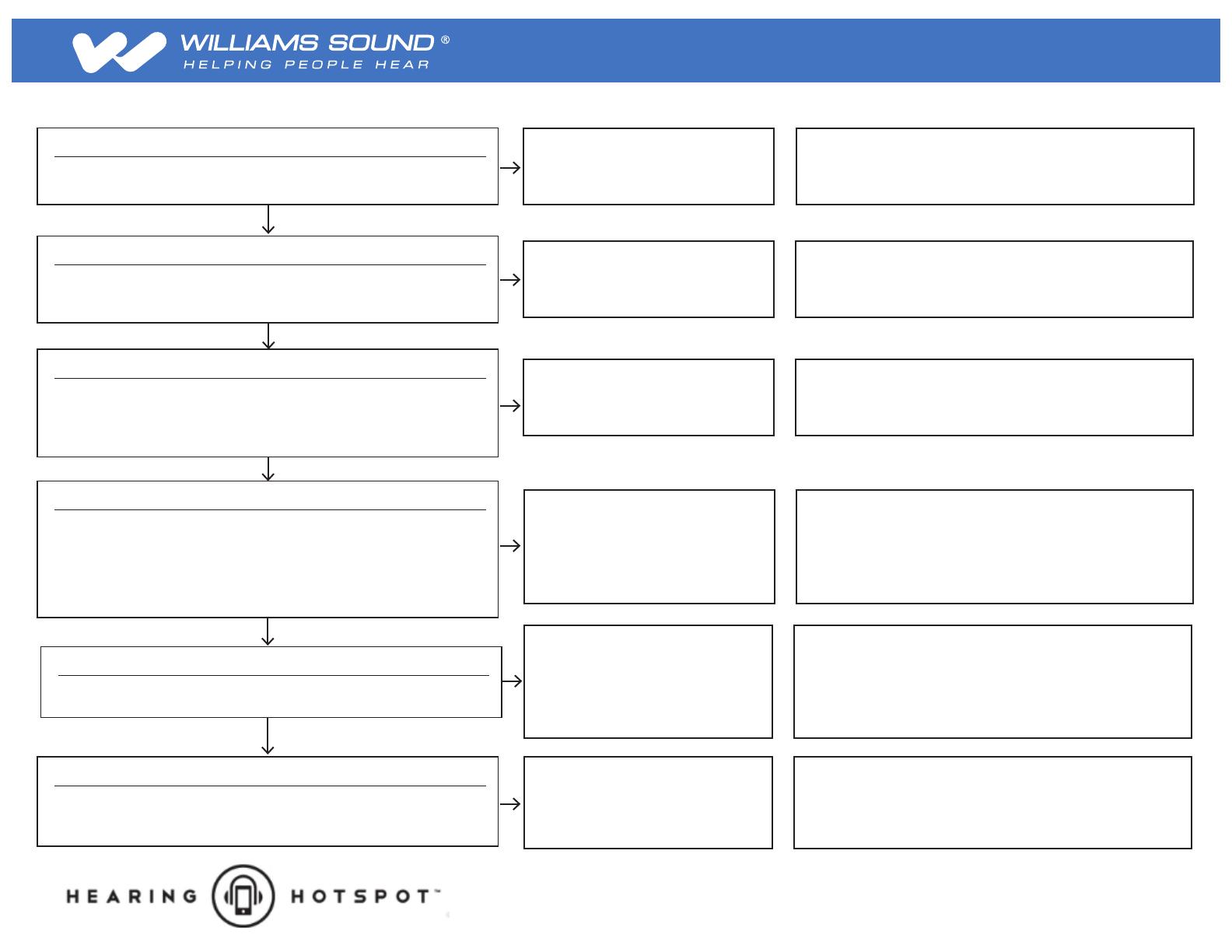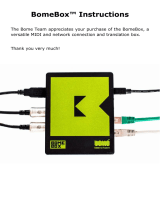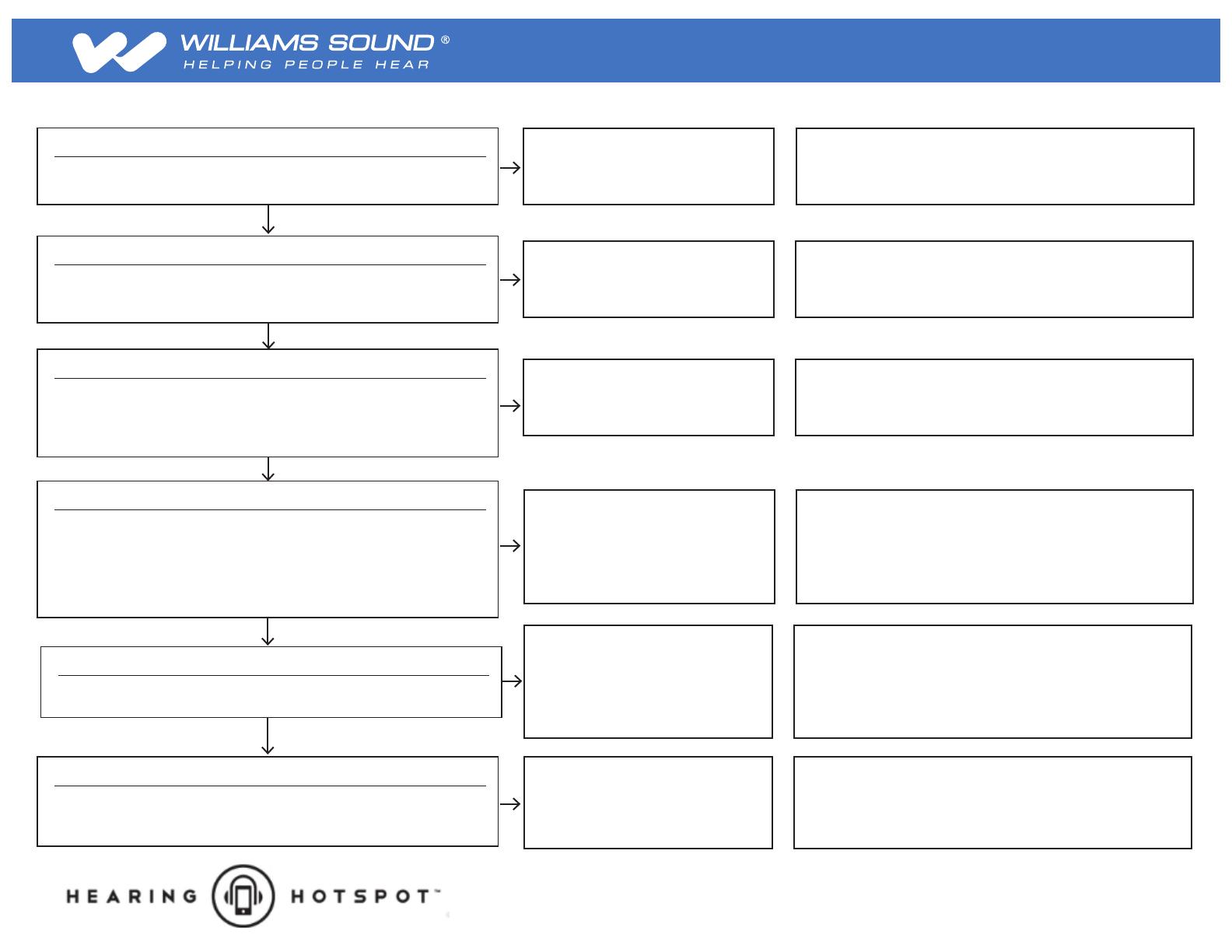
Is the SSID visible? Is the SSID visible?
On your phone or tablet look for available WiFi networks under
the WiFi settings. Can you see the WiFi, SSID?
Can you connect to the SSID?
Using your phone or tablet WiFi settings, try connecting to the
WiFi, SSID. Does it connect and then display "connected"
in the status?
Is the SSID visible?
On your phone or tablet look for
available WiFi networks under the
WiFi settings.
Can you see the WiFi, SSID, named above?
Can you access the Internet from your phone or tablet?
Using your browser on your phone or tablet, attempt to access
a web page. Does it load normally?
(Try several different web sites to be sure there is no issue
with a particular website.)
Is the SSID visible?
On your phone or tablet look for
available WiFi networks under the
WiFi settings.
Can you see the WiFi, SSID, named above?
Does the Hearing HotSpot App connect to server?
Open the Hearing HotSpot App on your phone or tablet. If the
App connects it will fully load and display the Channel button.
If you press the Channel button then the available channels will
display. If the App cannot connect it will display "Please
Connect to WiFi" in the middle of the screen and this
message will not go away.
Does the Hearing HotSpot audio work?
Using the Hearing HotSpot App on your phone or tablet,
select a channel to play audio and listen.
Do the Hearing HotSpot graphics work?
Using the Hearing HotSpot App on your phone or tablet,
look for text scrolling on the bottom of the screen or other
banner type graphics.
Hearing Hotspot Support: Williams Sound, LLC - 800-328-6190 (Ask for TechBlue)
▪ WiFi Access Point(s) is not
powered on or is malfunctioning.
▪ Restart or power up the Access Point(s).*
▪ If this does not work,contact the WiFi/Network support person.
* When restarting equipment make sure to wait at least 10 minutes to see if the issue resolves.
▪ WiFi Access Point(s) cannot connect
to DHCP provider or is malfunctioning
▪ Restart the Access Point(s), restart or power up the DHCP
provider.*
▪ If this does not work,contact the WiFi/Network support person.
▪ Internet service provider or router is
malfunctioning.
▪ Internet router is not available.
▪ Restart the Internet router.*
▪ If this does not work, contact the AV/network and/or
the Internet service provider’s support person.
▪ Hearing HotSpot server is not
running or is malfunctioning.
▪ Hearing HotSpot App does not have
access to the Hearing HotSpot server.
▪ Make sure the Hearing HotSpot server is powered on and
connected to the network via a physical patch network cable.
▪ Restart the Hearing HotSpot server.*
▪ If this does not work, contact the AV/network support person
and/or Williams Sound TechBlue support.
▪ Audio not playing at source.
▪ Audio cable is loose or disconnected
at the source or at the Hearing
HotSpot server.
▪ Hearing HotSpot server is
malfunctioning.
▪ Make sure the source audio is playing with sufficient volume.
▪ Check the audio cables at the source and at the Hearing
HotSpot server to make sure they are connected tight.
▪ Restart the Hearing HotSpot server.*
▪ If this does not work, contact AV/network support and/or
Williams Sound TechBlue support.
▪ App not able to communicate with
the Hearing HotSpot server over
HTTP port 80.
▪ Hearing HotSpot server is
malfunctioning.
▪ Network problems, contact network support contact.
▪ Restart Hearing HotSpot server.*
▪ If this does not work, contact Williams Sound TechBlue support.
Probable Cause Possible Solutions
No
No
No
No
No
No
Yes
Yes
Yes
Yes
Yes
for Hearing HotSpot venues
Troubleshooting Guide
Troubleshooting
© Williams Sound, LLC 2018 MAN 222