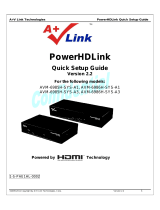Page is loading ...

TQB0E2054
Operating Instructions
Plasma Television
English
Thank you for purchasing this Panasonic product.
Please read these instructions carefully before operating this product and retain them for future reference.
The images shown in this manual are for illustrative purposes only.
Model No.
TX-P42GT20L

2
Experience an amazing level of
multimedia excitement
Amplifier with
Speaker system
VCR
DVD Player
DVD Recorder
Enjoy rich multimedia
USB HDD
Notice for DVB functions
This TV is designed to meet the standards (current as of August, 2009) of DVB-T
(MPEG2 and MPEG4-AVC
(H.264)) digital terrestrial services and DVB-C (MPEG2 and
MPEG4-AVC
(H.264)) digital cable services.
Consult your local dealer for availability of DVB-T services in your area.
Consult your cable service provider for availability of DVB-C services with this TV.
This TV may not work correctly with the signal which does not meet the standards of DVB-T
●
or DVB-C.
Not all the features are available depending on the country, area, broadcaster, service
●
provider.
Not all CI modules work properly with this TV. Consult your service provider about the
●
available CI module.
This TV may not work correctly with CI module that is not approved by the service provider.
●
Additional fees may be charged depending on the service provider.●
This TV does not support digital teletext (MHEG) functions.●
The compatibility with future DVB services is not guaranteed.●
Check the latest information on the available services at the following website. (English only)
●
http://panasonic.jp/support/global/cs/tv/

Basic AdvancedQuick Start Guide
3
Contents
Be Sure to Read
Safety Precautions (Warning / Caution)
●
················· 4
Quick Start Guide
Accessories / Options
●
·······························6
Identifying Controls
●
···································8
Basic Connection
●
···································· 10
Auto Setup
●
··············································12
Quick Start Guide
Enjoy your TV!
Basic Features
Watching TV
●
························································· 16
Using TV Guide
●
···················································· 20
Viewing Teletext
●
···················································· 22
Watching External inputs
●
······································ 24
Viewing 3D images
●
··············································· 26
How to Use VIERA TOOLS
●
·································· 30
How to Use Menu Functions
●
································ 31
Basic
Advanced Features
Retuning from Setup Menu
●
·································· 38
Tuning and Editing Channels (DVB)
●
····················· 40
Tuning and Editing Channels (Analogue)
●
············· 44
Timer Programming
●
·············································· 46
Child Lock
●
····························································· 48
Input Labels
●
·························································· 50
Using Common Interface
●
······································ 51
Shipping Condition
●
··············································· 52
Updating the TV Software
●
···································· 53
Displaying PC Screen on TV
●
································ 54
Advanced Picture Settings
●
··································· 56
USB HDD Recording
●
············································ 58
Using Media Player
●
·············································· 62
Using Network Services
●
······································· 70
(DLNA / VIERA CAST)
Link Functions
●
······················································ 80
(Q-Link / VIERA Link)
External Equipment
●
·············································· 88
Advanced
FAQs, etc.
Technical Information
●
··········································· 90
FAQs
●
···································································· 95
Maintenance
●
························································· 97
Licence
●
································································· 98
Specifications
●
······················································· 99
FAQs, etc.
Camcorder
Personal
computer
Set top box
SD Card
Do not display a still picture for a ■
long time
This causes the image to remain on the plasma screen
(“image retention”).
This is not considered a malfunction and is not covered
by the warranty.
Typical still images
Chann ● el number and other logos
Image displayed in 4:3 mode ●
Video game ●
Compu ● ter image
To prevent image retention, contrast is lowered
automatically after a few minutes if no signals are sent
or no operations are performed. (p. 95)
Keep the TV away from these types of ■
equipment
Electronic equipment ●
Do not place video equipment too close to the TV,
electromagnetic interference may distort pictures /
sound.
Equipment with an infrared sensor ●
This TV emits infrared rays which may interfere with
the operation of other equipment.

4
Safety Precautions
Warning
Mains plug and lead■
To help avoid risk of electrical shock, fire, damage or injury, please follow the warnings below:
This TV is designed to operate on AC 220-240 V, ●
50 / 60 Hz.
Insert the mains plug fully into the socket outlet. ●
Ensure that the mains plug is easily accessible. ●
Remove the mains plug when cleaning the TV. ●
Do not touch the mains plug with a wet hand. ●
Do not damage the mains lead. ●
Do not place a heavy •
object on the lead.
Do not place the lead •
near a high temperature
object.
Do not pull on the lead. •
Hold onto the mains plug
body when disconnecting
the plug.
Do not move the TV with the lead plugged into a •
socket outlet.
Do not twist the lead, bend it excessively or •
stretch it.
Do not use a damaged mains plug or socket outlet.•
Ensure the TV does not crush the mains lead.•
If you detect anything unusual, immediately
switch off the mains supply switch and
remove the mains plug.
AC 220-240 V
50 / 60 Hz
Do not use any mains lead other than that provided with this TV. ●
Ensure the earth pin on the mains plug is securely connected to prevent electrical shock. ●
An apparatus with CLASS I construction shall be connected to a mains socket outlet with a protective •
earthing connection.
IMPORTANT: THE MOULDED MAINS PLUG
FOR YOUR SAFETY, PLEASE READ THE FOLLOWING TEXT CAREFULLY.
This TV is supplied with a moulded three pin mains plug for your safety and convenience. A 10 amp fuse is
fitted in this mains plug. Shall the fuse need to be replaced, please ensure that the replacement fuse has a
rating of 10 amps and that it is approved by ASTA or BSI to BS1362.
Check for the ASTA mark
ASA
or the BSI mark on the body of the fuse.
If the mains plug contains a removable fuse cover, you must ensure that it is refitted when the fuse is replaced.
If you lose the fuse cover the mains plug must not be used until a replacement cover is obtained.
A replacement fuse cover may be purchased from your local dealer.
Do not cut off the mains plug.
Do not use any other type of mains lead except the one supplied with this TV.
The supplied mains lead and moulded plug are designed to be used with this TV to avoid interference and for
your safety.
If the socket outlet in your home is not suitable, get it changed by a qualified electrician.
If the plug or mains lead becomes damaged, purchase a replacement from an authorized dealer.
WARNING: – THIS TV MUST BE EARTHED.
How to replace the fuse.
Open the fuse compartment with a screwdriver and replace the fuse.

5
Warning
Take care■
To help avoid risk of electrical shock, fire, damage or injury, please follow the warnings below:
Do not remove covers and never modify the TV yourself as live parts are accessible when they are ●
removed. There are no user serviceable parts inside.
Do not expose the TV to rain or excessive moisture. This TV must not be exposed ●
to dripping or splashing water and objects filled with liquid, such as vases, must
not be placed on top of or above the TV.
Do not expose the TV to direct sunlight and other sources of heat. To prevent fire ●
never place any type of candle or naked flame on top or near the TV.
Do not place the TV on sloped or unstable surfaces.●
Do not insert foreign objects into the TV through the air vents.●
Do not use an unapproved pedestal / mounting equipment. Be sure to ask your local Panasonic dealer to ●
perform the setup or installation of approved wall-hanging brackets.
Do not apply strong force or impact to the display panel.●
To prevent the spread of fire, keep candles or other open
flames away from this product at all times
Small object■
This product contains possibly dangerous parts that can be breathed in or swallowed by young
children accidentally.
Keep the dangerous parts out of reach of young children.●
Do not allow children to handle SD Card. As with any small object, the SD Card could be ●
swallowed by young children. Please remove SD Card immediately after use and store out of
reach of young children.
Caution
Ventilation■
Allow sufficient space around the TV in order to help prevent excessive
heat, which could lead to early failure of some electronic components.
Ventilation should not be impeded by covering the ●
ventilation openings with items such as newspapers,
tablecloths and curtains.
Whether you are using the pedestal or not, always ensure the vents in the ●
bottom of the TV are not blocked and there is sufficient space to enable
adequate ventilation.
Minimum distance
10
10
10 7
(cm)
Moving the TV■
Before moving the TV, disconnect all cables.
The TV is heavy. Move the TV with at least two people. Support as shown to ●
avoid injury by the TV tipping or falling.
Transport only in upright position. Transporting the TV with its display panel ●
facing upward or downward may cause damage to the internal circuitry.
When not in use for a long time■
This TV will still consume some power even in the Off mode, as long as the mains plug is still
connected to a live socket outlet.
Remove the mains plug from the wall socket when the TV is not in use for a prolonged period of time.●
Excessive volume■
Do not expose your ears to excessive volume from the headphones.
Irreversible damage can be caused.

6
Accessories / Options
Optional accessories
Please contact your nearest Panasonic dealer to purchase the recommended
optional accessories. For additional details, please refer to the manual of the
optional accessories.
Wireless LAN Adaptor □
DY-WL10E-K●
Caution
To use the Wireless LAN Adaptor, an access point needs to be obtained.●
It is recommended to use the Wireless LAN Adaptor with the extension cable.●
To avoid malfunctions caused by radio wave interference, keep the TV away from
●
the devices such as other wireless LAN devices, microwaves and the devices
that use 2.4 GHz and 5 GHz signals when using the Wireless LAN Adaptor.
Depending on the area, this optional accessory may not be available.●
Additional information for Wireless LAN Adaptor and access point may be on ●
the following web site. (English only)
http://panasonic.jp/support/global/cs/tv/
3D Eyewear set □
(Battery type)
TY-EW3D10E●
(Rechargeable type
available in autumn 2010)
TY-EW3D2LE●
TY-EW3D2ME●
TY-EW3D2SE●
If you need 3D Eyewears additionally, please purchase ●
this optional accessory.
For more product information (English only)●
http://panasonic.net/avc/viera/3d/eu.html
Communication Camera □
TY-CC10W●
Caution
This camera can be used on VIERA CAST (p. 79).●
Please also read the manual of the camera.●
Depending on the area, this optional accessory may not be available. ●
For details, consult your local Panasonic dealer.
Wall-hanging bracket □
TY-WK4P1RW●
(View from the side)
Rear of the TV
Holes for wall-hanging
bracket installation
400 mm
Depth of screw:
minimum 15 mm,
maximum 30 mm
300 mm
Screw for fixing the TV onto the wall-hanging
bracket (not supplied with the TV)
Warning
Using other wall-hanging brackets, or installing a wall-hanging bracket by yourself have the risk of ●
personal injury and product damage. In order to maintain the unit’s performance and safety, be absolutely
sure to ask your dealer or a licenced contractor to secure the wall-hanging brackets. Any damage caused
by installing without a qualified installer will void your warranty.
Carefully read the instructions accompanying optional accessories, and be absolutely sure to take steps to ●
prevent the TV from falling off.
Handle the TV carefully during installation since subjecting it to impact or other forces may cause product damage.
●
Take care when fixing wall brackets to the wall. Always ensure that there are no electrical cables or pipes ●
in the wall before hanging bracket.
To prevent fall and injury, remove the TV from its fixed wall position when it is no longer in use.●
Accessories may not be placed all together. Take care not to throw them away unintentionally.●
Standard accessories Check that you have the accessories and items shown
Remote Control □
N2QAYB000489●
Batteries for the □
Remote Control (2)
R6 ●
p. 8
Clamper □
p. 10
Mains Lead □
p. 10
Operating Instructions □
Product Registration Leaflet □
Pedestal □
p. 7
Ferrite core (2) □
p. 89
Use the Ferrite cores to comply with the EMC
standard.

Accessories / Options ●
Quick Start Guide
7
Attaching / removing the pedestal
Warning
Do not disassemble or modify the pedestal.
Otherwise the TV may fall over and become damaged, and personal injury may result.
●
Caution
Do not use any other TV and displays.
Otherwise the TV may fall over and become damaged, and personal injury may result. ●
Do not use the pedestal if it becomes warped or physically damaged.
If you use the pedestal while it is physically damaged, personal injury may result. Contact your nearest Panasonic ●
dealer immediately.
During set-up, make sure that all screws are securely tightened.
If insufficient care is taken to ensure screws are properly tightened during assembly, the pedestal will not be ●
strong enough to support the TV, and it might fall over and become damaged, and personal injury may result.
Ensure that the TV does not fall over.
If the TV is knocked or children climb onto the pedestal with the TV installed, the TV may fall over and personal ●
injury may result.
Two or more people are required to install and remove the TV.
If two or more people are not present, the TV may be dropped, and personal injury may result. ●
When removing the pedestal from the TV, do not remove the pedestal by the methods other than the
specified procedure. (see below)
Otherwise the TV and / or pedestal may fall over and become damaged, and personal injury may result. ●
Assembly screw (3)
(silver)
Assembly screw (4)
(black)
Pole
TBLA3828 ●
Base
TBLX0184●
M5 × 18
M5 × 30
Assembling the pedestal■
Use the assembly screws to fasten the pole to
the base securely.
Make sure that the screws are securely tightened.●
Forcing the assembly screws the wrong way will strip ●
the threads.
D
A
Front
Securing the TV■
Use the assembly screws to fasten securely.
Tighten the four assembly screws loosely at first, ●
then tighten them firmly to fix securely.
Carry out the work on a horizontal and level surface.●
Removing the pedestal from the TV
Be sure to remove the pedestal in the following way
when using the wall-hanging bracket or repacking the
TV.
Remove four assembly screws from the TV.
Pull out the pedestal from the TV.
Remove three assembly screws from the pole.
D
B
(View from the bottom)
Hole for pedestal
installation
Arrow mark

EXIT
OPTION
TEXT
REC
PROGRAMME
STTL
INDEX HOLD
BACK/
RETURN
ASPECT
INPUT
LAST VIEW
TV
G
U
I
D
E
V
I
E
R
A
T
O
O
L
S
V
I
E
R
A
L
i
n
k
DVD/VCR
TV
AVTV
abc def
jkl
ghi
mno
tuvpqrs
wxyz
DIRECT TV REC
MENU
SD CARD
8
Installing / removing remote’s batteries■
1
Pull
open
Hook
2
Note the correct
polarity (+ or -)
Close
Caution
Incorrect installation may cause battery leakage and corrosion, resulting in damage to the remote control.●
Do not mix old and new batteries.●
Do not mix different battery types (such as alkaline and manganese batteries).●
Do not use rechargeable (Ni-Cd) batteries.●
Do not burn or breakup batteries.●
Batteries must not be exposed to excessive heat such as sunshine, fire or the like.
Do not disassemble or modify the remote control.●
Remote Control
Identifying Controls
Cursor buttons
Makes selections and adjustments●
Standby On / Off switch
Switches TV On or Off standby●
Sound Mute
Switches sound mute On or Off●
Aspect (p. 18)
Changes aspect ratio from Aspect Selection
●
list
Also possible by pressing this button
●
repeatedly until you reach the desired aspect
Channel Up / Down
Selects channel in sequence●
Connected equipment operations
(p. 25, 60 and p. 86)
Teletext (p. 22)
Switches to teletext mode
●
OK
Confirms selections and choices●
Press after selecting channel positions ●
to quickly change channel
Displays the Channel List
●
Volume Up / Down
Channel / Programme Information (p. 17)
Displays channel and programme ●
information
Index (p. 23)
Returns to the teletext index page ●
(teletext mode)
Coloured buttons
Used for the selection, navigation and ●
operation of various functions
Exit
Returns to the normal viewing screen●
Numeric buttons
Changes channel and teletext pages●
Sets characters●
When in Standby mode, switches TV On ●
(Press for about 1 second)
VIERA Link Menu (p. 84)
Accesses VIERA Link Menu
●
TV Guide (p. 20)
Displays TV Guide
●
Option Menu (p. 19)
Easy optional setting for viewing, sound, etc.
●
Main Menu (p. 31)
Press to access Picture, Sound and
●
Setup Menus
Subtitles (p. 18)
Displays subtitles
●
Input mode selection
TV - switches DVB-C / DVB-T / Analogue ●
mode (p. 16)
AV - switches to AV input mode from Input
●
Selection list (p. 24)
Media Player (p. 62)
Switches to SD Card and USB device
●
viewing / listening mode
Return
Returns to the previous menu / page●
Hold
Freeze / unfreeze picture (p. 17)●
Holds the current teletext page (teletext ●
mode) (p. 22)
VIERA CAST (p. 79)
Displays VIERA CAST home screen
●
Direct TV Recording (p. 82 and p. 84)
Records programme immediately in
●
DVD Recorder / VCR with Q-Link or
VIERA Link connection
Last view (p. 19)
Switches to previously viewed channel or
●
input mode
VIERA TOOLS (p. 30)
Displays some special feature icons and
●
accesses easily

Identifying Controls ●
Quick Start Guide
Common Interface
HDMI 4
AV 3
V
L
R
F
2
1
TV
AV
9
TV
SD Card slot (p. 62)
CI slot (p. 51)
Infrared transmitter for 3D Eyewear
Do not place any objects between the ●
transmitter and 3D Eyewear.
HDMI4 terminal (p. 89)
AV3 terminals (p. 89)
Headphones jack (p. 89)
Remote control signal receiver
Do not place any objects between the TV remote control signal ●
receiver and remote control.
Function select
Volume / Contrast / Brightness / Colour / Sharpness / ●
Tint (NTSC signal) / Bass (“Music” or “Speech” mode in the
Sound Menu) / Treble (“Music” or “Speech” mode in the
Sound Menu) / Balance / Auto Setup (p. 38 and p. 39)
USB 1 / 2 ports (p. 14, 58, 62 and p. 71)
Power and Timer LED
Standby: red●
On: green●
Timer Programming On: orange●
Recording of Timer Programming, ●
Direct TV Recording or One Touch Recording
is in progress: orange (flash)
Standby with Timer Programming On,
●
Direct TV Recording or One Touch Recording:
red with orange flash
When using the remote control, indicates the TV
●
has received a command.
Increases or decreases the channel position by one.
When a function is already displayed, press to increase or decrease
the selected function.
When in Standby mode, switches TV On (Press for about 1 second).
Changes the input mode
C.A.T.S. (Contrast Automatic Tracking System) sensor
Senses brightness to adjust picture quality when “Eco Mode” ●
in the Picture Menu is set to “On” (p. 32)
Using the On Screen Displays
Many features available on this TV can be accessed via the On Screen Display menu.
How to use remote control
■
Move the cursor / select the menu item
Move the cursor / adjust levels / select from
a range of options
Access the menu / store settings after
adjustments have been made or options
have been set
BACK/
RETURN
Return to the previous menu
MENU
Open the main menu
EXIT
Exit the menu system and return to the
normal viewing screen
ON SCREEN HELP Instructions box - Operation guide■
Example (Sound Menu):
Select
EXIT
Change
RETURN
Page up
Page down
Sound Menu
1/2
Mode Music
Bass
Treble
Balance
Headphone Volume
OffSurround
Volume Correction
Speaker Distance to Wall Over 30cm
MPX
Stereo
0
11
0
0
0
Operation guide will help you.
Mains power On / Off switch
Switch On to turn on the TV or turn the TV to Standby mode by the remote control. ●
Auto power standby function ■
The TV will automatically go to Standby mode in the following conditions: ●
no signal is received and no operation is performed for 30 minutes in Analogue TV mode•
“Off Timer” is active in the Setup Menu (p. 19)•
no operation is performed for the period selected in “Auto Standby” (p. 37)•
This function does not affect the recording of Timer Programming, Direct TV Recording and One Touch ●
Recording.
Adjusting the panel to your desired angle
Do not place any objects within the full rotation range.●
(View from the top)
15º 15º

AV1 AV2
COMPONENT
AUDIO
IN
DIGITAL
AUDIO
OUT
RGB
S VIDEO
VIDEO
RGB
VIDEO
Y
PR
PB
R
L
R
L
HDMI 2
(ARC)
HDMI
1
HDMI
3
AUDIO
OUT
PC
10
Basic Connection
External equipment and cables shown are not supplied with this TV.
Please ensure that the unit is disconnected from the mains socket before attaching or disconnecting any
leads.
When disconnecting the mains lead, be absolutely sure to disconnect the mains plug at the socket outlet
first.
There are some restrictions on placement for viewing 3D images. For details
p. 26 and p. 27
Example 1
Connecting dish or aerial
TV only
Cable
Mains lead
(supplied)
RF cable
Terrestrial
aerial
Rear of the TV
AC 220-240 V
50 / 60 Hz
To remove from the TV:●
Push until both side
tabs click
Press both tabs and pull on
mains connector to release
tabs
Make sure that
the mains lead is
securely fixed.
Do not bundle the RF cable and mains lead together (could cause distorted image).●
Fix cables with clampers as necessary.●
When using the optional accessory, follow the option’s assembly manual to fix cables.●
Mains Lead■
snaps
To loosen:●
Keep pushing
both side snaps
Set the tip
in the hooks
Insert the clamper
in a hole
Attach the clamper
Clamper■
Bundle the cables
Keep pushing
the knob
knob
hooks
To remove from the TV:
●
hole

Basic Connection ●
Quick Start Guide
AV1 AV2
COMPONENT
AUDIO
IN
DIGITAL
AUDIO
OUT
RGB
S VIDEO
VIDEO
RGB
VIDEO
Y
PR
PB
R
L
R
L
HDMI 2
(ARC)
HDMI
1
HDMI
3
AUDIO
OUT
PC
RF OUT
RF IN
AV1 AV2
COMPONENT
AUDIO
IN
DIGITAL
AUDIO
OUT
RGB
S VIDEO
VIDEO
RGB
VIDEO
Y
PR
PB
R
L
R
L
HDMI 2
(ARC)
HDMI
1
HDMI
3
AUDIO
OUT
PC
RF OUT
RF IN
11
Cable Cable
Mains lead
(supplied)
Mains lead
(supplied)
Fully wired
SCART cable
Fully wired HDMI
compliant cable
Terrestrial
aerial
Terrestrial
aerial
Rear of the TV
AC 220-240 V
50 / 60 Hz
AC 220-240 V
50 / 60 Hz
DVD Recorder
or VCR
Rear of the TV
Set top box
RF cable
RF cable
Fully wired
SCART cable
Fully wired
SCART cable
Fully wired HDMI
compliant cable
Example 2
Connecting DVD Recorder / VCR
and Player
TV, DVD Recorder / VCR and Player
Example 3
Connecting DVD Recorder / VCR
and Set top box
TV, DVD Recorder / VCR and Set top box
Note
To watch 3D contents ● p. 26
Connect to the TV’s AV1 / AV2 for a DVD Recorder / VCR supporting Q-Link (p. 82).●
For HDMI-compatible equipment, possible to connect to HDMI terminals (HDMI1 / HDMI2 / HDMI3 / HDMI4) by ●
using HDMI cable (p. 88).
Network connection ● p. 14 and p. 71
Q-Link connection ● p. 80
VIERA Link connection ● p. 80 and p. 81
Please also read the manual of the equipment being connected.●
DVD Recorder
or VCR
Player /
3D-compatible player
RF cable
RF cable

DIRECT TV REC
N
ASPECT
INPUT
AVTV
OPTION
TEXT
REC
PROGRAMME
STTL
INDEX HOLD
G
U
I
D
E
V
I
E
R
A
T
O
O
L
S
DVD/VCR
TV
EXIT
BACK/
RETURN
TV
abc def
jkl
ghi
mno
tuvpqrs
wxyz
12
Auto Setup
Search and store TV channels automatically.
These steps are not necessary if the setup has been completed by your local dealer.●
Please complete connections (p. 10 and p. 11) and settings (if necessary) of the connected equipment before ●
starting Auto Setup. For details of settings for the connected equipment, read the manual of the equipment.
1
Plug the TV into mains socket and switch On
(Takes a few seconds to be displayed)
2
Select the language
OSD Language
Deutsch Dansk Polski Srpski
English Svenska čeština Hrvatski
Français Norsk Magyar Slovenščina
Italiano Suomi Slovenčina Latviešu
Español Türkçe Български eesti keel
Português
Nederlands
Еλληνικά Românǎ Lietuvių
select
set
3
Select your country
Country
Germany Denmark Poland
Austria Sweden Czech
France Norway Hungary
Italy Finland Slovakia
Spain Luxembourg Slovenia
Portugal
Switzerland
Malta
Andorra
Belgium Estonia
Netherlands Lithuania
Turkey
Greece
Ireland
Others
select
set
Depending on the country you select, you ●
may be required to select the Region. In
this case, select your region.
4
Select the mode you want to tune
D
A
D
HD
TV Signal Selection
DVB-C
DVB-T
Analogue
Start Auto Setup
DVB-T support for HD services
select
tune / skip tuning
: tune (the mode will be tuned and
searched for the available channels)
: skip tuning
“DVB-C” may not appear depending on the ●
country you select (p. 99).
5
Select “Start Auto Setup”
D
A
D
HD
TV Signal Selection
DVB-C
DVB-T
Analogue
Start Auto Setup
DVB-T support for HD services
select
access
Auto Setup starts
Auto Setup will start to search for TV channels and store them. ●
The stored channels and sorted channel order vary depending on the
country, area, broadcasting system and conditions of signal reception.
(continued to the next page)

Auto Setup ●
Quick Start Guide
13
Auto Setup varies depending on the country you select.
DVB-C Network Settings
●
Enter the Home Frequency and Network ID specified by your cable provider.
And then, select “Start Auto Setup”.
DVB-C Network Settings
Frequency
Network ID 41001
Start Auto Setup
362 MHz
enter the frequency and network ID
abc def
jkl
ghi
mno
tuvpqrs
wxyz
Depending on the country you select, “Auto” is displayed
and you do not have to enter them.
In this case, Home Frequency and Network ID will be set
automatically.
select “Start Auto Setup”
access
DVB-C Auto Setup●
Progress
No.
0% 100%
1 CBBC Channel
2 BBC Radio Wales
3E4
Type Quality
Free TV 10
Free TV 10
Free TV 10
Channel Name
DVB-C Auto Setup
Searching
This will take about 3 minutes.
Free TV: 3 Pay TV: 0 Radio: 0
DVB-T Auto Setup●
DVB-T Auto Setup
CH Channel Name Type Quality
Searching
This will take about 3 minutes.
Free TV: 4
Progress CH 21 68
62 CBBC Channel Free TV 10
62 BBC Radio Wales Free TV 10
62 E4 Free TV 10
62 Cartoon Nwk Free TV 10
Pay TV: 0 Radio: 0
Depending on the country you select, the channel selection screen
will be displayed after DVB-T Auto Setup if multiple channels have the
same logical channel number. Select your preferred channel or exit the
screen for automatic selections.
Analogue Auto Setup●
Analogue Auto Setup
CH Channel Name
Searching
This will take about 3 minutes.
Analogue: 2
CH 1 H: 21 4199
CH 29
Scan
CH 33 BBC1
Sending Preset Data
Please wait!
0% 100%
Remote control unavailable
If Q-Link, VIERA Link or similar technology (p. 82 and p. 83) ●
compatible recorder is connected, channel, language, country / region
settings are automatically downloaded to the recorder.
If downloading has failed, you can download later by the menu item.●
“Download” (p. 34)
(continued to the next page)

14
6
Setup the wireless LAN connection
Setup the wireless LAN connection to enable the network service functions (p. 70).
(If you do not wish to use wireless LAN connection or the network service functions, skip this step.)
To setup the wireless LAN connection, the Wireless LAN Adaptor (optional accessory) is required. ●
For the information about the Wireless LAN Adaptor “Optional accessories” (p. 6)
Confirm the encryption key, settings and positions of your access point before starting setup. For details,
●
read the manual of the access point.
Start wireless LAN connection setup?
Please connect the wireless LAN adaptor (DY-WL10) to a
USB terminal.
Yes No
connect the Wireless LAN Adaptor to the USB 1 or 2 port
Wireless LAN Adaptor
(optional accessory)
Access point
Internet
environment
access
select “Yes”
You can setup the wireless LAN connection later
“Network Setup” (p. 74)
To skip this step ●
EXIT
or select “No”
Wireless LAN connection setup starts
Connection Type
Please select network connection type.
WPS(Push button)
Search for access point
Select the connection type
select
access
WPS(Push button)■
WPS(Push button)
1) Please press the ‘WPS’ button on the access
point until its light flashes.
2) When the light is flashing select ‘Connect’ on
TV.
If you are unsure, please check the instruction
manual of the access point.
Connect
Press the WPS button on the access point until the light flashes.
And then, press the OK button to connect the Wireless LAN Adaptor and
the access point.
Ensure that your access point supports WPS for this setup.●
WPS: Wi-Fi Protected Setup™●
Search for access point■
Access points found automatically are listed.
Available Access Points
Access Point A 11n(2.4GHz)
11n(5GHz)
SSIDNo. Wireless type Encrypt Reception
Access Point B
Access Point C 11n(5GHz)
1
2
3
Select your desired access point
select
access
: Encrypted access point
To search access points again ●
yellow
For the information of the ●
highlighted access point
To set manually (p. 75) ●
red
Encryption Key Setting
Connection will be made with the following settings:-
SSID : Access Point A
Authentication type : WPA-PSK
Encryption type : TKIP
Please input the encryption key.
Encryption key
Access the encryption key input mode
If the selected access point is not encrypted, the confirmation screen will ●
be displayed. It is recommended to select the encrypted access point.
Access Point Settings
Encryption key
A B C D E F G H I J K L M N
U V W X Y Z 0 1 2 3 4 5 6
a b c d e f g h i j k l m n
u v w x y z ( ) + - . * _
O P Q R S T
7 8 9 ! : #
o p q r s t
Enter the encryption key of the access point
Set characters one by one Store
select
set
BACK/
RETURN
You can set characters by using numeric buttons.●
Access Point Settings
Encryption key is set to:-
XXXXXXXX
Select ‘Yes’ to confirm.
Select ‘No’ to change.
Yes No
Select “Yes”
select
set
To re-enter the encryption key, select “No”.●
If the connection has failed, check the encryption key, settings and positions of your access point. And ●
then, follow the on screen instructions.
Exit to go to the next step
Auto Setup
(continued to the next page)

Auto Setup ●
Quick Start Guide
15
7
Select “Home”
Select “Home” viewing environment to use in your home environment.
Please select your viewing environment.
Home Shop
set
select
“Shop” viewing environment ■
(for shop display only)
“Shop” viewing environment is the demonstration
mode to explain main features of this TV.
Select “Home” viewing environment to use in
your home environment.
You can return to viewing environment selection ●
screen at the stage of Shop confirmation screen
and Automatic Demo Off / On selection screen.
Return to viewing environment selection
screen
Shop
You have selected shop mode
BACK/
RETURN
Automatic Demo
Off On
Select “Home”
Please select your viewing environment.
Home Shop
select
set
Auto Setup is complete
To change viewing environment later on, you ●
will need to initialise all settings by accessing
Shipping Condition.
“Shipping Condition” (p. 52)
Auto Setup is now complete and
your TV is ready for viewing.
To check channel list at-a-glance ●
“Using TV Guide” (p. 20)
To edit or hide (skip) channels ●
“Tuning and Editing Channels” (p. 40 - 45)
If tuning has failed, check the connection of
●
the RF cable, and then, follow the on screen
instructions.
Note
If tuning has failed or to retune all channels ● “Auto Setup” (p. 38 - 39)
To add the available TV mode later ● “Add TV Signal” (p. 35)
To initialise all settings ● “Shipping Condition” (p. 52)
To use a LAN cable instead of the Wireless LAN Adaptor ● p. 73
If you turned the TV Off during Standby mode last time, the TV will be in Standby mode when you turn the TV On ●
with Mains power On / Off switch.
Wireless LAN Adaptor■
If you connect the Wireless LAN Adaptor later on, the confirmation screen will be displayed for the setup.
To setup the Wireless LAN connection
● p. 74 and p. 75
Wireless LAN adaptor connection
Wireless LAN adaptor connected, do you want to
set it up?
No - Exit
Current network type : Wireless
Yes No

N
V
I
E
R
A
T
O
O
L
S
BACK/
RETURN
TEXT
INDEX
REC
PROGRAMME
DVD/VCR
TV
EXIT
OPTION
STTL
HOLD
INPUT
TV
abc def
jkl
ghi
mno
tuvpqrs
wxyz
LAST VIEW
ASPECT
MENU
16
Watching TV
Select a channel using Information banner ■ (p. 17)
Possible to confirm the channel name and programme before changing channels.
Display Information banner if it is
not displayed
While the banner is displayed,
select the channel
select channel
watch
Possible to set display timeout in ●
“Banner Display Timeout” (p. 36).
Select a channel using TV Guide ■ (p. 20)
Possible to confirm the TV Guide (EPG) before changing channels.
Display
TV Guide
Select the current
programme or channel
Select “View”
(DVB mode)
G
U
I
D
E
select
access
View
Das Erste
19:30- 20:00
Timer Programming
To use Timer Programming ● p. 21
select
watch
The postcode entry or update ●
may be required depending on
the country you select (p. 12).
Follow the on screen instructions.
1
Turn power on
(Press for about 1 second)
Mains power On / Off switch should be On. (p. 9)●
2
Select the mode
TV Selection
DVB-C
DVB-T
Analogue
TV
access
select
The selectable modes vary depending on the stored channels (p. 12).●
If “TV Selection” menu is not displayed, press the TV button to switch the ●
mode.
1 BBC ONE WALES
20:35
Coronation Street
20:00 - 20:55
Now
For info press
Change category
All DVB-T Channels
Information banner appears whenever you select a
channel
For details ● p. 17
Also possible to select the mode pressing the TV button repeatedly on the ●
remote control or side panel of the TV. (p. 9)
3
Select a channel
up
down
or
abc def
jkl
ghi
mno
tuvpqrs
wxyz
To select a more than two-digit channel ●
position number, e.g. 399
def
wxyz
wxyz
To select from the Channel List■
All DVB-T Channels Sorting 123...
6
7
8
1
2
3
4
Cartoon Nwk
BBC Radio Wales
BBC Radio Cymru
BBC ONE Wales
BBC THREE
BBCi
CBBC Channel
watch
select channel
To change the category ●
red
To sort channel names in alphabetical order ●
blue
Note
To watch pay-TV ●
“Using Common Interface”
(p. 51)
Volume

Watching TV ●
Basic
17
Hold
Freeze / unfreeze picture
HOLD
Display Information banner
1 ZDF
20:35Radio
Coronation Street
Now
For info press
Change category
All DVB-T Channels
45
Encrypted Dolby D +
20:00 - 20:55
Category
To change the category ●
blue
Channel type (Radio, Data, HDTV, etc.)
Channel position and name
Programme
Example (DVB):
Programme
Start / Finish time
Progress time indicator of the selected programme
Features available / Message meanings
Current time
Display Information banner
Also appears when changing a channel●
Encrypted
SubtitlesAD
Radio
For info press
3 ITV
19:35
itv1
All Analogue Channels
CH23
Stereo 45
Example (Analogue):
Channel number
Sound mute On
Bad signal
Poor TV signal quality
Encrypted
Scrambled programme
Dolby D +, Dolby D
Dolby Digital Plus or Dolby Digital audio track
Subtitle service available
Teletext service available
Multiple audio available
Multiple video available
Multiple audio and video available
Stereo, Mono
Audio mode
1 - 90
Off Timer remaining time
For settings ● p. 19
To confirm another tuned ●
channel name
To watch the channel listed in the banner ●
Information on the next programme ●
(DVB)
To hide ●
EXIT
Extra information ●
(DVB) (press again to hide the banner)
To set display timeout ●
“Banner Display Timeout” (p. 36)
Other useful functions
■

18
Watching TV
Display subtitles
Display / hide subtitles (if available)
To change the language for DVB (if available)●
“Preferred Subtitles” (p. 36)
STTL
Note
If you press the STTL button in Analogue mode, it switches to teletext service and calls up a favourite page ●
(p. 23). Press the EXIT button to return to TV mode.
Subtitles may not be displayed properly in 3D images.●
Aspect
Change the aspect ratio (image size)
ASPECT
Enjoy viewing the image at its optimum size and aspect.
Normally programmes have the Aspect Control Signal (Widescreen signal, etc.), and the TV will choose the
aspect ratio automatically according to the Aspect Control Signal (p. 90).
If you would like to change the aspect ratio manually■
Display Aspect Selection list While the list is displayed, select the mode
ASPECT
Select
Change
EXIT
RETURN
Aspect Selection
Auto
16:9
14:9
Just
4:3
4:3 Full
Zoom1
Zoom2
Zoom3
Aspect Selection list
store
select
To change the mode using the ASPECT button only ●
ASPECT
(Press repeatedly until you reach the desired mode)
Auto
The best ratio is chosen and the image expanded to fill the screen.
For details
p. 90
16:9 4:3 Full
Directly displays the image at 16:9
without distortion (anamorphic).
Displays a 4:3 image enlarged
horizontally to fit the screen.
HD signal only
●
14:9 Zoom1
Displays the image at the standard 14:9
without distortion.
Displays a 16:9 letterbox or 4:3 image
without distortion.
Just Zoom2
Displays a 4:3 image full-screen.
Stretching is only noticeable at the left and
right edges.
Displays a 16:9 letterbox (anamorphic)
image full-screen without distortion.
4:3 Zoom3
Displays the image at the standard 4:3
without distortion.
Displays a 2.35:1 letterbox (anamorphic)
image full-screen without distortion.
At 16:9, displays the image at its maximum
(with slight enlargement).
Note
Aspect is fixed to “16:9” when “Viewing Mode” is set to “Game” in the Picture Menu.●
Only “16:9” and “4:3” are available in PC input mode.●
Aspect cannot be changed in teletext service and 3D mode (aspect is fixed to “16:9” when “3D Picture ●
Format” is set to “2D→3D”).
Aspect mode can be memorized separately for SD (Standard definition) and HD (High definition) signals.
●

Watching TV ●
Basic
19
Display the selectable settings for the current status
Check or change the current
status instantly
OPTION
To change ●
change
select
Multi Video (DVB mode)
Allows you to select the image (if available)
This setting is not memorized and it will return to the ●
default setting once you exit the current programme.
Multi Audio (DVB mode)
Allows you to select between alternative language for
sound tracks (if available)
This setting is not memorized and it will return to the ●
default setting once you exit the current programme.
Dual Audio (DVB mode)
Allows you to select stereo / monaural (if available)
Sub Channel (DVB mode)
Allows you to select the multifeed programme - sub
channel (if available)
Subtitle Language (DVB mode)
Allows you to select the language in which subtitles
should appear (if available)
Teletext Character Set
Sets the teletext language
Setup Menu (p. 36)
Teletext Language (DVB mode)
Allows you to select between alternative language for
teletext (if available)
MPX (Analogue mode)
Selects multiplex sound mode (if available)
Sound Menu (p. 33)
Volume Correction
Adjusts volume of individual channel or input mode
USB Remove Safely
Takes this operation to remove the connected USB
device safely from the TV
Last view
Switch to previously viewed
channel or input mode easily
LAST VIEW
Press again to return to the present view.●
Note
Switching channel is not available while the recording of Timer Programming, Direct TV Recording or ●
One Touch Recording is in progress.
Watching less than 10 sec. is not regarded as the previously viewed channel or input mode.●
Off Timer
Turn the TV to Standby mode automatically after a fixed period
Display the menu Select “Setup” Select “Off Timer” and set the time
MENU
Main Menu
Picture
Sound
Setup
access
select
Setup Menu
1/2
Off Timer Off
Link Settings
USB HDD Setup
Child Lock
DVB-T Tuning Menu
Language
Display Settings
3D Settings
Timer Programming
set
select
To cancel ● Set to “Off” or turn the TV off.
To display the remaining time● Information banner (p. 17)
Note
When the remaining time is within 3 minutes, the remaining time will flash on the screen.●

AV
PROGRAMME
REC
TEXT STTL
INDEX HOLD
DIRECT TV REC
N
ASPECT
MENU
EXIT
BACK/
RETURN
INPUT
TV
OPTION
20
Using TV Guide
TV Guide - Electronic Programme Guide (EPG) provides an on screen listing of the programmes
currently broadcast and the forthcoming broadcasts over the next seven days (depending on the
broadcasters).
This function varies depending on the country you select (p. 12).●
The postcode entry or update may be required to use the GUIDE Plus+ system depending on the country you ●
select. “View advertisement” (p. 21)
DVB-T and Analogue channels are displayed on the same TV Guide screen. “D” means DVB-T channel and “A” ●
means Analogue channel. There will be no programme listings for Analogue channels.
When this TV is turned on for the first time, or the TV is switched off for more than a week, it may take some time ●
before the TV Guide is completely shown.
1
Select the mode
p. 16
TV
2
View TV Guide
G
U
I
D
E
To change the layout (Landscape / Portrait) ●
G
U
I
D
E
view “Landscape” to see many channels
view “Portrait” to see one channel at a time
Time:
Wed 28.10.2009
10:46
TV Guide: Landscape
Timer Programming
Select channel
Select programme
RETURN
Page up
Page down
Wed 28.10.2009
1 BBC ONE
20:00 - 20:30 DIY SOS : We open in the Battersbys
-24 hours +24 hours Prog.Type Category
EXIT
BBC ONE
Das Erste DIY SOS The Bill Red Cap
19:30 20:00 20:30 21:00
BBC THREE
Hot Wars Holiday Program
E4 Emmerdal. Coronation Street The Bill
BBC FOUR 10 O’ clock News BBC Pepsi Char. Good bye
BBC 2W Panorama Spring watch Coast
BBCi I’m A Celebrity Pop Idol News
BBC Radi
1
7
14
70
72
105
719
D
D
D
D
D
D
D Rugby 15 To 1 The Bill
Info
Change display mode
Select Advert
GUIDE
OPTION
All Types All Channels
Current date and time
Programme
Landscape (Displays by channel)
TV Guide
time
Channel position and name
Advertisement
TV Guide date
Example:
Select programme
Select channel
RETURN
Page up
Page down
+24 hours Prog.Type Category
EXIT
D 1 BBC ONE D
7 BBC THREE
D 14 E4 D 70 BBC FOUR
19:30-20:00
20:00-20:30
20:30-21:00
21:00-22:00
22:00-23:00
23:00-23:30
23:30-00:00
Das Erste
DIY SOS
The Bill
Red Cap
Live junction
POP 100
Rugby
Wed 28.10.2009
Wed 28.10.2009
10:46
TV Guide: Portrait
Info
Change display mode
Select Advert
Timer Programming
GUIDE
OPTION
All Types All Channels
Portrait (Displays by time)
Example:
D: DVB-T
A: Analogue
To watch the programme■
Select the current
programme or channel
Select “View”
(DVB mode)
select
access
View
Das Erste
19:30- 20:00
Timer Programming
To use Timer Programming ● p. 21
select
watch
To the previous day ■
(DVB mode)
red
To the next day ■
(DVB mode)
green
To view a ■
channel list of the
selected type
(DVB mode)
yellow
All Types
Movie
News
.
.
.
.
.
.
Prog.Type
All Types
(Type list)
select type
view
To view a ■
channel list of the
selected category
blue
To list favourite channels ● p. 41
All Channels
Free TV
All DVB-T Channels
All Analogue Channels
HDTV
Free Radio
Pay Radio
Favourites1
Favourites2
Favourites3
Favourites4
Category
All Channels
Pay TV
Only Analogue channels are listed
(Category list)
select category
view
To return to TV ■
EXIT
Depending on ■
the country you
select, you can
select the TV
Guide type
“Default Guide” in
“Display Settings”
(p. 36)
If you select “Channel
List”, the channel
list will appear when
the GUIDE button is
pressed.
All DVB-T Channels Sorting 123...
6
7
8
1
2
3
4
Cartoon Nwk
BBC Radio Wales
BBC Radio Cymru
BBC ONE Wales
BBC THREE
BBCi
CBBC Channel
(Channel list)
select
channel
watch
/