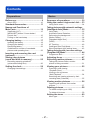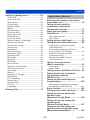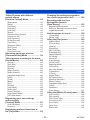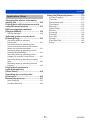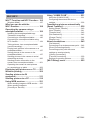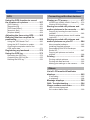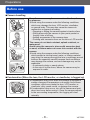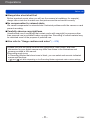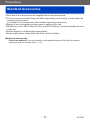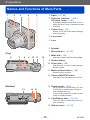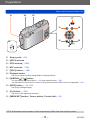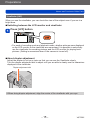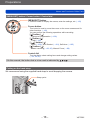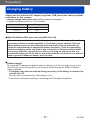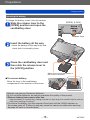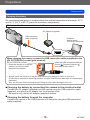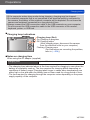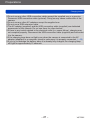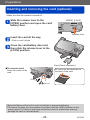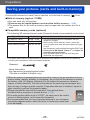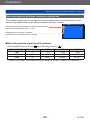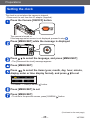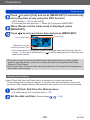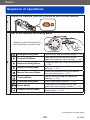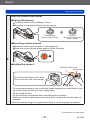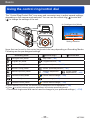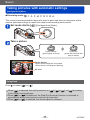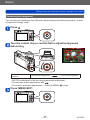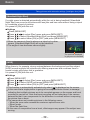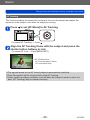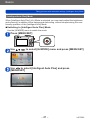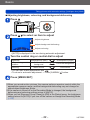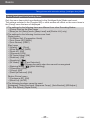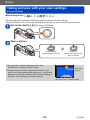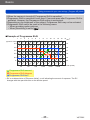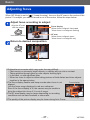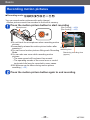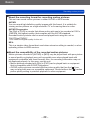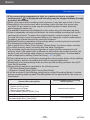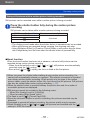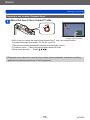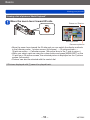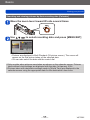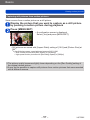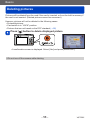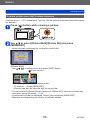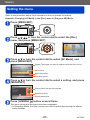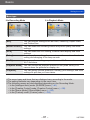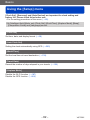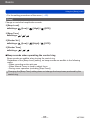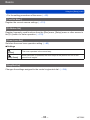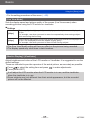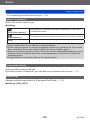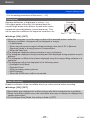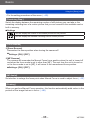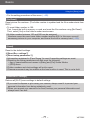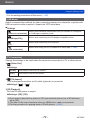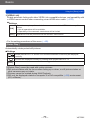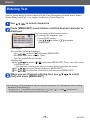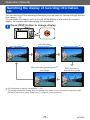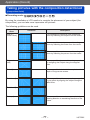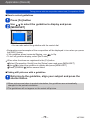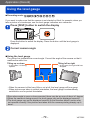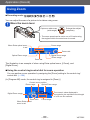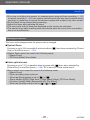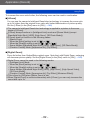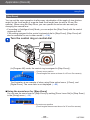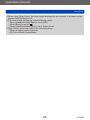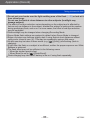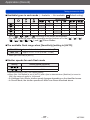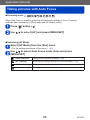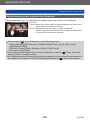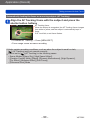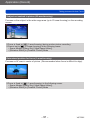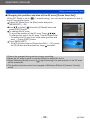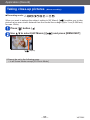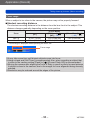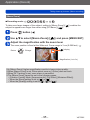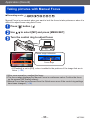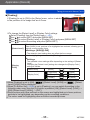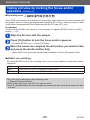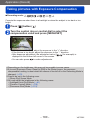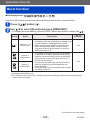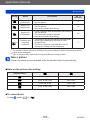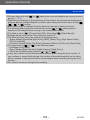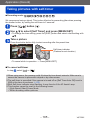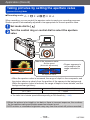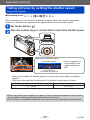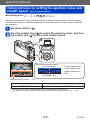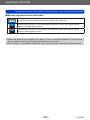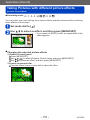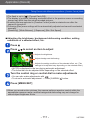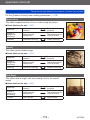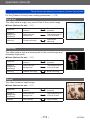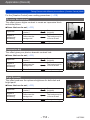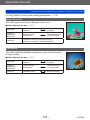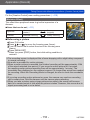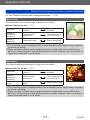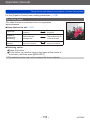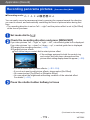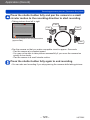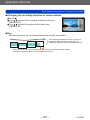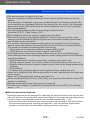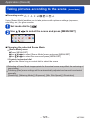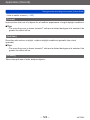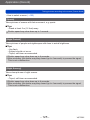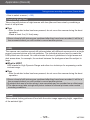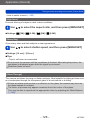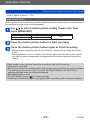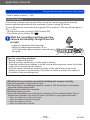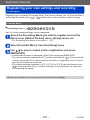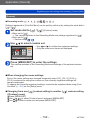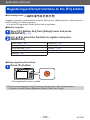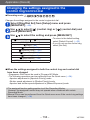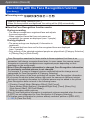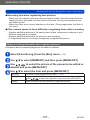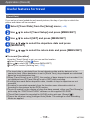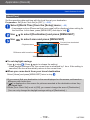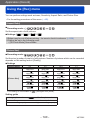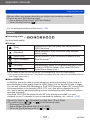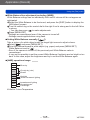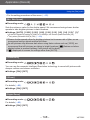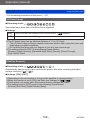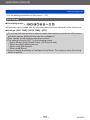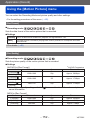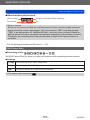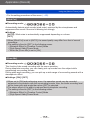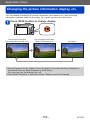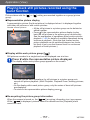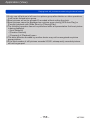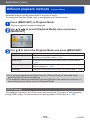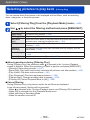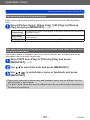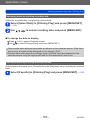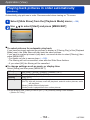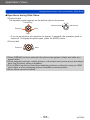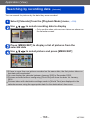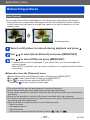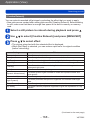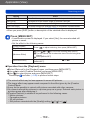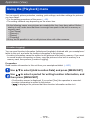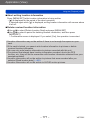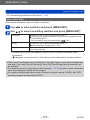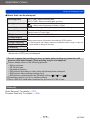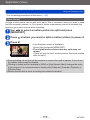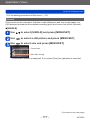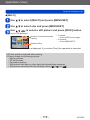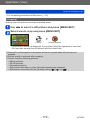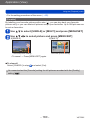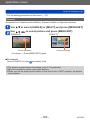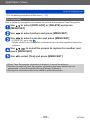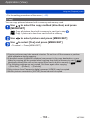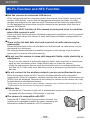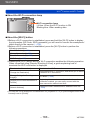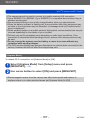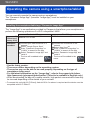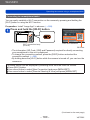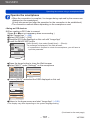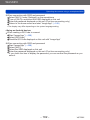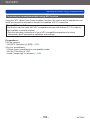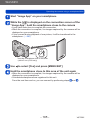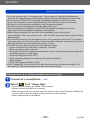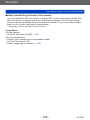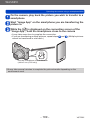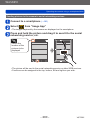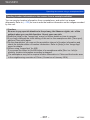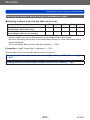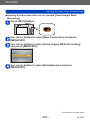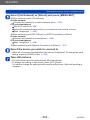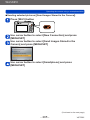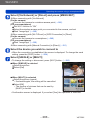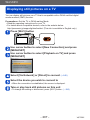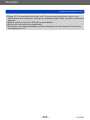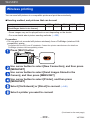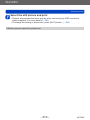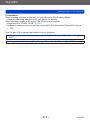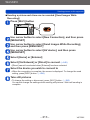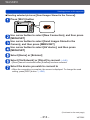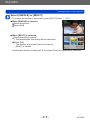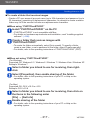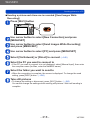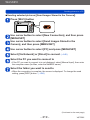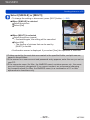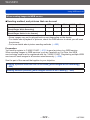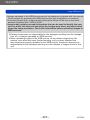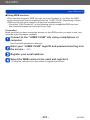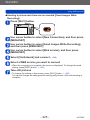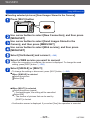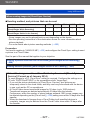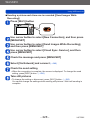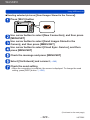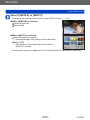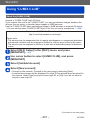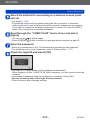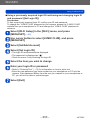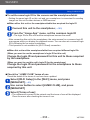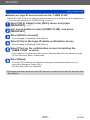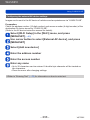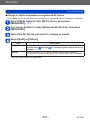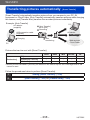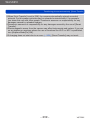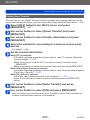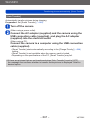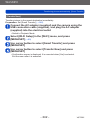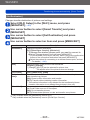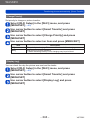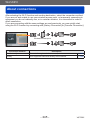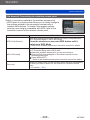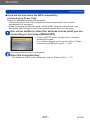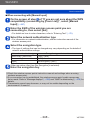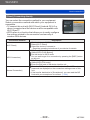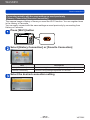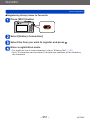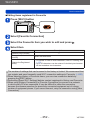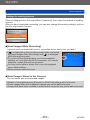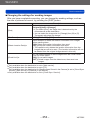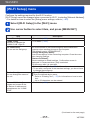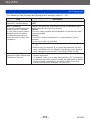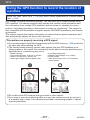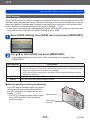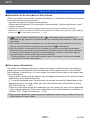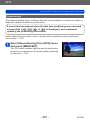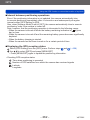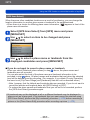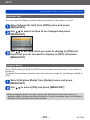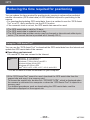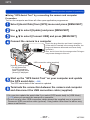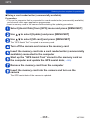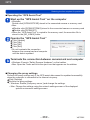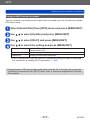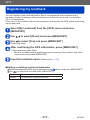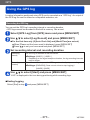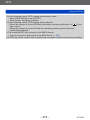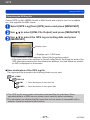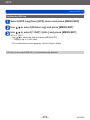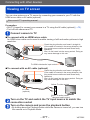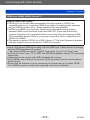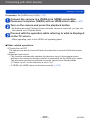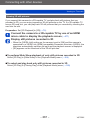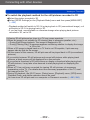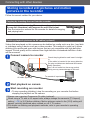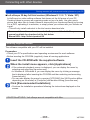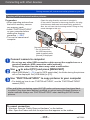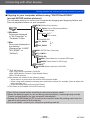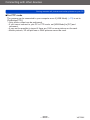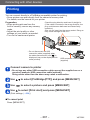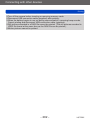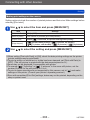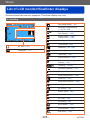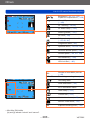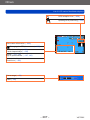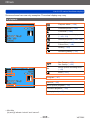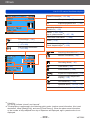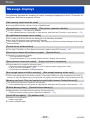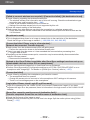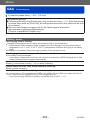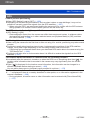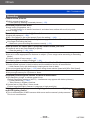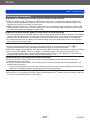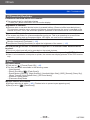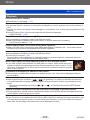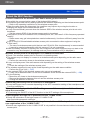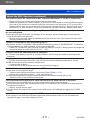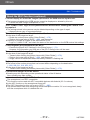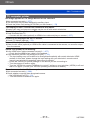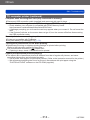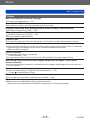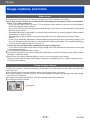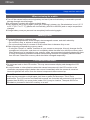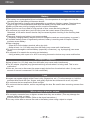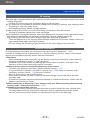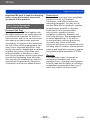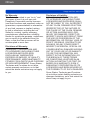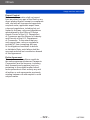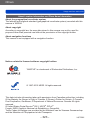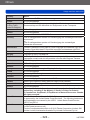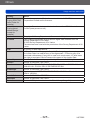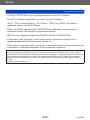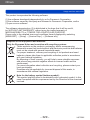VQT5E85
M0114KZ0
Operating Instructions
for advanced features
Digital Camera
Model No. DMC-TZ60
DMC-TZ61
Please read these instructions carefully before using this product, and
save this manual for future use.

Contents
VQT5E85- 2 -
Preparations
Before use .............................................. 8
About GPS ..................................................10
Standard Accessories ......................... 11
Names and Functions of
Main Parts ............................................ 12
Viewfinder (LVF) ..........................................15
[MENU/SET] button / Cursor button /
Control dial ..................................................16
Putting on the hand strap ............................16
Charging battery .................................. 17
Inserting the battery ....................................18
Charging the battery ....................................19
Remaining battery .......................................22
Guidelines for number of recordable
pictures and operating time .........................22
Inserting and removing the card
(optional) .............................................. 24
Saving your pictures
(cards and built-in memory) ............... 25
Recording capacity guidelines
(pictures/recording time) .............................26
Setting the clock .................................. 28
Changing time settings ................................29
Basics
Sequence of operations ...................... 30
Using the control ring/control dial ..... 33
Using Quick menu .......................................34
Taking pictures with automatic settings
[Intelligent Auto] Mode ........................ 35
Using flash ..................................................35
Automatic Scene Detection .........................36
Defocusing the background ........................37
[Motion Deblur] ............................................38
[iHandheld Night Shot] ................................39
[iHDR] ..........................................................39
AF Tracking .................................................40
[Intelligent Auto Plus] Mode .........................41
About [Intelligent Auto] setting items ..........43
Taking pictures with your own settings
[Program AE] Mode ............................. 44
Programme Shift .........................................45
Adjusting focus ................................... 47
Recording motion pictures ................. 48
Taking still pictures while a motion
picture is being recorded .............................51
Viewing your pictures ......................... 52
Zooming in and viewing
“Playback Zoom” .........................................53
Viewing a list of pictures
“Multi Playback” ...........................................54
Searching and viewing pictures by their
recording date [Calendar] ............................55
Viewing motion pictures ..................... 56
Capturing still pictures from motion
pictures ........................................................57
Deleting pictures ................................. 58
To delete multiple (up to 100)/
To delete all pictures ...................................59
Setting the menu ................................. 60
Menu type ...................................................61

Contents
VQT5E85
- 3 -
Using the [Setup] menu ...................... 62
[Clock Set] ...................................................62
[Auto Clock Set] ..........................................62
[World Time] ................................................62
[Travel Date] ................................................62
[Airplane Mode] ...........................................62
[Beep] ..........................................................63
[Cust.Set Mem.] ..........................................64
[Fn Button Set] ............................................64
[Zoom Lever Set] .........................................64
[Ring/Dial Set] .............................................64
[Live View Mode] .........................................65
[Monitor Display] / [Viewfinder] ....................65
[Monitor Luminance] ....................................66
[Composition Guide] ....................................66
[Guide Line] .................................................66
[Histogram] ..................................................67
[Video Rec Area] .........................................67
[Remaining Disp.] ........................................68
[Lens Resume] ............................................68
[MF Assist] ...................................................68
[Peaking] .....................................................68
[Economy] ...................................................69
[Auto Review] ..............................................70
[Exposure Comp. Reset] .............................70
[Self Timer Auto Off] ....................................70
[No.Reset] ...................................................71
[Reset] .........................................................71
[Reset Wi-Fi Settings] .................................71
[USB Mode] .................................................72
[TV Connection] ..........................................72
[Rotate Disp.] ..............................................73
[Version Disp.] .............................................74
[Format] .......................................................74
[Language] ..................................................74
Entering Text ........................................ 75
Application (Record)
Switching the display of recording
information, etc. ................................... 76
Taking pictures with the
composition determined
[Composition Guide] ........................... 77
Using the level gauge.......................... 79
Using Zoom .......................................... 80
Zoom types and use ....................................81
[Step Zoom] .................................................83
Taking pictures with flash ................... 85
Taking pictures with Auto Focus ....... 88
Taking front-on pictures of people
(Face Detection) ..........................................89
Automatically locking the focus on a
moving subject (AF Tracking) ......................90
Subject not centred in picture
(23-area-focusing) .......................................91
Determined position for focus
(1-area-focusing) .........................................91
Taking close-up pictures
(Macro recording) ................................ 93
Focus range ................................................94
[Macro Zoom] ..............................................95
Taking pictures with Manual Focus ... 96
Taking pictures by locking the
focus and/or exposure
[AF/AE Lock] ........................................ 99
Taking pictures with Exposure
Compensation .................................... 100
Recording while exposure is changed
automatically ([Auto Bracket]) ...................101
Burst function .................................... 102
Taking pictures with self-timer ......... 105
Taking pictures by setting the
aperture value
[Aperture-Priority] Mode ................... 106
Taking pictures by setting the
shutter speed
[Shutter-Priority] Mode ..................... 107
Taking pictures by setting the
aperture value and shutter speed
[Manual Exposure] Mode .................. 108

Contents
VQT5E85
- 4 -
Taking Pictures with different
picture effects
[Creative Control] Mode .................... 110
[Expressive] ...............................................112
[Retro] ....................................................... 112
[Old Days] ................................................. 112
[High Key] ..................................................113
[Low Key] .................................................. 113
[Sepia] ....................................................... 113
[Dynamic Monochrome] ............................ 114
[Impressive Art] .........................................114
[High Dynamic] ..........................................114
[Cross Process] .........................................115
[Toy Effect] ................................................115
[Miniature Effect] ....................................... 116
[Soft Focus] ............................................... 117
[Star Filter] .................................................117
[One Point Color] .......................................118
Recording panorama pictures
[Panorama Shot] Mode ..................... 119
Taking pictures according to the scene
[Scene Mode] ..................................... 123
[Portrait] .....................................................124
[Soft Skin] ..................................................124
[Scenery] ...................................................124
[Sports] ......................................................125
[Night Portrait] ...........................................125
[Night Scenery] ..........................................125
[Handheld Night Shot] ...............................126
[HDR] ........................................................126
[Food] ........................................................126
[Baby] ........................................................127
[Pet] ...........................................................127
[Sunset] .....................................................127
[High Sens.] ...............................................128
[Starry Sky] ................................................128
[Glass Through] .........................................128
[High Speed Video] ...................................129
[3D Photo Mode] .......................................130
Registering your own settings
and recording
[Custom] Mode .................................. 131
[Cust.Set Mem.] ........................................131
[Custom] ....................................................132
Registering preferred functions to
the [Fn] button ................................... 133
Changing the settings assigned to
the control ring/control dial .............. 134
Recording with the Face
Recognition function
[Face Recog.] ..................................... 135
Registering face pictures ..........................136
Editing or deleting information about
registered persons ...................................137
Useful features for travel .................. 138
[Travel Date] ..............................................138
[World Time] .............................................139
Using the [Rec] menu ........................ 140
[Aspect Ratio] ............................................140
[Picture Size] .............................................140
[Quality] .....................................................141
[Sensitivity] ................................................142
[ISO Limit Set] ...........................................143
[Extended ISO] ..........................................143
[White Balance] .........................................144
[AF Mode] ..................................................146
[Quick AF] ..................................................146
[Face Recog.] ............................................146
[AF/AE Lock] .............................................146
[Metering Mode] ........................................147
[i.Exposure] ...............................................147
[Min. Shtr Speed] ......................................148
[i.Resolution] .............................................148
[i.Zoom] .....................................................148
[Digital Zoom] ............................................148
[AF Assist Lamp] .......................................149
[Red-Eye Removal] ...................................149
[Motion Deblur] ..........................................150
[iHandheld Night Shot] ..............................150
[iHDR] ........................................................150
[Stabilizer] .................................................150
[Date Stamp] .............................................151
Using the [Motion Picture] menu ..... 152
[Rec Format] .............................................152
[Rec Quality] ..............................................152
[Still Picture Size] ......................................153
[Continuous AF] .........................................154
[Level Shot] ...............................................154
[Wind Cut] .................................................155
[Zoom Mic] ................................................155

Contents
VQT5E85
- 5 -
Application (View)
Changing the picture information
display, etc. ........................................ 156
Playing back still pictures recorded
using the burst function ................... 157
Different playback methods
[Playback Mode] ................................ 159
[2D/3D Settings] ........................................159
Selecting pictures to play back
[Filtering Play] .................................... 160
Narrowing down by selecting
picture type ................................................161
Narrowing down by selecting place
name or landmark name of the location
where the pictures were taken ..................161
Narrowing down by selecting pictures
recorded at a destination ...........................162
Narrowing down by selecting picture
category or a person in the picture ............162
Narrowing down by selecting recording
date ...........................................................163
Narrowing down by selecting favourite
pictures ......................................................163
Playing back pictures in
order automatically
[Slide Show] ....................................... 164
Searching by recording date
[Calendar] ........................................... 166
Retouching pictures .......................... 167
[Auto Retouch] ..........................................167
[Creative Retouch] ....................................168
Using the [Playback] menu............... 170
[Location Logging] .....................................170
[Title Edit] ..................................................172
[Place-Name Edit] .....................................173
[Text Stamp] ..............................................174
[Retouch] ...................................................175
[Video Divide] ............................................176
[Resize] .....................................................177
[Cropping] ..................................................179
[Favorite] ...................................................180
[Print Set] ..................................................181
[Protect] .....................................................182
[Face Rec Edit] ..........................................183
[Copy] ........................................................184

Contents
VQT5E85
- 6 -
Wi-Fi/NFC
Wi-Fi
®
Function and NFC Function
... 185
[Airplane Mode] .........................................187
What you can do with the
Wi-Fi function ..................................... 188
Operating the camera using a
smartphone/tablet ............................. 189
Installing the smartphone/tablet app
“Panasonic Image App” .............................189
Connecting to a smartphone/tablet ...........190
Connecting to a smartphone/tablet using
NFC function .............................................194
Taking pictures via a smartphone/tablet
(remote recording) .....................................196
Playing back pictures in the camera on a
smartphone/tablet .....................................197
Saving pictures in the camera to the
smartphone/tablet .....................................197
Sending pictures in the camera to social
networking services ...................................200
Sending location information to the
camera from a smartphone/tablet .............201
Operating the camera to send pictures
to a smartphone or tablet ..........................202
Displaying still pictures on a TV ...... 207
Wireless printing ............................... 209
Sending pictures to AV
equipment .......................................... 211
Sending pictures to a PC .................. 216
Using WEB services .......................... 221
When sending images to WEB service .....222
When sending images to
[Cloud Sync. Service] ................................227
Using “LUMIX CLUB” ........................ 231
About the [LUMIX CLUB] ..........................231
Configuring the external AV device
settings ......................................................236
Transferring pictures automatically
[Smart Transfer] ................................. 238
Setting [Smart Transfer] ............................240
[Auto Transfer] ...........................................241
[Transfer Now] ...........................................242
[Set Destination] ........................................243
[Charge Priority] ........................................244
[Display Log] .............................................244
About connections ............................ 245
[Via Network]
Connecting via a wireless access point ....246
[Direct] Connecting directly .......................249
Connecting quickly with the same
settings as used previously
([History Connection]/
[Favorite Connection]) ...............................250
Settings for sending pictures .....................253
[Wi-Fi Setup] menu ............................ 255

Contents
VQT5E85
- 7 -
GPS
Using the GPS function to record
the location of a picture .................... 257
[GPS Setting] ............................................258
[Repositioning] ..........................................261
[GPS Area Select] .....................................263
[Area Info. Set] ..........................................264
[Airplane Mode] .........................................264
Adjusting the time using GPS .......... 265
Reducing the time required for
positioning ......................................... 266
Using the “GPS Assist Tool” ......................266
Using the Wi-Fi function to update ............270
Checking the expiration date of the
GPS assist data ........................................271
Registering my landmark.................. 272
Using the GPS log ............................. 273
Recording the GPS log .............................273
Outputting the GPS log file ........................275
Deleting the GPS log .................................276
Connecting with other devices
Viewing on TV screen ....................... 277
VIERA Link (HDMI) (HDAVI Control™) .....279
Viewing 3D still pictures ............................281
Storing recorded still pictures and
motion pictures in the recorder ....... 283
Copying by inserting the card into the
recorder .....................................................283
Dubbing playback pictures via AV cables
(optional) ...................................................283
Storing recorded still pictures and
motion pictures on your PC ............. 284
About supplied software ............................285
Installing supplied software .......................286
Downloading SILKYPIX Developer
Studio SE ..................................................287
Copying still pictures and motion
pictures ......................................................288
Printing ............................................... 291
Printing multiple pictures ...........................293
Printing with date and text .........................293
Making print settings on the camera .........294
Others
List of LCD monitor/Viewfinder
displays .............................................. 295
In recording ...............................................295
In playback ................................................298
Message displays .............................. 300
Q&A Troubleshooting ...................... 304
Usage cautions and notes ................ 316
User Licence Agreement
for Location Name Data ............................320

Preparations
Before use
VQT5E85- 8 -
■
Camera handling
Keep the camera away from excessive vibration, force,
or pressure.
●
Avoid using the camera under the following conditions,
which may damage the lens, LCD monitor, viewfinder,
or camera body. This may also cause the camera to
malfunction or prevent recording.
• Dropping or hitting the camera against a hard surface
• Sitting down with the camera in your pants pocket or
forcing it into a full bag
• Adding accessories to the camera strap
• Pushing with excessive force on the lens or LCD monitor
The camera is not dust resistant, splash resistant, or
waterproof.
Avoid using the camera in places with excessive dust
or sand, or where water can come into contact with the
camera.
●
Avoid using the camera under the following conditions,
which present a risk that sand, water, or foreign material
may enter the camera through the lens or openings around
buttons. Be especially careful because these conditions
may damage the camera, and such damage may not be
repairable.
• In extremely dusty or sandy places
• In the rain or by the shore, where the camera may be
exposed to water
■
Condensation (When the lens, the LCD monitor, or viewfinder, is fogged up)
●
Condensation may occur when the camera is exposed to
sudden changes of temperature or humidity. Avoid these
conditions, which may make the lens, LCD monitor, or
viewfinder, dirty, cause mould, or damage the camera.
●
If condensation does occur, turn off the camera and wait
about two hours before using it. Once the camera adjusts
to the surrounding temperature, the fogging will clear
naturally.
Preparations

Preparations
Before use
VQT5E85
- 9 -
■
Always take a test shot first
Before important events when you will use the camera (at weddings, for example),
always take a test shot to make sure that pictures and sound record correctly.
■
No compensation for missed shots
We cannot compensate for missed shots if technical problems with the camera or card
prevent recording.
■
Carefully observe copyright laws
Unauthorised use of recordings that contain works with copyright for purposes other
than personal use is prohibited under copyright law. Recording of certain material may
be restricted even for the purpose of personal use.
■
Also refer to “Usage cautions and notes” (→316)
●
Please note that the actual controls and components, menu items, and other
information for your digital camera may differ from those in the illustrations and
screens provided in this manual.
●
Recording mode icons
In Recording Modes that show icons in black, you can select and execute indicated
menus and functions.
*
[ ] and [ ] will differ depending on the Recording Modes registered under custom settings.

Preparations
Before use
VQT5E85
- 10 -
About GPS
■
About the camera’s location name information
Before using the camera, read “User Licence Agreement for Location Name Data”. (→320)
■
About the GPS function
• Information measured with this unit is simply a rough estimate. Please do not use for
professional applications.
• When [GPS Setting] is [ON], the GPS function works even if the camera is turned off.
- Electromagnetic waves from the camera can affect instruments and meters. In
airplane cabins (during takeoff and landing) or in other restricted areas, set [Airplane
Mode] to [ON], and then turn off the camera. (→62)
- When [GPS Setting] is [ON] and [Airplane Mode] is [OFF], power will drain from the
battery even if the camera is turned off.
■
Recording location information
• The names of recording locations and landmarks (such as buildings) are current as of
October 2012. These will not be updated.
• Depending on the country or area, limited location name and landmark information
may be available.
■
Positioning
• Positioning will take time in environments where it is difficult to receive the signals
from the GPS satellites. (→257)
• Even if GPS reception is good, it will take approx. 2 to 3 minutes to
successfully execute positioning under the following conditions: when
positioning is executed for the first time, or when positioning is executed after
the camera is turned off with the [GPS Setting] set to [OFF] or [Airplane Mode]
set to [ON], and then turned on again.
Positioning can be executed faster using GPS assist data. (→266)
• Because the positions of the GPS satellites are constantly changing, depending on
the recording location and conditions, it may not be possible to position such satellites
accurately, or positioning discrepancy may occur.
■
When using in another country
• The GPS function may not work in China or in the border regions of countries
neighbouring China. (Current as of January 2014)
• Some countries or regions may regulate the use of GPS or related technology.
Because this camera has a GPS function, before taking it into another country, check
with the embassy or your travel agency whether there are any restrictions on bringing
cameras with a GPS function.

Preparations
Standard Accessories
VQT5E85- 11 -
Check that all the accessories are supplied before using the camera.
●
The accessories and their shape will differ depending on the country or area where the
camera was purchased.
For details on the accessories, refer to Basic Operating Instructions.
●
Battery Pack is indicated as battery pack or battery in the text.
●
SD Memory Card, SDHC Memory Card and SDXC Memory Card are indicated as card
in the text.
●
Please dispose of all packaging appropriately.
●
Keep small parts in a safe place out of the reach of children.
■
Optional accessories
• Cards are optional. You can record or play back pictures on the built-in memory
when you are not using a card. (→25)

Preparations
Names and Functions of Main Parts
VQT5E85- 12 -
1 Flash (→31, 85)
2 Self-timer indicator (→105) /
AF Assist Lamp (→149)
Illuminates when the self-timer is set or
when the Auto Focus is operated in dark
locations.
3 Control ring (→33)
Allows you to zoom and adjust settings
when recording.
4 Lens barrel
5 Lens
6 Speaker
7 Microphones (→31, 48)
8 Mode dial (→30)
Use this to select the Recording Mode.
9 Shutter button
10 Zoom lever (→80)
Use the lever to zoom in and enlarge a
distant subject.
11 Motion picture button (→48)
Record motion pictures.
12 Camera [ON/OFF] button
Use this to turn the camera on and off.
13 Tripod mount (→318)
Do not attach to a tripod with a 5.5 mm
(0.22 inch) or longer screw. Doing so
may damage this unit.
It may not be possible to attach certain
types of tripods properly.
14 Card/Battery door (→18, 24)
Open this door to insert and remove a
card or battery.
15 Release lever (→18, 24)
(Top)
(Bottom)
1 2 3 4 5
7 8 9 116 1210
13 14 15

Preparations
Names and Functions of Main Parts
VQT5E85
- 13 -
16 Viewfinder (LVF) (→15)
In this manual, “viewfinder” is used to indicate the LVF.
17 Diopter adjustment dial (→15)
Turn the dial to adjust the focus in the viewfinder.
18 [LVF] button (→15)
Use this to switch display between viewfinder and LCD monitor.
19 LCD monitor (→65, 66, 295)
20 Charging lamp (Red) (→20)
Wi-Fi
®
connection lamp (Blue) (→186)
GPS status indicator (Green) (→258)
The colour of the lamp differs depending on the function.
21 Strap eyelet (→16)
22 [HDMI] socket (→277, 279)
Do not connect any other cables except the HDMI micro cable. Doing so may cause
malfunction.
23 [AV OUT/DIGITAL] socket (→277, 283, 288, 291)
This socket is also used when charging the battery. (→19)
16 17 18 21
22
23
19 20

Preparations
Names and Functions of Main Parts
VQT5E85
- 14 -
21 Strap eyelet (→16)
24 [Wi-Fi] antenna
25 GPS antenna (→258)
26 NFC antenna (→194)
27 [Wi-Fi] button (→186)
28 Playback button
Use this to select the Recording Mode or Playback Mode.
29
[Q.MENU/
] / [ ] button
You can display the Quick Menu (→34) and erase pictures (→58).
You can also use this button to return to the previous screen while a menu is displayed (→60).
30 [DISP.] button (→76, 156)
Use this to change display.
31 [Fn] button (→133)
Use this to use registered functions.
32 [MENU/SET] button / Cursor button / Control dial (→16)
●
The illustrations and screens in this manual may differ from the actual product.
21 24 25
28
27
32
29
31
30
26

Preparations
Names and Functions of Main Parts
VQT5E85
- 15 -
Viewfinder (LVF)
When you use the viewfinder, you can check the view of the subject even if you are in a
bright area.
■
Switching between the LCD monitor and viewfinder
Press [LVF] button
• For each of recording mode and playback mode, whether pictures were displayed
on the LCD monitor or the viewfinder are memorised. It is possible to selectively
use the viewfinder for recording pictures and the LCD monitor for playing back
pictures. (Setting is memorised even if the camera is turned off).
■
About diopter adjustment
Adjust the diopter to suit your vision so that you can see the Viewfinder clearly.
Turn the diopter adjustment dial to adjust until you are able to clearly see the characters
displayed in the viewfinder.
Diopter adjustment dial
●
When doing diopter adjustment, align the centre of the viewfinder with your eye.

Preparations
Names and Functions of Main Parts
VQT5E85
- 16 -
[MENU/SET] button / Cursor button / Control dial
[MENU/SET] button
• Use this button to display the menus, enter the settings, etc. (→60)
Cursor button
This button is used to move the cursor on the menu screens and for
other functions. (→60)
You can perform the following operations while recording.
[ ] button ( )
Exposure Compensation (→100)
[ ] button ( )
Flash (→85)
[ ] button ( )
Burst (→102), Auto Bracket (→101), Self-timer (→105)
[ ] button ( )
Macro recording (→93, 95), Manual Focus (→96)
Control dial
Turn the dial to select setting items and change setting values.
(→33, 52, 60)
●
In this manual, the button that is to be used is indicated by .
Putting on the hand strap
We recommend using the supplied hand strap to avoid dropping the camera.
Strap eyelet

Preparations
Charging battery
VQT5E85- 17 -
Always use the dedicated AC adaptor (supplied), USB connection cable (supplied),
and battery for this camera.
• Always charge before first use! (battery shipped uncharged)
• Charge the battery while it is in the camera.
Camera status Charge
Turn off Yes
Turn on No
■
About batteries that you can use with this unit
It has been found that counterfeit battery packs which look very similar to the
genuine products are made available to purchase in some markets. Some of
these battery packs are not adequately provided with internal protection to
meet the requirements of appropriate safety standards. There is a possibility
that these battery packs may lead to fire or explosion. Please be advised that
we are not liable for any accident or failure occurring as a result of use of a
counterfeit battery pack. To ensure that safe products are used we recommend
that a genuine Panasonic battery pack is used.
■
Power supply
By using the AC adaptor (supplied) when the battery is in the unit and turning on the
unit, the unit can be powered from an electrical outlet through the USB connection
cable (supplied).
• The battery may become drained during recording. If the battery is drained, the
unit will turn off.
• The unit can be powered only if the battery is in it.
• Turn off the unit before inserting or removing the AC adaptor (supplied).

Preparations
Charging battery
VQT5E85
- 18 -
Inserting the battery
To charge the battery, insert it into the camera.
Slide the release lever to the
[OPEN] position and open the
card/battery door
Insert the battery all the way
• Insert the battery all the way firmly and
check that it is locked by lever.
Close the card/battery door and
then slide the release lever to
the [LOCK] position
[OPEN] [LOCK]
Release lever
Lever
Make sure to insert the battery in
the correct orientation.
■
To remove battery
Move the lever in the card/battery
compartment in the direction of the arrow.
●
Always use genuine Panasonic batteries.
●
If you use other batteries, we cannot guarantee the quality of this product.
●
Remove battery from camera after use.
• Keep the battery in a plastic bag, making sure that it is kept away from metallic objects (such as
clips) when carrying or storing it.
●
To remove the battery, turn the camera off and wait until the LUMIX indicator on
the screen goes off. (Failure to wait may cause the camera to malfunction and may
damage the card or recorded data.)

Preparations
Charging battery
VQT5E85
- 19 -
Charging the battery
We recommend charging in a location where the ambient temperature is between 10 °C
and 30 °C (50 °F to 86 °F) (same for the battery temperature).
Make sure that the camera is turned off.
USB connection
cable (supplied)
AC adaptor (supplied)
Computer
Getting ready:
Turn on the computer.
When charging the camera, connect the USB connection cable (supplied) to the
[AV OUT/DIGITAL] socket (gold terminal).
[AV OUT/DIGITAL] socket
• Place the camera in an upright
position, and find the gold
terminal at the bottom.
Insert the USB connection cable so
that its [
] mark will face the [ ]
mark side of the camera.
• Always check the direction of the pins and hold the plug straight to insert or remove it.
(If the cable is inserted in the wrong direction, the pins could become deformed and cause faulty
operation.)
Also, do not insert into the wrong socket. Doing so may cause damage to this unit.
■
Charging the battery by connecting the camera to the electrical outlet
Connect the AC adaptor (supplied) and the camera using the USB connection cable
(supplied), and plug the AC adaptor into the electrical outlet.
• Be sure to only use the AC adaptor (supplied) indoors.
■
Charging the battery through the computer
Connect the camera to the USB connector of a computer using the USB connection
cable (supplied).

Preparations
Charging battery
VQT5E85
- 20 -
●
If the computer enters sleep mode during charging, charging may be stopped.
●
If a notebook computer that is not connected to an electrical outlet is connected to
the camera, the battery of the notebook computer will be depleted. Do not leave the
camera and notebook connected for a long period of time.
●
Always connect the USB connection cable to the USB connector on your computer.
Do not connect the USB connection cable to the USB connector of the monitor,
keyboard, printer, or USB hub.
■
Charging lamp indications
Charging lamp (Red)
On: Charging in progress
Off: Charging stops
(After charging stops, disconnect the camera
from the electrical outlet or your computer.)
Flashing: Charging error
(For instructions on correcting the problem,
refer to (→304).)
■
Notes on charging time
When using the AC adaptor (supplied)
Charging time Approx. 170 min
• The charging time indicated above is the time required for charging in case when the
battery is completely used up. The time required for charging differs depending on
conditions of battery usage. Charging takes longer in cases when temperatures are
either high or low and when the battery has not been used for a long period of time.
• The time required for charging through the computer varies depending on the power
supply capacity of the computer.
Page is loading ...
Page is loading ...
Page is loading ...
Page is loading ...
Page is loading ...
Page is loading ...
Page is loading ...
Page is loading ...
Page is loading ...
Page is loading ...
Page is loading ...
Page is loading ...
Page is loading ...
Page is loading ...
Page is loading ...
Page is loading ...
Page is loading ...
Page is loading ...
Page is loading ...
Page is loading ...
Page is loading ...
Page is loading ...
Page is loading ...
Page is loading ...
Page is loading ...
Page is loading ...
Page is loading ...
Page is loading ...
Page is loading ...
Page is loading ...
Page is loading ...
Page is loading ...
Page is loading ...
Page is loading ...
Page is loading ...
Page is loading ...
Page is loading ...
Page is loading ...
Page is loading ...
Page is loading ...
Page is loading ...
Page is loading ...
Page is loading ...
Page is loading ...
Page is loading ...
Page is loading ...
Page is loading ...
Page is loading ...
Page is loading ...
Page is loading ...
Page is loading ...
Page is loading ...
Page is loading ...
Page is loading ...
Page is loading ...
Page is loading ...
Page is loading ...
Page is loading ...
Page is loading ...
Page is loading ...
Page is loading ...
Page is loading ...
Page is loading ...
Page is loading ...
Page is loading ...
Page is loading ...
Page is loading ...
Page is loading ...
Page is loading ...
Page is loading ...
Page is loading ...
Page is loading ...
Page is loading ...
Page is loading ...
Page is loading ...
Page is loading ...
Page is loading ...
Page is loading ...
Page is loading ...
Page is loading ...
Page is loading ...
Page is loading ...
Page is loading ...
Page is loading ...
Page is loading ...
Page is loading ...
Page is loading ...
Page is loading ...
Page is loading ...
Page is loading ...
Page is loading ...
Page is loading ...
Page is loading ...
Page is loading ...
Page is loading ...
Page is loading ...
Page is loading ...
Page is loading ...
Page is loading ...
Page is loading ...
Page is loading ...
Page is loading ...
Page is loading ...
Page is loading ...
Page is loading ...
Page is loading ...
Page is loading ...
Page is loading ...
Page is loading ...
Page is loading ...
Page is loading ...
Page is loading ...
Page is loading ...
Page is loading ...
Page is loading ...
Page is loading ...
Page is loading ...
Page is loading ...
Page is loading ...
Page is loading ...
Page is loading ...
Page is loading ...
Page is loading ...
Page is loading ...
Page is loading ...
Page is loading ...
Page is loading ...
Page is loading ...
Page is loading ...
Page is loading ...
Page is loading ...
Page is loading ...
Page is loading ...
Page is loading ...
Page is loading ...
Page is loading ...
Page is loading ...
Page is loading ...
Page is loading ...
Page is loading ...
Page is loading ...
Page is loading ...
Page is loading ...
Page is loading ...
Page is loading ...
Page is loading ...
Page is loading ...
Page is loading ...
Page is loading ...
Page is loading ...
Page is loading ...
Page is loading ...
Page is loading ...
Page is loading ...
Page is loading ...
Page is loading ...
Page is loading ...
Page is loading ...
Page is loading ...
Page is loading ...
Page is loading ...
Page is loading ...
Page is loading ...
Page is loading ...
Page is loading ...
Page is loading ...
Page is loading ...
Page is loading ...
Page is loading ...
Page is loading ...
Page is loading ...
Page is loading ...
Page is loading ...
Page is loading ...
Page is loading ...
Page is loading ...
Page is loading ...
Page is loading ...
Page is loading ...
Page is loading ...
Page is loading ...
Page is loading ...
Page is loading ...
Page is loading ...
Page is loading ...
Page is loading ...
Page is loading ...
Page is loading ...
Page is loading ...
Page is loading ...
Page is loading ...
Page is loading ...
Page is loading ...
Page is loading ...
Page is loading ...
Page is loading ...
Page is loading ...
Page is loading ...
Page is loading ...
Page is loading ...
Page is loading ...
Page is loading ...
Page is loading ...
Page is loading ...
Page is loading ...
Page is loading ...
Page is loading ...
Page is loading ...
Page is loading ...
Page is loading ...
Page is loading ...
Page is loading ...
Page is loading ...
Page is loading ...
Page is loading ...
Page is loading ...
Page is loading ...
Page is loading ...
Page is loading ...
Page is loading ...
Page is loading ...
Page is loading ...
Page is loading ...
Page is loading ...
Page is loading ...
Page is loading ...
Page is loading ...
Page is loading ...
Page is loading ...
Page is loading ...
Page is loading ...
Page is loading ...
Page is loading ...
Page is loading ...
Page is loading ...
Page is loading ...
Page is loading ...
Page is loading ...
Page is loading ...
Page is loading ...
Page is loading ...
Page is loading ...
Page is loading ...
Page is loading ...
Page is loading ...
Page is loading ...
Page is loading ...
Page is loading ...
Page is loading ...
Page is loading ...
Page is loading ...
Page is loading ...
Page is loading ...
Page is loading ...
Page is loading ...
Page is loading ...
Page is loading ...
Page is loading ...
Page is loading ...
Page is loading ...
Page is loading ...
Page is loading ...
Page is loading ...
Page is loading ...
Page is loading ...
Page is loading ...
Page is loading ...
Page is loading ...
Page is loading ...
Page is loading ...
Page is loading ...
Page is loading ...
Page is loading ...
Page is loading ...
Page is loading ...
Page is loading ...
Page is loading ...
Page is loading ...
Page is loading ...
Page is loading ...
Page is loading ...
Page is loading ...
Page is loading ...
Page is loading ...
Page is loading ...
Page is loading ...
Page is loading ...
Page is loading ...
Page is loading ...
Page is loading ...
Page is loading ...
Page is loading ...
Page is loading ...
Page is loading ...
Page is loading ...
Page is loading ...
Page is loading ...
Page is loading ...
Page is loading ...
Page is loading ...
Page is loading ...
Page is loading ...
Page is loading ...
Page is loading ...
Page is loading ...
Page is loading ...
Page is loading ...
Page is loading ...
Page is loading ...
-
 1
1
-
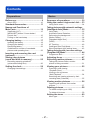 2
2
-
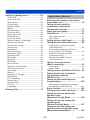 3
3
-
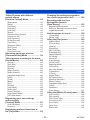 4
4
-
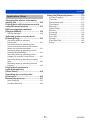 5
5
-
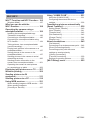 6
6
-
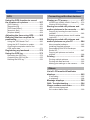 7
7
-
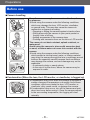 8
8
-
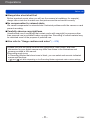 9
9
-
 10
10
-
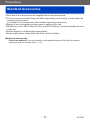 11
11
-
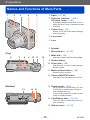 12
12
-
 13
13
-
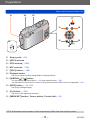 14
14
-
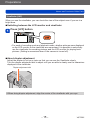 15
15
-
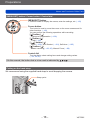 16
16
-
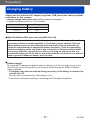 17
17
-
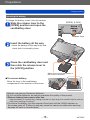 18
18
-
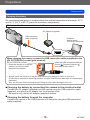 19
19
-
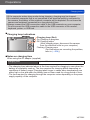 20
20
-
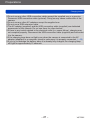 21
21
-
 22
22
-
 23
23
-
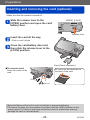 24
24
-
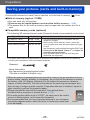 25
25
-
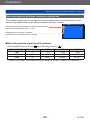 26
26
-
 27
27
-
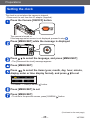 28
28
-
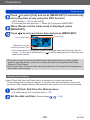 29
29
-
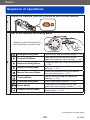 30
30
-
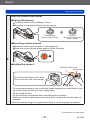 31
31
-
 32
32
-
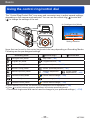 33
33
-
 34
34
-
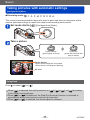 35
35
-
 36
36
-
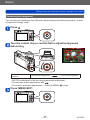 37
37
-
 38
38
-
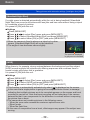 39
39
-
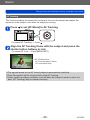 40
40
-
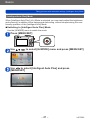 41
41
-
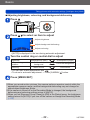 42
42
-
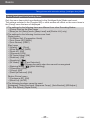 43
43
-
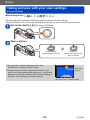 44
44
-
 45
45
-
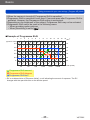 46
46
-
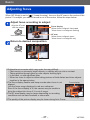 47
47
-
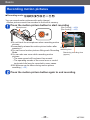 48
48
-
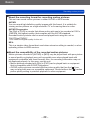 49
49
-
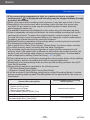 50
50
-
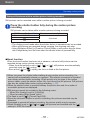 51
51
-
 52
52
-
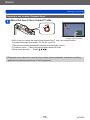 53
53
-
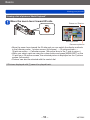 54
54
-
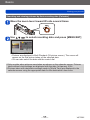 55
55
-
 56
56
-
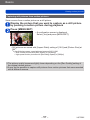 57
57
-
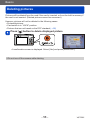 58
58
-
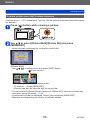 59
59
-
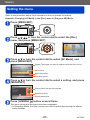 60
60
-
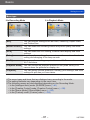 61
61
-
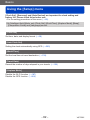 62
62
-
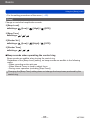 63
63
-
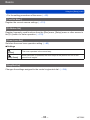 64
64
-
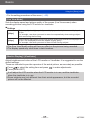 65
65
-
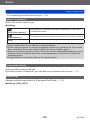 66
66
-
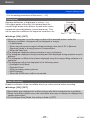 67
67
-
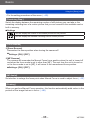 68
68
-
 69
69
-
 70
70
-
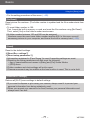 71
71
-
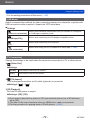 72
72
-
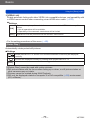 73
73
-
 74
74
-
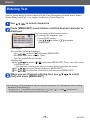 75
75
-
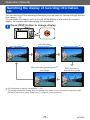 76
76
-
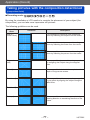 77
77
-
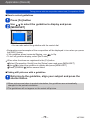 78
78
-
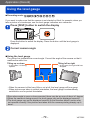 79
79
-
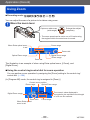 80
80
-
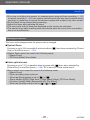 81
81
-
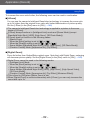 82
82
-
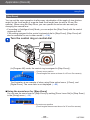 83
83
-
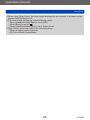 84
84
-
 85
85
-
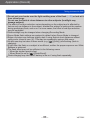 86
86
-
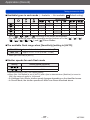 87
87
-
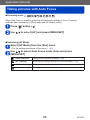 88
88
-
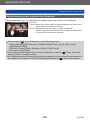 89
89
-
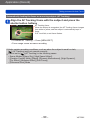 90
90
-
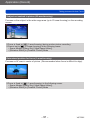 91
91
-
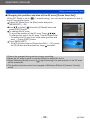 92
92
-
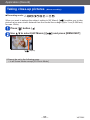 93
93
-
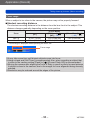 94
94
-
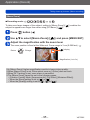 95
95
-
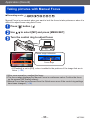 96
96
-
 97
97
-
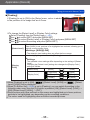 98
98
-
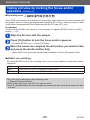 99
99
-
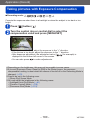 100
100
-
 101
101
-
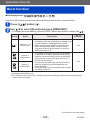 102
102
-
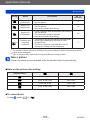 103
103
-
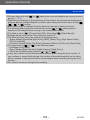 104
104
-
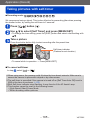 105
105
-
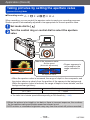 106
106
-
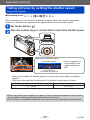 107
107
-
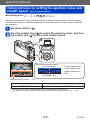 108
108
-
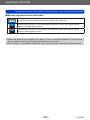 109
109
-
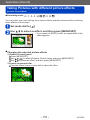 110
110
-
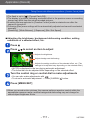 111
111
-
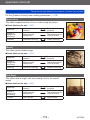 112
112
-
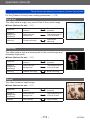 113
113
-
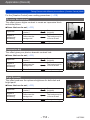 114
114
-
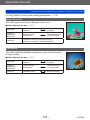 115
115
-
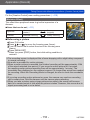 116
116
-
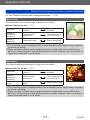 117
117
-
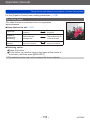 118
118
-
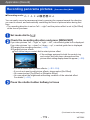 119
119
-
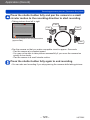 120
120
-
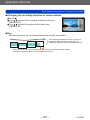 121
121
-
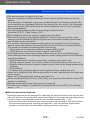 122
122
-
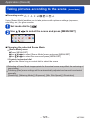 123
123
-
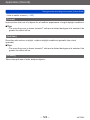 124
124
-
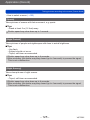 125
125
-
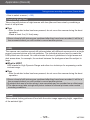 126
126
-
 127
127
-
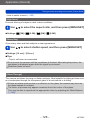 128
128
-
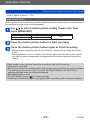 129
129
-
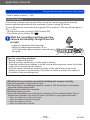 130
130
-
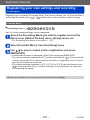 131
131
-
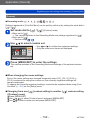 132
132
-
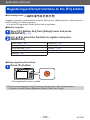 133
133
-
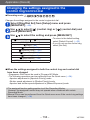 134
134
-
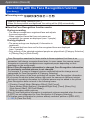 135
135
-
 136
136
-
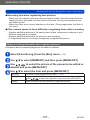 137
137
-
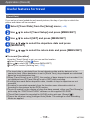 138
138
-
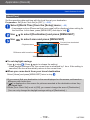 139
139
-
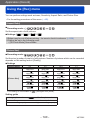 140
140
-
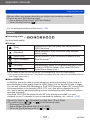 141
141
-
 142
142
-
 143
143
-
 144
144
-
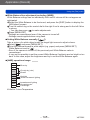 145
145
-
 146
146
-
 147
147
-
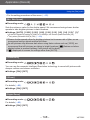 148
148
-
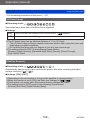 149
149
-
 150
150
-
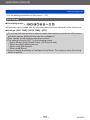 151
151
-
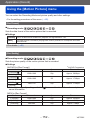 152
152
-
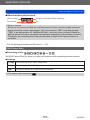 153
153
-
 154
154
-
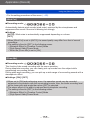 155
155
-
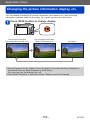 156
156
-
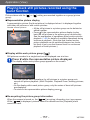 157
157
-
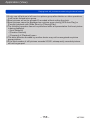 158
158
-
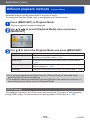 159
159
-
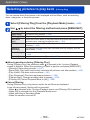 160
160
-
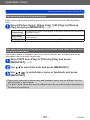 161
161
-
 162
162
-
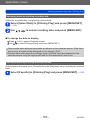 163
163
-
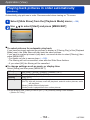 164
164
-
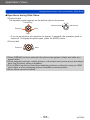 165
165
-
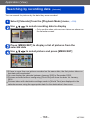 166
166
-
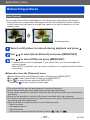 167
167
-
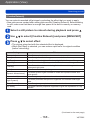 168
168
-
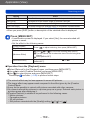 169
169
-
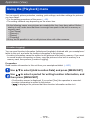 170
170
-
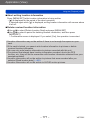 171
171
-
 172
172
-
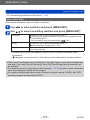 173
173
-
 174
174
-
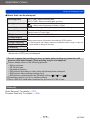 175
175
-
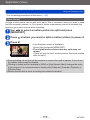 176
176
-
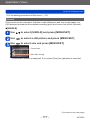 177
177
-
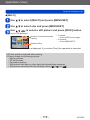 178
178
-
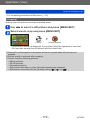 179
179
-
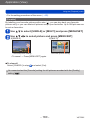 180
180
-
 181
181
-
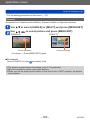 182
182
-
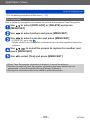 183
183
-
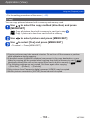 184
184
-
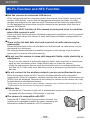 185
185
-
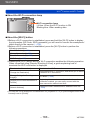 186
186
-
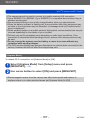 187
187
-
 188
188
-
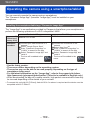 189
189
-
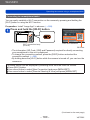 190
190
-
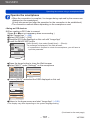 191
191
-
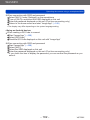 192
192
-
 193
193
-
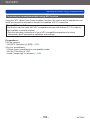 194
194
-
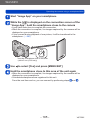 195
195
-
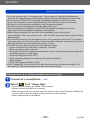 196
196
-
 197
197
-
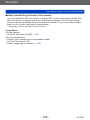 198
198
-
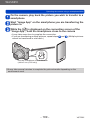 199
199
-
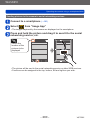 200
200
-
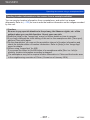 201
201
-
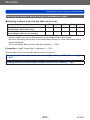 202
202
-
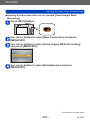 203
203
-
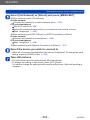 204
204
-
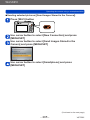 205
205
-
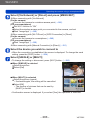 206
206
-
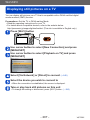 207
207
-
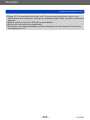 208
208
-
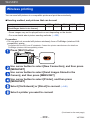 209
209
-
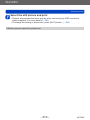 210
210
-
 211
211
-
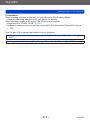 212
212
-
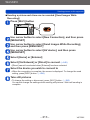 213
213
-
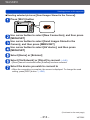 214
214
-
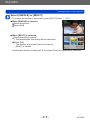 215
215
-
 216
216
-
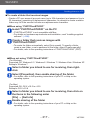 217
217
-
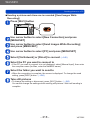 218
218
-
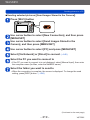 219
219
-
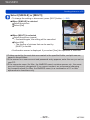 220
220
-
 221
221
-
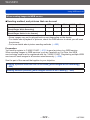 222
222
-
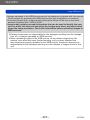 223
223
-
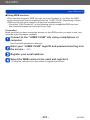 224
224
-
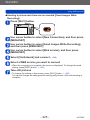 225
225
-
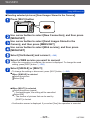 226
226
-
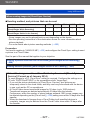 227
227
-
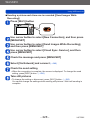 228
228
-
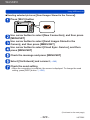 229
229
-
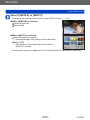 230
230
-
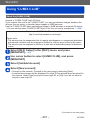 231
231
-
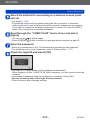 232
232
-
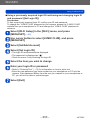 233
233
-
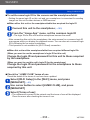 234
234
-
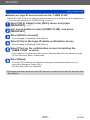 235
235
-
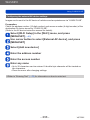 236
236
-
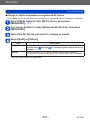 237
237
-
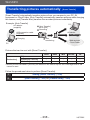 238
238
-
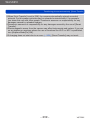 239
239
-
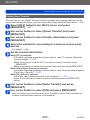 240
240
-
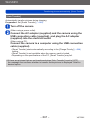 241
241
-
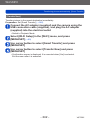 242
242
-
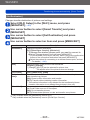 243
243
-
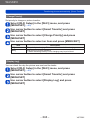 244
244
-
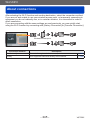 245
245
-
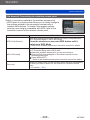 246
246
-
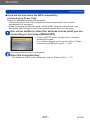 247
247
-
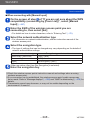 248
248
-
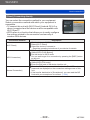 249
249
-
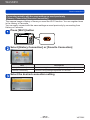 250
250
-
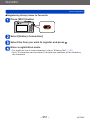 251
251
-
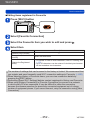 252
252
-
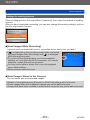 253
253
-
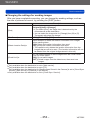 254
254
-
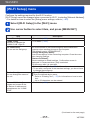 255
255
-
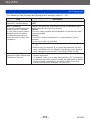 256
256
-
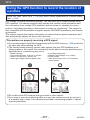 257
257
-
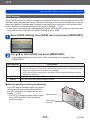 258
258
-
 259
259
-
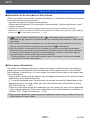 260
260
-
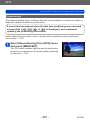 261
261
-
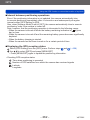 262
262
-
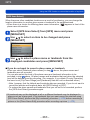 263
263
-
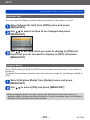 264
264
-
 265
265
-
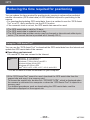 266
266
-
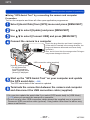 267
267
-
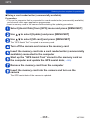 268
268
-
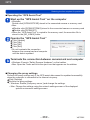 269
269
-
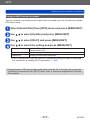 270
270
-
 271
271
-
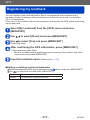 272
272
-
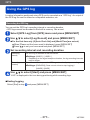 273
273
-
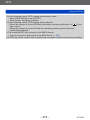 274
274
-
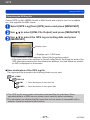 275
275
-
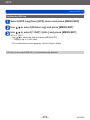 276
276
-
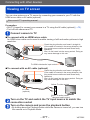 277
277
-
 278
278
-
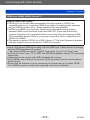 279
279
-
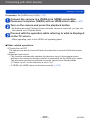 280
280
-
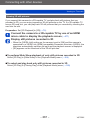 281
281
-
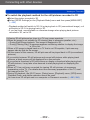 282
282
-
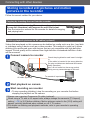 283
283
-
 284
284
-
 285
285
-
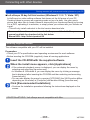 286
286
-
 287
287
-
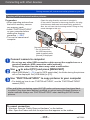 288
288
-
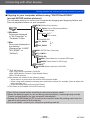 289
289
-
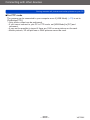 290
290
-
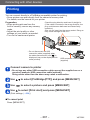 291
291
-
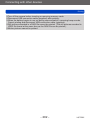 292
292
-
 293
293
-
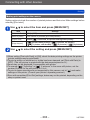 294
294
-
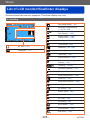 295
295
-
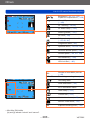 296
296
-
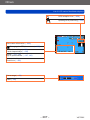 297
297
-
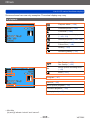 298
298
-
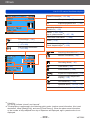 299
299
-
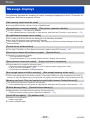 300
300
-
 301
301
-
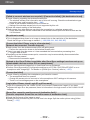 302
302
-
 303
303
-
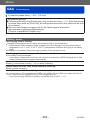 304
304
-
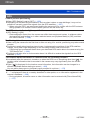 305
305
-
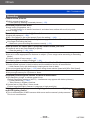 306
306
-
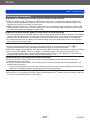 307
307
-
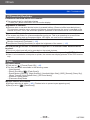 308
308
-
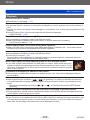 309
309
-
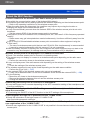 310
310
-
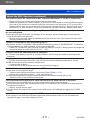 311
311
-
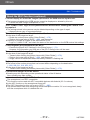 312
312
-
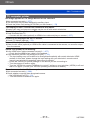 313
313
-
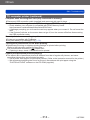 314
314
-
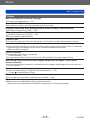 315
315
-
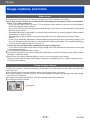 316
316
-
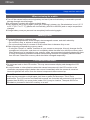 317
317
-
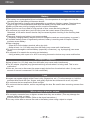 318
318
-
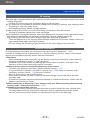 319
319
-
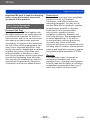 320
320
-
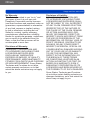 321
321
-
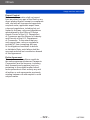 322
322
-
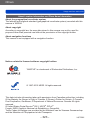 323
323
-
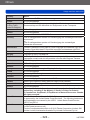 324
324
-
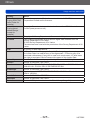 325
325
-
 326
326
-
 327
327
-
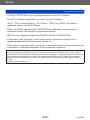 328
328
-
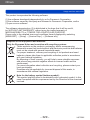 329
329
Panasonic DMCTZ60EB Owner's manual
- Type
- Owner's manual
Ask a question and I''ll find the answer in the document
Finding information in a document is now easier with AI
in other languages
- Nederlands: Panasonic DMCTZ60EB de handleiding
Related papers
-
Panasonic DMC-ZS40 User manual
-
Panasonic DMCLX15EB Owner's manual
-
Panasonic DMC-LX10 User manual
-
Panasonic DMCTZ25EB Owner's manual
-
Panasonic DC-TZ97 Operating instructions
-
Panasonic DC-TZ95EP SORT DIGITALKAMERA Owner's manual
-
Panasonic DMC-TZ35 User manual
-
Panasonic DMC-SZ8 Owner's manual
-
Panasonic DMCSZ8EB Operating instructions
-
Panasonic DMCSZ10EB Owner's manual
Other documents
-
 Arrival CarCam User manual
Arrival CarCam User manual
-
Sony DPP-SV55 Operating instructions
-
Pentax WG-2 User manual
-
Pentax WG-1 User manual
-
Ricoh 12695 User manual
-
Creative Creative PC-CAM 930 Slim Quick Start
-
Creative 950 Slim User manual
-
Creative PC-CAM 950 Slim User manual
-
Sony GPS-CS1KA Operating instructions
-
DOD GS600 User manual