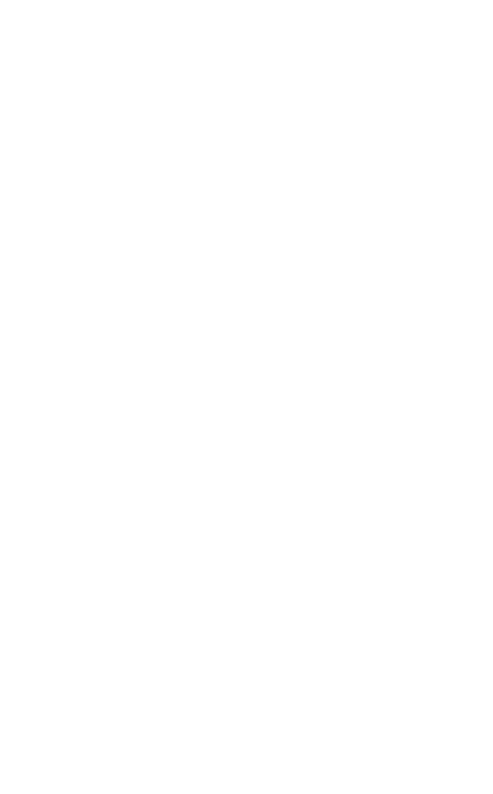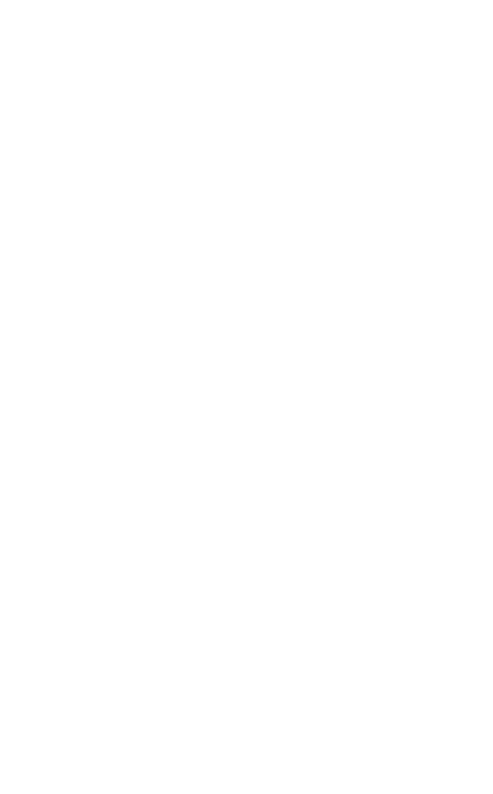
5
english
JABRA HALO2
turnInG your Jabra haLo2 on and off
Unfolding the headset will turn it on.
Folding the headset will turn it o.
- To fold: Carefully extend the headset at the hinges (3) and fold.
The headset will now conveniently fold into a compact size.
- To unfold: Carefully unfold the headset and lock the hinges into
place.
The headset will automatically turn o after 10 minutes if not
connected to a device.
PaIrInG your Jabra haLo2 to a Phone or
other devICe
Headsets are connected to phones or other Bluetooth devices
using a procedure called ‘pairing’. By following a few simple steps,
pairing can be done in a matter of seconds.
1. Put the headset in pairing mode
1.a. First time pairing
-
Fold and Unfold the headset and the Jabra HALO2 will
automatically
enter pairing mode (indicator light (5) is solid
blue) and start searching for a device.
1.b. Later pairing
- Press and hold the Answer/End button (1) until the indicator
light (5) is solid blue (approximately 4 seconds).
2. Set your Bluetooth phone or device to search for the
Jabra HALO2
- Follow your phone’s instruction guide. First make sure that
Bluetooth is activated on your mobile phone. Then set your
phone to search for the headset. This usually involves going
to a ‘setup,’ ‘ connect’ or ‘Bluetooth’ menu on your phone and
selecting the option to search for or ‘add’ a Bluetooth device.*
3. Your phone will nd the Jabra HALO2
- The phone will nd the headset under name “Jabra HALO2”.
- Your phone then asks if you want to pair with the headset.
- Accept by pressing ‘Yes’ or ‘OK’ on the phone and conrm with
the passkey or PIN = 0000 (4 zeros). Your phone will conrm
when pairing is complete.
* Refer to phone’s user manual