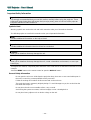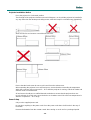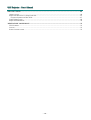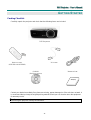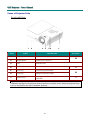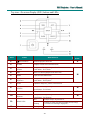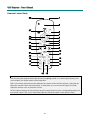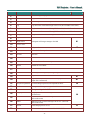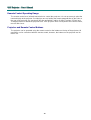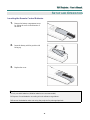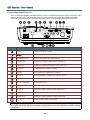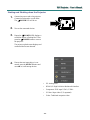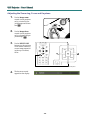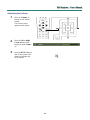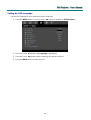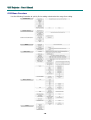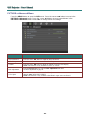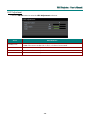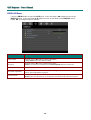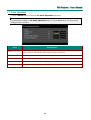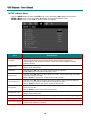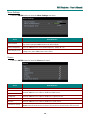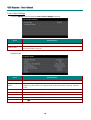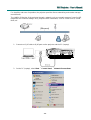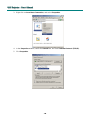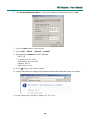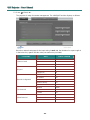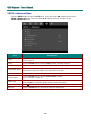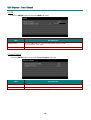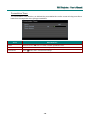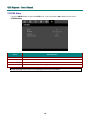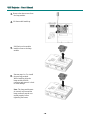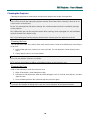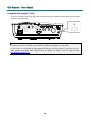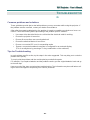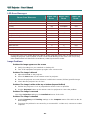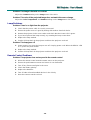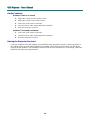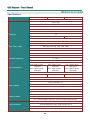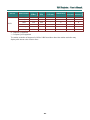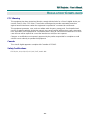Knoll Systems DLP HDP2100 MK II User manual
- Category
- Projectors
- Type
- User manual
This manual is also suitable for

HDO2200
DLP™ Projector
Users Manual v1.0
D
9
Series

— i —
Copyright
This publication, including all photographs, illustrations and software, is protected under international copy-
right laws, with all rights reserved. Neither this manual, nor any of the material contained herein, may be
reproduced without written consent of the author.
© Copyright 2012
Disclaimer
The information in this document is subject to change without notice. The manufacturer makes no repre-
sentations or warranties with respect to the contents hereof and specifically disclaims any implied
warranties of merchantability or fitness for any particular purpose. The manufacturer reserves the right to
revise this publication and to make changes from time to time in the content hereof without obligation of
the manufacturer to notify any person of such revision or changes.
Trademark Recognition
Kensington is a U.S. registered trademark of ACCO Brand Corporation with issued registrations and pend-
ing applications in other countries throughout the world.
HDMI, the HDMI Logo, and High-Definition Multimedia Interface are trademarks or registered trademarks
of HDMI Licensing LLC in the United States and other countries.
All other product names used in this manual are the properties of their respective owners and are ac-
knowledged.

— ii —
D
D
D
L
L
L
P
P
P
P
P
P
r
r
r
o
o
o
j
j
j
e
e
e
c
c
c
t
t
t
o
o
o
r
r
r
—
—
—
U
U
U
s
s
s
e
e
e
r
r
r
’
’
’
s
s
s
M
M
M
a
a
a
n
n
n
u
u
u
a
a
a
l
l
l
Important Safety Information
Important:
It is strongly recommended that you read this section carefully before using the projector. These
safety and usage instructions will ensure that you enjoy many years of safe use of the projector.
Keep this manual for future reference.
Symbols Used
Warning symbols are used on the unit and in this manual to alert you of hazardous situations.
The following styles are used in this manual to alert you to important information.
Note:
Provides additional information on the topic at hand.
Important:
Provides additional information that should not be overlooked.
Caution:
Alerts you to situations that may damage the unit.
Warning:
Alerts you to situations that may damage the unit, create a hazardous environment, or cause per-
sonal injury.
Throughout this manual, component parts and items in the OSD menus are denoted in bold font as in this
example:
“Push the MENU button on the remote control to open the DISPLAY menu.”
General Safety Information
Do not open the unit case. Aside from the projection lamp, there are no user-serviceable parts in
the unit. For servicing, contact qualified service personnel.
Follow all warnings and cautions in this manual and on the unit case.
The projection lamp is extremely bright by design. To avoid damage to eyes, do not look into the
lens when the lamp is on.
Do not place the unit on an unstable surface, cart, or stand.
Avoid using the system near water, in direct sunlight, or near a heating device.
Do not place heavy objects such as books or bags on the unit.

– iii –
P
P
P
r
r
r
e
e
e
f
f
f
a
a
a
c
c
c
e
e
e
Projector Installation Notice
Place the projector in a horizontal position
The tilt angle of the projector should not exceed 15 degrees, nor should the projector be installed in
any way other than the desktop and ceiling mount, otherwise lamp life could decrease dramatically.
Allow at least 50 cm clearance around the exhaust vent.
Ensure that the intake vents do not recycle hot air from the exhaust vent.
When operating the projector in an enclosed space, ensure that the surrounding air temperature
within the enclosure does not exceed 5 – 35°C while the projector is running, and the air intake and
exhaust vents are unobstructed.
All enclosures should pass a certified thermal evaluation to ensure that the projector does not
recycle exhaust air, as this may cause the device to shutdown even if the enclosure temperature is
with the acceptable 5 – 35°C range.
Power Safety
Only use the supplied power cord.
Do not place anything on the power cord. Place the power cord where it will not be in the way of
foot traffic.
Remove the batteries from the remote control when storing or not in use for a prolonged period.

— iv —
D
D
D
L
L
L
P
P
P
P
P
P
r
r
r
o
o
o
j
j
j
e
e
e
c
c
c
t
t
t
o
o
o
r
r
r
—
—
—
U
U
U
s
s
s
e
e
e
r
r
r
’
’
’
s
s
s
M
M
M
a
a
a
n
n
n
u
u
u
a
a
a
l
l
l
Replacing the Lamp
Replacing the lamp can be hazardous if done incorrectly. See Replacing the Projection Lamp on page 37
for clear and safe instructions for this procedure. Before replacing the lamp:
Unplug the power cord.
Allow the lamp to cool for about one hour.
Caution:
In rare cases the lamp bulb may burn out during normal operation and cause glass dust or shards
to be discharged outward from the rear exhaust vent.
Do not inhale or do not touch glass dust or shards. Doing so could result in injury.
Always keep your face away from the exhaust vent so that you do not suffer from the gas and bro-
ken shards of the lamp.
Cleaning the Projector
Unplug the power cord before cleaning. See Cleaning the Projector on page 39.
Allow the lamp to cool for about one hour.
Regulatory Warnings
Before installing and using the projector, read the regulatory notices in the Regulatory Compliance section
on page 51.
Important Recycle Instructions:
Lamp(s) inside this product contain mercury. This product may contain other electronic waste that
can be hazardous if not disposed of properly. Recycle or dispose in accordance with local, state, or federal
Laws. For more information, contact the Electronic Industries Alliance at WWW.EIAE.ORG. For lamp
specific disposal information check WWW.LAMPRECYCLE.ORG.
Symbol Explanations
DISPOSAL: Do not use household or municipal waste collection services for
disposal of electrical and electronic equipment. EU countries require the use
of separate recycling collection services.

– v –
P
P
P
r
r
r
e
e
e
f
f
f
a
a
a
c
c
c
e
e
e
Table of Contents
GETTING STARTED .......................................................................................................................................................... 1
PACKING CHECKLIST ........................................................................................................................................................... 1
VIEWS OF P
ROJECTOR
P
ARTS
............................................................................................................................................... 2
Front-right View ............................................................................................................................................................. 2
Top view—On-screen Display (OSD) buttons and LEDs ............................................................................................... 3
Rear view ........................................................................................................................................................................ 4
Bottom view..................................................................................................................................................................... 5
REMOTE CONTROL PARTS ................................................................................................................................................... 6
REMOTE CONTROL OPERATING R
ANGE
............................................................................................................................... 8
PROJECTOR AND REMOTE C
ONTROL
BUTTONS.................................................................................................................... 8
SETUP AND OPERATION ................................................................................................................................................. 9
INSERTING THE REMOTE CONTROL B
ATTERIES
................................................................................................................... 9
CONNECTING INPUT DEVICES ............................................................................................................................................ 10
STARTING AND SHUTTING DOWN THE P
ROJECTOR
............................................................................................................. 11
ADJUSTING THE PROJECTOR
L
EVEL
................................................................................................................................... 13
ADJUSTING THE ZOOM RING, FOCUS
AND
KEYSTONE........................................................................................................ 14
ADJUSTING THE VOLUME .................................................................................................................................................. 15
ON-SCREEN DISPLAY (OSD) MENU SETTINGS....................................................................................................... 16
OSD MENU CONTROLS ..................................................................................................................................................... 16
Navigating the OSD ...................................................................................................................................................... 16
SETTING THE OSD L
ANGUAGE
.......................................................................................................................................... 17
OSD MENU OVERVIEW ..................................................................................................................................................... 18
PICTURE>>BASIC MENU................................................................................................................................................. 19
PICTURE>>ADVANCED MENU ........................................................................................................................................ 20
HSG Adjustment............................................................................................................................................................ 21
DISPLAY MENU............................................................................................................................................................... 22
PC Detail Adjustment.................................................................................................................................................... 23
SETUP>>BASIC MENU ..................................................................................................................................................... 24
Menu Settings................................................................................................................................................................ 25
Source ........................................................................................................................................................................... 25
Lan Control Settings ..................................................................................................................................................... 26
SETUP>>ADVANCED MENU ............................................................................................................................................ 32
Audio ............................................................................................................................................................................. 33
Lamp ............................................................................................................................................................................. 33
HDMI ............................................................................................................................................................................ 34
Closed Caption.............................................................................................................................................................. 34
Presentation Timer........................................................................................................................................................ 35
STATUS MENU ................................................................................................................................................................ 36
MAINTENANCE AND SECURITY................................................................................................................................. 37
REPLACING THE PROJECTION L
AMP
................................................................................................................................... 37
CLEANING THE P
ROJECTOR
................................................................................................................................................ 39
Cleaning the Lens ......................................................................................................................................................... 39
Cleaning the Case ......................................................................................................................................................... 39
USING THE KENSINGTON
®
LOCK ....................................................................................................................................... 40
TROUBLESHOOTING ..................................................................................................................................................... 41
COMMON PROBLEMS AND
SOLUTIONS
............................................................................................................................... 41
TIPS FOR TROUBLESHOOTING ............................................................................................................................................ 41
LED ERROR MESSAGES .................................................................................................................................................... 42
IMAGE P
ROBLEMS
.............................................................................................................................................................. 42
LAMP PROBLEMS ............................................................................................................................................................... 43
REMOTE CONTROL PROBLEMS .......................................................................................................................................... 43
AUDIO PROBLEMS ............................................................................................................................................................. 44
HAVING THE PROJECTOR SERVICED .................................................................................................................................. 44
HDMI Q & A .................................................................................................................................................................... 45

— vi —
D
D
D
L
L
L
P
P
P
P
P
P
r
r
r
o
o
o
j
j
j
e
e
e
c
c
c
t
t
t
o
o
o
r
r
r
—
—
—
U
U
U
s
s
s
e
e
e
r
r
r
’
’
’
s
s
s
M
M
M
a
a
a
n
n
n
u
u
u
a
a
a
l
l
l
SPECIFICATIONS............................................................................................................................................................. 46
S
PECIFICATIONS
................................................................................................................................................................. 46
PROJECTION DISTANCE VS. PROJECTION SIZE ................................................................................................................... 47
Projection Distance and Size Table .............................................................................................................................. 47
TIMING MODE TABLE ........................................................................................................................................................ 48
PROJECTOR DIMENSIONS ................................................................................................................................................... 50
REGULATORY COMPLIANCE ..................................................................................................................................... 51
FCC WARNING.................................................................................................................................................................. 51
CANADA ............................................................................................................................................................................ 51
SAFETY
C
ERTIFICATIONS
................................................................................................................................................... 51

– 1 –
D
D
D
L
L
L
P
P
P
P
P
P
r
r
r
o
o
o
j
j
j
e
e
e
c
c
c
t
t
t
o
o
o
r
r
r
–
–
–
U
U
U
s
s
s
e
e
e
r
r
r
’
’
’
s
s
s
M
M
M
a
a
a
n
n
n
u
u
u
a
a
a
l
l
l
G
ETTING
S
TARTED
Packing Checklist
Carefully unpack the projector and check that the following items are included:
DLP PROJECTOR
R
EMOTE
CONTROL
(WITH TWO AAA
BATTERIES)
VGA CABLE POWER CORD
CD-ROM
(THIS USER’S MANUAL)
WARRANTY CARD
Contact your dealer immediately if any items are missing, appear damaged, or if the unit does not work. It
is recommend that you keep the original packing material should you ever need to return the equipment
for warranty service.
Caution:
Avoid using the projector in dusty environments.

– 2 –
ITEM
L
ABEL
D
ESCRIPTION
SEE PAGE:
1.
Height-adjuster button
Push to release height adjuster
13
2.
Height adjuster
Adjusts level of projector
3.
Lens
Projection Lens
4.
IR receiver
Receive IR signal from remote control
6
5.
Focus ring
Focuses the projected image
14
6.
Zoom ring
Enlarges the projected image
7.
Function keys
See Top view—On-screen Display (OSD) buttons
3
D
D
D
L
L
L
P
P
P
P
P
P
r
r
r
o
o
o
j
j
j
e
e
e
c
c
c
t
t
t
o
o
o
r
r
r
—
—
—
U
U
U
s
s
s
e
e
e
r
r
r
’
’
’
s
s
s
M
M
M
a
a
a
n
n
n
u
u
u
a
a
a
l
l
l
Views of Projector Parts
Front-right View
1 2 3 4
5 6 7
and LEDs.
Important:
Ventilation openings on the projector allow for good air circulation, which keeps the projector lamp
cool. Do not obstruct any of the ventilation openings.

– 3 –
ITEM
L
ABEL
D
ESCRIPTION
SEE
PAGE:
1.
(Power button)
Turns the projector On or Off.
11
2.
BLANK
Displays a blank screen and mutes audio
3.
◄ (Left cursor) /
Volume-
Navigates and changes settings in the OSD
Quick Menu – For Volume
16
4.
Enter
Enter or confirm highlighted OSD menu item
5.
MENU
Opens and exits OSD menus
6.
▲ (Up cursor) /
Keystone+
Navigates and changes settings in the OSD
Quick Menu – For Keystone
7.
AUTO
Optimizes image size, position, and resolution
8.
► (Right cursor) /
Volume+
Navigates and changes settings in the OSD
16
9.
SOURCE
Enter the Source menu
10
10.
▼ (Down cursor) /
Keystone-
Navigates and changes settings in the OSD
16
11.
READY LED
Red
Lamp is ready to be powered-on.
Flashing
Lamp is not ready (warming up/shutting down/cooling)
(see LED Error Messages on page 42)
12.
TEMP LED
Flashing
Error code
D
D
D
L
L
L
P
P
P
P
P
P
r
r
r
o
o
o
j
j
j
e
e
e
c
c
c
t
t
t
o
o
o
r
r
r
–
–
–
U
U
U
s
s
s
e
e
e
r
r
r
’
’
’
s
s
s
M
M
M
a
a
a
n
n
n
u
u
u
a
a
a
l
l
l
Top view—On-screen Display (OSD) buttons and LEDs
Quick Menu – For Volume
Quick Menu – For Keystone

– 4 –
ITEM
L
ABEL
D
ESCRIPTION
SEE PAGE:
1.
AC IN
Connect the POWER CABLE
11
2.
(USB)
For servicing purpose only
10
3.
COMPONENT IN
Connect a component video enabled device
4.
S-VIDEO IN
Connect the S-VIDEO CABLE from a video device
5.
VIDEO IN
Connect the COMPOSITE CABLE from a video device
6.
VGA OUT
Connect the RGB CABLE to a display
7.
VGA IN
Connect the RGB CABLE from a computer
8.
HDMI – 1
Connect the HDMI
TM
CABLE from a HDMI
TM
device
9.
HDMI – 2
Connect the HDMI
TM
CABLE from a HDMI
TM
device
10.
DC 12V TRIGGER
Connect the 12V OUT
11.
Kensington Lock
Secure to permanent object with a Kensington® Lock
40
12.
Speaker
Outputs audio sound
10
13.
IR receiver
Receive IR signal from remote control
6
14.
AUDIO IN (L and R)
Connect the AUDIO CABLES from a audio device
10
15.
AUDIO IN
Connect an AUDIO CABLE from the input device
16.
RS-232C
Connect RS-232 serial port cable for remote control
17.
AUDIO OUT
Connect an AUDIO CABLE for audio loop through
18.
RJ – 45
Connect a LAN CABLE from Ethernet
D
D
D
L
L
L
P
P
P
P
P
P
r
r
r
o
o
o
j
j
j
e
e
e
c
c
c
t
t
t
o
o
o
r
r
r
—
—
—
U
U
U
s
s
s
e
e
e
r
r
r
’
’
’
s
s
s
M
M
M
a
a
a
n
n
n
u
u
u
a
a
a
l
l
l
Rear view
system
Note:
If your video equipment has various input sources, it is recommended to connect in priority of
HDMI
TM
, component, S-Video, Composite for better picture quality.

– 5 –
D
D
D
L
L
L
P
P
P
P
P
P
r
r
r
o
o
o
j
j
j
e
e
e
c
c
c
t
t
t
o
o
o
r
r
r
–
–
–
U
U
U
s
s
s
e
e
e
r
r
r
’
’
’
s
s
s
M
M
M
a
a
a
n
n
n
u
u
u
a
a
a
l
l
l
Bottom view
ITEM
L
ABEL
D
ESCRIPTION
SEE PAGE:
1.
Tilt adjustor
Rotate adjuster lever to adjust angle position.
13
2.
Ceiling support holes
Contact your dealer for information on mounting the projector on a ceiling
3.
Height adjustor
Adjuster drops down when adjuster button is pushed.
13
4.
Height adjustor button
Push to release adjustor.
Note:
When installing, ensure that you use only UL Listed ceiling mounts.
For ceiling installations, use approved mounting hardware and M4 screws with a maximum screw
depth of 6 mm (0.23 inch).
The construction of the ceiling mount must be of a suitable shape and strength. The ceiling mount
load capacity must exceed the weight of the installed equipment, and as an additional precaution
be capable of withstanding three times the weight of the equipment (not less than 5.15 kg) over a
period of 60 seconds.

– 6 –
D
D
D
L
L
L
P
P
P
P
P
P
r
r
r
o
o
o
j
j
j
e
e
e
c
c
c
t
t
t
o
o
o
r
r
r
—
—
—
U
U
U
s
s
s
e
e
e
r
r
r
’
’
’
s
s
s
M
M
M
a
a
a
n
n
n
u
u
u
a
a
a
l
l
l
Remote Control Parts
Important:
1. Avoid using the projector with bright fluorescent lighting turned on. Certain high-frequency fluo-
rescent lights can disrupt remote control operation.
2. Be sure nothing obstructs the path between the remote control and the projector. If the path be-
tween the remote control and the projector is obstructed, you can bounce the signal off certain
reflective surfaces such as projector screens.
3. The buttons and keys on the projector have the same functions as the corresponding buttons on
the remote control. This user’s manual describes the functions based on the remote control.

– 7 –
D
D
D
L
L
L
P
P
P
P
P
P
r
r
r
o
o
o
j
j
j
e
e
e
c
c
c
t
t
t
o
o
o
r
r
r
–
–
–
U
U
U
s
s
s
e
e
e
r
r
r
’
’
’
s
s
s
M
M
M
a
a
a
n
n
n
u
u
u
a
a
a
l
l
l
ITEM
LABEL
D
ESCRIPTION
SEE PAGE:
1.
IR transmitter
Transmits signals to projector
2.
Status LED
Lights when the remote control is used
3.
Laser
Press to operate the on-screen pointer
4.
Up
Up arrow when connected through USB to a PC (Not available in this series)
5.
Right
Right arrow when connected through USB to a PC (Not available in this series)
6.
Down
Down arrow when connected through USB to a PC (Not available in this series)
7.
Page Down
Page down when connected through USB to a PC (Not available in this series)
8.
Up cursor
Navigates and changes settings in the OSD
16
9.
Right cursor
10.
Down cursor
11.
Volume +/-
Adjusts volume
15
12.
Mute
Mutes the built-in speaker
13.
Zoom+
Zoom in
14.
Zoom-
Zoom out
15.
Freeze
Freeze/unfreezes the on-screen picture
16.
Blank
Makes the screen blank
17.
Source
Detects the input device
18.
Auto
Auto adjustment for phase, tracking, size, position
19.
Menu
Opens the OSD
16
20.
Status
Opens the OSD Status menu (the menu only opens when an
input device is detected)
36
21.
Keystone top/bottom
Corrects image-trapezoid (wider top/bottom) effect
14
22.
Left cursor
Navigates and changes settings in the OSD
16
23.
Enter
Changes settings in the OSD
24.
Page Up
Page up when connected through USB to a PC (Not available
in this series)
25.
Left
Left arrow when connected through USB to a PC (Not avail-
able in this series)
26.
Enter
Enter key when connected through USB to a PC (Not avail-
able in this series)
27.
Power
Turns the projector on or off
11
28.
Laser
Use as on-screen pointer. DO NOT POINT IN EYES.

– 8 –
D
D
D
L
L
L
P
P
P
P
P
P
r
r
r
o
o
o
j
j
j
e
e
e
c
c
c
t
t
t
o
o
o
r
r
r
—
—
—
U
U
U
s
s
s
e
e
e
r
r
r
’
’
’
s
s
s
M
M
M
a
a
a
n
n
n
u
u
u
a
a
a
l
l
l
Remote Control Operating Range
The remote control uses infrared transmission to control the projector. It is not necessary to point the
remote directly at the projector. Provided you are not holding the remote perpendicular to the sides or
the rear of the projector, the remote will function well within a radius of about 7 meters (23 feet) and
15 degrees above or below the projector level. If the projector does not respond to the remote control,
move a little closer.
Projector and Remote Control Buttons
The projector can be operated using the remote control or the buttons on the top of the projector. All
operations can be carried out with the remote control; however, the buttons on the projector are lim-
ited in use.

– 9 –
D
D
D
L
L
L
P
P
P
P
P
P
r
r
r
o
o
o
j
j
j
e
e
e
c
c
c
t
t
t
o
o
o
r
r
r
–
–
–
U
U
U
s
s
s
e
e
e
r
r
r
’
’
’
s
s
s
M
M
M
a
a
a
n
n
n
u
u
u
a
a
a
l
l
l
S
ETUP
AND
OPERATION
Inserting the Remote Control Batteries
1.
Remove the battery compartment cover
by sliding the cover in the direction of
the arrow.
2.
Insert the battery with the positive side
facing up.
3.
Replace the cover.
Caution:
1. Only use AAA batteries (Alkaline batteries are recommended).
2. Dispose of used batteries according to local ordinance regulations.
3. Remove the batteries when not using the projector for prolonged periods.

– 10 –
D
D
D
L
L
L
P
P
P
P
P
P
r
r
r
o
o
o
j
j
j
e
e
e
c
c
c
t
t
t
o
o
o
r
r
r
—
—
—
U
U
U
s
s
s
e
e
e
r
r
r
’
’
’
s
s
s
M
M
M
a
a
a
n
n
n
u
u
u
a
a
a
l
l
l
Connecting Input Devices
A PC or notebook computer and video devices can be connected to the projector at the same time. Video
devices include DVD, VCD, and VHS players, as well as movie camcorders and digital still cameras.
Check the user manual of the connecting device to confirm it has the appropriate output connector.
ITEM
L
ABEL
D
ESCRIPTION
A
AC IN
Connect the POWER CABLE
B
(USB)
For servicing purpose only
C
COMPONENT IN
Connect a component video enabled device
D
S-VIDEO IN
Connect the S-VIDEO CABLE from a video device
E
VIDEO IN
Connect the COMPOSITE CABLE from a video device
F
VGA OUT
Connect the RGB CABLE to a display
G
VGA IN
Connect the RGB CABLE from a computer
H
HDMI – 1
Connect the HDMI
TM
CABLE from a HDMI
TM
device
I
HDMI – 2
Connect the HDMI
TM
CABLE from a HDMI
TM
device
J
DC 12V TRIGGER
Connect the 12V OUT
K
AUDIO IN (L and R)
Connect the AUDIO CABLES from a audio device
L
AUDIO IN
Connect an AUDIO CABLE from the input device
M
RS-232C
Connect RS-232 serial port cable for remote control
N
AUDIO OUT
Connect an AUDIO CABLE for audio loop through
O
RJ – 45
Connect a LAN CABLE from Ethernet
Warning:
As a safety precaution, disconnect all power to the projector and connecting devices before making
connections.

– 11 –
D
D
D
L
L
L
P
P
P
P
P
P
r
r
r
o
o
o
j
j
j
e
e
e
c
c
c
t
t
t
o
o
o
r
r
r
–
–
–
U
U
U
s
s
s
e
e
e
r
r
r
’
’
’
s
s
s
M
M
M
a
a
a
n
n
n
u
u
u
a
a
a
l
l
l
Starting and Shutting down the Projector
1.
Connect the power cord to the projector.
Connect the other end to a wall outlet.
The POWER LED will be on.
2.
Turn on the connected devices.
3. Ensure the POWER LED displays a
solid blue and not a flashing blue. Then
press the POWER button to turn
on
the
projector.
The projector splash screen displays and
connected devices are detected.
4.
If more than one input device is con-
nected, press the SOURCE button and
use ▲▼ to scroll among devices.
•
PC: Analog RGB
•
HDMI 1/2: High Definition Multimedia Interface
•
Component: DVD input YCbCr / YPbPr.
•
S-Video: Super video (Y/C separated)
•
Video: Traditional composite video

– 12 –
D
D
D
L
L
L
P
P
P
P
P
P
r
r
r
o
o
o
j
j
j
e
e
e
c
c
c
t
t
t
o
o
o
r
r
r
—
—
—
U
U
U
s
s
s
e
e
e
r
r
r
’
’
’
s
s
s
M
M
M
a
a
a
n
n
n
u
u
u
a
a
a
l
l
l
5.
When the POWER OFF window ap-
pears, press on the control panel or
on the remote control. The projec-
tor turns off.
Caution:
Do not unplug the power cord until the READY LED stops flashing–indicating the projector has
cooled down.

– 13 –
D
D
D
L
L
L
P
P
P
P
P
P
r
r
r
o
o
o
j
j
j
e
e
e
c
c
c
t
t
t
o
o
o
r
r
r
–
–
–
U
U
U
s
s
s
e
e
e
r
r
r
’
’
’
s
s
s
M
M
M
a
a
a
n
n
n
u
u
u
a
a
a
l
l
l
Adjusting the Projector Level
Take note of the following when setting up the projector:
•
The projector table or stand should be level and sturdy.
•
Position the projector so that it is perpendicular to the screen.
•
Remove the Back Foot Holder on the rear adjuster foot before adjusting the projection
angle.
•
Ensure the cables are in a safe location. You could trip over them.
1.
To raise the level of the projector, lift the projector [A] and press the height-adjuster
button [B].
The height adjuster drops down [C].
2.
To lower the level of the projector, press the height-adjuster button and push down
on the top of the projector.
3.
To adjust the angle of the picture, turn the tilt-adjuster [D] right or left until the
desired angle has been achieved.
Page is loading ...
Page is loading ...
Page is loading ...
Page is loading ...
Page is loading ...
Page is loading ...
Page is loading ...
Page is loading ...
Page is loading ...
Page is loading ...
Page is loading ...
Page is loading ...
Page is loading ...
Page is loading ...
Page is loading ...
Page is loading ...
Page is loading ...
Page is loading ...
Page is loading ...
Page is loading ...
Page is loading ...
Page is loading ...
Page is loading ...
Page is loading ...
Page is loading ...
Page is loading ...
Page is loading ...
Page is loading ...
Page is loading ...
Page is loading ...
Page is loading ...
Page is loading ...
Page is loading ...
Page is loading ...
Page is loading ...
Page is loading ...
Page is loading ...
Page is loading ...
Page is loading ...
-
 1
1
-
 2
2
-
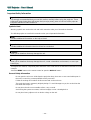 3
3
-
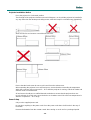 4
4
-
 5
5
-
 6
6
-
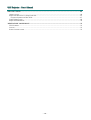 7
7
-
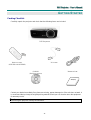 8
8
-
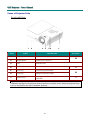 9
9
-
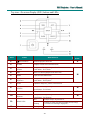 10
10
-
 11
11
-
 12
12
-
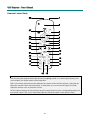 13
13
-
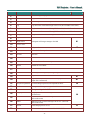 14
14
-
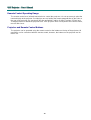 15
15
-
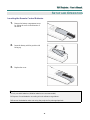 16
16
-
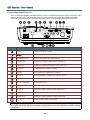 17
17
-
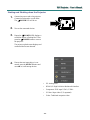 18
18
-
 19
19
-
 20
20
-
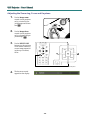 21
21
-
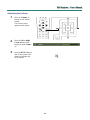 22
22
-
 23
23
-
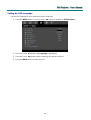 24
24
-
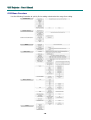 25
25
-
 26
26
-
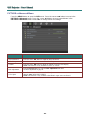 27
27
-
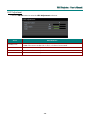 28
28
-
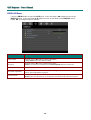 29
29
-
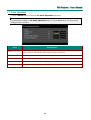 30
30
-
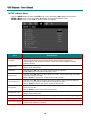 31
31
-
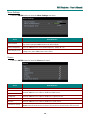 32
32
-
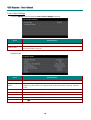 33
33
-
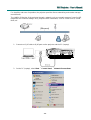 34
34
-
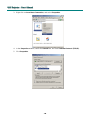 35
35
-
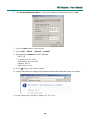 36
36
-
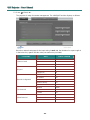 37
37
-
 38
38
-
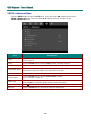 39
39
-
 40
40
-
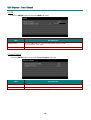 41
41
-
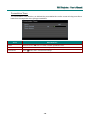 42
42
-
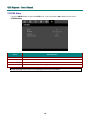 43
43
-
 44
44
-
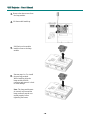 45
45
-
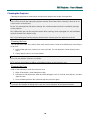 46
46
-
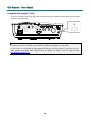 47
47
-
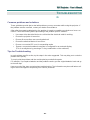 48
48
-
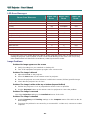 49
49
-
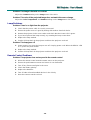 50
50
-
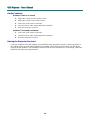 51
51
-
 52
52
-
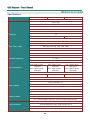 53
53
-
 54
54
-
 55
55
-
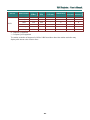 56
56
-
 57
57
-
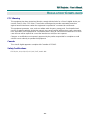 58
58
-
 59
59
Knoll Systems DLP HDP2100 MK II User manual
- Category
- Projectors
- Type
- User manual
- This manual is also suitable for
Ask a question and I''ll find the answer in the document
Finding information in a document is now easier with AI
Related papers
-
Knoll Systems D9 Series User manual
-
Knoll Systems HDP2100 User manual
-
Knoll Systems Kameleon HDP-6000 User manual
-
Knoll Systems HD284 User manual
-
Knoll Systems HD284 User manual
-
Knoll Systems HD178 User manual
-
Knoll Systems MR188 User manual
-
Knoll Systems MR188 User manual
-
Knoll Systems UDS-HDMI User manual
-
Knoll Systems UDS-HDMI User manual
Other documents
-
Knoll DLP HDO2200 User manual
-
Knoll DLP HDO2200 User manual
-
Knoll DLP HDO2200 User manual
-
Knoll DLP HDO2200 User manual
-
Vivitek D945VX User manual
-
Vivitek Vivitek D927TW User manual
-
Vivitek D735VX User manual
-
Vivitek Vivitek D538W-3D User manual
-
Vivitek Vivitek H1082FD User manual
-
LG BX324 User manual