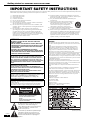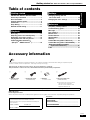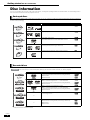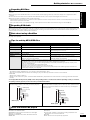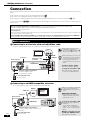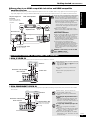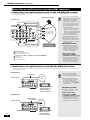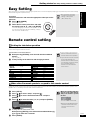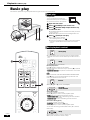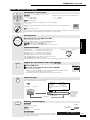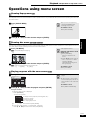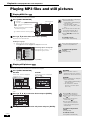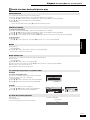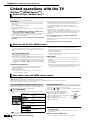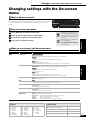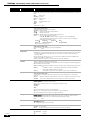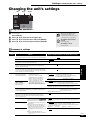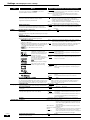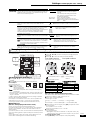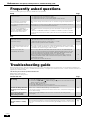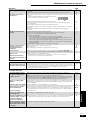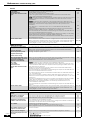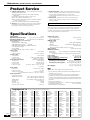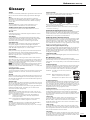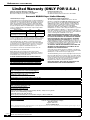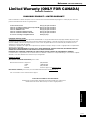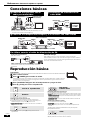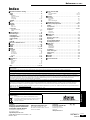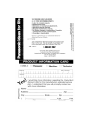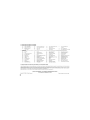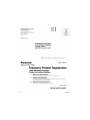Panasonic DVD Player DMP-BD10A User manual
- Category
- DVD players
- Type
- User manual
This manual is also suitable for

RQT8997-Y
PP
Operating Instructions
BD/DVD Player
Model No. DMP-BD10A
Dear customer
Thank you for purchasing this product.
For optimum performance and safety, please read these instructions carefully.
Before connecting, operating or adjusting this product, please read the instructions completely. Please keep this manual for future reference.
Region management information
BD-Video
This unit plays BD-Video marked with labels containing the region code A.
Region A
DVD-Video
This unit plays DVD-Video marked with labels containing the region number “1” or “ALL”.
Example:
If you have any questions contact
[[U.S.A.]:1-800-211-PANA(7262)
[Canada]:1-800-561-5505
[[U.S.A.]:
The warranty can be found on page 30.
[Canada]:The warranty can be found on page 31.
La referencia rápida en español se puede encontrar en la página 32.
2
4
1
ALL
1

2
RQT8997
IMPORTANT SAFETY INSTRUCTIONS
Read these operating instructions carefully before using the unit. Follow the safety instructions on the unit and the applicable safety instructions
listed below. Keep these operating instructions handy for future reference.
(Inside of product)
1) Read these instructions.
2) Keep these instructions.
3) Heed all warnings.
4) Follow all instructions.
5) Do not use this apparatus near water.
6) Clean only with dry cloth.
7) Do not block any ventilation openings. Install in accordance
with the manufacturer’s instructions.
8) Do not install near any heat sources such as radiators, heat
registers, stoves, or other apparatus (including amplifiers) that
produce heat.
9) Do not defeat the safety purpose of the polarized or
grounding-type plug. A polarized plug has two blades with
one wider than the other. A grounding-type plug has two
blades and a third grounding prong. The wide blade or the
third prong are provided for your safety. If the provided plug
does not fit into your outlet, consult an electrician for
replacement of the obsolete outlet.
10) Protect the power cord from being walked on or pinched
particularly at plugs, convenience receptacles, and the point
where they exit from the apparatus.
11) Only use attachments/accessories specified by the
manufacturer.
12) Use only with the cart, stand, tripod, bracket, or
table specified by the manufacturer, or sold
with the apparatus. When a cart is used, use
caution when moving the cart/apparatus
combination to avoid injury from tip-over.
13) Unplug this apparatus during lightning storms
or when unused for long periods of time.
14) Refer all servicing to qualified service personnel. Servicing is
required when the apparatus has been damaged in any way,
such as power-supply cord or plug is damaged, liquid has
been spilled or objects have fallen into the apparatus, the
apparatus has been exposed to rain or moisture, does not
operate normally, or has been dropped.
WARNING:
TO REDUCE THE RISK OF FIRE, ELECTRIC SHOCK OR
PRODUCT DAMAGE,
pDO NOT EXPOSE THIS APPARATUS TO RAIN, MOISTURE,
DRIPPING OR SPLASHING AND THAT NO OBJECTS FILLED
WITH LIQUIDS, SUCH AS VASES, SHALL BE PLACED ON
THE APPARATUS.
pUSE ONLY THE RECOMMENDED ACCESSORIES.
pDO NOT REMOVE THE COVER (OR BACK); THERE ARE NO
USER SERVICEABLE PARTS INSIDE. REFER SERVICING TO
QUALIFIED SERVICE PERSONNEL.
CAUTION!
DO NOT INSTALL OR PLACE THIS UNIT IN A BOOKCASE, BUILT-IN
CABINET OR IN ANOTHER CONFINED SPACE. ENSURE THE UNIT IS
WELL VENTILATED. TO PREVENT RISK OF ELECTRIC SHOCK OR
FIRE HAZARD DUE TO OVERHEATING, ENSURE THAT CURTAINS AND
ANY OTHER MATERIALS DO NOT OBSTRUCT THE VENTILATION
VENTS.
CAUTION!
THIS PRODUCT UTILIZES A LASER.
USE OF CONTROLS OR ADJUSTMENTS OR PERFORMANCE OF
PROCEDURES OTHER THAN THOSE SPECIFIED HEREIN MAY RESULT
IN HAZARDOUS RADIATION EXPOSURE.
DO NOT OPEN COVERS AND DO NOT REPAIR YOURSELF. REFER
SERVICING TO QUALIFIED PERSONNEL.
CAUTION
Danger of explosion if battery is incorrectly replaced. Replace only
with the same or equivalent type recommended by the
manufacturer. Dispose of used batteries according to the
manufacturer’s instructions.
The socket outlet shall be installed near the equipment and easily
accessible. The mains plug of the power supply cord shall remain
readily operable.
To completely disconnect this apparatus from the AC Mains,
disconnect the power supply cord plug from AC receptacle.
The lightning flash with arrowhead symbol, within
an equilateral triangle, is intended to alert the user
to the presence of uninsulated “dangerous
voltage” within the product’s enclosure that may be
of sufficient magnitude to constitute a risk of
electric shock to persons.
CAUTION
CAUTION: TO REDUCE THE RISK OF ELECTRIC
SHOCK, DO NOT REMOVE SCREWS.
NO USER-SERVICEABLE PARTS
INSIDE.
REFER SERVICING TO QUALIFIED
SERVICE PERSONNEL.
The exclamation point within an equilateral triangle
is intended to alert the user to the presence of
important operating and maintenance (servicing)
instructions in the literature accompanying the
appliance.
RISK OF ELECTRIC SHOCK
DO NOT OPEN
THE FOLLOWING APPLIES ONLY IN THE U.S.A.
FCC Note:
This equipment has been tested and found to comply with the
limits for a Class B digital device, pursuant to Part 15 of the FCC
Rules.
These limits are designed to provide reasonable protection
against harmful interference in a residential installation. This
equipment generates, uses and can radiate radio frequency
energy and, if not installed and used in accordance with the
instructions, may cause harmful interference to radio
communications. However, there is no guarantee that interference
will not occur in a particular installation. If this equipment does
cause harmful interference to radio or television reception, which
can be determined by turning the equipment off and on, the user
is encouraged to try to correct the interference by one or more of
the following measures:
pReorient or relocate the receiving antenna.
pIncrease the separation between the equipment and receiver.
pConnect the equipment into an outlet on a circuit different from
that to which the receiver is connected.
pConsult the dealer or an experienced radio/TV technician for
help.
Any unauthorized changes or modifications to this equipment
would void the user’s authority to operate this device.
This device complies with Part 15 of the FCC Rules. Operation is
subject to the following two conditions: (1) This device may not
cause harmful interference, and (2) this device must accept any
interference received, including interference that may cause
undesired operation.
Responsible Party:
Panasonic Corporation of North America
One Panasonic Way
Secaucus, NJ 07094
Support Contact:
Panasonic Consumer Electronics Company
Telephone No.: 1-800-211-7262
Getting started IMPORTANT SAFETY INSTRUCTIONS

3
RQT8997
Table of contents
IMPORTANT SAFETY INSTRUCTIONS............. 2
Accessory information ..................................... 3
Disc information................................................. 4
Control reference guide..................................... 6
Connection ......................................................... 8
Easy Setting...................................................... 11
Remote control setting.................................... 11
Basic play ......................................................... 12
Adjusting picture and sound quality.............. 14
Operations using menu screen ...................... 15
Playing MP3 files and still pictures ................ 16
Linked operations with the TV
(EZ Sync
TM
“HDAVI Control
TM
”)..................... 18
Changing settings with the
On-screen menu............................................. 19
Changing the unit’s settings........................... 21
Frequently asked questions............................ 24
Troubleshooting guide .................................... 24
Messages .......................................................... 27
Disc handling.................................................... 27
Maintenance ..................................................... 27
Product Service................................................ 28
Specifications................................................... 28
Glossary............................................................ 29
Limited Warranty (ONLY FOR U.S.A.) ............ 30
Limited Warranty (ONLY FOR CANADA) ....... 31
Index.................................................................. 33
Accessory information
(ONLY FOR U.S.A. )
Product Registration Card
Please complete and return the included product registration card, or register via the Internet at: http://www.prodreg.com/panasonic/
User memo:
Getting started
Playback
Settings
Reference
Referencia rápida en español
(Spanish Quick Reference) ............................ 32
Please check and identify the supplied accessories. Use numbers indicated in parentheses when asking for replacement parts.
(Product numbers correct as of April 2007. These may be subject to change.)
Only for U.S.A.: To order accessories, refer to “Accessory Purchases” on page 30.
Only for Canada: To order accessories, call the dealer from whom you have made your purchase.
uu uu
1 Remote control
(EUR7658YF0)
1 Audio/video cable
(K2KA6BA00003)
2 Batteries
for remote control
1 AC power supply cord
(K2CB2CB00018)
pFor use with this unit only. Do not
use it with other equipment.
Also, do not use cords for other
equipment with this unit.
The enclosed Canadian French label sheet corresponds to the English display on the front and back side of the unit.
The model number and serial number of this product can be
found on either the back or the bottom of the unit.
Please note them in the space provided below and keep for
future reference.
MODEL NUMBER DMP-BD10A
SERIAL NUMBER
DATE OF PURCHASE _______________________________
DEALER NAME ____________________________________
DEALER ADDRESS _________________________________
__________________________________________________
TELEPHONE NUMBER ______________________________
Getting started Table of contents / Accessory information
Getting started

4
RQT8997
Disc information
This unit is compatible with a variety of disc types and formats, including both packaged discs and recorded discs. Use the following chart to
learn more about the discs that can be played on this unit.
This chart shows the different type of retail/commercial discs you can use, and also includes the industry-standard logos that should appear on
the discs and/or packaging.
a
To play DVD-Video content, set “Play DVD-Audio in Video Mode” to “Video Mode (Video On)”
(
➡ 21, “Disc” tab)
This chart shows the different type of discs recorded with DVD recorders, DVD video cameras, personal computers, etc. that you can use.
This mark means you must finalize (➡ 29, Glossary) the disc with the DVD recorder, etc. before playback.
pIt may not be possible to play the above discs in some cases due to the type of discs, the condition of the recording, the recording
method and how the files were created.
Packaged discs
Logo Features Indicated as
High Definition (HD) movie and music discs . . . . . . . . . . . . . . . . .
[BD-V]
High quality movie and music discs. . . . . . . . . . . . . . . . . . . . . . . .
[DVD-V]
High fidelity music discs. . . . . . . . . . . . . . . . . . . . . . . . . . . . . . . . .
[DVD-A]
Some DVD-Audio discs contain DVD-Video content.
a
. . . . . . . . . .
[DVD-V]
Compact Discs (CD’s) that contain music and video.
Including SVCD (Conforming to IEC62107) . . . . . . . . . . . . . . . . . .
[VCD]
Compact Discs (CD’s) that contain audio and music. . . . . . . . . . .
[CD]
BD-Video
BD-Video
DVD-Video
DVD-Video
DVD-Video
DVD-Audio
DVD-Audio
DVD-Audio
Video CD
Video CD
Video CD
CD
CD
CD
Recorded discs
Finalized
Logo Formats Indicated as
pDiscs recorded using Version 1.1 of the DVD Video
Recording Format (a unified video recording standard). ............. [DVD-VR]
pJPEG format..................................................................................
[JPEG]
pAVCHD format ..............................................................................
[BD-V]
pDiscs recorded using DVD-Video Format.....................................
[DVD-V]
pDiscs recorded using Version 1.1 of the DVD Video
Recording Format (a unified video recording standard). .............
[DVD-VR]
pAVCHD format ..............................................................................
[BD-V]
pDiscs recorded using DVD-Video Format.....................................
[DVD-V]
pDiscs recorded using Version 1.2 of the DVD Video
Recording Format (a unified video recording standard). .............
[DVD-VR]
pAVCHD format ..............................................................................
[BD-V]
—
pDiscs recorded using +VR (+R/+RW Video
Recording) format.........................................................................
[DVD-V]
—
pCD-DA format ...............................................................................
[CD]
pVCD formats including SVCD (Conforming to IEC62107) ............
[VCD]
pMP3 format....................................................................................
[MP3]
pJPEG format..................................................................................
[JPEG]
DVD-RAM
DVD-RAM
DVD-RAM
Finalized
DVD-R/RW
DVD-R/RW
DVD-R/RW
Finalized
DVD-R DL
DVD-R DL
DVD-R DL
Finalized
+R/+RW/+R D
L+R/+RW/+R DL
+R/+RW/+R D
L
Finalized
CD-R/RW
CD-R/RW
CD-R/RW
Getting started Disc information

5
RQT8997
You can play MP3 and still pictures (JPEG) on this unit by making folders as shown below. However depending on how you create the
disc (writing software), play may not be in the order you numbered the folders.
Regarding BD-Video
pWhen BD-J application (➡ 29, Glossary) is executed, operations may take a little more time than usual. Please wait, there is nothing wrong with
this unit.
pWhen playing a set of two BD-Video discs, once the first disc finishes playing, video may continue to display even if playback has been
stopped.
pIf the audio track of the disc was recorded with DTS-HD Master Audio, it will be output as DTS Digital Surround audio.
pWhen playing discs recorded with Dolby TrueHD or DTS-HD,
–audio will not be output properly (e.g. audio from some speakers cannot be heard) unless the number of connected speakers is the same as
audio channel specification of the disc.
–even if you select “Small” in the speaker settings, audio output will have an effect similar to when “Large” is selected (➡ 23).
Regarding DVD-Audio
Some multi-channel DVD-Audio will prevent down-mixing (➡ 29, Glossary) of all or part of their contents if this is the manufacturer’s intention.
When playing such discs, or such parts of the disc, unless the number of connected speakers is the same as audio channel specification of the
disc, audio will not be output properly (e.g. part of the audio is missing, multi-channel audio cannot be selected and audio is played in two
channels). Refer to the disc’s jacket for more information.
Note about using a DualDisc
The digital audio content side of a DualDisc does not meet the technical specifications of the Compact Disc Digital Audio (CD-DA) format so
play may not be possible.
Tips for making MP3/JPEG files
File format MP3 JPEG
Playable discs
CD-R/RW
a1
DVD-RAM
a2
, CD-R/RW
a1
Extension Files must have the extension “.mp3” or “.MP3”. Files must have the extension “.jpg” or “.JPG”.
Number of pixels — between 34M34 and 6144M4096 pixels
(Sub sampling is 4:2:2 or 4:2:0)
Bit rates 32 kbps to 320 kbps —
Sampling frequency 44.1 kHz/48 kHz —
Reference pID3 tags: not compatible
pIf there is a large amount of still picture data etc. within a
MP3 file, play may not be possible.
pCompatible formats: DCF
a3
compliant (Content
recorded on a digital camera, etc.)
pMOTION JPEG: not compatible
pEnglish alphabet and Arabic numerals are displayed correctly. Other characters may not be displayed correctly.
pThe display order on this unit may differ from how the order is displayed on a computer.
pDepending on how you create the disc (writing software), files (tracks) and folders (groups) may not play in the
order you numbered them.
pThis unit is not compatible with packet-write format.
pDepending on the recording conditions, the disc may not play.
pOperation may take time to complete when there are many files (tracks) and/or folders (groups) and some files
(tracks) may not display or be playable.
a1
CD-R/RW
pCompatible formats: ISO9660 level 1 or 2 (except for extended formats), Joliet
pThis unit is compatible with multi-session but reading or play of the disc may take time if there are a lot of sessions.
a2
DVD-RAM
pDiscs must conform to UDF 2.0.
a3
Design rule for Camera File system: unified standard established by Japan Electronics and Information Technology Industries Association
(JEITA).
Structure of MP3 folders in CD-R/CD-RW
Prefix with 3-digit numbers in the order you want to play them.
Structures of still pictures(JPEG) in CD-R/CD-RW
Files inside a folder are displayed in the order they were updated or taken.
pWhen the highest level folders are “DCIM” folders, they are displayed
first on the tree.
002 group
001
001
001track.mp3
002track.mp3
003track.mp3
003 group
001track.mp3
002track.mp3
003track.mp3
001track.mp3
002track.mp3
003track.mp3
004track.mp3
Root
Order of play
(folder=group)
(file=track)
001
P0000010.jpg
P0000011.jpg
P0000012.jpg
P0000003.jpg
P0000004.jpg
P0000005.jpg
P0000001.jpg
P0000002.jpg
P0000006.jpg
P0000007.jpg
P0000008.jpg
P0000009.jpg
Root
Order of play
002 Folder
003 Folder
004 Folder
Discs that cannot be played
pBD-R, BD-RE v1/v2
p2.6-GB and 5.2-GB DVD-RAM
pDVD-RAM that cannot be removed from their cartridges
pVersion 1.0 of DVD-RW
pDVD-ROM, CD-ROM, CDV, CD-G, SACD and Photo CD
pWMA discs
pDivX discs
pPAL discs
p“Chaoji VCD” available on the market including CVD, DVCD and
SVCD that do not conform to IEC62107.
pHD DVD
pOther discs that are not specifically supported
Getting started Disc information
Getting started

6
RQT8997
Control reference guide
Multi-jog operation
pTurn the Multi-jog lightly.
If you press it strongly when turning it, [, , , ] may
be mistakenly activated.
pAbout Multi-jog Setting
The wheel operation can be turned off.
Set the “Multi-jog Setting” to “Off” (➡ 21,“Setup” tab).
Turn the unit on and off (➡ 11)
TV operation buttons
You can operate the TV through the unit’s remote control. See
page 11 for the remote control setting.
(➡ 18)
Works only with Panasonic EZ Sync “HDAVI Control” compatible
equipment.
Select audio (➡ 13)
Receiver operation buttons
You can operate a Panasonic amplifier/receiver through the
unit’s remote control.
. Basic playback control buttons
See page 12 for the details.
Show status messages (➡ 13)
Skip the specified time (➡ 13)
Show Pop-up menu (➡ 15)
! Show Top menu/Direct Navigator (➡ 15)
Show On-screen menu (➡ 19)
Show sub menu (➡ 15,17)
Return to previous screen
These buttons are used when operating a BD-Video disc that
includes Java
TM
applications (BD-J). For more information about
operating this kind of disc, please read the instructions that
came with the disc.
The A and B buttons are also used with the “Title View”, “Picture
View” and “Album View” screens.
Buttons that adjust picture and sound quality
See page 14 for the details.
Cancel
Numbered buttons
Select title numbers, etc./Enter numbers (➡ 13)
7 Show Setup menu (➡ 21)
Remote control
pSelect items on menu screens and set items.
[, , , ]
Press up, down, left or right to select an item.
You can also turn the wheel to select an item.
Press [ENTER] to confirm.
See page 13 for the operations during playback.
GAMMA
3D-NR
RE-MASTER
INTEGRATED
DNR
CONTRAST
BRIGHTNESS
COLOR
SHARPNESS
CANCEL
TIME SLIP
SKIP
SEARCH/SLOW
SETUP
STATUS
ABCD
ENTER
RETURN
SUB MENU
ONE TOUCH
RECEIVER
PLAY
AUDIO MUTING
P
O
P
-
U
P
M
E
N
U
D
I
S
P
L
A
Y
VOLUME
CH
TV/VIDEO
POWER
POWER
BD
VOLUME
PLAY
PAU SE
STOP
D
I
R
E
C
T
N
A
V
I
G
A
T
O
R
T
O
P
M
E
N
U
S
.
!
7
Multi-jog(➡ below)
Red
Green
Blue
Yellow
ENTER
NOTE
Turn the television on
and off
Switch the input channel
Channel select
Adjust the volume
Mute the sound
Adjust the volumeޓ
POWER
BD
POWER
TV/VIDEO
CH
VOLUME
ONE TOUCH
PLAY
AUDIO
MUTING
VOLUME
STATUS
TIME SLIP
D
I
S
P
L
A
Y
SUB MENU
S
RETURN
ABCD
CANCEL
SETUP
Getting started Control reference guide

7
RQT8997
POWER button (
(
¦/I POWER)(➡ 12)
Press to switch the unit from on to standby mode or vice versa. In
standby mode, the unit is still consuming a small amount of
power.
Disc tray (➡ 12)
Display
IIlumination lamp
Lights when the unit is turned on.
Open/close disc tray (➡ 12)
. Search / Skip
Search: Press and hold
Skip: Press
Stop (➡ 12)
Pause (➡ 12)
Start play (➡ 12)
Rear panel terminals (➡ 8–10)
Batteries
Insert so the poles (K and L) match those in the remote control.
When closing the lid, insert it from the L (minus) side.
pDo not use rechargeable type batteries.
pDo not mix old and new batteries.
pDo not use different types at the same time.
pDo not heat or expose to flame.
pDo not take apart or short circuit.
pDo not attempt to recharge alkaline or manganese batteries.
pDo not use batteries if the covering has been peeled off.
Mishandling of batteries can cause electrolyte leakage which can
damage items the fluid contacts and may cause a fire.
Remove batteries if the remote control is not going to be used for a
long period of time. Store in a cool, dark place.
Use
If you cannot operate the unit or television using the remote control
after changing the batteries, please re-enter the codes (➡ 11).
Main unit
OPEN/CLOSE
POWER
.
POWER
OPEN/CLOSE
Using remote control
R6/LR6, AA
30
20
30
20
Remote control signal sensor
7 m (23 feet) directly in
front of the unit
Getting started Control reference guide
Getting started

8
RQT8997
Connection
From the list below, please choose the connection method that fits your TV viewing environment best and follow the illustrations to connect your
player.
pIf you connect to a television using an included Audio/Video cable
➜
pIf you connect to an HDMI (➡ 29, Glossary) compatible television
➜
pIf you connect to an HDMI compatible television and an HDMI compatible amplifier/receiver to enjoy surround sound
➜
(➡ 9)
The connection examples (
) are the most commonly used methods for connecting the unit. For other connection methods, please see
pages 9 and 10.
pDo not place the unit on amplifiers or equipment that may become hot. The heat can damage the unit.
pDo not connect through the video cassette recorder. Due to copy guard protection, the picture may not display properly.
pTurn off all equipment before connection and read the appropriate operating instructions.
pConnect terminals of the same color.
Conserving power
This unit consumes a small amount of power even when it is turned off (less than 1 W). To save power when the unit is not to be used for a long
time, unplug it from the household AC outlet.
Please use HDMI cables that have the HDMI logo (as shown on the cover). It is recommended that you use Panasonic’s HDMI cable.
Recommended part number: RP-CDHG15 (1.5 m/4.9 ft.), RP-CDHG30 (3.0 m/9.8 ft.), RP-CDHG50 (5.0 m/16.4 ft.), etc.
Basic connections
Connecting to a television with an Audio/Video cable
Using the included Audio/Video cable, you can directly connect the player to your television set.
pHigh definition video cannot be
output with this connection.
Use connection (➡ below) or
(➡ 9) for high definition video.
a
With audio cables, you can connect
these AUDIO OUT terminals to the
2-channel audio input terminals of
an analog amplifier/receiver or
system component to enjoy stereo
sound.
To improve picture quality
pUse connections or (➡ 9).
To enjoy an even richer sound
pUse connections or (➡ 10).
(Unplug the red and white plug.)
Connecting to an HDMI compatible television
You can enjoy high quality, digital video and audio with just one HDMI cable.
pWhen you use 1080p (1125p) video
output, please use Panasonic
HDMI cables 5 meters (16.4 ft.) or
shorter.
NECESSARY SETTINGS
pFrom the Setup menu (➡ 23), set
“HDMI Video Mode” and “HDMI
Audio Output” to “On”.
To enjoy an even richer sound
pUse connections or (➡ 10)
additionally.
In this case, set “HDMI Video
Mode” to “On” and “HDMI Audio
Output” to “Off” in the Setup menu
(➡ 23).
With this connection, you can
use EZ Sync “HDAVI Control”
pSee page 18 for the details.
AUDIO IN
R L
VIDEO IN
AV OUTAV OUT
Manufactured
S VIDEO
OUT
VIDEO OUT
Please connect
directly to TV.
COMPONENT
VIDEO OUT
DIGITAL AUDIO
OUT
(PCM/BITSTREAM)
COAXIAL
OPTICAL
2ch AUDIO OUT
7.1ch AUDIO OUT
L
1
2
R
FRONT R /R
CENTER
SUBWOOFER
SURROUND
R
L
SURROUND
BACK
R
L
FRONT L /L
P
R
Y
P
B
AC IN
AUDIO/
VIDEO IN
2ch AUDIO OUT
Television
Audio/Video cable
(included)
AC power supply cord (included)
Connect only after all other
connections are complete.
Back of the unit
To a household AC outlet
(AC 120 V, 60 Hz)
VIDEO OUT
a
Cooling fan
NOTE
TIPS
AV OUTAV OUT
Manufactured
S VIDEO
OUT
VIDEO OUT
Please connect
directly to TV.
COMPONENT
VIDEO OUT
DIGITAL AUDIO
OUT
(PCM/BITSTREAM)
COAXIAL
OPTICAL
2ch AUDIO OUT
7.1ch AUDIO OUT
L
1
2
R
FRONT R /R
CENTER
SUBWOOFER
SURROUND
R
L
SURROUND
BACK
R
L
FRONT L /L
P
R
Y
P
B
AC IN
HDMI IN
HDMI AV OUT
Back of the unit
HDMI
compatible
television
AC power supply cord (included)
Connect only after all other connections are
complete.
To a household AC outlet
(AC 120 V, 60 Hz)
HDMI cable
Cooling fan
NOTE
TIPS
Getting started Connection

9
RQT8997
(Continued on the next page)
Connecting to an HDMI compatible television and HDMI compatible
amplifier/receiver
You can connect the player to your HDMI compatible amplifier/receiver with an HDMI cable to enjoy digital surround sound along with
high quality digital video. Using an additional HDMI cable, you can connect the amplifier/receiver to your HDMI compatible television.
pThis unit comes equipped with a Dolby Digital
Plus, Dolby TrueHD and DTS-HD
a
decoder.
When connected to a compatible amplifier/
receiver using the HDMI AV OUT terminal, you
can enjoy surround sound recorded with Dolby
Digital Plus, Dolby TrueHD or DTS-HD.
a
This unit supports DTS-HD High Resolution
Audio, however it does not support DTS-HD
Master Audio. DTS Digital Surround will be
used as an alternative.
pWhen you use 1080p (1125p) video output,
please use Panasonic HDMI cables 5 meters
(16.4 ft.) or shorter.
NECESSARY SETTINGS
pFrom the Setup menu (➡ 23), set “HDMI Video
Mode” and “HDMI Audio Output” to “On”
pIf the speaker setup cannot be completed on
the amplifier/receiver, change multi channel
speaker settings by selecting “Multi
-channel” in
“Speaker” of “Connection” tab (➡ 23).
pIf connecting to an amplifier/receiver
incompatible with HDCP (➡ 29, Glossary),
copy-protected DVD-Audio cannot be output
through the HDMI terminal. Connect to the
amplifier/receiver with audio cables (red and
white), coaxial cable, or optical digital audio
cable (➡ 10).
With this connection, you can use EZ
Sync “HDAVI Control”
pSee page 18 for the details.
Connection methods for using other video terminals
With S VIDEO IN
The S VIDEO OUT terminal achieves a more vivid picture than the VIDEO OUT terminal.
pHigh definition video cannot be output with
this connection.
Use connection (➡ 8) or (➡ above) for
high definition video.
pUnplug the yellow plug of Audio/Video
cable.
pActual video quality depends on the
television.
With COMPONENT VIDEO IN
These terminals can be used for either interlace or progressive output (➡ 29, Glossary) and provide a purer picture than the S VIDEO
OUT terminal.
pSelect “Darker” from the “Black Level
Control” (➡ 22, “Video” tab).
pUnplug the yellow plug of Audio/Video
cable.
Regarding the high definition video
output
pSome discs prohibit high definition video
output from COMPONENT VIDEO OUT
terminals. In this case, video resolution is
converted and output as 480p.
To enjoy high definition/progressive
video
pConnect to a progressive compatible
television.
pFrom the Setup menu (➡ 22), select “480p”
, “720p” or “1080i” in “Component Video
Resolution” of “Connection” tab.
pFrom the Setup menu (➡ 23), set “HDMI
Video Mode” to “Off”. Otherwise, the video
is output as 480i.
AV OUTAV OUT
Manufactured
S VIDEO
OUT
VIDEO OUT
Please connect
directly to TV.
COMPONENT
VIDEO OUT
DIGITAL AUDIO
OUT
(PCM/BITSTREAM)
COAXIAL
OPTICAL
2ch AUDIO OUT
7.1ch AUDIO OUT
L
1
2
R
FRONT R /R
CENTER
SUBWOOFER
SURROUND
R
L
SURROUND
BACK
R
L
FRONT L /L
PR
Y
P
B
AC IN
HDMI IN
HDMI OUT
HDMI IN
HDMI AV OUT
Multi channel speakers
HDMI
compatible
television
Back of the unit
AC power supply cord
(included)
Connect only after all
other connections are
complete.
To a household AC outlet
(AC 120 V, 60 Hz)
HDMI cable
HDMI compatible
amplifier/receiver
Cooling fan
NOTE
TIPS
Manufactured
S VIDEO
OUT
VIDEO OUT
Please connect
directly to TV.
COMPONENT
VIDEO OUT
DIGITAL AUDIO
OUT
(PCM/BITSTREAM)
COAXIAL
OPTICAL
2ch AUDIO OUT
7.1ch AUDIO OUT
L
1
2
R
FRONT R /R
CENTER
SUBWOOFER
SURROUND
R
L
SURROUND
BACK
R
L
FRONT L /L
PR
Y
P
B
AUDIO IN
R L
S VIDEO IN
Back of the unit
Audio/Video cable (included)
S Video cable
Television
NOTE
COMPONENT
VIDEO IN
AUDIO IN
R L
Manufactured
S VIDEO
OUT
VIDEO OUT
Please connect
directly to TV.
COMPONENT
VIDEO OUT
DIGITAL AUDIO
OUT
(PCM/BITSTREAM)
COAXIAL
OPTICAL
2ch AUDIO OUT
7.1ch AUDIO OUT
L
1
2
R
FRONT R /R
CENTER
SUBWOOFER
SURROUND
R
L
SURROUND
BACK
R
L
FRONT L /L
PR
Y
P
B
Back of the unit
Audio/Video cable (included)
Component Video cable
Connect to the terminals
that match the colors of
the plugs.
Television
NOTE
TIPS
Getting started Connection
Getting started

10
RQT8997
Connecting an amplifier/receiver (excluding HDMI connection)
Connecting to an amplifier/receiver with 7.1ch/5.1ch AUDIO IN terminal
You can enjoy surround sound using the 7.1ch AUDIO OUT terminals. The 7.1ch AUDIO OUT terminals offer you another option for
enjoying surround sound.
pThis unit comes equipped with a
Dolby Digital Plus, Dolby TrueHD
and DTS-HD
a
decoder. When
connected to a compatible
amplifier/receiver using the 7.1ch
AUDIO OUT terminals, you can
enjoy surround sound recorded
with Dolby Digital Plus, Dolby
TrueHD or DTS-HD.
a
This unit supports DTS-HD High
Resolution Audio, however it
does not support DTS-HD Master
Audio. DTS Digital Surround will
be used as an alternative.
pThis unit supports playback of
DVD-Video discs in surround
sound up to 5.1channels.
pDepending on how the disc was
recorded, the audio may not be
output properly on the number of
channels desired.
NECESSARY SETTINGS
pIf the speaker setup cannot be
completed on the amplifier/
receiver, change multi channel
speaker settings by selecting
“Multi-channel” in “Speaker” of
“Connection” tab (➡ 23).
Only when this unit is
connected to an HDMI
compatible television (➡ 8,)
pFrom the Setup menu (➡ 23), set
“HDMI Audio Output” to “Off”.
Otherwise, audio is output as two
channels only, and also output
from the television’s speakers.
Cable connections
Surround speaker (L/R)
Surround back speaker (L/R)
(Not necessary when connecting to 5.1 channel AUDIO IN)
! Subwoofer
" Center speaker
# Front speaker (L/R)
Connecting to an amplifier/receiver with DIGITAL AUDIO IN terminal
You can enjoy surround sound using the DIGITAL AUDIO OUT terminals. The DIGITAL AUDIO OUT terminals offer you another option for
enjoying surround sound.
With COAXIAL IN
pYou cannot use DTS Digital
Surround decoders (➡ 29,
Glossary) incompatible with DVD.
pEven if using this connection,
output will be only 2 channels
when playing DVD-Audio.
To enjoy multi-channel surround
sound, use connections (➡ 9)
or (➡ above).
NECESSARY SETTINGS
pChange the settings in “Digital
Audio Output” (➡ 22).
Only when this unit is
connected to an HDMI
compatible television (➡ 8,)
pFrom the Setup menu (➡ 23), set
“HDMI Audio Output” to “Off”.
Otherwise, the sound may not be
output with the desired settings.
With OPTICAL IN
Manufactured
S VIDEO
OUT
VIDEO OUT
Please connect
directly to TV.
COMPONENT
VIDEO OUT
DIGITAL AUDIO
OUT
(PCM/BITSTREAM)
COAXIAL
OPTICAL
2ch AUDIO OUT
7.1ch AUDIO OUT
L
1
2
R
FRONT R /R
CENTER
SUBWOOFER
SURROUND
R
L
SURROUND
BACK
R
L
FRONT L /L
PR
Y
P
B
!
"
#
Connect Audio
cables to
terminals
corresponding to
the speakers you
have connected.
Back of the unit
Amplifier/receiver with
7.1/5.1ch AUDIO IN
Multi channel speakers
NOTE
COAXIAL IN
Manufactured
S VIDEO
OUT
VIDEO OUT
Please connect
directly to TV.
COMPONENT
VIDEO OUT
DIGITAL AUDIO
OUT
(PCM/BITSTREAM)
COAXIAL
OPTICAL
2ch AUDIO OUT
7.1ch AUDIO OUT
L
1
2
R
FRONT R /R
CENTER
SUBWOOFER
SURROUND
R
L
SURROUND
BACK
R
L
FRONT L /L
PR
Y
P
B
Back of the unit
Coaxial cable
Amplifier/receiver with a
built-in decoder or a
decoder-amplifier/
receiver combination
NOTE
OPTICAL IN
Manufactured
S VIDEO
OUT
VIDEO OUT
Please connect
directly to TV.
COMPONENT
VIDEO OUT
DIGITAL AUDIO
OUT
(PCM/BITSTREAM)
COAXIAL
OPTICAL
2ch AUDIO OUT
7.1ch AUDIO OUT
L
1
2
R
FRONT R /R
CENTER
SUBWOOFER
SURROUND
R
L
SURROUND
BACK
R
L
FRONT L /L
PR
Y
P
B
Back of the unit
Optical digital
audio cable
Amplifier/receiver with a
built-in decoder or a
decoder-amplifier/
receiver combination
Getting started Connection

11
RQT8997
Easy Setting
After connecting your new player and pressing the power button, a screen will appear prompting you to perform setup for the basic settings.
Please follow the guide and perform setup.
Remote control setting
You can configure the remote control TV operation buttons to turn the television on/off, change the television input mode, select the television
channel and change the television volume.
Change the remote control code on the main unit and the remote control (the two must match) if you place other Panasonic products close
together. Use “1”, the factory set code, under normal circumstances.
Preparation
Turn on the television and select the appropriate video input on the
television.
Press [¦ BD POWER].
Setup screen appears.
Follow the on-screen instructions and make
the settings with [, , , ] and [ENTER].
“On-screen Language”, “TV Aspect” and “Speaker” are set.
You can also change their settings individually ( “Display”
and “Connection” tab ➡ 22–23).
pYou can perform this setup
anytime by selecting “Easy
Setting” in Setup menu
(➡ 21,“Setup” tab).
Setting the television operation
Point the remote control at the television.
While pressing [RETURN], enter the code with the numbered
buttons.
e.g., 01: [0] ➡ [1]
Test by turning on the television and changing channels.
pIf your television brand has more
than one code listed, select the
one that allows correct operation.
pIf your television brand is not listed
or if the code listed for your
television does not allow control of
your television, this remote control
is not compatible with your
television. Use the television’s
remote control.
Manufacturer and Code No
Panasonic
National
QUASAR
01/02
PHILIPS (RC-5) 03
RCA 05
SAMSUNG 14/18/19
FISHER 10 SANYO 10
GE 05 SHARP 06/07
GOLDSTAR 15/16/17 SONY 08
HITACHI 12 SYLVANIA 03
JVC 11 THOMSON 05
LG 15/16/17 TOSHIBA 09
MAGNAVOX 03 ZENITH 04
MITSUBISHI 13
When other Panasonic products respond to this remote control
Press [SETUP].
Press [, ] to select “Setup” and press [].
Press [, ] to select “Remote Control Code” and press
[ENTER].
Press [, ] to select the code (1, 2, or 3) and press [ENTER].
To change the code on the remote control
While pressing [ENTER], press and hold the numbered button ([1],
[2] or [3]) for more than 2 seconds.
Press [ENTER].
When the following indicator
appears on the unit’s display
and you are unable to operate
the unit
pPress and hold [ENTER] and the
indicated
number button at the
same time for more than 2
seconds.
ENTER
TIPS
NOTE
Setup
Remote Control Code
Press
“
”
and
“
ENTER
”
together
for more than 2 seconds on the remote.
Disc
Setup
NOTE
D
R
The unit’s remote control code
Getting started Easy Setting / Remote control setting
Getting started

12
RQT8997
Basic play
Instructions for operations are generally described using the remote control in this manual.
Start play
Preparation
Turn on the television and select the
appropriate video input on the television
with the remote control for the television.
Open the front cover.
Press [¦/I POWER] to turn on the unit.
Press [ OPEN/CLOSE] to open the disc tray
and load the disc.
pLoad double-sided discs so the label for the side you want to
play is facing up.
pDVD-RAM: Remove discs from their cartridges before use.
Press [] (PLAY) to start play.
pWhen a menu screen appears
➡ 15,Showing disc menu, step
pIf the screen prompting you to use the color buttons appears,
continue to operate with the color buttons on the remote
control.
VIDEO1
Basic playback control
Start play
pIt is not possible to play continuously from one side of a double
sided disc to the other. You will need to eject the disc and turn it
over.
Stop
The stopped position is memorized.
Resume play function
Press [] (PLAY) to restart from this position.
pThe disc position is cleared if the tray is opened or [w] is pressed
several times.
p[DVD-A] [CD] [VCD]
[MP3]
: The position is cleared if the unit is turned
off.
[Note]
DISCS CONTINUE TO ROTATE WHILE MENUS ARE DISPLAYED.
Press [w] when you have finished playback to protect the unit’s
motor, your television screen and so on.
Pause
pPress [] again or [](PLAY) to restart play.
Search/
Slow-motion
Search (During play)
The speed increases up to 5 steps.
pPress [] (PLAY) to revert to normal playback speed.
p[BD-V]: Audio is not heard during all levels of search.
[DVD-V] [DVD-VR] [VCD]: Audio is heard during first level of forward
search.
[DVD-A] [CD]
[MP3]
: Audio is heard during all levels of search.
Slow-motion (During pause)
The speed increases up to 5 steps.
p[BD-V] [VCD]: Forward direction [] only.
pPress [] (PLAY) to revert to normal playback speed.
You can also use Multi-jog to
Search/Slow-motion. (
➡ 13,
Search/
Slow-motion)
Skip
Skip to the title, chapter or track you want to play.
pEach press increases the number of skips.
TIME SLIPS TAT U S
ENTER
RETURN
SUB MENU
ONE TOUCH
RECEIVER
PLAY
AUDIO MUTING
P
O
P
-
U
P
M
E
N
U
D
I
S
P
L
A
Y
VOLUME
CH
TV/VIDEO
POWER
POWER
BD
VOLUME
SKIP
SEARCH/SLOW
PLAY
PAUSE
STOP
D
I
R
E
C
T
N
A
V
I
G
A
T
O
R
T
O
P
M
E
N
U
S
PLAY
STOP
PAUSE
SEARCH/SLOW
SKIP
Playback Basic play

13
RQT8997
Other operations during play
Starting from a selected item
Play starts from the selected title, chapter or track.
[MP3]
[JPEG]
e.g.,5: [0] ➡ [0] ➡ [5]
15: [0] ➡ [1] ➡ [5]
Other discs (You can select a track with DVD-Audio.)
e.g., 5: [0] ➡ [5]
15: [1] ➡ [5]
[DVD-A] Selecting groups
While stopped (screen saver is displayed on the television ➡ right)
e.g.,5: [5]
pThis works only when stopped (screen saver is displayed on the television ➡ right) with some
discs.
[VCD] (with playback control)
If you press the numbered buttons while stopped (the above screen saver is displayed on the television) you can
cancel playback control. (Elapsed play time appears on the unit’s display.)
Open remote
control cover
Frame-by-frame
While paused, press [] () or [] ().
Each press shows the next frame.
pPress and hold to change in succession forward or backward.
pPress [] (PLAY) to revert to normal playback speed.
[BD-V] [VCD] Forward direction [] () only.
[BD-V] This function does not work while the BD-J is being executed.
Search/Slow-motion
Forward search: During play, turn the wheel right.
Forward slow-motion: During pause, turn the wheel right.
Backward search: During play, turn the wheel left.
Backward slow-motion: During pause, turn the wheel left.
pPress [] (PLAY) to revert to normal playback speed.
pTurn the Multi-jog lightly. If you press it strongly when turning it,
[, , , ] may be mistakenly activated.
pThe wheel operation can be turned off. Set the “Multi-jog Setting” to “Off” (➡ 21,“Setup” tab).
Skipping the specified time (Time Slip) [BD-V] [DVD-VR]
Press [TIME SLIP].
Press [, ] to select the time and press [ENTER].
Play skips the specified time.
pEach time you press [, ], the time increases [] or decreases [] by 1 minute
intervals. (Press and hold for 10-minute intervals.)
pThe display automatically disappears after approximately 5 seconds.
ENTER
ENTER
Forward
Backward
TIME SLIP
-
5 min
Status messages
The Status display gives you information about what is currently being played. Each time you press the [STATUS]
button, the information displayed will change.
STATUS
Play
BD-Video
T1 C1 0:05.14
T: Title/Track
C: Chapter
G: Group
PL: Playlist
PBC: Playback
control
Items change depending on the disc
played.
No display
Current position
Type of disc
Play status
Elapsed time
e.g. [BD-V]
Depending on
the kind of disc
or the playback
status, this
display may
not appear.
Changing audio during play
[DVD-VR] [VCD]
StereoMono LMono R
$
[DVD-VR](Bilingual)
Main Audio ((SAP Audio
[BD-V] [DVD-V] [DVD-A]
You can change the audio channel number each time you press
the button. This allows you to change things like the soundtrack
language (➡ 19, Soundtrack).
AUDIO
Play
Stereo
DVD-RAM
e.g., “Stereo”
is selected
Soundtrack
1 ENG Digital 3/2.1ch
e.g., English is selected.
Playback Basic play
Playback

14
RQT8997
Adjusting picture and sound quality
The purpose of the Re-master function is to add audio to portions of a track where audio was not recorded, or to reproduce audio signals that
were lost in a natural, rich manner.
GAMMA
3D-NR
RE-MASTER
INTEGRATED
DNR
CONTRAST
BRIGHTNESS
COLOR
SHARPNESS
Adjusting the picture
During video playback, pressing each of the following buttons will display the
corresponding on-screen adjustment as shown in the illustration on the right. Adjustments
are made in units of 1 each time the button is pressed. You can also make the same
adjustments by pressing the left or right cursor keys.
Press the buttons below.
Contrast
Increases the contrast between light and dark parts
of the picture (L7 to K7).
Gamma
Adjusts the brightness of dark portions of the screen
(0 to K5).
Brightness
Brightens the picture (0 to K15).
3D-NR (Noise Reduction)
Reduces the rough noise in the background to give
a greater feeling of depth (0 to K4).
Sharpness
Adjusts the sharpness of the edges of the horizontal
lines (L6 to K6).
Integrated DNR
(Digital Noise Reduction)
Smooths block noise and reduces the smudging
that appears around contrasting sections of the
picture (0 to K3).
Color
Adjusts the shade of the picture’s color
(L7 to K7).
Contrast
0
CONTRAST
GAMMA
BRIGHTNESS
3D-NR
SHARPNESS
INTEGRATED
DNR
COLOR
Reproducing more natural audio
Re-master
[DVD-V]
a
[DVD-VR]
a
[CD]
pDuring multi-channel output
This feature reproduces the frequencies lost during recording to give you a sound closer
to the original.
pDuring 2 ch output
This feature gives you a more natural sound by adding higher frequency signals not
recorded on the track. (For example, playing DVD-Video recorded with 48 kHz at 96 kHz.)
Press [RE-MASTER] to select “1”, “2” or “3”.
“Re-Master” has three different modes. Select the one that you like best.
a
Tracks recorded with 48 kHz only
pThis may not work depending on the
disc’s recording.
pWhen connecting with DIGITAL
AUDIO OUT terminal, the actual
output sampling frequency depends
on “Digital Audio Output” setting in
“Audio” tab (➡ 22).
RE-MASTER
Setting
When playing LPCM sound
Type of music
Other types of sound
Effect level
1 High tempo (e.g., pop and rock) Light
2 Various tempos (e.g., jazz) Medium
3 Low tempo (e.g., classical) Strong
Off Off Off
NOTE
Playback Adjusting picture and sound quality

15
RQT8997
Operations using menu screen
Showing Pop-up menu [BD-V]
The Pop-up menu is a special feature available with some BD-Video discs. This menu may be different depending on discs, and selectable
items may differ as well. For more information on how to operate the menu on your BD-Video discs please read the operating instructions that
came with the disc.
.
Press [POP-UP MENU].
Press [, , , ] to select the item and press [ENTER].
pPop-up menu also appears by
pressing [SUB MENU] and
selecting “Pop-up menu”.
To exit the screen
pPress [POP-UP MENU].
Showing disc menu [BD-V] [DVD-V] [DVD-A] [VCD]
a
This menu may be different depending on discs, and selectable items may differ as well. For more information on how to operate the menu on
your discs, please read the operating instructions that came with the disc.
Press [TOP MENU].
[VCD]
a
Press [RETURN] while playing.
Press [, , , ] to select the item and press [ENTER].
[VCD]
a
Press the numbered buttons to select the item.
e.g., 5: [0] ➡ [5] 15: [1] ➡ [5]
a
With playback control
Using the sub menu to show
menu screen
Press [SUB MENU].
Sub menu appears on the
screen.
Press [, ] to select “Pop-up
menu”, “Top menu” or “Menu”
and press
[ENTER].
Items differ depending on the
disc type playing.
To exit the screen
pPress [TOP MENU].
Playing programs with the menu screen [DVD-VR]
Press [DIRECT NAVIGATOR].
Press [, , , ] to select
the program and press
[ENTER].
pPress [, ] to show other
pages.
pIf “Album View” or “Picture View”
screen is displayed, press the “A”
button to switch to the “Title View”
screen.
To exit the screen
pPress [DIRECT NAVIGATOR] .
Using the sub menu
While the above screen is displayed
Press [SUB MENU].
The sub menu appears.
Press [, ] to select
the item and press
[ENTER].
Only when “View Chapters” or “View Playlists” is selected
Press [, , , ] to select the item and press [ENTER].
Next
Previous
e.g.,
TIPS
SPECIAL FEATURESSCENE SELECTION
LANGUAGESPLAY MOVIE
e.g.,
TIPS
Previous
02/02
Next
10 10/27 Mon
007 008
8 10/27 Mon
- - - - - - - - -
- - -
DIRECT NAVIGATOR Title View
DVD-RAM
Play
SUB MENU
S
Picture
Video
Page
B
A
Next
Previous
TIPS
Album View
View Playlists
View Chapters
Properties
To display the title properties (recording date, etc.)
To select the chapter
To select the playlist
➡ 16, Playing still pictures
Playback Operations using menu screen
Playback

16
RQT8997
Playing MP3 files and still pictures
You can play MP3 files recorded onto a CD-R/RW.
You can play still pictures recorded onto a DVD-RAM and CD-R/RW.
Playing MP3 files [MP3]
Press [DIRECT NAVIGATOR].
Press [, ] to select the track and press [ENTER].
Play starts on the selected track.
pWhen the JPEG Menu is displayed,
perform steps below.
1 Press [DIRECT NAVIGATOR] to
exit menu screen.
2 Set “Mixed Disc—Audio &
Pictures” to “MP3”
(
➡ 21, “Disc”
tab
).
pYou can also select the track with
the numbered buttons. (➡ 13,
Starting from a selected item)
pPress [, ] to show other
pages.
To exit the screen
Press [DIRECT NAVIGATOR].
Showing list of groups
While the file list (above) is displayed
Press [] while a track is highlighted to display the tree screen.
Press [, ] to select a group and press [ENTER].
The file list for the group appears.
pYou cannot select groups that
contain no compatible files.
To return to the previous
screen
Press [RETURN].
Playing still pictures [JPEG]
Press [DIRECT NAVIGATOR].
DVD-RAM
pWhen “Title View” screen is
displayed, press the “B” button to
switch to the “Album View” screen.
CD-R/RW
pWhen the MP3 Menu is displayed,
perform steps below.
1 Press [DIRECT NAVIGATOR] to
exit menu screen.
2 Set “Mixed Disc—Audio &
Pictures” to “Pictures” (➡ 21,
“Disc” tab).
DVD-RAM
“Album View” screen is displayed
CD-R/RW
“Picture View” screen is displayed
➡ Go step
Press [, , , ] to select the album and press [ENTER].
pPress [, ] to display the
previous or next still picture.
pUseful functions during still picture
play (➡ 17).
pTo select the still pictures in
another folder (➡ 17)
pYou can also select the still
pictures with the numbered
buttons. (➡ 13, Starting from a
selected item)
To return to the previous
screen
Press [RETURN].
To exit the screen
Press [DIRECT NAVIGATOR].
Press [, , , ] to select the still picture and press [ENTER].
001 Both Ends Freezing
002 Lady Starfish
003 Life on Jupiter
004 Metal Glue
005 Paint It Yellow
006 Pyjamamama
007 Shrimps from Mars
008 Starry Blue
009 Velvet Cuppermine
010 Ziggy Starfish
Page 001/024
1
1 : My favorite
2
3
4
5
6
7
8
9
10
Total Track
Tree
G 1
T 8
Total
8/111
Menu
0 – 9
No.
GroupNo.
Prev.
Next
ENTER
G
G
:Group No.
T: Track No. in the group
Total: Track No./Total tracks in all
groups
pFiles are treated as tracks and folders
are treated as groups.
Selected group
“” indicates the track currently playing.
NOTE
TIPS
Tree
G 7/25
001 My favorite
001 Brazilian pops
002 Chinese pops
003 Czech pops
004 Hungarian pops
005 Liner notes
006 Japanese pops
007 Mexican pops
008 Philippine pops
009 Swedish pops
001 Momoko
002 Standard number
001 Piano solo
002 Vocal
Menu
No.
G 8
T 14
Total
40/111
MP3 music
0 – 9
ENTER
Selected group No. /Total groups
If the group has no track, “– –” is
displayed as group number.
NOTE
TIPS
NOTE
Previous
02/02
Next
4/10/05 Total6
- - - - - - - - -
- - -
DIRECT NAVIGATOR Album View
DVD-RAM
ENTER
S
Picture
Video
Page
B
A
Press ENTER to go to
Photo: 3/10/2005 My Album2
SUB MENU
Picture View
3/10/05 Total8
007 008
Recording date of the first picture in the
album, number of pictures and album
name.
Previous Page 01/01 Next
001
Folder 100__DVD
002 003 004
005 006 007 008
009
--- ---
Pictures Menu Picture View
Play
CD (JPEG)
---
Previous Page 001/001 Next
0001
Photo: 3/10/2005
0002 0003 0004
0005 0006 0007 0008
0009
---- ---- ----
DIRECT NAVIGATOR Picture View
Play
SUB MENU
S
Picture
DVD-RAM
Video
A
B
Album Name
TIPS
Playback Playing MP3 files and still pictures

17
RQT8997
Useful functions during still picture play
Start Slideshow
You can display still pictures one by one at a constant interval.
While the “Album View” (DVD-RAM) or “Picture View” (CD-R/RW) screen is displayed
Press [, , , ] to select the album (for DVD-RAM) or “Folder” (for CD-R/RW) and press [SUB MENU].
Press [, ] to select “Start Slideshow” and press [ENTER].
pDVD-RAM only
You can also start slideshow by pressing [] (PLAY) after selecting the album
Slideshow settings
To change the display interval
While the “Album View” (DVD-RAM) or “Picture View” (CD-R/RW) screen is displayed
Press [, , , ] to select the album (for DVD-RAM) or “Folder” (for CD-R/RW) and press [SUB MENU].
Press [, ] to select “Slideshow settings” and press [ENTER].
Press [, ] to select “Display Interval” and press [, ] to select the desired interval (0–30 seconds) and press [ENTER].
To repeat slideshow
After step above
Press [, ] to select “Repeat Play” and press [, ] to select “On” or “Off” and press [ENTER].
Rotate
While playing
Press [SUB MENU].
Press [, ] to select “Rotate Right” or “Rotate Left” and press [ENTER].
pThe rotation information will not be stored.
Zoom in/Zoom out
This function is only available for still pictures smaller than 640M480 pixels.
While playing
Press [SUB MENU].
Press [, ] to select “Zoom in” and press [ENTER].
pTo return the picture to its original size, press [, ] to select “Zoom out” in step and press [ENTER].
pWhen zooming in, the picture may be cut off.
pThe enlargement information will not be stored.
To select the still pictures in another folder
DVD-RAM
To switch to another higher folder
(Only if there is a multiple number of higher folders recognizable)
While the “Album View” screen is displayed
Press [SUB MENU].
Press [, ] to select “Select Root folder” and press [ENTER].
Press [, ] to select the higher folder and press [ENTER].
CD-R/RW
While the “Picture View” screen is displayed
Press [, , , ] to select “Folder” and press [ENTER].
Press [, ] to select the folder and press [ENTER].
Select folder to access.
Press ENTER to confirm.
Select Root folder
\DCIM
001
Folder 100__DVD
002 003
004
0005 0006 0007 008
Pictures Menu Picture View
CD (JPEG)
F 1/3
021216_0026
103_DVD
104_DVD
To show the picture properties
While playing
Press [STATUS] twice.
To exit the picture properties screen, press [STATUS].
Folder - Picture
# : 102 - 0001
Date: 11 / 12 / 2005 No. : 3 / 9
Shooting date
e.g. JPEG on DVD-RAM
Playback Playing MP3 files and still pictures
Playback

18
RQT8997
Linked operations with the TV
(EZ Sync
TM
“HDAVI Control
TM
”)
EZ Sync “HDAVI Control” is a convenient function that offers linked operations of this unit, and a Panasonic TV (VIERA) or amplifier/receiver
under “HDAVI Control”. You can use this function by connecting the equipment with the HDMI cable. See the operating instructions for
connected equipment for operational details.
If you connect this unit to the TV that has “HDAVI Control 2” function with an HDMI cable, you can operate this unit using the following buttons
on the TV remote control.
[, , , ], [OK], [RETURN], [SUB MENU] and colored buttons.
Use the remote control for this unit to operate any other buttons (numbered buttons, etc.) that are not listed above.
pRefer to the TV operating instructions for operating TV.
What is EZ Sync “HDAVI Control”?
Preparation
pEZ Sync “HDAVI Control”, based on the control functions provided
by HDMI which is an industry standard known as HDMI CEC
(Consumer Electronics Control), is a unique function that we have
developed and added. As such, its operation with other
manufacturers’ equipment that supports HDMI CEC cannot be
guaranteed.
1. Connect this unit to your TV or amplifier/receiver with an HDMI
cable (➡ 8–9).
2. Set “Ctrl with HDMI” to “On” (➡ 23).
(The default setting is “On”.)
3. Set the “HDAVI Control” operations on the connected equipment
(e.g., TV).
pWhen using HDMI2 terminal of VIERA as “HDAVI Control”,
set the input channel to HDMI2 on VIERA.
4. Turn on all “HDAVI Control” compatible equipment and select this
unit’s input channel on the connected TV so that the “HDAVI
Control” function works properly.
Also when the connection or settings are changed, repeat this
procedure.
pThis unit supports “HDAVI Control 2” function.
“HDAVI Control 2” is the newest standard (current as of February,
2007) for Panasonic’s HDAVI Control compatible equipment. This
standard is compatible with Panasonic’s conventional HDAVI
equipment.
pIt is recommended that you use Panasonic’s HDMI cable.
Recommended part number:
RP-CDHG15 (1.5 m/4.9 ft.), RP-CDHG30 (3.0 m/9.8 ft.), RP-CDHG50
(5.0 m/16.4 ft.), etc.
pNon-HDMI-compliant cables cannot be utilized.
What you can do with “HDAVI Control”
One touch play
You can turn on this unit, television and amplifier/receiver, and
start playing the disc in the play position with a single press of a
button.
Press [ONE TOUCH PLAY].
pWhen operating, point the remote control at the remote control
signal sensor on the main unit.
pWhen [ONE TOUCH PLAY] or [] (PLAY) is pressed on this unit
for “Automatic input switching” or “Power on link”, the playback
image is not immediately displayed on the screen and it may not
be possible to watch the contents from where playback started.
In this case, press [] or [] to go back to where playback
started.
Automatic input switching
When the following operations are performed the television will
automatically switch the input channel and displays the
corresponding action.
–When play starts on the unit
–When an action that uses the display screen is performed
(e.g., Direct Navigator screen)
Power on link
When the television is off and the following operations are
performed, the television will automatically turn on and displays
the corresponding action.
–When play starts on the unit
–When an action that uses the display screen is performed (e.g.,
Direct Navigator screen)
Power off link
All connected equipment compatible with “HDAVI Control”
including this unit automatically turns off when you switch the
television off.
pThis unit automatically turns off even during playback or any
other operation.
pOnly this unit turns off when you press the power button of the
unit or the remote control for shutting it down. Other connected
equipment compatible with “HDAVI Control” stays on.
Easy control only with VIERA remote control
Using the SUB MENU window to operate this unit Using the Control Panel
By using the TV remote control, you can play discs using the
“Control Panel” (➡ below) and display the Top Menu (for BD-Video
and DVD-Video) or Pop-up Menu (for BD-Video).
Press [SUB MENU].
This can also be displayed by using the VIERA menu screen.
[Note] You cannot use the SUB MENU while the Top Menu for BD-
Video or DVD-Video is displayed.
Select an item then press [OK].
Using the Control Panel, you can operate search backward, search
forward, stop, etc, with the TV remote control.
Perform steps and of “Using the SUB MENU window to operate
this unit” (➡ left).
The Control Panel is displayed (➡ right).
pWhen playing BD-Video or DVD-Video, etc.
–[]: Pause, []: Stop, []: Search
backward, []: Search forward, [OK]: Play.
pWhile playing still pictures
–[]: Stop, []: View previous picture,
[]: View next picture.
w When you want to leave the TV on and set only this unit
to standby mode
Press [¦ BD POWER] on this unit’s remote control and set to
standby mode.
w When not using “HDAVI Control”
Set “Ctrl with HDMI” in the Setup menu to “Off” (➡ 23)
ENTER
Control Panel
Pop-up Menu
Top Menu
e.g.
Control Panel Control Panel is displayed
(➡ right).
Top Menu
[BD-V] [DVD-V]
Top menu is displayed
(➡ 15).
Menu
[DVD-V]
Menu is displayed
(➡ 15).
Pop-up Menu
[BD-V]
Pop-up menu is displayed
(➡ 15).
Rotate Right [JPEG] Rotate the still picture
(➡ 17).
Rotate Left [JPEG]
Zoom in [JPEG] Enlarge or shrink the still
picture (➡17).
Zoom out [JPEG]
Play
Search
Pause
Search
Stop
Control Panel
Playback
Linked operations with the TV

19
RQT8997
Changing settings with the On-screen
menu
The On-screen menu is a menu that appears on screen, regardless of whether a disc
is being played or stopped, when [DISPLAY] is pressed. The On-screen menu allows
you to turn subtitles on or off, switch audio tracks, and change a variety of other
settings.
(Continued on the next page)
What is On-screen menu?
On-screen menu operations
Press [DISPLAY] to show On-screen menu.
Press [, ] to select the menu and press [].
Press [, ] to select the item and press [].
Press [, ] to select the setting.
pDepending on the condition of the
unit (playing, stopped, etc.) and
disc contents, there may be some
items that you cannot select or
change.
pSome items can be changed by
pressing [ENTER].
To exit the On-screen menu
Press [DISPLAY].
What you can change with On-screen menu
Menus Items Settings and details
Disc
Soundtrack
a
[BD-V] [DVD-V] [DVD-A]
Select the audio and language (➡ below, Language, Audio attribute).
[DVD-VR]
The disc’s audio attributes appear (➡ below, Audio attribute).
[VCD] (SVCD)
Select the soundtrack number.
Soundtrack numbers are displayed even when there is only one audio type.
Subtitle
a
[BD-V] [DVD-V]
Turn the subtitle on/off and select the language (➡ below, Language).
[DVD-VR]
(Only discs that contain subtitle on/off information)
Turn the subtitle on/off.
[VCD] (SVCD)
Turn the subtitle on/off and select the subtitle number.
Subtitle numbers are displayed even if there are not multiple subtitles.
Subtitle Style [BD-V]
Select the subtitle style.
PBC [VCD]
Indicates whether menu play (playback control) is on or off.
Audio channel [DVD-VR] [VCD]
➡ 13, Changing audio during play
Angle
a
[BD-V] [DVD-V]
Change the number to select an angle.
Still-P
(Still picture)
[DVD-A]
Selects the play method for still pictures.
pSlide Show: Plays according to the default order on the disc.
pPage: Select the still picture number and play.
pRandom: Plays in random order.
pReturn: Returns to the default still picture on the disc.
a
You may have to use the menus on the disc to make changes (➡ 15).
Language Audio attribute
ENG: English
FRA: French
DEU: German
ITA: Italian
ESP: Spanish
NLD: Dutch
SVE: Swedish
NOR: Norwegian
DAN: Danish
POR: Portuguese
RUS: Russian
JPN: Japanese
CHI: Chinese
KOR: Korean
MAL: Malay
VIE: Vietnamese
THA: Thai
POL: Polish
CES: Czech
SLK: Slovak
HUN: Hungarian
FIN: Finnish
_: Others
LPCM/PPCM/§Digital/§Digital +/
§TrueHD/DTS-HD/DTS/MPEG
Signal type
ch (channel) Number of channels
k (kHz) Sampling frequency
b (bit) Number of bits
Disc
Video
Audio
Other
Play
Soundtrack
Subtitle
1
Audio channel
Off
Stereo
Digital 2/0ch
Menus Items Settings
NOTE
TIPS
Settings Changing settings with the On-screen menu
Settings
Playback

20
RQT8997
Menus Items Settings and details
Play
Repeat play (Only when the elapsed time is being displayed on the unit display.)
Selects the item which you want to repeat. The items displayed differ depending on the type of
disc.
pAll Entire disc
pChapter Chapter
pGroup Entire group
pPL Playlist
pTitle Title (DVD-Video, etc.)
pTra ck Track
pOff
Select “Off” to cancel.
Video
Picture
[BD-V] [DVD-V] [DVD-VR] [VCD]
Select the picture quality mode during play.
pNormal: Default setting
pSoft: Soft picture with fewer video artifacts
pFine: Details are sharper
pCinema: Mellows movies, enhances detail in dark scenes.
pUser: You can make further adjustments.
Press [, , , ] to select “Picture adjustment” and press [ENTER].
If the video adjustment buttons on the remote control are used, the setting is
automatically changed to “User”.
Contrast: Brightness: Sharpness: Color:
Gamma: 3D Noise Reduction: Integrated DNR:
➡ For details, see page 14
DNR [BD-V] [DVD-V] [DVD-VR] [VCD]
Reduces mosaic-like distortion and picture degradation.
pOn pOff
Progressive
a
Select “On” to enable progressive output.
pDepending on the type of television used, the video may be stretched horizontally when video
is output in progressive mode. When this occurs, select “Off” and the video will then be
output as “480i”.
pThis setting will be fixed to “On” if you connect with an HDMI cable and set “HDMI Video
Mode” to “On” (➡ 23, “HDMI” tab).
pWhen progressive output is on, closed captions cannot be displayed.
Transfer
a
[When “Progressive” (➡ above) is set to “On”.]
Select the method of conversion for progressive output to suit the type of material being played
(➡ 29, Glossary, Film and video).
pAuto1 (normal): Automatically detects the film and video content, and appropriately converts
it.
pAuto2: In addition to “Auto1”, automatically detects film contents with different
frame rates and appropriately converts it.
pVideo: Select when using “Auto1” and “Auto2”, and the content is distorted.
4:3 Aspect [BD-V] [DVD-V] [DVD-VR] [VCD]
You can select how images made for 4:3 aspect screens are displayed on a 16:9 aspect
television.
pZoom: Makes 4:3 letterbox video expand to full screen on a wide screen television (16:9).
pNormal: The picture is displayed as a 4:3 ratio image in the center of the screen.
Audio
V. Surround Sound [DVD-V] [DVD-VR]
(Dolby Digital with 2 channels or more only)
Enjoy a surround-like effect if you are using two front speakers only.
pEmphasis
pNatural
pOff
pTurn V. Surround Sound off if it causes distortion.
pDo not use in combination with surround effects on other equipment.
pV. Surround Sound does not work for bilingual recordings.
Dialog Enhancer [BD-V] (3 channels or more only, including a center channel)
[DVD-V] [DVD-VR] (Dolby Digital with 3 channels or more only, including a center channel)
The volume of the center channel is raised to make dialog easier to hear.
pOn pOff
Re-master [DVD-V] [DVD-VR] [CD]
p1–3, Off
(➡ 14, Reproducing more natural audio)
Digital Filter When audio is output from 2ch or 7.1ch AUDIO OUT terminals (➡8–10)
pNormal: A clear timbre.
pSlow: Gives music atmosphere, with softness and a feeling of depth.
Other
Position Select the position of the On-screen menu.
p1 (Standard): Highest
to
p5 : Lowest
a
Only when you have selected “480p”, “720p”, “1080i” in “Component Video Resolution” (➡ 22 “Connection” tab)
Settings Changing settings with the On-screen menu
Page is loading ...
Page is loading ...
Page is loading ...
Page is loading ...
Page is loading ...
Page is loading ...
Page is loading ...
Page is loading ...
Page is loading ...
Page is loading ...
Page is loading ...
Page is loading ...
Page is loading ...
Page is loading ...
Page is loading ...
Page is loading ...
Page is loading ...
Page is loading ...
Page is loading ...
Page is loading ...
Page is loading ...
-
 1
1
-
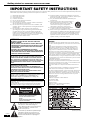 2
2
-
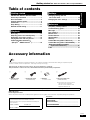 3
3
-
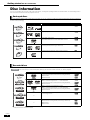 4
4
-
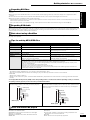 5
5
-
 6
6
-
 7
7
-
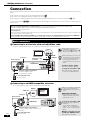 8
8
-
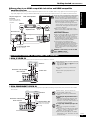 9
9
-
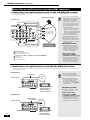 10
10
-
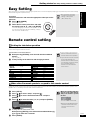 11
11
-
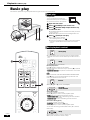 12
12
-
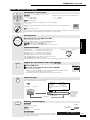 13
13
-
 14
14
-
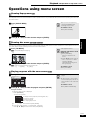 15
15
-
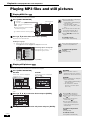 16
16
-
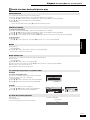 17
17
-
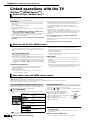 18
18
-
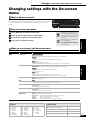 19
19
-
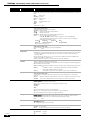 20
20
-
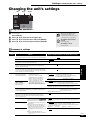 21
21
-
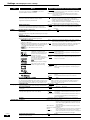 22
22
-
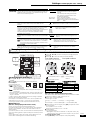 23
23
-
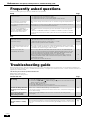 24
24
-
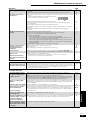 25
25
-
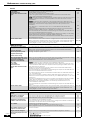 26
26
-
 27
27
-
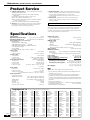 28
28
-
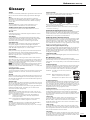 29
29
-
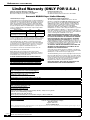 30
30
-
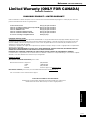 31
31
-
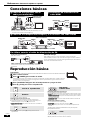 32
32
-
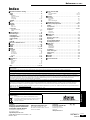 33
33
-
 34
34
-
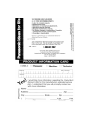 35
35
-
 36
36
-
 37
37
-
 38
38
-
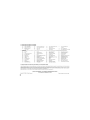 39
39
-
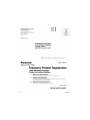 40
40
-
 41
41
Panasonic DVD Player DMP-BD10A User manual
- Category
- DVD players
- Type
- User manual
- This manual is also suitable for
Ask a question and I''ll find the answer in the document
Finding information in a document is now easier with AI
Related papers
-
Panasonic DMP-BD10A User manual
-
Panasonic DVD Player DMP-BD10 User manual
-
Panasonic DMPBD10 Operating instructions
-
Panasonic SC-RT50 User manual
-
Panasonic SB-PC95 User manual
-
Panasonic SLCT730 Owner's manual
-
Panasonic DMP-BD50 User manual
-
Panasonic S700EP-K User manual
-
Panasonic S700EP-K User manual
-
Panasonic DVD-S500 Owner's manual
Other documents
-
Yamaha BD-S2900 - Blu-Ray Disc Player User manual
-
Yamaha BD-S2900 - Blu-Ray Disc Player User manual
-
Yamaha BD-S2900 Owner's manual
-
Yamaha BD-S2900 Owner's manual
-
RCA RTD120 - DVD Home Theater System User manual
-
JVC SR-HD1700US/SR-HD1350US/ User manual
-
Case Logic MP006 Datasheet
-
Impecca DVP-917K User guide
-
Technics SB-AS100 Owner's manual
-
Sony DVP-S300 User manual