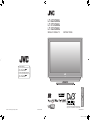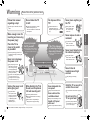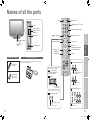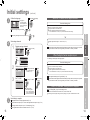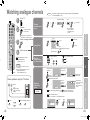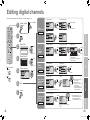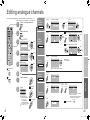Trade Mark of the DVB Digital Video Broadcasting
Project (1991 to 1996) Number : 4584, 4585, 4586
WIDE LCD PANEL TV INSTRUCTIONS
If you have any problems setting up your
new TV, please call the
Helpline on 1890-582500.
If you have any problems setting up your
new TV, please call the
Helpline on 0870 330 5000.
For users in the UK :
For users in the Republic of Ireland :
LT-42DG8BJ
LT-37DG8BJ
LT-32DG8BJ
© 2007 Victor Company of Japan, Limited 0207GLT-CR-MU GGT0169-001B-U
1-2 19/03/2007 08:48:24

i
Information for Users on Disposal of Old Equipment
[European Union]
This symbol indicates that the electrical and electronic equipment should not be disposed as
general household waste at its end-of-life. Instead, the product should be handed over to the
applicable collection point for the recycling of electrical and electronic equipment for proper
treatment, recovery and recycling in accordance with your national legislation.
By disposing of this product correctly, you will help to conserve natural resources and will
help prevent potential negative effects on the environment and human health which could
otherwise be caused by inappropriate waste handling of this product. For more information
about collection point and recycling of this product, please contact your local municipal
office, your household waste disposal service or the shop where you purchased the product.
Penalties may be applicable for incorrect disposal of this waste, in accordance with national
legislation.
(Business users)
If you wish to dispose of this product, please visit our web page www.jvc-europe.com to
obtain information about the take-back of the product.
[Other Countries outside the European Union]
If you wish to dispose of this product, please do so in accordance with applicable national
legislation or other rules in your country for the treatment of old electrical and electronic
equipment.
Attention:
This symbol is only
valid in the European
Union.
Dear Customer,
This apparatus is in conformance with the valid European directives and standards
regarding electromagnetic compatibility and electrical safety.
European representative of Victor Company of Japan, Limited is:
JVC Technology Centre Europe GmbH
Postfach 10 05 52
61145 Friedberg
Germany
1-1 19/03/2007 08:48:24

1
2
IMPORTANT! PREPARE USE
SETTINGS
TROUBLE?
Expanding the world of
Enjoy rich multi-media with JVC
DVB-T / VHF / UHF broadcasting
beautiful images
First things first!
Warning ············································ 3
Getting started
Names of all the parts ······················ 5
Basic connections ···························· 7
Connecting external devices ············ 9
Initial settings ································· 11
Let’s try it out
Enjoying your new TV! ··················· 15
Watching digital channels ·············· 17
Using EPG ···································· 19
Viewing teletext ······························ 21
Watching analogue channels ········· 23
Watching videos / DVDs ················ 25
Using timer-record ·························· 27
Useful functions ······························ 29
· Subtitle / Audio selection / Sleep timer /
Zoom, etc.
Just the way you like it
Customising your TV ······················ 33
Using DTV menu ···························· 35
Advanced picture adjustment ········· 37
· Reduce noise / Watch a more natural
picture, etc.
DTV configuration ·························· 39
DTV setup ······································ 41
DTV installation ······························ 43
Editing digital channels ·················· 45
Editing analogue channels ············· 47
When you have trouble
Troubleshooting ····························· 49
“CH/CC” List ··································· 53
Technical information ····················· 54
Specifications ································· 58
Digital terrestrial broadcasting (DVB-T)
Digital channels
Analogue terrestrial broadcasting (VHF /
UHF) and analogue cable TV
Analogue channels
Contents
Digital camera
Video camera
Game console
VCR DVD player
DVD recorder Audio components
1-2 19/03/2007 08:48:25

3
4
First things
first!
IMPORTANT! PREPARE USE
SETTINGS
TROUBLE?
Never dismantle the
rear panel!
It may cause an electric shock.
Never obstruct the
ventilation holes!
It may cause overheating or a fire.
Handle LCD panel
with care!
Use a soft, dry cloth when cleaning.
Never try to repair
the TV yourself!
If the problem cannot be solved in
“Troubleshooting” (P. 49), unplug
the power cord and contact your
retailer.
If the TV is damaged
or behaving strangely,
stop using it at once!
Unplug the power cord and contact
your retailer.
Warning
For more details on installation, usage and safety Consult your retailer
Never expose to rain or
moisture!
To prevent fire or electric
shock, never allow
liquids to enter the unit.
Hold the TV so as not to
scratch the screen!
Do not touch the screen when carrying the
TV.
Do not carry the
TV on your own!
In order to prevent accidents,
ensure that the TV is carried
by two or more people.
Please follow all the guidelines below
Never listen to
headphones at high
volume!
It may damage your hearing.
Never place anything on
the TV!
Placing liquids, naked
flames, cloths, paper,
etc. on the TV may
cause a fire.
Never insert objects into
the cabinet openings!
It may cause a fatal
electric shock. Take care
when children are near.
On disposal of the
TV!
Follow the instruction in
“Information for Users on
Disposal of Old Equipment”
(P. i).
When attaching the TV to
the wall, use the optional
JVC wall mounting unit!
Consult a qualified technician.
See the included manual on mounting
procedures.
JVC assumes no responsibility for
damage due to improper mounting.
Do not allow the TV
to fall!
Do not rest your elbows on, or allow
children to hang from the TV.
There is a risk that the TV will fall and
cause injuries.
Unplug the power cord
when going out!
The power buttons
on the remote control
and the TV unit cannot
completely turn off the
TV. (Make appropriate
arrangements for
bedridden people.)
Make enough room for
inserting and removing
the power plug!
Place the TV as
close to the outlet
as possible!
The main power supply for this TV is
controlled by inserting or removing the
power plug.
Never cut or damage
the power cord!
If the power plug is not the
right shape, or the power
cord is not long enough,
use an appropriate plug
adapter or extension cable.
(Consult your retailer.)
If you have cut or damaged the power cord.
“Technical information” (P. 54)
To change the fuse in UK plugs
“Technical information” (P. 54)
Follow this manual
regarding setup!
Connect only to a 220-240V, 50Hz AC
outlet.
3-4 19/03/2007 08:48:26

5
6
Getting
started
COUNTRY
OK
MORE
START
IMPORTANT! PREPARE USE
SETTINGS
TROUBLE?
Names of all the parts
Use two “AA/R6” dry cell batteries. Insert the batteries from the - end, making
sure the + and - polarities are correct.
Insert the batteries
Remote control
(RM-C1821)
“AA/R6” Batteries
Check accessories
For confirming
the TV works
Turn on “3D CINEMA SOUND”
(P. 30)
Power On / Off
Change the channel / page
Watch video, etc. (P. 25)
Select and
confirm settings in menus
To the previous screen
View teletext (P. 21)
Volume
Switch between “VCR / TV / DVD”
(P. 25)
When watching TV / Video
Mute
Channel information
(P. 17)
To menu (P. 33)
The coloured buttons can perform different
functions according to the situation.
When viewing teletext
(Analogue channels) (P. 21)
Follow on-screen instructions.
Other uses
Follow instructions
in on-screen guides.
Change the
channel / page
Switch TV / RADIO (P. 17)
View the electronic
programme guide (EPG) (P. 19)
When watching digital channels
When viewing teletext (P. 21)
View subtitles (P. 29)
Audio select (P. 29)
Change the aspect ratio (P. 30)
Switch digital /
analogue channels
When operating a JVC VCR
or DVD (P. 25)
Volume
Power On / Off
Remote control sensor
To headphones (P. 9)
Power lamp
ON: Lit (Green)
STANDBY: Unlit
REC: Lit
Change channel /
volume, turn on from
standby (P. 17)
5-6 19/03/2007 08:48:29

7
8
IMPORTANT! PREPARE USE
SETTINGS
TROUBLE?
Basic connections
Please read the user manuals of each device carefully before setup.
It is necessary to connect an aerial to watch TV.
Connect with other devices “Connecting external devices” (P. 9)
Watch pay-TV digital channels
A B
Connect the aerial Connect a VCR / DVD recorder
AERIAL
VCR / DVD recorder
After all the connections have been made, insert the plug into an AC outlet.
Connect “T-V LINK” compatible recording device to “EXT-2”.
“T-V LINK” “What is “T-V LINK”?” (P. 11)
When using an indoor aerial which needs external power, connect the aerial directly to the TV.
“Power supply for the indoor aerial” (P. 55)
After all the connections have been made, insert the plug into an AC outlet.
When using an aerial which needs external power “Power supply for the indoor aerial” (P. 55)
Power requirements
Connect the power cord only to a 220-240V, 50Hz
AC outlet.
When attaching the TV to the wall, use the
optional JVC wall mounting unit
Consult a qualified technician.
See the included manual on mounting procedures.
JVC assumes no responsibility for damage due to
improper mounting.
200mm × 200mm mount which conforms to VESA
standards.
Installation requirements
To avoid overheating, ensure the unit has ample
room.
Care when setting
200mm
50mm150mm 150mm 50mm
AERIAL
Subscribe to a broadcasting company beforehand. A Viewing
Card (B) will be sent by the broadcasting company after
subscribing to it. It may be necessary for you to purchase a
CAM (Conditional Access Module) (A) in addition to the Viewing
Card. Consult your broadcasting company or retailer.
1 Unplug the power cord
2 Insert “B” into “A”.
3 Insert “A”.
4 Plug the power cord, and turn the power on.
5 Perform necessary settings “Common Interface” (P. 41)
Pay-TV analogue channels cannot be watched.
EXT-2
EXT-1
7-8 19/03/2007 08:48:30

9
10
IMPORTANT! PREPARE USE
SETTINGS
TROUBLE?
Connecting external devices
You can connect many different devices to the rear panel of the TV.
Please read the user manuals of each device before setting up.
(Connecting cables are not supplied with this TV.)
VCR / DVD / other devices
EXT-1 Watching videos
Output Input
· Composite signal
· Sound L / R
·
Composite signal /
RGB
· Sound L / R
EXT-2 Dubbing videos
Using “T-V LINK”
Output Input
· Composite signal
· Sound L / R
·
Composite signal /
RGB / S-VIDEO
· Sound L / R
· T-V LINK
Use S-VIDEO “S-IN” (P. 26)
Select dubbing sources
“DUBBING” (P. 26)
Connect a decoder
“DECODER (EXT-2)” (P. 34)
EXT-3 Watching DVDs
Output Input
·
Composite signal /
Component signal
(P. 58)
·
Sound L / R
Switch input signal
“ Pr/Pb/Y, V” (P. 26)
EXT-4
EXT-5
Connecting
HDMI devices
Output Input
· HDMI signal
(P. 58)
“HDMI SETTING” (P. 34)
EXT-5 input does not support
analogue sound.
DIGITAL
AUDIO OUT
Listening to the digital audio of digital
channels on external speakers
Output
·
Digital sound (P. 56)
The sound from analogue channels
and external devices cannot be
output.
““Dolby Digital” output from the
“DIGITAL AUDIO OUT” terminal”
(P. 56)
AERIAL
VCR / DVD recorder
(“T-V LINK” compatible)
Headphone
Headphone
EXT-1
EXT-2
(T-V LINK)
Connect “DVI” devices (P. 54)
“T-V LINK” (P. 11)
EXT-3
Satellite broadcast /
Digital broadcast tuner
Satellite broadcast / Digital
broadcast tuner
DVD player
(HDMI compatible)
(HDMI compatible)
EXT-5
(HDMI 2)
EXT-4
(HDMI 1)
DVD player
: signal direction
Not available.
(For service adjustments)
(Component input) (Composite input)
Game consoles
Video camera
Amplifier
(Digital optical compatible)
(L) (R)
DIGITAL
AUDIO OUT
Switch input signal “ Pr/Pb/Y, V” (P.26)
CI (Common Interface) slot
(“Watch pay-TV digital channels” P. 8)
9-10 19/03/2007 08:48:31

11
12
English
First Time Installation > Language Setting
Step 1: Please choose language
Language
First Time Installation > Country Setting
Step 2: Please choose country
Country
United Kingdom
First Time Installation > Service Scan
Step 3: Please press OK
Scan Automatic
Start Channel _ _
Stop Channel _ _
Mode Add
Start Scan
Service
First Time Installation > Service Scan
Step 3: Please press OK
Scan Automatic
Start Channel _ _
Stop Channel _ _
Mode Add
Start Scan
Service
BBC ONE
UHF33 : 3 Services found
BBC THREE
BBC TWO
Stop Channel _ _
Mode Add
Start Scan
Teema
Teema
Teema Yes No
Scan completed! Store services?
No services found!
OK
Start Channel _ _
Stop Channel _ _
Mode Add
Start Scan
On Off
Antenna Power
IMPORTANT! PREPARE USE
SETTINGS
TROUBLE?
Initial settings
Register digital / analogue channels on TV. These channels can be edited later.
(In this manual, digital terrestrial broadcasting is indicated as digital channels,
analogue terrestrial broadcasting and analogue cable TV as analogue channels.)
BACK
TV/DTV
If the “JVC” logo does not appear or if you
wish to make changes later
Digital channel settings : “Configuration” (P. 39)
“Installation” (P. 43)
Analogue channel settings : “SET UP” (P. 34)
Set digital channels
Confirm “English” is set
Confirm “United Kingdom” is set
Scan digital channels
Register digital channels
1
2
4
5
What is “T-V LINK”?
Connecting the TV to a “T-V LINK”
compatible device allows :
Analogue channels to be instantly
registered on the device.
The “DIRECT REC” function to be
used.
“Technical information” (P. 54)
“T-V LINK” variations
“T-V LINK” (JVC) “Q-LINK” (Panasonic)
“Megalogic” (Grundig) “Data Logic” (Metz)
“SMARTLINK” (Sony) “Easy Link” (Philips)
If digital channels are not found, the following message will appear.
After completing following steps, read “When the TV cannot find the digital
channels” (P. 14) and try scanning digital channels again
Language for on-screen
displays when watching digital
channel including the DTV
menu.
2 next
1 select
!(Next page)
3Set the aerial power supply
Only when using an aerial which
needs external power, select “On”.
“Power supply for the indoor
aerial” (P. 55)
To the previous screen
Exit
Begin The remote control
doesn’t work
Confirm the mode is set to
“TV”.
1
2
Shown only when powering on for the first time.
The power button on the unit can also be used.
This TV can only receive
British digital channels.
11-12 19/03/2007 08:48:33

13
14
21
AUTO PROGRAM
0%
CH
EDIT
01
AV
PR
02
03
04
05
06
07
08
09
ID CH
_ _ _ _ _
CH 21
CH 22
CH 23
CH 24
CH 25
CH 26
CH 27
CH 28
BBC1
BBC2
ITV
CH4
CH5
_ _ _ _ _
DOWNLOAD TV RECORDING DEVICE
T-V LINK
LANGUAGE
COUNTRY
IMPORTANT! PREPARE USE
SETTINGS
TROUBLE?
Initial settings (continued)
4Set analogue channels
Initial setting is complete
Edit digital channels Editing digital channels (P. 45)
If digital channel reception is poor When the digital channel reception is poor (P. 14)
If analogue channel reception is poor Troubleshooting (P. 49)
Some digital channels cannot be watched on this TV. (P.55)
5
Register analogue channels
Check what was registered
Edit analogue channels
@ in “Editing analogue
channels” (P. 47)
When not using
“T-V LINK”
When using “T-V LINK”
If “FEATURE NOT
AVAILABLE” appears :
Is a “T-V LINK” compatible
device connected to “EXT-2”?
Is the device turned on?
Set T-V LINK
Confirm
Confirm the language
select
3
When not using analogue channels
When using analogue channels (or cable TV)
When change a language
1
2
3
select
When change a country
When the TV cannot find the digital channels
Is the TV connected correctly to the aerial?
Change the direction of the indoor aerial.
Is there a digital channels transmission tower nearby?
Turn “ATTENUATOR” to “ON” (P. 34), since the radio waves are too strong.
Check the following points
Register digital channels again “Service Scan” (P. 43)
If you still cannot watch digital channels after following the steps above, there may be a problem
with your aerial or its cable. Or, the signal may be too weak. Consult your retailer
When the digital channel reception is poor
The “Missing or weak signal” message appears.
Check digital channels signal Signal Check (P. 43)
If you still cannot watch digital channels after following the steps above, there may be a problem
with your aerial or its cable. Or, the signal may be too weak. Consult your retailer
Is the TV connected correctly to the aerial?
Change the direction of the indoor aerial.
Is there a digital channels transmission tower nearby?
Turn “ATTENUATOR” to “ON” (P. 34), since the radio waves are too strong.
Check the following points
Language for
on-screen analogue
channel displays and
menus (excluding the
DTV menu)
@
⁄
(blue)
When “RF Attenuator” setting screen is displayed
Set “ATTENUATOR” (P. 34) from this setting screen.
To set the “ATTENUATOR” on select “On”, to set it off select “Off”
This setting screen will appear during the “Factory Settings” (P. 43) with “ATTENUATOR” set to “ON”.
13-14 19/03/2007 08:48:35

15
16
Let’s try it out
MENU
SOUND
SET UP
DTV
FEATURES
PICTURE
IMPORTANT! PREPARE USE
SETTINGS
TROUBLE?
Enjoying your new TV!
17
PAGE
Viewing teletext
21
PAGE
25
PAGE
33
PAGE
View channel information
Select a channel
Listen to the radio
Enlarge the text
Bookmark your favourite pages
Reveal hidden pages
Watch high quality video (S-VIDEO)
Name connected devices
Dub videos
Using EPG
19
PAGE
View the programme list
for 8 days
Search from a genre
Reserve a programme to
watch / record
Watching
videos / DVDs
Personal preferences
Watching
digital channels
Watching
analogue channels
23
PAGE
Display the current time
Using the PR list
Adjust the picture
Adjust the sound
Basic settings
(channel settings, etc.)
Advanced settings
(sleep-timer / child lock, etc.)
Setting digital channels
(timer-record / configuration / channel settings, etc.)
15-16 19/03/2007 08:48:38

17
18
14:00
BBC ONE
Next Golf
News
1Now : 14:00 - 15:00
: 15:00 - 17:00
Domestic news
World news
Economic information
Sport news flash
CH33
PR List
BBC ONE
1
BBC TWO
2
3
Channel 4
4
five
5
ITV2
6
BBC THREE
7
BBC FOUR
8
ITV3
9
SKY THREE
10
ITV1
Electronic Programme Guide
14:00
05/05/2006
05/05
06/05
07/05
08/05
09/05
10/05
11/05
12/05
BBC ONE
14:00-15:00 News
4. Channel 4
5. five
6. ITV2
7. BBC THREE
9. ITV3
14:00 News
15:00 Golf
17:00 News
17:15 Music
18:00 Weather forecast
18:20 News
18:50 Soccer
20:20 News
20:30 Weather forecast
1. BBC ONE
2. BBC TWO
3. ITV1
8. BBC FOUR
P
P
IMPORTANT! PREPARE USE
SETTINGS
TROUBLE?
Watching digital channels
Note
“Services have changed” is displayed.
Updating PR list (P. 57)
To completely turn off the TV, unplug the AC plug.
Watch pay-TV digital channels (P. 8)
Add a new station (P. 43)
Some digital channels cannot be watched on this
TV. (P. 55)
Switch TV / RADIO
Power on
The green power lamp
on the TV lights.
Press again to turn the screen off
and put the TV into standby mode.
Volume
Switch to digital channels
3
2
Using PR list
Using EPG
Using the
number buttons,
up / down buttons
Channel
information
Select a channel
5
Name of station
ClockChannel Programme
Symbols
(No indication)
2 view
1 select
PR List
EPG
Channels
Channels registered in “Initial
settings” will appear here.
You can select only from your
favourite channels
“
Favourite
Mode”
(P. 39)
3 view
2 select a channel
Display only programmes which match your
selected genre “Genre” (P. 20)
up
down
Move up or down a channel
You can select only from your favourite
channels
“
Favourite Mode”
(P. 39)
E.g.
1 :
15 :
Enter a channel number
More information
4
Symbols
View subtitles / Select audio
language (P. 29)
The channels and programme names shown in the illustrations here
are examples only.
1 select the channel column
Mute
Whenever
changing the
channel, “Channel
Information” is
displayed.
Set to “TV”
1
Basic operations using the TV buttons
Power on
Change
the channel
Volume
1
2
Switch to digital channels
Symbols description
: Reception level
: Teletext is available (P. 22).
: TV programme
: t : Audio in another language is not available.
u : Other audio languages are available (P. 29).
t-u
: Subtitles are available (P. 29).
:
More information about the programme is available.
: Radio programme
Dolby Digital : Dolby Digital signal is output from the “DIGITAL AUDIO OUT” terminal (P.56)
Red Yellow Green
: Excellent:
Acceptable
: Poor
The information displayed may differ from programme to programme.
: Pay-TV channel
Note To soften the picture for daily use, change the setting in “PICTURE MODE”
“PICTURE MODE” (P. 34)
17-18 19/03/2007 08:48:43

19
20
Electronic Programme Guide
14:00
05/05/2006
BBC ONE
14:00-15:00 News
5. five
6. ITV2
7. BBC THREE
9. ITV3
14:00 News
15:00 Golf
17:00 News
17:15 Music
18:00 Weather forecast
18:20 News
18:50 Soccer
20:20 News
20:30 Weather forecast
05/05
06/05
07/05
08/05
09/05
10/05
11/05
12/05
1. BBC ONE
2. BBC TWO
3. ITV1
4. Channel 4
8. BBC FOUR
All
General
Movie
News
Entertainment
Sports
Children
Education
Leisure
Drama
Genre
Electronic Programme Guide
14:00
05/05/2006
BBC ONE
15:00-17:00 Golf
4. Channel 4
5. five
6. ITV2
7. BBC THREE
9. ITV3
15:00 Golf
18:50 Soccer
22:30 Tennis
05/05
06/05
07/05
08/05
09/05
10/05
11/05
12/05
1. BBC ONE
2. BBC TWO
3. ITV1
8. BBC FOUR
Electronic Programme Guide
14:00
BBC ONE
14:00-15:00 News
05/05
06/05
07/05
08/05
09/05
10/05
11/05
12/05
14:00 News
15:00 Golf
17:00 News
17:15 Music
18:00 Weather forecast
18:20 News
18:50 Soccer
20:20 News
20:30 Weather forecast
4. Channel 4
5. five
6. ITV2
7. BBC THREE
9. ITV3
1. BBC ONE
2. BBC TWO
3. ITV1
8. BBC FOUR
IMPORTANT! PREPARE USE
SETTINGS
TROUBLE?
1Switch to digital channels
Find a programme
select a date / a channel / a programme
3
2
Date Channel Programme
Display only
programmes
which
match your
selected
genre
Genre
Reserve a
programme
to watch and
record
Timer
You can find a digital channel programme from an eight-day programme guide, check its
information, and make a reservation.
Using EPG
(Electronic Programme Guide)
Display EPG
Genre
Select a genre
Only programmes in the selected genre are displayed.
Find a programme
1 select
2 set /
cancel
3 search
More than one genre can be selected.
3
1
2
Display “Timer”
(red)
¤ in “Using timer-record” (P. 27)
For more details about the timer-record setting
“Using timer-record” (P. 27)
Switch TV / RADIO
Search from genre
Watch / listen to the programme (P. 18)
Reserve the programme
1Display the genre List
Set “Timer”
Confirm the reservation
(red) : Reserve to record
(blue) : Reserve to watch
: Reservation time is
shorter than the
broadcasting time
2
3Your selected genres are displayed
select a column
(date channel programme)
The channels and programme names shown in the illustrations here are examples only.
(green)
Select the reserved programme beforehand.
Quick search
(red)
Only one genre can be
selected.
1 select
2 search
Close EPG
Check programme
information
Entertainment
Education
Children
Movie
Leisure
News
Drama
Sports
General
Genre icon
: Radioor : TV
19-20 19/03/2007 08:48:47

21
22
IMPORTANT! PREPARE USE
SETTINGS
TROUBLE?
Display your
favourites list
1
(RED) (GREEN) (YELLOW) (BLUE)
Select a coloured button to save your page to
Enter the number of the page to save
Save
2
3
4
Viewing teletext
Recall your favourite page
Hold the current page
Display hidden information
(answers to quizzes, etc.)
Returns to page “100”
or a previously designated page
Double the size of the
displayed text
Leave the current page open,
while you switch to watch TV
Release
Useful when running a page search.
Press the coloured button as in step 2
Press “ ” again
Reveal
hidden pages
REVEAL
Enlarge
the text
SIZE
To the
index page
INDEX
Switch briefly
from teletext
to TV
CANCEL
(red) (blue)(green) (yellow)
Move up or down a page
Display sub-pages
View
sub-pages
Sub-page
Release Press “ ” again
updown
(red) (blue)(green) (yellow)
When watching analogue channels
Switch digital / analogue channels
Enter a teletext page
Move up or down a page
up
down
2
1
Operate according to the screen
indications
When watching digital channels
When watching analogue channels
(Analogue
channels)
Bookmark
your favourite
page
LIST MODE
(Analogue
channels)
Hold the
current page
HOLD
(Analogue
channels)
(Analogue
channels)
(Analogue
channels)
(Analogue
channels)
(Analogue
channels)
TEXT
TV TEXT
21-22 19/03/2007 08:48:52

23
24
PR ID
AV
02
03
04
05
06
07
08
09
PR LIST
01
_ _ _ _ _
BBC1
BBC2
ITV
CH4
CH5
_ _ _ _ _
SET 1 - 4?
PROGRAMMED!
FAVOURITE 1 - 4?
BBC1
1
1
1PR 01
2PR 03
4PR 07
3PR 05
FAVOURITE SETTING
1PR 01
2PR 03
4PR 07
3
FAVOURITE SETTING
P
P
IMPORTANT! PREPARE USE
SETTINGS
TROUBLE?
Watching analogue channels
Note
To completely turn off the TV, unplug
the AC plug.
To watch analogue channels, you must
register them beforehand.
“AUTO PROGRAM” (P. 34)
Power on
The green power lamp
on the TV lights.
Mute
Press again to turn the screen off
and put the TV into standby mode.
Volume
Switch to analogue channels
3
2
Channel
information and
clock
Select a channel
2 view
1 select
PR LIST
up
down
Move up or down a channel
E.g.
1 :
15 :
Press a channel number
4
Switch between mono / stereo /
bilingual broadcasting
“STEREO / t·u” (P. 34)
Channels registered in “Initial settings” will appear here.
select
Select a page
(3 times)
Close PR LIST
Set to “TV”
1
Using PR list
Using the
number buttons,
up / down buttons
FAVOURITE
CHANNEL
Register a
channel to a
button
Press the number
to register it on
Hold down
for 3 seconds
Disappears after
a few seconds
Press the
number you
registered
select
Customisations
(P. 34) to the picture
of a favourite
channel get saved
as well.
Recall the favourite channel
Check your favourite channels Press “ ” and confirm that the channels
you have registered have a d beside them
Delete a favourite channel
“MENU” “FEATURES” “FAVOURITE SETTING”
While the channel
is displayed
(blue)
Basic operations using the TV buttons
Power on
Change
the channel
Volume
1
2
Switch to analogue channels
12 : 00
BBC1
1
(No indication)
“Time” is displayed
only when teletext
broadcasting can be
received.
TimeChannel information
Note To soften the picture for daily use, change the setting in “PICTURE MODE”
“PICTURE MODE” (P. 34)
23-24 19/03/2007 08:48:54

25
26
EXT-1 DUBBING
EXT-2
EXT SETTING
EXT-3
TV
DTV
EXT-1 DUBBING
EXT-2
EXT SETTING
EXT-3
TV
DTV
EXT-1 DUBBING
EXT-2
EXT SETTING
EXT-3
TV
DTV
ID LIST
VHS
S-VHS
DVC
CAM
SAT
STB
GAME
DVD
DVR
EXT SETTING
EXT-1 DUBBING
EXT-2
EXT-3
TV
DTV
ID LIST
VHS
S-VHS
DVC
CAM
SAT
STB
GAME
DVD
DVR
EXT SETTING
EXT-1 DUBBING
EXT-2
EXT-3
TV
DTV
EXT-1 DUBBING
EXT-2
EXT SETTING
EXT-3
TV
DVD
DTV
EXT SETTING
EXT-1 DUBBING
EXT-2
EXT-3
TV
DTV
EXT SETTING
EXT-1 DUBBING
EXT-2
EXT-3
TV
DTV
MENU
PICTURE
SOUND
DTV
SET UP
FEATURES
SET UP
AUTO PROGRAM
EDIT/MANUAL
DECODER(EXT-2) ON
EXT SETTING
LANGUAGE
OFF
HDMI SETTING
ATTENUATOR
1
2
3
4
5
6
EXT-1
EXT-2
EXT-3
HDMI1
HDMI2
DT V
EXT MODE
0AV
EXT-1 DUBBING
EXT-2
EXT SETTING
EXT-3
TV
DTV
EXT-1 DUBBING
EXT-2
EXT SETTING
EXT-3
TV
DTV
IMPORTANT! PREPARE USE
SETTINGS
TROUBLE?
Watching videos / DVDs
Advanced functions
select
The device
selection
display will
change from
“E2” to “S2”.
Cancel this mode
Clear the name Select the blank space in 3
Set up
dubbing on
EXT-2
DUBBING
Edit names
of connected
devices
ID LIST
1
Select the “EXT-2”
3 Select a name from the list
1 Select the arrow 2 Select the dubbing source
2 Set S-VIDEO input
Switch
to S-VIDEO
input
S-IN
select
1 Select an “EXT” to assign a name to 2 Show the name list
1 select
2 set
select
select
Operate the connected
device and play a video
Select the video source
Operate the VCR (DVD)
Operate JVC VCRs and other devices
Turn on the device
DVD players
VCRs and DVD recorders
Select a channel (VCR mode)
Select a chapter (DVD mode)
Record / Display DVD top menu
Rewind / Playback / Fast-forward
Stop / Pause
1
To TV
1
Some models of JVC devices cannot be operated with this remote control.
2
2
3
Display the menu
Select “SET UP” Select “EXT SETTING”
1 select
2 next
1 select
2 next
1
2
(yellow)
Press “ ” in 2 again
(yellow)
(blue)
y
1 select
2 watch
Switch
between
component
and
composite
input
Pr/Pb/Y
Return to composite input
1
Select the “EXT-3”
2 Set to component input
V
select (yellow)
Press “ ” in 2 again
(yellow)
V Pr/Pb/Y
25-26 19/03/2007 08:48:58

27
28
MENU
PICTURE
SOUND
DTV
FEATURES
SET UP
DTV Menu
Timer
Edit PR
Configuration
Setup
Installation
PR BBC ONE
Start 17:15
Date 05/05/2006
ModeOnce
14:00
05/05/2006
PR
Start Mode
1
:
BB
C
O
N
E
- - - - - Once17 : 15
DateEnd
05/05/2006
Please select timer
Record Remind
Timer
14:00
05/05/2006
PR Start
Timer list empty
End Date Mode
PR
14:00
05/05/2006
Start End Date Mode
1 : BB
C
O
N
E
17 : 15 18 : 00 05/05 /2006 Once
PR BBC ONE
Start 17:15
End 18:00
Date 05/05/2006
Mode Once
Audio PCM / Analogue
Subtitle Off
IMPORTANT! PREPARE USE
SETTINGS
TROUBLE?
Using timer-record
1
2
3
4
5
6
7
Display the menu
Select “DTV”
Select “Timer”
Switch to digital
channels
Select an item
Reserve a
programme
to record
Record
Reserve a
programme to
watch
Remind
1 select
2 next
1 select
2 next
DTV original function and setting, such as a recorder-linked timer-record setting,
can be selected from the DTV menu.
Switch TV / RADIO
(red)
1 select
2 next
Cancel a reservation
Select the reservation. Press “ ”. Select “Yes” and
press “OK” button.
Change a reservation
Select the reservation and press “OK”.
Up to 20 programmes can be
reserved.
Search a channel using EPG Press “ ”
A message will be displayed if there is problem with the reservation.
When reserving a channel which is set to “Lock” (P.45), enter the PIN code
“When entering the PIN Code” (P. 36)
· Set the recording device to external input mode before the start time.
· Manually set the timer on “T-V LINK” incompatible devices. For details, refer to the device’s manual.
· Make sure that recording times on the recording device do not overlap with recording times on the TV.
· Some “T-V LINK” compatible DVD recorders may not work correctly.
When Rec Timer has been set, the power lamp on the TV will :
Start blinking 3 minutes before the start time (green or red)
Light during recording (green or orange)
TV programme
Radio programme
A message will be displayed if there is problem with the reservation.
If you reserved the programme using EPG, the screen will return to EPG instead.
Step 3 in “Timer” (P. 20)
(blue)
Set “Timer”
Prepare for recording
1Input / confirm timer-record settings
TV programme
Radio programme
At the start time, the channel will
automatically change and the
device connected to “EXT-2” will
begin recording the programme.
(red)
Set
2
3
Set
1Input / confirm timer-record settings
2
If you reserved the programme using EPG, the screen will return to EPG instead.
Step 3 in “Timer” (P. 20)
Select the channel
Enter the time and date with number buttons
Select the reservation mode (Once / Daily / Weekly)
If the TV’s power is off at the
start time, nothing happens.
At the start time, the channel will
automatically change.
(green)
(yellow)
To the previous
screen
Exit
Select the channel
Enter the time and date with number buttons
Select the reservation mode (Once / Daily / Weekly)
Normally set to “PCM / Analogue” (PCM / Analogue, Dloby
Digital) (P. 56)
Set subtitle recording (Off / On)
27-28 19/03/2007 08:49:01

29
30
· Subtitle / Audio selection / Sleep timer / Zoom, etc.
AUTO
PANORAMIC
14:9 ZOOM
16:9 ZOOM
16:9 ZOOM SUBTITLE
FULL
ZOOM
REGULAR
Subtitle Selection
OFF
ON
Subtitle Selection
OFF
ON
Gaelic
Welsh
English
3D CINEMA SOUND ON
SURROUND
3D CINEMA SOUND
MID
BASS BOOST MID
SURROUND
3D CINEMA SOUND
MID
BASS BOOST MID
IMPORTANT! PREPARE USE
SETTINGS
TROUBLE?
Useful functions
Change the
aspect ratio
ZOOM
Switch to another language
By default, the language set in “Subtitle Language”
(P. 39) is automatically selected.
When not broadcast in that language, another
broadcast language is automatically selected.
When no subtitles are broadcasted, “No Subtitles” is
displayed.
Enjoy
ambient
sound
3D CINEMA
SOUND
1 select
2 set
View
subtitles
SUBTITLE
(Digital channels)
2 set
1 select
OFF
ON
: Don’t display
: Display
1 select “ON”
2 next
2 set
1 select
: Special subtitles for the hearing impaired
Undefined : When the subtitle’s language cannot be
identified
The language that can be selected depends on the
broadcast.
OFF : Turns off “3D CINEMA SOUND”
ON : For “3D CINEMA SOUND”
Adjust the ambience level
“MENU” “SOUND” “3D CINEMA SOUND”
Emphasize the bass sound
“MENU” “SOUND” “3D CINEMA SOUND”
LOW MID HIGH
level
1 select “SURROUND”
2 select
LOW MID HIGH
level
1 select “BASS BOOST”
3 set
2 select
3 set
Using “AUTO” “AUTO in “ZOOM”” (P. 54)
When 720p (750p) or 1080i (1125i) signal is received, the signal will be
displayed as “FULL”. The zoom menu will not be displayed.
Audio Selection
English
Gaelic
Welsh
Select audio
language
AUDIO
SELECTION
2 set
1 select
Switch to another language
: Special audio track for the visually impaired
Undefined : When the audio’s language cannot be
identified
Dolby : Dolby Digital
The language that can be selected depends on the
broadcast.
Please read ““Dolby Digital” output from the
“DIGITAL AUDIO OUT” terminal” (P. 56) before
selecting “Dolby”.
(Digital channels)
By default, the language set in “Audio Language” (P. 39)
is automatically selected.
When not broadcast in that language, another broadcast
language is automatically selected.
“3D CINEMA SOUND” does not work with headphones.
MaxxBass
Emphasize
bass sound
OFF LOW HIGH
level
HIGH
“MENU” “SOUND” “MaxxBass”
2 set
1 select
29-30 19/03/2007 08:49:04

31
32
SLEEP TIMER
OFF
FEATURES
SLEEP TIMER
CHILD LOCK
BLUE BACK
FAVORITE SETTING
ON
APPEARANCE TYPE A
FEATURES
SLEEP TIMER
CHILD LOCK
BLUE BACK ON
FAVORITE SETTING
APPEARANCE TYPE A
SET ID NO.
CHILD LOCK
01
AV
PR
02
03
04
05
06
07
08
09
ID CH
_ _ _ _ _
CH 21
CH 22
CH 23
CH 24
CH 25
CH 26
CH 27
CH 28
BBC1
BBC2
ITV
CH4
CH5
_ _ _ _ _
CHILD LOCK
01
AV
PR
02
03
04
05
06
07
08
09
ID CH
_ _ _ _ _
CH 21
CH 22
CH 23
CH 24
CH 25
CH 26
CH 27
CH 28
BBC1
BBC2
ITV
CH4
CH5
_ _ _ _ _
MENU
PICTURE
SOUND
SET UP
FEATURES
DTV
FEATURES
SLEEP TIMER
CHILD LOCK
BLUE BACK
FAVORITE SETTING
ON
APPEARANCE TYPE A
IMPORTANT! PREPARE USE
SETTINGS
TROUBLE?
Useful functions (continued)
3
1
2
1
2
3
5
4
Cancel Set the time to “0” in step 2
Set a time
for the TV to
turn itself off
SLEEP TIMER
Stop
children from
watching
specific
channels
CHILD LOCK
select
“CHILD LOCK”
select a channel to lock
Remaining time You can confirm the remaining time at step 2, after repeating this process.
Lock more channels
Repeat steps 3 and 4
2 next
1 select “SLEEP TIMER”
1 select a time in minutes
Display the menu
Select “FEATURES”
Select
1
2
3
BLUE BACK (Analogue channels): Display blue screen and mute the sound when the signal is weak
or absent (ON / OFF
).
1 select
2 next
1 enter an “ID NO.”
(a secret number of your choice)
3 set
2 to the next column
(blue)
Release a channel
View a locked channel Use the numerical buttons to enter the channel number. When n appears,
press “ ” and enter your “ID NO.”. (If you forget your “ID NO.”, check it in
step 2.)
Press “ ” again in step 4
(blue)
(Analogue
channels)
To the previous
screen
Exit
31-32 19/03/2007 08:49:06

33
34
Just the way
you like it
STANDARD
STANDARD
MENU
PICTURE
SOUND
DTV
FEATURES
SET UP
PICTURE
PICTURE MODE STANDARD
BRIGHT-1
COLOUR TEMP.
FEATURES
HUE
COLOUR
SHARP
BRIGHT-2
CONTRAST
COOL
PICTURE
PICTURE MODE STANDARD
BRIGHT-1
COLOUR TEMP.
FEATURES
HUE
COLOUR
SHARP
BRIGHT-2
CONTRAST
COOL
IMPORTANT! PREPARE USE
SETTINGS
TROUBLE?
Customising your TV
Display the menu
Select a menu
Select an item
Adjust / Configure
Move
The item will change.
1
The menu disappears
after one minute of
inactivity.
Some functions may
not be displayed on
menu depending on the
situation.
When adjusting
with the sliding-bar
2
3
4
When selecting
from presets
2 next
1 select
select
2 set
1 adjust /
select
2 set
1 adjust
2 set
1 select
Some items have a
sub-menu.
DTV menu is available only when
watching digital channels (P. 35)
Items
Sub-menu
Adjustments / Configurations
Menu Item Adjustments / Configurations
PICTURE
PICTURE MODE Picture mode (BRIGHT / STANDARD / SOFT)
BRIGHT-1 Backlight brightness (Darker Brighter)
CONTRAST Contrast (Lower Higher)
BRIGHT-2 Brightness (Darker Brighter)
SHARP Sharpness (Softer Sharper)
COLOUR Colour (Lighter Deeper)
HUE (NTSC only) Tint (Reddish Greenish)
COLOUR TEMP. Colour temperature (WARM / NORMAL / COOL)
FEATURES Finer picture adjustments (P. 37)
SOUND
STEREO / t · uMode / Language (v : MONO / s : STEREO / t : SUB1 / u : SUB2)
BASS Low tones (Weaker Stronger)
TREBLE High tones (Weaker Stronger)
BALANCE Speaker balance (Left Stronger Right Stronger)
HYPER SOUND** Ambient sound (ON / OFF)
3D CINEMA SOUND** Finer sound adjustments (P. 30)
MaxxBass *1 Emphasize the bass sound (OFF / LOW / HIGH) (P. 30)
FEATURES
SLEEP TIMER Timer for turning off the TV (P. 31)
CHILD LOCK Stops children from watching specific channels (P. 31)
BLUE BACK
Displays a blue screen and mute the sound when the signal is weak or absent
(ON / OFF)
FAVOURITE SETTING Clear favourite channel settings (P. 23)
APPEARANCE Format for displaying the channel number
(TYPE A / TYPE B)
SET UP
AUTO PROGRAM Select a country, it automatically registers channels (P. 13, ⁄)
EDIT / MANUAL Change registered channels or add new ones (P. 47)
LANGUAGE Select a language for on-screen menus (P. 13, !)
DECODER (EXT-2) For when connected to VCR with “T-V LINK” (ON / OFF)
EXT SETTING For use with video players and other devices (P. 26)
HDMI SETTING
AUDIO (HDMI 1 (EXT-4) only) “No sound”
(P. 51)
SIZE (480p (525p) only) “Wrong screen size”
(P. 51)
ATTENUATOR For when digital channels are not received because of too strong radio waves
(ON / OFF)
Other settings · Change the aspect ratio “ZOOM” (P. 30)
· Turn on “3D CINEMA SOUND” “3D CINEMA SOUND” (P. 30)
To the previous
screen
Exit
*1 MaxxBass is a registered trademark of Waves Audio Ltd. in the USA, Japan and other countries.
** “HYPER SOUND” and “3D CINEMA SOUND” can not set to “ON” simultaneously.
33-34 19/03/2007 08:49:08

35
36
MENU
PICTURE
SOUND
DTV
FEATURES
SET UP
DTV Menu
Timer
Edit PR
Configuration
Setup
Installation
Setup
14:00
05/05/2006
Digital Audio Output PCM
Banner Duration 2 sec
Receiver Upgrade Auto
Common Interface No CI Module
Antenna Power Off
Off
Antenna Power
IMPORTANT! PREPARE USE
SETTINGS
TROUBLE?
To the previous
screen
Exit
1
2
3
4
5
6
7
select
Display the menu
Select “DTV”
Select an item
Switch to digital channels
Finish
Change setting
1 select
2 next
1 select
2 next
Using DTV menu
Menu Item Adjustments / Configurations
DTV
Timer Reserve a programme to record / watch (P. 27)
Edit PR Edit / Delete / Lock registered digital channels or add them to favourites.
(P. 45)
Configuration
Country Confirm the country of installation (P. 39)
Menu Language Confirm the language for on-screen menus (P. 39)
Audio Language Select the default language for audio (P. 39)
Subtitle Language Select the default language for subtitle (P. 39)
Enter PIN Code Change PIN code (P. 39)
Favourite Mode Enable your favourite channels (P. 39)
Setup
Digital Audio Output When the Dolby Digital signal is received, you can select to output the
signal from the DIGITAL AUDIO OUTPUT terminal. (P. 41)
Banner Duration Select the display time for channel information (2 sec / 5 sec / 8 sec)
Receiver Upgrade
Upgrade your tuner software as newer versions becomes available. (P. 41)
Common Interface Set Conditional Access Module (P. 41)
Antenna Power Power supply for the indoor aerial (P. 41)
Installation
Service Scan Register channels (P. 43)
Signal Check Check the broadcast signal (P. 43)
Factory Settings Initialise the DTV settings (P. 43)
Select “Setup”
select
Digital channels original function and setting can be selected from the DTV menu.
E.g. “Antenna Power”
E.g. “Antenna Power”
When watching digital channels or changing DTV menu settings, it may be necessary for you to
enter a PIN code.
Once a PIN code has been entered, there is no need to enter it again until the TV is turned off.
The default PIN code is “0000”.
You can set your own PIN code. “Enter PIN Code” (P. 39)
When entering the PIN code
35-36 19/03/2007 08:49:10
Page is loading ...
Page is loading ...
Page is loading ...
Page is loading ...
Page is loading ...
Page is loading ...
Page is loading ...
Page is loading ...
Page is loading ...
Page is loading ...
Page is loading ...
-
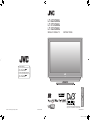 1
1
-
 2
2
-
 3
3
-
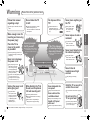 4
4
-
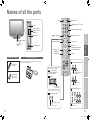 5
5
-
 6
6
-
 7
7
-
 8
8
-
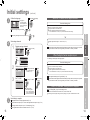 9
9
-
 10
10
-
 11
11
-
 12
12
-
 13
13
-
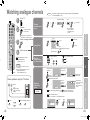 14
14
-
 15
15
-
 16
16
-
 17
17
-
 18
18
-
 19
19
-
 20
20
-
 21
21
-
 22
22
-
 23
23
-
 24
24
-
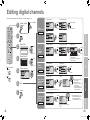 25
25
-
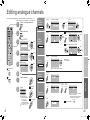 26
26
-
 27
27
-
 28
28
-
 29
29
-
 30
30
-
 31
31
Ask a question and I''ll find the answer in the document
Finding information in a document is now easier with AI
Related papers
-
JVC PD-42DX6BJ User manual
-
JVC DynaPix LT-26DX7SJ User manual
-
JVC LT-32DR7SJ User manual
-
JVC LCT1847-001B-U User manual
-
JVC LT-26DS6BJ User manual
-
JVC LT-37DM6ZJ User manual
-
JVC AV-32EX5BK User manual
-
JVC LT-32C345 User manual
-
JVC LT-32DX7BGE Instructions Manual
-
JVC DynaPix LT-37DM7BU Instructions Manual
Other documents
-
Alba Quick 2 View STB8 User manual
-
Toshiba 32XV636 Owner's manual
-
Toshiba RV623/32 User manual
-
Panasonic TXL42D25BA Operating instructions
-
Toshiba 32AV554 User manual
-
Panasonic TXP46G10B Operating instructions
-
Panasonic TXL37G10B Operating instructions
-
Toshiba 32WLT66 User manual
-
Panasonic TXL37V10E Owner's manual
-
Sharp LC-52XL2E Datasheet