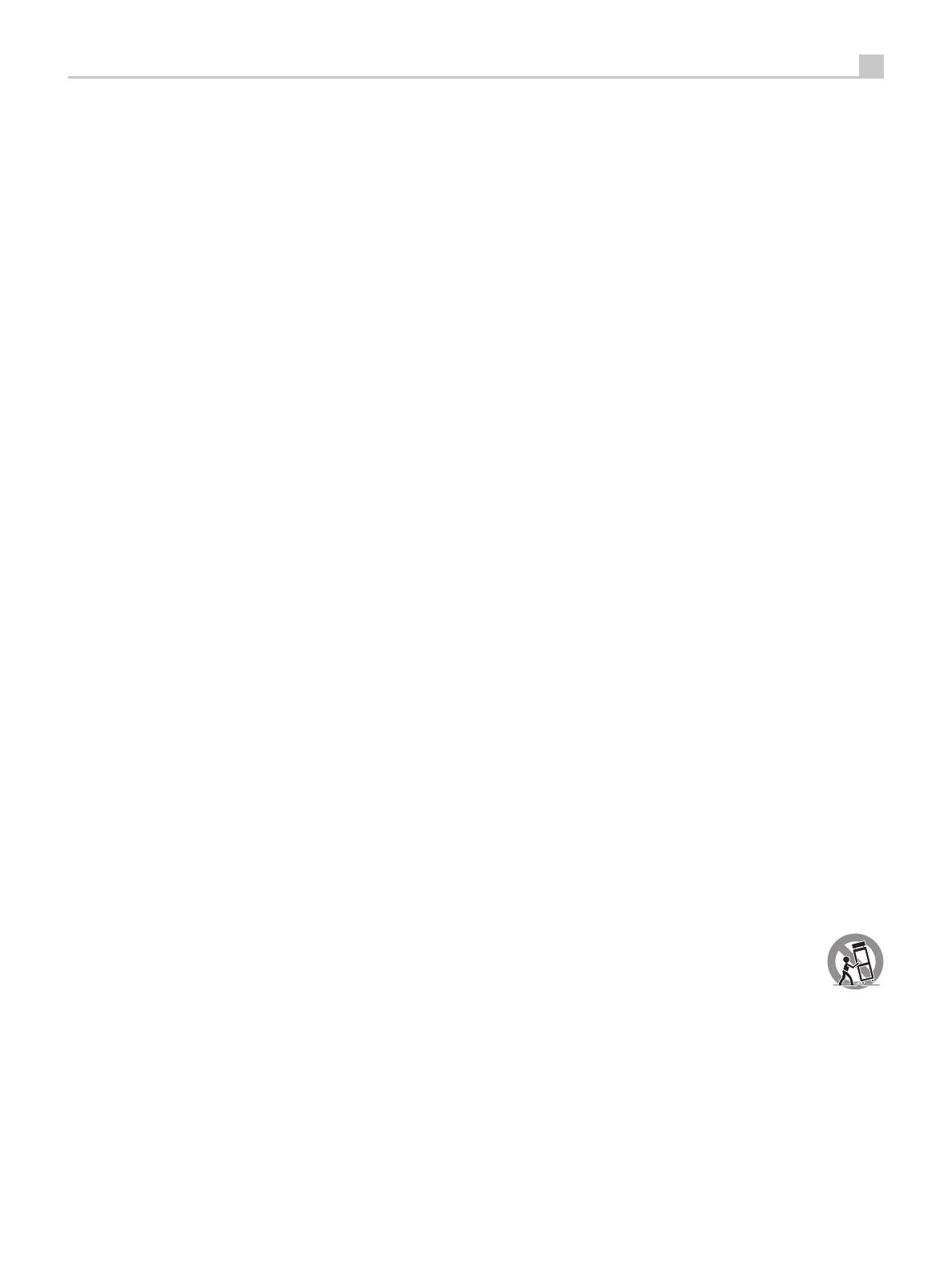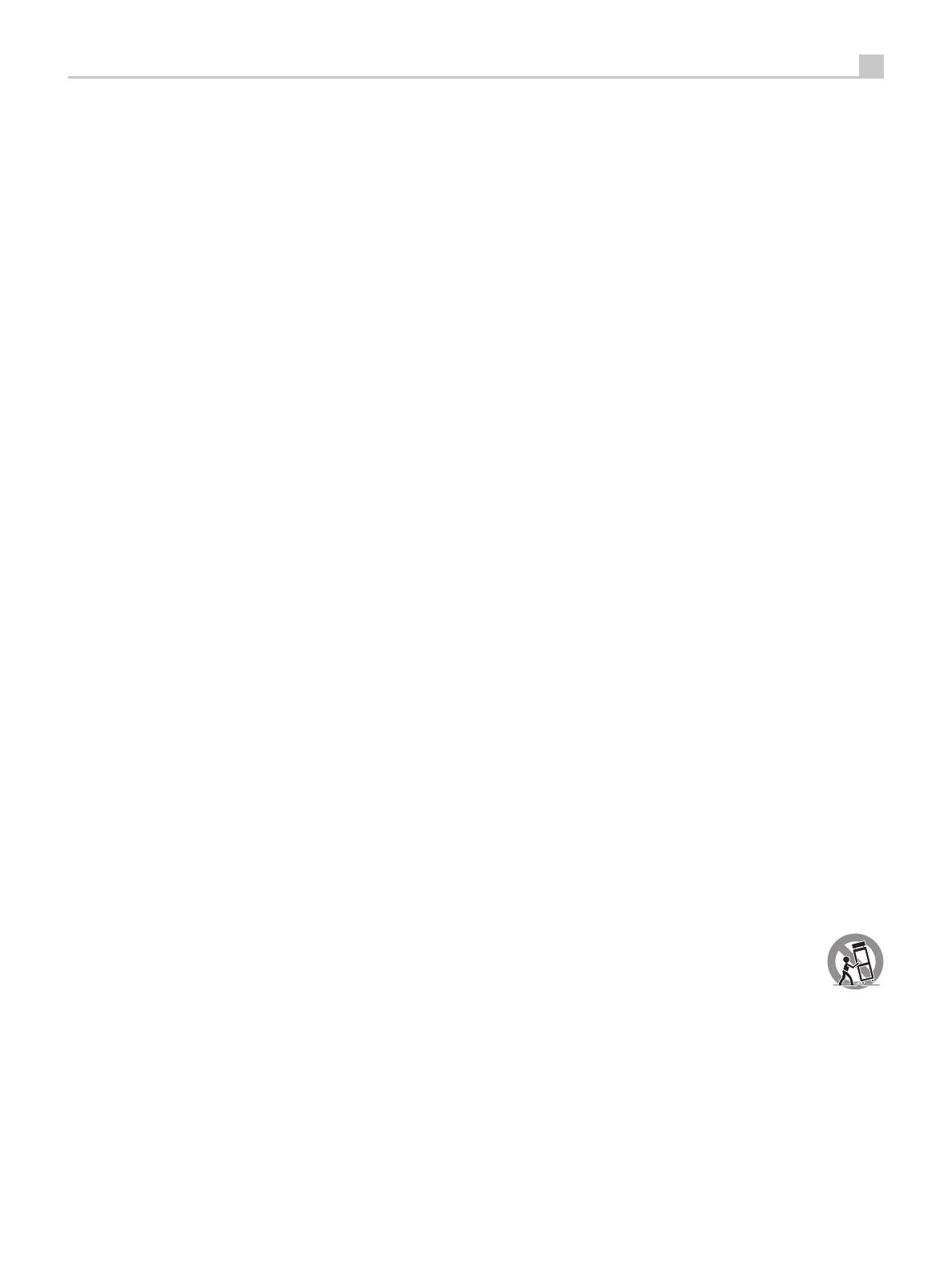
3
English
WARNING: There are no user serviceable parts inside. Refer all servicing to qualified service
personnel.
WARNING: To reduce the risk of fire or electric shock, do not expose the unit to moisture or water.
Do not expose the unit to dripping or splashing. Do not place objects filled with liquids, such as vases,
on the unit. Do not allow foreign objects to get into the enclosure. If the unit is exposed to moisture,
or a foreign object gets into the enclosure, immediately disconnect the power cord from the wall. Take
the unit to a qualified service person for inspection and necessary repairs.
Read all the instructions before connecting or operating the component.
Keep this manual so you can refer to these safety instructions.
Heed all warnings and safety information in these instructions and on the product itself. Follow all
operating instructions.
Clean the enclosure only with a dry cloth or a vacuum cleaner.
Do not use this unit near water.
You must allow a minimum 10 cm or 4 inches of unobstructed clearance around the
unit.
Do not place the unit on a bed, sofa, rug, or similar surface that could block the ventilation openings.
If the unit is placed in a bookcase or cabinet, there must be ventilation of the cabinet to allow proper
cooling.
Keep the component away from radiators, heat registers, stoves, or any other appliance that
produces heat.
WARNING: The rear panel power cord connector is the mains power disconnect device. The apparatus
must be located in an open area that allows access to the cord connector.
The unit must be connected to a power supply only of the type and voltage specified on the rear panel.
(USA: 120 V/60Hz, EC: 230V/50Hz)
Connect the component to the power outlet only with the supplied power supply cable or an exact
equivalent. Do not modify the supplied cable. A polarized plug has two blades, with one wider than
the other. A grounding plug has two blades plus a third grounding prong. These are provided for
your safety. Do not defeat grounding and/or polarization safety provisions. If the supplied plug does
not fit your outlet, please consult an electrician for replacement of the obsolete outlet. Do not use
extension cords.
The main plug of the power cord set is a disconnect device of the apparatus. In order to completely
disconnect the apparatus from the supply mains, the main plug of the power cord set should be
unplugged from the mains (AC) outlet. The stand-by LED indicator will not be lit up to show the power
cord is unplugged. The disconnect device shall remain readily operable.
Do not route the power cord where it will be crushed, pinched, bent, exposed to heat, or damaged
in any way. Pay particular attention to the power cord at the plug and where the cord exits the back
of the unit.
Main plug is used as the main disconnect device and shall remain ready accessible.
The power cord should be unplugged from the wall outlet during a lightning storm or if the unit is to
be left unused for a long period of time.
This apparatus shall be connected to a main socket outlet with a protective earth connection.
Use only accessories specified by the manufacturer.
Use only with a cart, stand, rack, bracket or shelf system recommended by Rotel. Use caution
when moving the unit in a stand or rack to avoid injury from a tip-over.
Use Class 2 wiring for speaker connections to ensure proper installation and minimize the risk of
electrical shock.
Immediately stop using the component and have it inspected and/or serviced by a qualified service
agency if:
• Thepowersupplycordorplughasbeendamaged
• Objectshavefallenorliquidhasbeenspilledintotheunit
• Theunithasbeenexposedtorain
• Theunitshowssignsofimproperoperation
• Theunithasbeendroppedordamagedinanyway
The batteries in remote control shall not be exposed to excessive heat such as sunshine, fire or the
like.
Important Safety InstructionsNotice
The COMPUTER I/O connection should be handled by authorized persons only.
FCC Information
This equipment has been tested and found to comply with the limits for a Class B digital device,
pursuant to Part 15 of the FCC Rules. These limits are designed to provide reasonable protection against
harmful interference in a residential installation. This equipment generates, uses and can radiate radio
frequency energy and, if not installed and used in accordance with the instruction, may cause harmful
interference to radio communications.
However, there is no guarantee that interference will not occur in a particular installation. If this
equipment does cause harmful interference to radio or television reception, which can be determined
by turning the equipment off and on, the user is encouraged to try to correct the interference by one
or more of the following measures:
•Reorientorrelocatethereceivingantenna.(TV,radio,etc.)
•Increasetheseparationbetweentheequipmentandreceiver
•Connecttheequipmenttoanoutletoncircuitdifferentfromthattowhichthereceiveris
connected.
•Consultthedealeroranexperiencedradio/TVtechnicianforadditionalhelp.
Caution
This device complies with part 15 of the FCC Rules. Operation is subject to the following to
conditions: (1) This device may not cause harmful interference, and (2) this device must accept any
interference received, including interference that may cause undesired operation.
NOTE TO CATV SYSTEM INSTALLER: Call the CATV system or antenna installer’s attention to
Article 820-40 of the NEC. This provides guidelines for proper grounding and, in particular , specifies
that the cable ground shall be connected to the grounding system of the building, as close to the
point of cable entry as practical. See installation diagram.
NOTE: This equipment has been tested and found to comply with the limits for a Class B digital
device, pursuant to Part 15 of the FCC Rules. These limits are designed to provide reasonable
protection against interference in a residential installation. This equipment generates and can
radiate radio frequency energy and, if not installed and used in accordance with the instructions,
may cause interference to radio or TV communications. There is no guarantee that interference will
not occur in a particular installation. If this equipment does cause interference to radio or television
reception, which can be determined by turning the equipment off and on, try to correct the
interference by one or more of the following measures:
•Reorientorrelocatethereceivingantenna.
•Increasetheseparationbetweentheunitandthetelevisiontuner.
•ConnecttheunittoanACpoweroutletonadifferentelectricalcircuit.
•ConsultyourauthorizedRotelretailerforassistance.