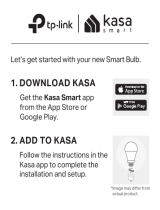Page is loading ...

Tap the button in the Kasa app and
select Smart Plugs > Smart Outlet.
Follow Kasa app instructions to wire
your outlet and connect it to your
home network.
Kasa Smart Wi-Fi Outlet www.tp-link.com
SAFETY FIRST
Let’s get started with your new Smart Outlet.
STEP 1
Download & Install Kasa App
Get the Kasa Smart app from the
Apple App Store or Google Play.
Add Your Device
STEP 2
Before installing, servicing or removing the outlet, read and follow all safety
precautions including the following:
• CAUTION – Risk of Electric Shock – More than one disconnect switch may be
required to de-energize the equipment before servicing. A circuit breaker which
disconnects the Line and Neutral conductor simultaneously is suitable. Ensure
power is o at the circuit breaker before removing or installing any outlet. Use a
non-contact voltage tester to ensure the power is o.
• The Smart Outlet must be installed and used in accordance with the National
Electric Code (NEC) or your local electrical code. If you are unfamiliar with these
codes and requirements, or are uncomfortable performing the installation, consult
a qualied electrician.
• Do not install the Smart Outlet with wet hands or when standing on wet or damp
surfaces.
• Install only in a suitable UL Listed outlet box (suitable dimensions: H > 2.95 in./75
mm, W >1.81 in./46 mm, D > 3.15 in./80 mm).
• Tighten terminal screws to 13 lbf-in.
SAFETY FIRST
*Wiring instructions are also provided on the back page.

7106509082 REV3.0.0 © 2020 TP-Link
Need help?
Visit www.tp-link.com/support
for technical support, user guides, FAQs, warranty & more
?
Disconnect the wires from your
old outlet.
2. Disconnect the Wires
Secure the new outlet and wallplate
with the screws provided.
4. Secure the New Outlet
Connect wires to the terminals of the
new outlet and tighten the screws
holding the wires onto the terminals.
3. Connect the New Wires
Note: Generally, the black wire is the Line wire, the white wire
is the Neutral wire, and the Ground wire is normally green or
copper. If you are unsure, consult a qualied electrician.
Turn o power at the circuit
breaker, remove your old wallplate,
and gently pull the outlet out.
1. Remove the Old Outlet
Wiring Instructions
/