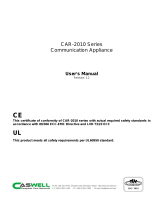Page is loading ...

NEXCOM International Co., Ltd.
NEXCOM International Co., Ltd.
Published February 2017 www.nexcom.com
Mobile Computing Solutions
Vehicle Mount Computer
VMC 3000/4000 Series
User Manual

Copyright © 2012 NEXCOM International Co., Ltd. All rights reserved ii VMC 3000/4000 Series User Manual
Contents
Contents
Preface
Copyright .............................................................................................vii
Disclaimer .............................................................................................vii
Acknowledgements ..............................................................................vii
Regulatory Compliance Statements .......................................................vii
Declaration of Conformity ...................................................................... vii
RoHS Compliance .................................................................................viii
Warranty and RMA ................................................................................ ix
Safety Information ................................................................................. x
Installation Recommendations ................................................................. x
Safety Precautions .................................................................................. xi
Technical Support and Assistance ...........................................................xii
Conventions Used in this Manual ...........................................................xii
Global Service Contact Information ....................................................... xiii
Headquarters .....................................................................................xiii
Package Contents ..................................................................................xv
Ordering Information ............................................................................xvi
Chapter 1: Product Introduction
Overview ................................................................................................1
Key Features ...........................................................................................1
Hardware Specifications .......................................................................... 3
VMC 3000/3001 and VMC 4000/4001 ................................................ 3
VMC 3500/3501 and VMC 4500/4501 ................................................ 6
Mechanical Dimensions ...........................................................................8
VMC 3000 Series .................................................................................8
VMC 4000 Series .................................................................................9
Exploded View Drawing .....................................................................10
Getting to Know VMC 3000 .................................................................11
VMC 3000/4000 Series Front View ....................................................11
VMC 3000/4000 Series Rear View .....................................................11
VMC 3000/3500 ...............................................................................12
VMC 3001/3501 ...............................................................................12
VMC 4000/VMC 4500 .......................................................................13
VMC 4001/VMC 4501 .......................................................................13
External I/O Interface.............................................................................16
VMC 3000/ 3500 ..............................................................................16
CAN Bus and GPIO Connector ........................................................16
COM2 RS-232 Connector ...............................................................16
COM1 RS-232 Connector ...............................................................17
5V/12V Power Output Connector ....................................................17
Power Input Connector ...................................................................18
VMC 3001/ 3501 ..............................................................................19
COM1 RS-232 Connector ...............................................................19
Audio Connector ............................................................................19
CAN and GPIO Connector ............................................................... 20
DC Input Connector ........................................................................ 20
DC Output Connector ..................................................................... 21

Copyright © 2012 NEXCOM International Co., Ltd. All rights reserved iii VMC 3000/4000 Series User Manual
Contents
External I/O Interface.............................................................................22
VMC 4000 ........................................................................................22
RS-232/422/485 (COM2), RS-232 (COM3), CAN Bus and GPIO Connector ..22
COM1 RS-232 Connector ...............................................................22
5V/12V Power Output Connector ....................................................23
Power Input Connector ...................................................................23
Speaker-out ....................................................................................24
Mic-in .............................................................................................24
VMC 4001 ........................................................................................25
Multi I/O Connector ........................................................................25
Power Input Connector ...................................................................25
Audio Connector ............................................................................26
CAN and GPIO Connector ............................................................... 26
DC Output Connector ..................................................................... 27
LAN Connector ...............................................................................27
USB 2.0 Connector .........................................................................28
Chapter 2: System Setup
System Power On ..................................................................................29
Power Key Functions ............................................................................. 29
Installing a WLAN or WWAN module ....................................................30
Installing a SATA SSD Drive ...................................................................31
Installing a CAN Bus module .................................................................33
Chapter 3: Using the GPS Feature
Setup and Using GPS Information .........................................................34
Setup Window Screenshot ..............................................................35
GPS Info Window Screenshot .......................................................... 36
GPS Information Instructions ...........................................................37
Chapter 4: Jumpers and Connectors for VMC 3000 Series
Before You Begin .................................................................................38
Precautions ..........................................................................................38
Jumper .................................................................................................39
Locations of the Jumpers and Connectors .............................................40
Main Board .......................................................................................40
I/O Board ........................................................................................... 41
Waterproof I/O Board ........................................................................41
Internal Connectors and Jumper Settings ..............................................42
Membrane Key FPC Connector........................................................42
Port 80 Connector ..........................................................................42
CANbus Input Connector ................................................................43
CANbus Output Connector .............................................................43
GAL Programmer PIN Header ..........................................................44
Touch Controller Connector ............................................................44
MCU Programmer Pin Header .........................................................45
Backlight Control Connector ...........................................................45
MCU COM Port ..............................................................................46
Temp Sensor ...................................................................................46
Serial-ATA .......................................................................................47
Serial-ATA Power Input .................................................................... 47
Mini-PCIe Connector (3.5G) ............................................................48
Mini-PCIe Connector (WLAN) ..........................................................49
SIM Card Connectors ......................................................................50
Internal Connectors and Jumper Settings ..............................................51
I/O Board ........................................................................................... 51
LAN Connector ...............................................................................51
USB Connector ...............................................................................51
Speaker-out ....................................................................................52
Mic-in .............................................................................................52
Internal Connectors and Jumper Settings ..............................................53

Copyright © 2012 NEXCOM International Co., Ltd. All rights reserved iv VMC 3000/4000 Series User Manual
Contents
Waterproof I/O Board ........................................................................53
Power Input Connector ...................................................................53
Power Output Connector ................................................................53
LAN Connector ...............................................................................54
LAN LED ..........................................................................................54
USB Connector ...............................................................................55
Audio Connector ............................................................................55
CANbus Connector .........................................................................56
COM1 Connector ...........................................................................56
Chapter 5: Jumpers and Connectors for VMC 4000 Series
Before You Begin .................................................................................57
Precautions ..........................................................................................57
Jumper .................................................................................................58
Locations of the Jumpers and Connectors .............................................59
Carry Board .......................................................................................59
Internal Connectors and Jumper Settings for Carry Board ......................60
Input Voltage Select ...........................................................................60
Voltage Setup Selection ...................................................................60
Panel Setup Selection ......................................................................60
GPIO Setup Selection.......................................................................61
Jumper Settings ................................................................................. 62
CMOS Input Voltage Select .............................................................62
MCU Download ..............................................................................62
GAL Download ...............................................................................63
MCU COM Port ..............................................................................63
EC Download .................................................................................. 64
EC Programmer Pin Header .............................................................64
MCU Programmer Pin Header .........................................................65
Panel Driver Board Connector ..........................................................65
Serial-ATA Power Input .................................................................... 66
Serial-ATA .......................................................................................66
USB .................................................................................................67
Membrane Key FPC Connector........................................................67
Speaker Connector .........................................................................68
Reset Button ...................................................................................68
Connector location: SW1 ................................................................68
RTC Battery Connector ....................................................................69
GPS JST Connector ..........................................................................69
CANbus Input Connector ................................................................70
CANbus Output Connector .............................................................70
VMC 4000 I/O Board .........................................................................71
RS232/485/422 Mode Selection for COM2 ......................................72
CANbus/GPS DR Mode Selection ..................................................... 73
COM1 RI/Power Switch ...................................................................74
VGA Connector ..............................................................................74
CANbus Input Connector ................................................................75
CANbus Output Connector .............................................................75
USB Connector ...............................................................................76
VMC 4001 Waterproof I/O Board ......................................................77
GPIO1.2/CAN2 Mode Selection .......................................................78
RS232/RS485/RS422 Mode Selection for COM2 ..............................79
COM1 RI/Power Switch ...................................................................80
Power Input Connector ...................................................................80
Power Output Connector ................................................................81
USB Connector ...............................................................................81
USB Connector ...............................................................................82
Audio Connector ............................................................................82
LAN1 Connector .............................................................................83
LAN1 Connector .............................................................................83
LAN2 Connector .............................................................................84
LAN2 Connector .............................................................................84

Copyright © 2012 NEXCOM International Co., Ltd. All rights reserved vVMC 3000/4000 Series User Manual
Contents
LAN LED Connector ........................................................................85
CANbus/GPIO Connector ................................................................85
CANbus Input Connector ................................................................86
CANbus Output Connector .............................................................86
VGA Connector ..............................................................................87
COM Connector .............................................................................87
Chapter 6: Function Key Code Constants
Visual Basic Reference ........................................................................... 88
Extended ASCII Keyboard Codes ...........................................................89
Chapter 7: Touchscreen Installation Guide
7.1 Install PenMount Windows Universal Driver
(for 2000/XP/XPT/XPE/2003/VISTA/7/WES7/2008/8) ........................ 91
7.1.1 Install PenMount Mouse Driver in Windows
2000/XP/XPT/XPE/2003/VISTA/7/WES7/2008/8 ......................... 93
7.1.2 Install PenMount Digitizer Driver in Windows
XPT/VISTA/7/WES7/2008/8 .......................................................94
7.1.3 Configure Touchscreen In PenMount mouse driver...................94
7.1.4 PenMount Control Panel .........................................................95
7.1.5 PenMount Monitor Menu Icon ................................................99
7.1.6 PenMount Rotating Function ...................................................99
7.1.7 The Touchscreen Configure of PenMount Digitizer Driver .......100
7.1.7.1 PenMount Control Panel ..................................................101
7.1.8 Uninstall PenMount Windows Universal Driver .......................104
7.2 Install PenMount Linux X Window USB Driver ..............................105
7.2.1 Install PenMount Linux X Window USB Driver ........................ 105
7.2.2 Calibration Utilities ................................................................105
7.3 Install PenMount WinCE Driver ....................................................106
7.3.1 Install PenMount WinCE Driver .............................................. 106
Chapter 8: Touchscreen Driver Software Functions
8.1 Standard Calibration ....................................................................109
8.2 Advanced Calibration ...................................................................109
8.3 Rotation .......................................................................................109
8.4 Draw ...........................................................................................109
8.5 Mouse Operation Mode ............................................................... 111
8.6 Beep Sound .................................................................................111
8.7 Beep Sound Adjustable ................................................................111
8.8 Wake Up Function .......................................................................111
8.9 Plot Calibration Data .................................................................... 111
8.10 Right Button ..............................................................................111
8.11 Hide Cursor ...............................................................................111
8.12 Cursor Offset .............................................................................112
8.13 Double Click Area and Speed ..................................................... 112
8.14 About ........................................................................................112
8.15 Edge Compensation ...................................................................112
8.16 Refresh ......................................................................................112
Chapter 9: PenMount Gesture AP for Windows
9.1 Invoke PenMount Gesture AP ......................................................114
9.2 Configure PenMount Gesture AP .................................................115
9.3 PenMount Gestures’ Default Values in Windows XP .....................117
Chapter 10: Hotkey Setup Procedure
Installing NEXCOM Function Key App .................................................118
Applying Administrator Authority .......................................................120
Setup Hotkey Function ........................................................................ 121
Setup Hotkey Function - User Define ................................................... 122
How to Switch Hotkey Button ............................................................. 123

Copyright © 2012 NEXCOM International Co., Ltd. All rights reserved vi VMC 3000/4000 Series User Manual
Contents
Appendix A: I/O Address Function
VMC 3000 Series ................................................................................124
VMC 4000 Series ................................................................................132
Appendix B: Vehicle Power Management Setup
Vehicle Power Management Setup ...................................................... 142
Appendix C: Power Consumption ..........................148
Appendix D: SMS and Dial Wake-up Setting ........150
Appendix E: RTC Wake-up Setting ..........................151
Appendix F: Auto Backlight Setting .......................153
Appendix G: BIOS Update ........................................154
Appendix H: CAN Module Setup and Command .. 157
Appendix I:
Setting Up Power Cable for Ignition Function ...175

Copyright © 2012 NEXCOM International Co., Ltd. All rights reserved vii VMC 3000/4000 Series User Manual
Preface
Preface
Regulatory Compliance Statements
This section provides the FCC compliance statement for Class A devices and
describes how to keep the system CE compliant.
Declaration of Conformity
FCC
This equipment has been tested and verified to comply with the limits for
a Class A digital device, pursuant to Part 15 of FCC Rules. These limits are
designed to provide reasonable protection against harmful interference when
the equipment is operated in a commercial environment. This equipment
generates, uses, and can radiate radio frequency energy and, if not installed
and used in accordance with the instructions, may cause harmful interference
to radio communications. Operation of this equipment in a residential area
(domestic environment) is likely to cause harmful interference, in which
case the user will be required to correct the interference (take adequate
measures) at their own expense.
CE
The product(s) described in this manual complies with all applicable
European Union (CE) directives if it has a CE marking. For computer systems
to remain CE compliant, only CE-compliant parts may be used. Maintaining
CE compliance also requires proper cable and cabling techniques.
Copyright
This publication, including all photographs, illustrations and software, is
protected under international copyright laws, with all rights reserved. No
part of this manual may be reproduced, copied, translated or transmitted
in any form or by any means without the prior written consent from
NEXCOM International Co., Ltd.
Disclaimer
The information in this document is subject to change without prior notice
and does not represent commitment from NEXCOM International Co., Ltd.
However, users may update their knowledge of any product in use by
constantly checking its manual posted on our website: http://www.nexcom.
com. NEXCOM shall not be liable for direct, indirect, special, incidental, or
consequential damages arising out of the use of any product, nor for any
infringements upon the rights of third parties, which may result from such
use. Any implied warranties of merchantability or fitness for any particular
purpose is also disclaimed.
Acknowledgements
VMC 3000 and VMC 4000 are trademarks of NEXCOM International Co., Ltd.
All other product names mentioned herein are registered trademarks of their
respective owners.

Copyright © 2012 NEXCOM International Co., Ltd. All rights reserved viii VMC 3000/4000 Series User Manual
Preface
RoHS Compliance
NEXCOM RoHS Environmental Policy and Status Update
RoHS restricts the use of Lead (Pb) < 0.1% or 1,000ppm, Mercury (Hg)
< 0.1% or 1,000ppm, Cadmium (Cd) < 0.01% or 100ppm, Hexavalent
Chromium (Cr6+) < 0.1% or 1,000ppm, Polybrominated biphenyls (PBB) <
0.1% or 1,000ppm, and Polybrominated diphenyl Ethers (PBDE) < 0.1% or
1,000ppm.
In order to meet the RoHS compliant directives, NEXCOM has established an
engineering and manufacturing task force in to implement the introduction
of green products. The task force will ensure that we follow the standard
NEXCOM development procedure and that all the new RoHS components
and new manufacturing processes maintain the highest industry quality lev-
els for which NEXCOM are renowned.
The model selection criteria will be based on market demand. Vendors and
suppliers will ensure that all designed components will be RoHS compliant.
How to recognize NEXCOM RoHS Products?
For existing products where there are non-RoHS and RoHS versions, the suf-
fix “(LF)” will be added to the compliant product name.
All new product models launched after January 2006 will be RoHS compli-
ant. They will use the usual NEXCOM naming convention.
NEXCOM is a global citizen for building the digital
infrastructure. We are committed to providing green
products and services, which are compliant with Eu-
ropean Union RoHS (Restriction on Use of Hazardous
Substance in Electronic Equipment) directive 2002/95/
EU, to be your trusted green partner and to protect
our environment.

Copyright © 2012 NEXCOM International Co., Ltd. All rights reserved ix VMC 3000/4000 Series User Manual
Preface
Warranty and RMA
NEXCOM Warranty Period
NEXCOM manufactures products that are new or equivalent to new in ac-
cordance with industry standard. NEXCOM warrants that products will be
free from defect in material and workmanship for 2 years, beginning on the
date of invoice by NEXCOM. HCP series products (Blade Server) which are
manufactured by NEXCOM are covered by a three year warranty period.
NEXCOM Return Merchandise Authorization (RMA)
?Customers shall enclose the “NEXCOM RMA Service Form” with the re-
turned packages.
?Customers must collect all the information about the problems encoun-
tered and note anything abnormal or, print out any on-screen messages,
and describe the problems on the “NEXCOM RMA Service Form” for the
RMA number apply process.
?Customers can send back the faulty products with or without accessories
(manuals, cable, etc.) and any components from the card, such as CPU
and RAM. If the components were suspected as part of the problems,
please note clearly which components are included. Otherwise, NEXCOM
is not responsible for the devices/parts.
?Customers are responsible for the safe packaging of defective products,
making sure it is durable enough to be resistant against further dam-
age and deterioration during transportation. In case of damages occurred
during transportation, the repair is treated as “Out of Warranty.”
?Any products returned by NEXCOM to other locations besides the cus-
tomers’ site will bear an extra charge and will be billed to the customer.
Repair Service Charges for Out-of-Warranty Products
NEXCOM will charge for out-of-warranty products in two categories, one is
basic diagnostic fee and another is component (product) fee.
System Level
?Component fee: NEXCOM will only charge for main components such as
SMD chip, BGA chip, etc. Passive components will be repaired for free,
ex: resistor, capacitor.
?Items will be replaced with NEXCOM products if the original one cannot
be repaired. Ex: motherboard, power supply, etc.
?Replace with 3rd party products if needed.
?If RMA goods can not be repaired, NEXCOM will return it to the customer
without any charge.

Copyright © 2012 NEXCOM International Co., Ltd. All rights reserved xVMC 3000/4000 Series User Manual
Preface
Board Level
?Component fee: NEXCOM will only charge for main components, such
as SMD chip, BGA chip, etc. Passive components will be repaired for free,
ex: resistors, capacitors.
If RMA goods can not be repaired, NEXCOM will return it to the customer
without any charge.
Warnings
Read and adhere to all warnings, cautions, and notices in this guide and
the documentation supplied with the chassis, power supply, and accessory
modules. If the instructions for the chassis and power supply are inconsistent
with these instructions or the instructions for accessory modules, contact
the supplier to find out how you can ensure that your computer meets
safety and regulatory requirements.
Cautions
Electrostatic discharge (ESD) can damage system components. Do the de-
scribed procedures only at an ESD workstation. If no such station is avail-
able, you can provide some ESD protection by wearing an antistatic wrist
strap and attaching it to a metal part of the computer chassis.
Safety Information
Before installing and using the device, note the following precautions:
▪Read all instructions carefully.
▪Do not place the unit on an unstable surface, cart, or stand.
▪Follow all warnings and cautions in this manual.
▪When replacing parts, ensure that your service technician uses parts spec-
ified by the manufacturer.
▪Avoid using the system near water, in direct sunlight, or near a heating
device.
▪The load of the system unit does not solely rely for support from the
rackmounts located on the sides. Firm support from the bottom is highly
necessary in order to provide balance stability.
The computer is provided with a battery-powered real-time clock circuit.
There is a danger of explosion if battery is incorrectly replaced. Replace only
with the same or equivalent type recommended by the manufacturer. Dis-
card used batteries according to the manufacturer’s instructions.
Installation Recommendations
Ensure you have a stable, clean working environment. Dust and dirt can get
into components and cause a malfunction. Use containers to keep small
components separated.
Adequate lighting and proper tools can prevent you from accidentally dam-
aging the internal components. Most of the procedures that follow require
only a few simple tools, including the following:
• A Philips screwdriver
• A flat-tipped screwdriver
• A grounding strap
• An anti-static pad
Using your fingers can disconnect most of the connections. It is recom-
mended that you do not use needlenose pliers to disconnect connections as
these can damage the soft metal or plastic parts of the connectors.

Copyright © 2012 NEXCOM International Co., Ltd. All rights reserved xi VMC 3000/4000 Series User Manual
Preface
Safety Precautions
1. Read these safety instructions carefully.
2. Keep this User Manual for later reference.
3. Disconnect this equipment from any AC outlet before cleaning. Use a
damp cloth. Do not use liquid or spray detergents for cleaning.
4. For plug-in equipment, the power outlet socket must be located near
the equipment and must be easily accessible.
5. Keep this equipment away from humidity.
6. Put this equipment on a stable surface during installation. Dropping it
or letting it fall may cause damage.
7. Do not leave this equipment in either an unconditioned environment
or in a above 40oC storage temperature as this may damage the equip-
ment.
8. The openings on the enclosure are for air convection to protect the
equipment from overheating. DO NOT COVER THE OPENINGS.
9. Make sure the voltage of the power source is correct before connect-
ing the equipment to the power outlet.
10. Place the power cord in a way so that people will not step on it. Do
not place anything on top of the power cord. Use a power cord that
has been approved for use with the product and that it matches the
voltage and current marked on the product’s electrical range label. The
voltage and current rating of the cord must be greater than the volt-
age and current rating marked on the product.
11. All cautions and warnings on the equipment should be noted.
12. If the equipment is not used for a long time, disconnect it from the
power source to avoid damage by transient overvoltage.
13. Never pour any liquid into an opening. This may cause fire or electrical
shock.
14. Never open the equipment. For safety reasons, the equipment should
be opened only by qualified service personnel.
15. If one of the following situations arises, get the equipment checked by
service personnel:
a. The power cord or plug is damaged.
b. Liquid has penetrated into the equipment.
c. The equipment has been exposed to moisture.
d. The equipment does not work well, or you cannot get it to work
according to the user’s manual.
e. The equipment has been dropped and damaged.
f. The equipment has obvious signs of breakage.
16. Do not place heavy objects on the equipment.
17. The unit uses a three-wire ground cable which is equipped with a third
pin to ground the unit and prevent electric shock. Do not defeat the
purpose of this pin. If your outlet does not support this kind of plug,
contact your electrician to replace your obsolete outlet.
18. CAUTION: DANGER OF EXPLOSION IF BATTERY IS INCORRECTLY RE-
PLACED. REPLACE ONLY WITH THE SAME OR EQUIVALENT TYPE REC-
OMMENDED BY THE MANUFACTURER. DISCARD USED BATTERIES
ACCORDING TO THE MANUFACTURER’S INSTRUCTIONS.
19. The computer is provided with CD drives that comply with the appro-
priate safety standards including IEC 60825.

Copyright © 2012 NEXCOM International Co., Ltd. All rights reserved xii VMC 3000/4000 Series User Manual
Preface
Technical Support and Assistance
1. For the most updated information of NEXCOM products, visit NEXCOM’s
website at www.nexcom.com.
2. For technical issues that require contacting our technical support team or
sales representative, please have the following information ready before
calling:
– Product name and serial number
– Detailed information of the peripheral devices
– Detailed information of the installed software (operating system,
version, application software, etc.)
– A complete description of the problem
– The exact wordings of the error messages
Warning!
1. Handling the unit: carry the unit with both hands and handle it with
care.
2. Maintenance: to keep the unit clean, use only approved cleaning prod-
ucts or clean with a dry cloth.
3. CompactFlash: Turn off the unit’s power before inserting or removing a
CompactFlash storage card.
Conventions Used in this Manual
Battery - Safety Measures
Caution
• Risk of explosion if battery is replaced by an incorrect type.
• Dispose of used batteries according to the instructions.
Safety Warning
This equipment is intended for installation in a Restricted Access
Location only.
Note: Remember to reset the date and time upon receiving the
product. You can set them in the AMI BIOS. Refer to chapter 4 for
more information.
Resetting the Date and Time
Warning:
Information about certain situations, which if not observed,
can cause personal injury. This will prevent injury to yourself
when performing a task.
CAUTION!
CAUTION!CAUTION! Caution:
Information to avoid damaging components or losing data.
Note:
Provides additional information to complete a task easily.

Copyright © 2012 NEXCOM International Co., Ltd. All rights reserved xiii VMC 3000/4000 Series User Manual
Preface
Global Service Contact Information
Headquarters
NEXCOM International Co., Ltd.
9F, No. 920, Chung-Cheng Rd.,
ZhongHe District, New Taipei City, 23586,
Taiwan, R.O.C.
Tel: +886-2-8226-7786
Fax: +886-2-8226-7782
www.nexcom.com
America
USA
NEXCOM USA
2883 Bayview Drive,
Fremont CA 94538, USA
Tel: +1-510-656-2248
Fax: +1-510-656-2158
Email: [email protected]
www.nexcom.com
Asia
Taiwan
NEXCOM Intelligent Systems
Taipei Office
13F, No.920, Chung-Cheng Rd.,
ZhongHe District,
New Taipei City, 23586, Taiwan, R.O.C.
Tel: +886-2-8226-7796
Fax: +886-2-8226-7792
Email: [email protected]
www.nexcom.com.tw
NEXCOM Intelligent Systems
Taichung Office
16F, No.250, Sec. 2, Chongde Rd.,
Beitun Dist.,
Taichung City 406, R.O.C.
Tel: +886-4-2249-1179
Fax: +886-4-2249-1172
Email: [email protected]
www.nexcom.com.tw
Japan
NEXCOM Japan
9F, Tamachi Hara Bldg.,
4-11-5, Shiba Minato-ku,
Tokyo, 108-0014, Japan
Tel: +81-3-5419-7830
Fax: +81-3-5419-7832
Email: [email protected]
www.nexcom-jp.com
China
NEXCOM China
1F & 2F, Block A, No. 16 Yonyou Software Park,
No. 68 Beiqing Road, Haidian District,
Beijing, 100094, China
Tel: +86-10-5704-2680
Fax: +86-10-5704-2681
Email: [email protected]
www.nexcom.cn

Copyright © 2012 NEXCOM International Co., Ltd. All rights reserved xiv VMC 3000/4000 Series User Manual
Preface
Europe
United Kingdom
NEXCOM EUROPE
10 Vincent Avenue,
Crownhill Business Centre,
Milton Keynes, Buckinghamshire
MK8 0AB, United Kingdom
Tel: +44-1908-267121
Fax: +44-1908-262042
Email: [email protected]
www.nexcom.eu
Italy
NEXCOM ITALIA S.r.l
Via Lanino 42,
21047 Saronno (VA), Italia
Tel: +39 02 9628 0333
Fax: +39 02 9625 570
Email: [email protected]
www.nexcomitalia.it
NEXCOM Shanghai
Room 603/604, Huiyinmingzun Plaza Bldg., 1,
No.609, Yunlin East Rd.,
Shanghai, 200333, China
Tel: +86-21-5278-5868
Fax: +86-21-3251-6358
Email: [email protected]
www.nexcom.cn
NEXCOM Surveillance Technology
Room 209, Floor 2 East, No.2,
Science & Technology industrial park of
privately owned enterprises,
Xili, Nanshan Dist.,
Shenzhen, 518055, China
Tel: +86-755-8364-7768
Fax: +86-755-8364-7738
Email: [email protected]
www.nexcom.cn
NEXCOM United System Service
Hui Yin Ming Zun Building Room 1108,
Building No. 11, 599 Yunling Road, Putuo District,
Shanghai, 200062, China
Tel: +86-21-6125-8282
Fax: +86-21-6125-8281
Email: [email protected]
www.nexcom.cn

Copyright © 2012 NEXCOM International Co., Ltd. All rights reserved xv VMC 3000/4000 Series User Manual
Preface
Package Contents
Before continuing, verify that the package that you received is complete.
Your package should have all the items listed in the following table.
VMC 3000/VMC 3500
Item Part No. Description Qty
1 4NCPM00302X00 Terminal Blocks 3P Phoenix Contact 1
2 50311F0100X00 Round Head Screw w/Spring+Flat Washer
P3x6 NI 8
3 50311F0385X00 P Head Screw w/Spring+Flat Washer
P6x14 NI+NYLOK 8
4 5043330404X00 HDD Bracket 1
5 60233SAM05X00 GPS Antenna 5M 1
6 602DCD1006X00 DVD Driver 1
VMC 3001/VMC 3501
Item Part No. Description Qty
1 50311F0100X00 Round Head Screw w/Spring+Flat Washer
P3x6 Ni 8
2 50311F0354X00 P Head Screw #6-32X8 DIA6 Ni
Nylok+Nyseal 8
3 50311F0385X00 P Head Screw w/Spring+Flat Washer
P6x14 Ni+Nylok 8
4 5043330404X00 HDD Bracket 1
5 60233SAM05X00 GPS Antenna 5M 1
6 602DCD1006X00 DVD Driver 1
7 603POW0012X00 Power Cable Waterproof 3-pin L=150mm 1
VMC 4011/VMC 4511
Item Part No. Description Qty
1 50311F0100X00 Round Head Screw w/Spring+Flat Washer
P3x6 Ni 8
2 50311F0354X00 P Head Screw #6-32X8 DIA6 Ni
Nylok+Nyseal 8
3 50311F0385X00 P Head Screw w/Spring+Flat Washer
P6x14 Ni+Nylok 6
4 5040420048X00 SSD Bracket 1
5 5044440484X00 Thermal Pad 100X40x0.5mm 1
6 5060200120X00 Thermal Pad 25X25x1mm 1
7 602DCD1006X00 DVD Driver 1
8 6030000047X00 Waterproof 22P Female to DB9 Male X3
L=1000Mm 1
9 603ANT0115X00 GPS/Glonass Antenna L=5000mm 1
10 603POW0012X00 Power Cable Waterproof 3-pin L=150Mm 1

Copyright © 2012 NEXCOM International Co., Ltd. All rights reserved xvi VMC 3000/4000 Series User Manual
Preface
Ordering Information
The following provides ordering information.
• VMC 3000 (P/N: 10VC0300003X0)
–10.4” rugged vehicle mount computer with Intel® Atom™ D2550,
1G DDR3, touch screen, IP65 front panel
• VMC 3001 (P/N: 10VC0300100X0)
–10.4” rugged vehicle mount computer with Intel® Atom™ D2550,
1G DDR3, touch screen, IP65
• VMC 3500 (P/N: 10VC0350000X0)
–10.4” rugged vehicle mount computer with Intel® Core™ i7, 2GB
DDR3, touch screen, IP65 front panel
• VMC 3501 (P/N: 10VC0350100X0)
–10.4” rugged vehicle mount computer with Intel® Core™ i7, 2GB
DDR3, touch screen, IP65
• VMC 4011-K (P/N: 10VC0401100X0)
–VMC4011-K 12.1”(XGA, 1300Nits) vehicle mount computer,
w/ RS422/485, 2G Ram, Waterproof
• VMC 4511-K (P/N: 10VC0451100X0)
–VMC4511-K 12.1”(XGA, 1300Nits) vehicle mount computer, Core i7,
w/ RS422/485, 2G Ram, Waterproof

Copyright © 2012 NEXCOM International Co., Ltd. All rights reserved 1VMC 3000/4000 Series User Manual
Chapter 1: Product Introduction
Chapter 1: Product Introduction
Overview
Key Features
• 10.4/12.1" XGA TFT LCD monitor
(VMC 3000 series is 10.4”, VMC 4000 series is 12.1”)
• Compact and fanless design
• Built-in Intel® Core™ i7-2610UE and Intel® Atom™ D2550 processor
• Automatic/ manual brightness control
• On screen F1~F10 function key
• Wake on RTS/SMS
VMC 3000 and VMC 3001 Series
Front View
VMC 4000 and VMC 4001 Series
Front View VMC 4001 Series Rear View
VMC 3000 Series Rear View
• Variety wireless communication options
• Robust design with Die-cast aluminum front panel
• All enclosure compliant with NEMA4/ IP65 (bottom side on some models are
not compliant with NEMA4/ IP65)
• Wide range DC input from 9~36V
• Optional sunlight readable solution with 1200nits(typ.) (VMC 3000 series)
• Optional sunlight readable solution with 1300nits(typ.) (VMC 4000 series)

Copyright © 2012 NEXCOM International Co., Ltd. All rights reserved 2VMC 3000/4000 Series User Manual
Chapter 1: Product Introduction
VMC 3000/4000 series, 10.4/12.1-inch all in one robust vehicle mount
computer, is designed for the transportation, warehouses and material handling
application. Adopting the latest high performance processor Intel® Core™ i7 or
energy efficiency Atom™ processor, it integrates the high resolution LCD with
the brightness of 400/600 nits and 5-wire resistive touch sensor.
VMC 3000/4000 series is extreme ruggedness, the aluminum enclosure
compliant with IP65 is designed against vibration, dust, moisture and chemical
impacts. It does not compromise with its space to scarify its functional features.
It provides RS-232, USB 2.0, CFast, LAN and two Mini-PCIe extensions for variety
communication options.
The latitude of mounting methods offers easy installation in the vehicles. Thus,
the VMC 3000/4000 series is an ideal solution for vehicle terminal on forklifts,
straddle carriers, truck, mining vehicles, construction machines and marine.

Copyright © 2012 NEXCOM International Co., Ltd. All rights reserved 3VMC 3000/4000 Series User Manual
Chapter 1: Product Introduction
Hardware Specifications
VMC 3000/3001 and VMC 4000/4001/4011
General
• Cooling System: fanless
• Enclosure: die-cast aluminum
• Mounting: support VESA 75/100, panel and stand mounting
• Three SMA type antenna connectors of BT/ Wi-Fi / WWAN
• Power Input: 9~36VDC input with Ignition
• Power Consumption: 26W typical
• Ingress Protection: IP65
• Dimension:
VMC 3000/3001: 290mm (W) x 230mm (H) x 68mm (D)
(11.4” x 9” x 2.7”)
VMC 4000/4001: 340mm (W) x 262mm (H) x 75.1mm (D)
(13.3” x 10.3” x 2.9”)
• Weight:
VMC 3000/3001: 3kg, 6.61Lb
VMC 4000/4001: 3.5kg, 7.72Lb
LCD Panel
LCD Panel for VMC 3000/3001
• 10.4-inch TFT LCD panel with LED backlight
• 1024 x 768 pixels (XGA)
• Brightness: 400 cd/m² (typical)
• Optional high brightness for sunlight-readable with 1200cd/m2(typ.)
• Contrast ratio: 500:1 (typical)
LCD Panel for VMC 4000/4001/4011
• 12.1-inch TFT LCD panel with LED backlight
• 1024 x 768 pixels (XGA)
• Brightness: 600 cd/m² (typical)
• Optional high brightness for sunlight-readable with 1300cd/m2(typ.)
(VMC 4011)
• Contrast ratio: 700:1 (typical)
Touch Screen Sensor
• 5-wire resistant touch
• Anti-glare coating surface
• Transmission rate: 81 ± 3%
CPU & Chipset
• Intel® Atom™ D2550 1.86GHz
• Intel® ICH10R
Memory
• One 204-pin DDR3 1333MHz SO-DIMM slot (up to 4GB)
Expandable Storage
• 1x CFast
• 1x 2.5” SATA SSD bay
Expansion
• 1x Mini-PCIe socket (PCIe + USB) for WLAN option
• 1x Mini-PCIe socket (USB) x 1 for WWAN option
• 1x CAN Bus module with J1939 for option

Copyright © 2012 NEXCOM International Co., Ltd. All rights reserved 4VMC 3000/4000 Series User Manual
Chapter 1: Product Introduction
I/O Interfaces - Front
• On screen display buttons x 5
Power on/off
Volume control (+/-)
Brightness control (+/-)
• Light sensor
• 4x LED indicators (Power on/off, Storage, Warning, Shift)
• F1~ F10 functions key
• 2x built-in 2W speakers
I/O Interfaces - Lateral
• 1x CFast card slot
• System reset button
• USB 2.0 host type A connector
I/O Interface-Bottom
VMC 3000
• Power connector (power, ignition, ground)
• 1x RS-232
• 1x RS-232 with either 0, 5 or 12V on pin 9 for external devices
• 2x USB 2.0 Type A
• 1x 10/100/1000Base-T
• 1x Mic-in, 1x Line-out
• 1x 4GPI and 4GPO or CAN Bus with J1939 optional
Digital Input (source type; 0~30V)
Digital Output (sink type; 20mA max)
• SMBus to support VTK 61B back up smart battery with charger
• 1x SMA-type GPS antenna connector
• 1x 6-pin for DC output (5V/1A & 12V/1A)
VMC 3001 (Waterproof)
• 1x 3 pin for power input (power, ignition, ground)
• 1x DB9 for full RS232
• 1x 10/100/1000Base-T (water proof type RJ45)
• 1x USB (water proof USB type A)
• 1x 6-pin for Mic in, line out
• 1x 10-pin for CANBus with J1939 optional, GPI x 2 and GPO x 2
• 1x 6-pin for DC output (5V/1A & 12V/1A)
• 1x 3-pin for DC input
I/O Interface-Bottom for VMC 4000
• Power connector (power, ignition, ground)
• 1x 6-pin 5V/12V DC output
• 2x USB 2.0 Type A
• 2x 10/100/1000Base-T
• 1x 6-pin for DC output (5V/1A & 12V/1A)
• 1x Mic-in, 1x Line-out
• 1x DB26 Multi-I/O connector
- 1x COM for RS-232/422/485 (default RS-232)
- 1x COM for RS-232 TX/RX
- 1x GPIO (2x DI, 2x DO)
- 1x CAN Bus
- 1x DB9 for RS-232 full
I/O Interface-Bottom for VMC 4001/4011
• Power connector (power, ignition, ground)
• 1x Circle type 6-pin CONN for 5V/12V DC output
• 1x Circle type 10pin CONN for CAN Bus x 1 or CAN Bus and GPIO x 2
• 1x Circle type 6pin CONN for Mic-in, 1x Line-out
• 1x Circle type 22pin CONN Multi-I/O connector for
- 1x COM for RS-232/422/485 (default RS-232)
- 1x COM for RS-232 TX/RX
- 1x RS-232 with either 0, 5 or 12V on pin 9 for external devices
• 1x Circle type 8pin CONN for USB 2.0
• 1x Circle type 8pin CONN for Giga LAN x 2
/