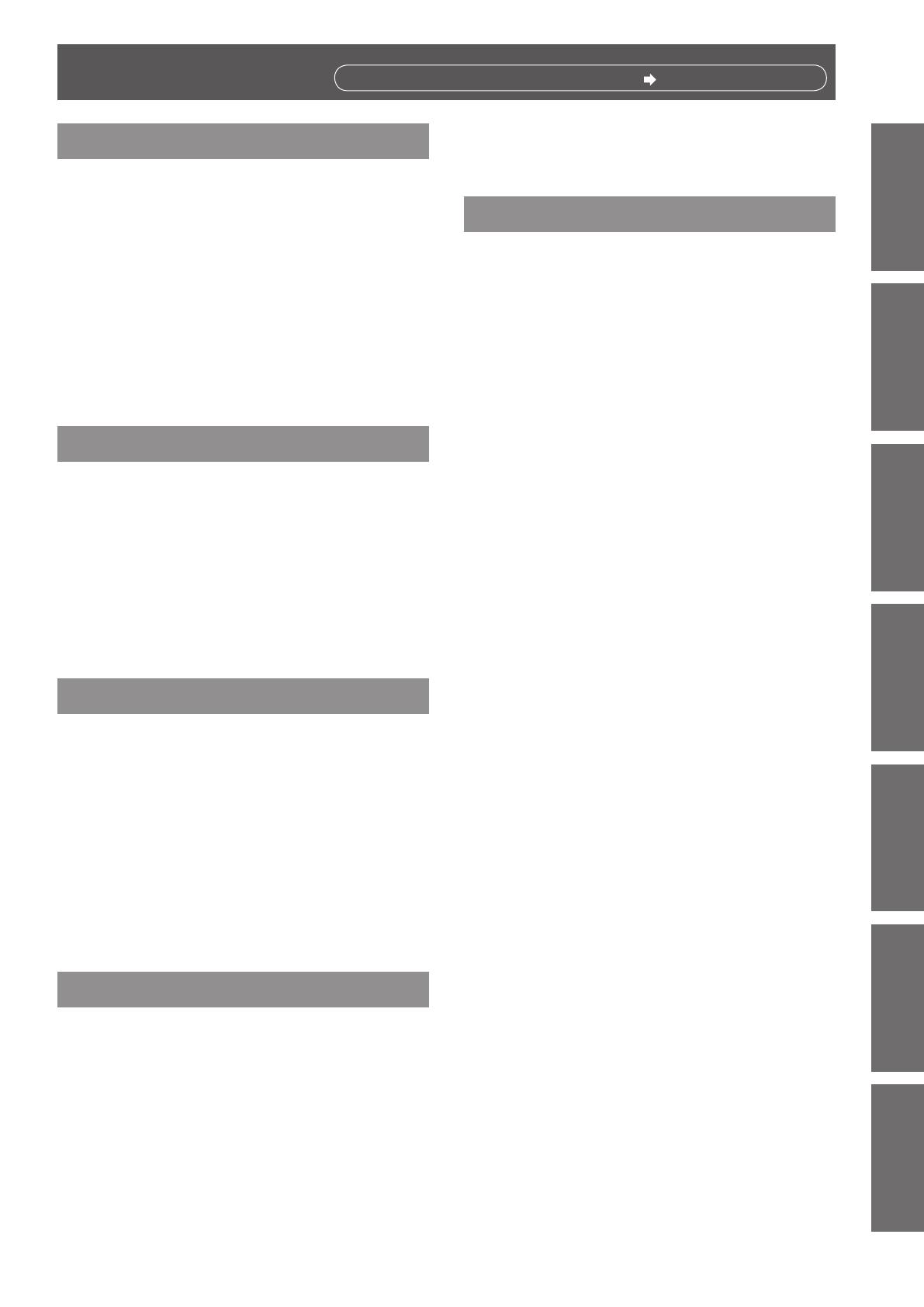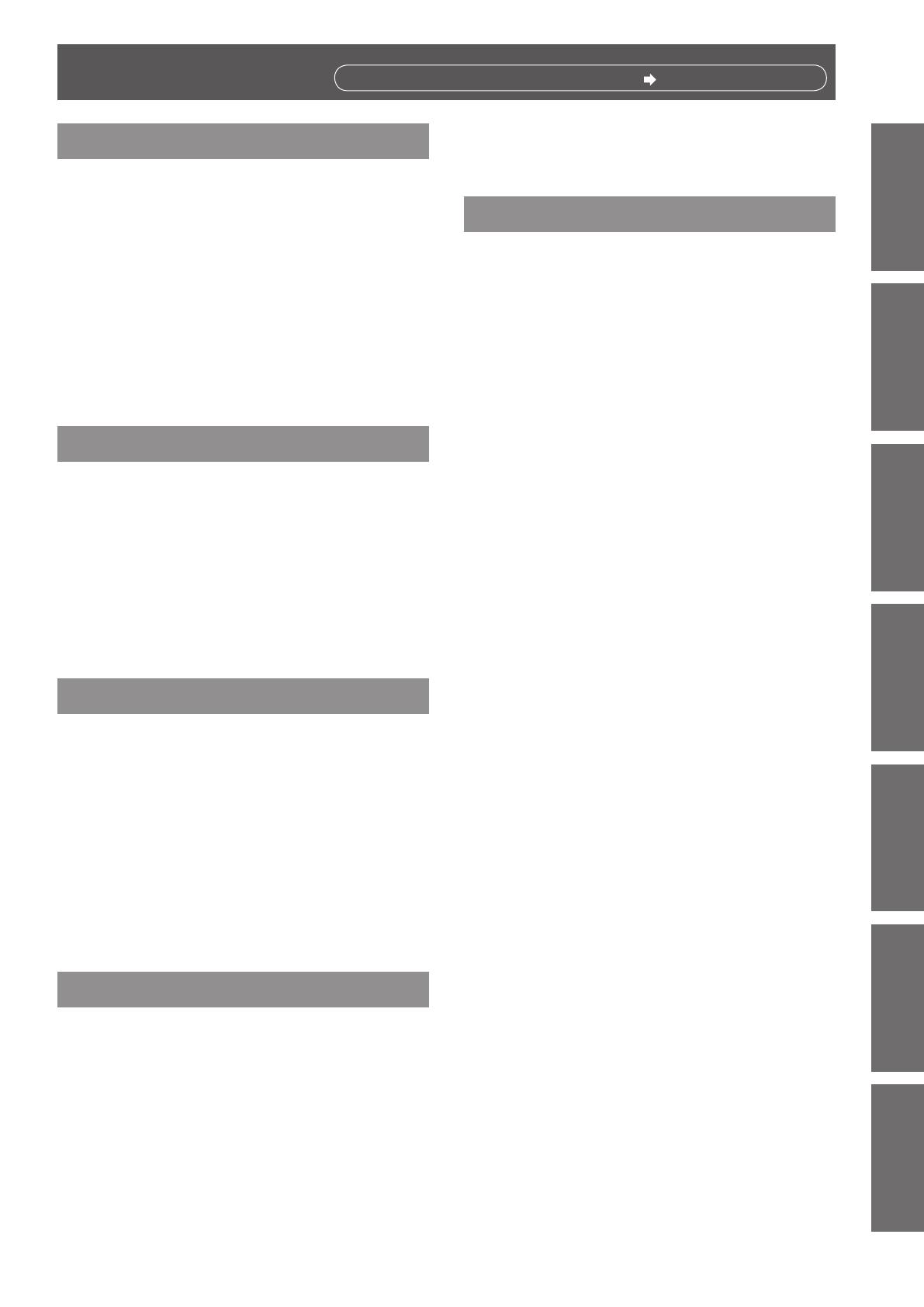
ENGLISH -
9
Important
Information
PreparationGetting StartedBasic OperationSettingsMaintenanceAppendix
Contents
Be sure to read “Read this rst!”. ( pages 2 to 7)
Important Information
Read this rst! ........................................... 2
Contents ..................................................... 9
Precautions for Use..................................11
Cautions when transporting ...........................................11
Cautions when installing ................................................11
Security ........................................................................ 12
Disposal ........................................................................ 12
Cautions on use ........................................................... 13
Accessories .................................................................. 14
Optional accessories .................................................... 14
Preparation
About Your Projector .............................. 15
Remote control ............................................................. 15
Projector body .............................................................. 16
Control Panel and Indicators ........................................ 17
Connecting terminals .................................................... 18
Using Remote control ............................ 19
Installing and Removing battery ................................... 19
Setting Remote control ID numbers ............................. 19
Getting Started
Setting up ................................................. 20
Projection method ........................................................ 20
Parts for ceiling or wall mount (Optional) ..................... 20
Adjusting Projection Image Size ................................... 21
Adjusting the Projector's Height ................................... 24
Adjusting the Projector's Focus .................................... 24
Connections ............................................. 25
Before connecting to the projector ............................... 25
Connecting example: Computers ................................. 26
Connecting example: AV equipment ............................ 27
Basic Operation
Powering ON/OFF .................................... 28
Connecting the power cord .......................................... 28
ON(G)/STANDBY(R) indicator...................................... 29
Powering On the Projector ........................................... 30
Powering Off the Projector ........................................... 30
Projecting ................................................. 31
Selecting the input signal ............................................. 31
How to adjust the state of the image ............................ 31
Viewing 3D Images .................................. 32
About viewing 3D images ............................................. 32
Settings
On-screen Display Menus....................... 33
How to operate menu ................................................... 33
Menu Tree .................................................................... 34
Picture ...................................................... 36
Color Mode ................................................................... 36
Wall color ...................................................................... 36
Brightness .................................................................... 36
Contrast ........................................................................ 36
Sharpness .................................................................... 37
Saturation ..................................................................... 37
Hue ............................................................................... 37
Gamma ......................................................................... 37
Color Temp ................................................................... 37
Color Space .................................................................. 37
Position .................................................... 38
Aspect Ratio ................................................................. 38
Phase ........................................................................... 38
Clock ............................................................................ 38
H Position ..................................................................... 38
V Position ..................................................................... 39
Digital Zoom ................................................................. 39
V Keystone ................................................................... 39
Ceiling Mount ............................................................... 39
Setting ...................................................... 40
Language ..................................................................... 40
Menu Location .............................................................. 40
Closed Caption ............................................................. 40
VGA Out (Standby) ....................................................... 40
LAN (Standby) .............................................................. 40
Test Pattern .................................................................. 40
Remote ID .................................................................... 41
Startup Logo ................................................................. 41
Reset ............................................................................ 41
Audio ........................................................ 42
Mute ............................................................................. 42
Volume ......................................................................... 42
In Standby Mode (Audio) .............................................. 42
Options ..................................................... 43
Auto Source .................................................................. 43
Input ............................................................................. 43
Auto Power Off (Min) .................................................... 43
Lamp Settings .............................................................. 43
Dynamic Black .............................................................. 44
High Altitude ................................................................. 44
Dust Filter Reminder ................................................... 44