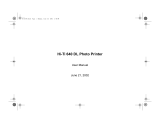Page is loading ...

Thank you for purchasing an Olympus digital camera. Before you start to use your
new camera, please read these instructions carefully to enjoy optimum performance
and a longer service life. Keep this manual in a safe place for future reference.
We recommend that you take test shots to get accustomed to your camera before
taking important photographs.
In the interest of continually improving products, Olympus reserves the right to update
or modify information contained in this manual.
DIGITAL CAMERA
Advanced
Manual
D-555 ZOOM
Detailed explanations of all the
functions for getting the most out
of your camera.
Camera Settings
Basic Operation
Shooting
Playing Back
Printing
Online Pictures
Troubleshooting
d4255_e_00_0_bookfile.book Page 1 Monday, June 6, 2005 11:08 AM

2
How to use this manual
(Basic and Advanced Manuals
The instruction manual accompanying this camera is divided into two
parts: the Basic Manual and the Advanced Manual (this document).
(Indications used in this manual
Below is an explanation of how to read the instructions in this manual.
Please read it carefully before proceeding.
For details on notation and how to read the procedure pages, see
“How to read the procedure pages”. (P. 17)
Basic
Manual
This manual helps you get used to the camera. It gives you easy-to-
follow explanations on how to take pictures and view them.
Advanced
Manual
This manual introduces you to the camera’s many functions after you
have mastered the basics. It will help you to use the camera’s
capabilities to take much more creative pictures, with more fun!
Note
Important information on factors which may lead to a malfunction or operational
problems. Also warns of operations that should be absolutely avoided.
TIPS
Useful information and hints that will help you get the most out of your camera.
g
Reference pages describing details or associated information.
d4255_e_00_0_bookfile.book Page 2 Monday, June 6, 2005 11:08 AM

3
Composition of the manual
The title page of each chapter gives a short description of the contents.
Be sure to check it out.
Basic operation
Tips before you start
taking pictures
Basic shooting
functions
Playback
Settings
Printing pictures
Connecting the camera
to a computer
Appendix
Miscellaneous
Troubleshooting.
For when you want to know
the names of parts, see a list
of menus, or find what you are
looking for.
You’ll find important points for
getting the most out of your
camera here.
Read this part before taking
pictures.
Explanations of techniques
from basics to advanced,
giving you an understanding of
all the functions related to
taking pictures.
To view, edit and sort the
pictures you have taken.
Settings to make your camera
easier to use.
To print the pictures you have
taken.
To enjoy the pictures you have
taken on a computer. To use
OLYMPUS Master.
P. 7
P. 18
P. 27
P. 36
P. 45
P. 58
P. 65
P. 79
P. 95
P. 111
Table of Contents P. 4
Additional shooting
functions
1
2
3
4
5
6
7
8
9
10
d4255_e_00_0_bookfile.book Page 3 Monday, June 6, 2005 11:08 AM

4
Table of Contents
How to use this manual....................................................................... 2
Composition of the manual ................................................................. 3
1 Basic operation - - - - - - - - - - - - - - - - - - - - - - -7
Shooting mode and playback mode.................................................... 8
How to use the arrow pad ................................................................. 10
How to use the menus ...................................................................... 11
About the menus......................................................................... 11
Using the menus ......................................................................... 15
How to read the procedure pages..................................................... 17
2 Tips before you start taking pictures - - - - - -18
Holding the camera........................................................................... 19
Turning the monitor on/off................................................................. 20
If correct focus cannot be obtained ................................................... 21
How to focus (focus lock)............................................................ 21
Subjects that are difficult to focus on .......................................... 22
Record mode .............................................................................. 23
Still picture record modes............................................................ 23
Movie record modes.................................................................... 24
Number of storable still pictures/remaining recording time ......... 25
To change the record mode........................................................ 26
3 Basic shooting functions- - - - - - - - - - - - - - - 27
Selecting a shooting mode according to the situation....................... 28
Zooming in on a distant subject ........................................................ 30
Using the digital zoom................................................................. 31
Taking close-up pictures (macro/super macro) .................... 32
Macro mode shooting.................................................................. 32
Super macro mode shooting....................................................... 33
Flash shooting .............................................................................. 34
4 Additional shooting functions - - - - - - - - - - -36
Adjusting picture brightness (exposure compensation) .............. 37
Adjusting picture coloration ...................................................... 38
Recording movies ....................................................................... 39
Sequential shooting .................................................................. 41
Self-timer shooting ..................................................................... 42
Panorama shooting........................................................................... 43
d4255_e_00_0_bookfile.book Page 4 Monday, June 6, 2005 11:08 AM

Table of Contents
5
5 Playback - - - - - - - - - - - - - - - - - - - - - - - - - - -45
Playing back still pictures .................................................................. 46
Selecting the number of pictures .......................................... 47
Picture rotation ...................................................................... 47
Slideshow ............................................................................ 48
Playing back movies ................................................................... 49
Editing still pictures (Resizing) ................................................... 50
Editing movies (INDEX) .................................................................... 51
Creating an index........................................................................ 51
Displaying detailed shooting information ............................... 53
Protecting pictures ...................................................................... 54
Erasing pictures .................................................................... 55
Single-frame erase ................................................................ 55
All-frame erase .................................................................... 56
Formatting ................................................................................... 57
6 Settings- - - - - - - - - - - - - - - - - - - - - - - - - - - -58
Saving camera settings (ALL RESET) .............................................. 59
Changing the display language .............................................. 60
Viewing pictures immediately (REC VIEW)....................................... 61
Resetting the file name (FILE NAME) ............................................... 62
Checking the image processing function (PIXEL MAPPING) ........... 63
Adjusting the brightness of the monitor ..................................... 63
Setting the date and time .......................................................... 64
7 Printing pictures - - - - - - - - - - - - - - - - - - - - -65
Direct printing (PictBridge) ................................................................ 66
Using the direct printing function................................................. 66
Printing pictures .......................................................................... 67
Other print modes and print settings ........................................... 70
If an error code is displayed ........................................................ 72
Print settings (DPOF) .................................................................. 73
How to make print reservations................................................... 73
Single-frame reservation ....................................................... 75
All-frame reservation ............................................................ 76
Resetting print reservation data ............................................ 77
d4255_e_00_0_bookfile.book Page 5 Monday, June 6, 2005 11:08 AM

Table of Contents
6
8 Connecting the camera to a computer - - - - - 79
Flow................................................................................................... 80
Using OLYMPUS Master .................................................................. 81
What is OLYMPUS Master?........................................................ 81
Installing OLYMPUS Master ....................................................... 82
Connecting the camera to a computer.............................................. 86
Starting up OLYMPUS Master .......................................................... 87
Displaying camera images on a computer ........................................ 89
Downloading and saving images ................................................ 89
Viewing still pictures and movies ...................................................... 91
Printing pictures ................................................................................ 92
To download and save images to a computer without using
OLYMPUS Master................................................................. 94
9 Appendix- - - - - - - - - - - - - - - - - - - - - - - - - - -95
Troubleshooting ................................................................................ 96
Error codes.................................................................................. 96
Troubleshooting .......................................................................... 97
Camera care ................................................................................... 103
AC adapter (optional)...................................................................... 104
Safety Precautions .......................................................................... 105
Glossary of terms............................................................................ 109
10 Miscellaneous - - - - - - - - - - - - - - - - - - - - - 111
Menu list.......................................................................................... 112
List of factory default settings.......................................................... 116
Modes and shooting functions ........................................................ 117
Names of parts................................................................................ 118
Camera ..................................................................................... 118
Monitor indications .................................................................... 120
Index ............................................................................................... 122
d4255_e_00_0_bookfile.book Page 6 Monday, June 6, 2005 11:08 AM

7
1 Basic operation
Sequential shooting
Movies
Basic operation
Don’t you feel that although your camera
has many attractive functions, you are
unable to use them confidently?
Now all you have to do is simply press the
buttons on your digital camera. By setting
the menus, you can easily do things like
change where the light is metered or adjust
the coloration of your picture.
Just display a menu on the monitor and use
the buttons to choose a setting. Familiarize
yourself with the buttons and menus before
reading the explanations of the various
functions.
1
d4255_e_00_0_bookfile.book Page 7 Monday, June 6, 2005 11:08 AM

8
1
Basic operation
Shooting mode and playback mode
This camera features a shooting mode and a playback mode. Shooting
mode is for taking pictures and making shooting settings, whereas
playback mode is for displaying pictures you have taken.
(Turning the camera on in shooting mode
Slide the POWER switch to K, pressing and holding the lock
button.
• The camera turns on in shooting mode. You are ready to take pictures.
To turn the camera off
→ Slide the POWER switch to OFF. The lens retracts, and the monitor turns off.
To enable playback mode
→ Press the QUICK VIEW button. The lens remains extended, and playback mode
is enabled. Press the QUICK VIEW button or press the shutter button halfway to
return to shooting mode.
Note
• To save battery power, the camera automatically enters the sleep mode and
stops operating if not used for 3 minutes. If the monitor is on, it will automatically
turn off. The camera activates again as soon as you lightly press the shutter
button or zoom lever. Whenever possible, turn the camera off when you do not
intend to take any pictures for a while.
• If set to sleep mode, the power will automatically turn off after approximatery 4
hours.
POWER switch
Lock button
QUICK VIEW
button
d4255_e_00_0_bookfile.book Page 8 Monday, June 6, 2005 11:08 AM

Shooting mode and playback mode
9
Basic operation
1
(Turning the camera on in playback mode
Slide the POWER switch to q.
• The camera turns on in playback mode. The last picture taken is displayed on the
monitor.
To turn the camera off
→ Slide the POWER switch to OFF. The monitor turns off.
To enable shooting mode
→ Slide the POWER switch to K, pressing and holding the lock button. The lens
extends, and shooting mode is enabled. Slide the POWER switch to q to return
to playback mode. The lens remains extended.
Note
• When the power is turned on, sometimes the monitor flashes before displaying
the picture. This is not a malfunction.
• To save battery power, the camera turns off automatically if not used for 3
minutes.
POWER switch
In this manual, the following icons indicate the POWER switch necessary for
operating functions.
This indicates an operation when the POWER switch is set
to K.
This indicates an operation when the POWER switch is set
to any of the Kq modes.
Shooting mode/Playback mode notation
d4255_e_00_0_bookfile.book Page 9 Monday, June 6, 2005 11:08 AM

10
1
Basic operation
How to use the arrow pad
When in shooting mode, the arrow pad can be used to switch between
shooting modes in the virtual dial, as well as enable functions like macro
mode, flash mode and self-timer.
(Shooting mode
c
(Shooting mode) button gP. 28
Enables shooting mode.
d
& (Macro) button gP. 32
Enables macro mode.
e
# (Flash mode) button gP. 34
For selecting the flash mode.
f
Y (Self-timer) button gP. 42
Take pictures using the self-timer.
g
Z (OK/MENU) buttons gP. 11
The top menu is displayed.
c
e
d
f
g
d4255_e_00_0_bookfile.book Page 10 Monday, June 6, 2005 11:08 AM

11
Basic operation
1
How to use the menus
When you turn on the camera and press Z, the top menu is displayed on
the monitor. The functions of this camera are set from the menus.
This chapter explains how the menus work, using the shooting mode
screens.
About the menus
OK/MENU button
Arrow pad
Press Z.
The top menu is displayed.
Mode menu
• Take you directly to the setting
screens.
• Display operational buttons at the
bottom of the screen.
• Categorizes the settings into tabs.
• Displays the tabs of each menu.
Select the desired tab on the left of
the screen by pressing ac.
Shortcut menus
Select a menu using the
arrow pad.
Tab
d4255_e_00_0_bookfile.book Page 11 Monday, June 6, 2005 11:08 AM

How to use the menus
12
1
Basic operation
Shortcut menus
(
Shooting mode
c
WB gP. 38
Sets the appropriate white balance according to the light cource.
d
K gP. 26
Sets the image quality and resolution.
e
MONITER OFF (MONITOR ON) gP. 20
Sets whether or not the monitor also goes on when the camera turns on.
If the monitor is set to off, the top menu displays MONITOR ON when the
camera turns on.
c
e
d
d4255_e_00_0_bookfile.book Page 12 Monday, June 6, 2005 11:08 AM

How to use the menus
13
Basic operation
1
(Playback mode
c
m gP. 48
Runs through all saved pictures one after another. It is displayed when
the camera is playing back still pictures.
d
INFO gP. 53
Displays all the shooting information on the monitor.
e
S ERASE gP. 55
Erase the selected still picture or movie.
f
MOVIE PLAYBACK gP. 49
Plays back movies.
c
e
d
f
d4255_e_00_0_bookfile.book Page 13 Monday, June 6, 2005 11:08 AM

How to use the menus
14
1
Basic operation
Mode menu
(
Shooting mode
(Playback mode
CAMERA tab
For setting shooting related functions.
CARD tab
For formatting the card.
SETUP tab
For making basic camera setting and setting that make the
camera easier to use.
PLAY tab
Make print reservations or protect images.
EDIT tab For editing saved pictures.
CARD tab
For formatting the card and erasing all frames.
SETUP tab
For making basic camera setting and setting that make the
camera easier to use.
TIPS
• Common menu items can be adjusted from any mode, and the settings will
apply respectively.
• For details of menu items in shooting mode and playback mode, see “Menu list”
(P. 112).
CAMERA tab
CARD tab
SETUP tab
PLAY tab
EDIT tab
CARD tab
SETUP tab
d4255_e_00_0_bookfile.book Page 14 Monday, June 6, 2005 11:08 AM

How to use the menus
15
Basic operation
1
Use the arrow pad and Z to select and set menu items.
Follow the operation guide and arrows on the screen to select and make settings.
This section explains how to use the menus.
Ex: Making the [DIGITAL ZOOM] setting
1 Press Z in shooting mode.
• The top menu is displayed.
2 Press d to select [MODE MENU].
Using the menus
acbd buttons
Z button
Top menu
d4255_e_00_0_bookfile.book Page 15 Monday, June 6, 2005 11:08 AM

How to use the menus
16
1
Basic operation
3 Press ac to select the
[CAMERA] tab, and press d.
• Refer to the arrows on the screen to
select a setting with the arrow pad.
4 Press ac to select [DIGITAL
ZOOM], and press d.
• Refer to the arrows on the screen to
select a setting with the arrow pad.
• Unavailable settings cannot be
selected.
5 Press ac , select [ON] or [OFF]
and press Z.
•Press Z repeatedly to exit the menu.
This refers to the
arrow pad (cd).
The color of selected
items changes.
In this manual, procedures for using the menus are expressed as follows.
• Ex: Steps 1 to 4 of making the [DIGITAL ZOOM] setting
Top menu [MODE MENU] [CAMERA] [DIGITAL ZOOM]
Menu notation
d4255_e_00_0_bookfile.book Page 16 Monday, June 6, 2005 11:08 AM

17
Basic operation
1
How to read the procedure pages
A sample of a procedure page is shown below explaining the notation.
Look at it carefully before taking or viewing pictures.
This sample page is only for your reference. It may differ from the actual page in this
manual.
(This indicates the position of the POWER switch.
If multiple POWER switch icons are displayed, the described function
can be used in any of these POWER switches.
g“Shooting mode and playback mode” (P. 8), “Shooting mode/
Playback mode notation” (P. 9)
(Select the menus in the order
indicated by .
g“Using the menus” (P. 15),
“Menu notation” (P. 16)
d4255_e_00_0_bookfile.book Page 17 Monday, June 6, 2005 11:08 AM

18
2 Tips before you start taking pictures
Tips before you start
taking pictures
You can take great pictures in just about
any situation just by setting the shooting
mode to PROGRAM AUTO mode and
pressing the shutter button.
But occasionally, you can’t focus on your
subject, or the subject is too dark, or the
picture doesn’t come out the way you
want…
Just knowing which button to press or which
setting to change can help you solve these
problems.
And did you know that by selecting an
image size according to how you plan to use
the pictures afterwards, you can store more
pictures on the memory card? These are
just some of the hints provided in this
chapter.
2
SHQ
SHQ
SQ2
SQ2
SHQ
SQ2
Online applications
Ideas
Ideas
Printing
applications
d4255_e_00_0_bookfile.book Page 18 Monday, June 6, 2005 11:08 AM

19
Tips before you start taking pictures
2
Holding the camera
Sometimes when you look at a picture you have taken, the contours of the
subject are blurred. This is often caused by movement of the camera at the
precise moment that the shutter button is pressed.
Picture where subject is not clearly defined
To prevent the camera from moving, hold the camera firmly with both
hands while keeping your elbows at your sides. When taking pictures
with the camera in the vertical position, hold the camera so that the flash
is positioned higher than the lens. Keep your fingers and the strap away
from the lens and flash.
Horizontal grip Vertical grip
Top view Incorrect grip:
Do not hold this part of the lens.
×
d4255_e_00_0_bookfile.book Page 19 Monday, June 6, 2005 11:08 AM

20
2
Tips before you start taking pictures
Turning the monitor on/off
You can take pictures with or without using the monitor.
MONITOR ON For taking pictures using the monitor
MONITOR OFF For taking pictures using the viewfinder
Top menu [MONITOR OFF] / [MONITOR ON]
g“How to use the menus” (P. 11)
(Features of the monitor and viewfinder
Monitor Viewfinder
Advantages
You can check the picture area
that the camera actually
records.
Camera movement does not
occur easily and subjects can be
seen clearly even in bright places.
Little battery power is used.
Disadvantages
Camera movement occurs easily
and subjects may be difficult to
see in bright/dark places. The
monitor uses more battery power
than the viewfinder.
When close to a subject, the
image in the viewfinder differs
slightly from the picture that the
camera actually records.
Tips
Use the monitor when you need to
know the exact area the camera
records, or to take a close-up of a
person or flower (macro shooting).
Use the viewfinder for general
snapshots, landscape pictures
and other casual shots.
Viewfinder
• The camera records a wider area than the image in the
viewfinder.
• As you get closer to the subject, the actual image recorded
(the shaded area in the illustration on the left) differs
slightly from the image in the viewfinder.
TIPS
When the monitor turns off automatically
→ If the camera is not used for over 3 minutes, the monitor turns off automatically.
When in shooting mode, press the shutter button or zoom lever to turn the
monitor on.
When in playback mode, turn the camera on again.
To adjust the brightness of the monitor
→ Adjust the brightness with the [s] settings. g“Adjusting the brightness
of the monitor” (P. 63)
When the monitor is hard to see
→
Bright light, such as direct sunlight, may cause vertical lines (smears) to appear
on the image in the monitor. This does not affect recorded pictures.
d4255_e_00_0_bookfile.book Page 20 Monday, June 6, 2005 11:08 AM
/