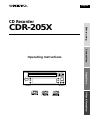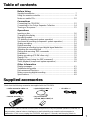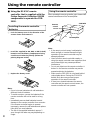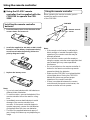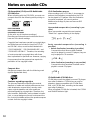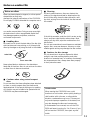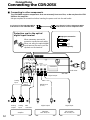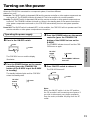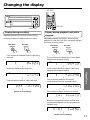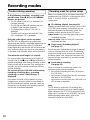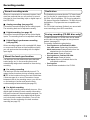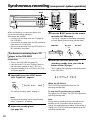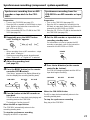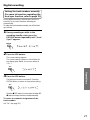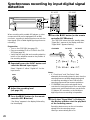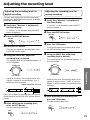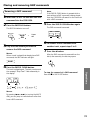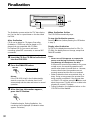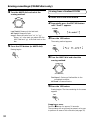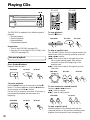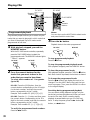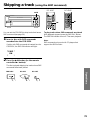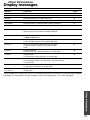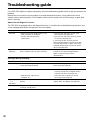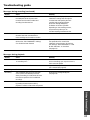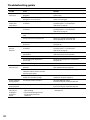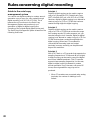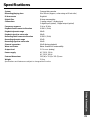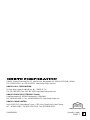English
Operating Instructions
CD Recorder
CDR-205X
Before using
Connections
Operations Other Information
AUDIO CD RECORDER
ON
/
OFF
STANDBY
CDR-205X
CD DUBBING
DISPLAY
PUSH TO
ENTER
()
AMCS
REC
FINALIZE
INPUT
EDIT/NO
YES
DUAL OPTICAL INPUT

2
1. Read Instructions – All the safety and
operating instructions should be read before
the appliance is operated.
2. Retain Instructions – The safety and
operating instructions should be retained for
future reference.
3. Heed Warnings – All warnings on the
appliance and in the operating instructions
should be adhered to.
4. Follow Instructions – All operating and use
instructions should be followed.
5. Cleaning – Unplug the appliance from the
wall outlet before cleaning. The appliance
should be cleaned only as recommended by
the manufacturer.
6. Attachments – Do not use attachments not
recommended by the appliance manufacturer
as they may cause hazards.
7. Water and Moisture– Do not use the
appliance near water –for example, near a
PORTABLE CART WARNING
S3125A
Thank you for purchasing ...
Main Features
• CD/CD-R/CD-RW Disc Compatibility • Auto Finalizing Function
• 32kHz/44.1kHz/48kHz Sampling-Rate Converter • High-Resolution D/A & A/D Converter
• 2 Optical Digital Inputs • 1 Optical Digital Output
• 2-Mode (Album/Fade) One-Touch CD Recording • Digital Signal Synchro Recording
• Adjustable Recording Volume (Digital/Analog) • RI Compatible Remote Control Included
Thank you for purchasing the ONKYO CDR-205X CD Recorder.
Please read this manual thoroughly before making connections and plugging in the unit.
Following the instructions in this manual will enable you to obtain the optimum performance and
listening enjoyment from your new CDR-205X.
Please retain this manual for future reference.
Important Safeguards
Before using
bath tub, wash bowl, kitchen sink, or laundry
tub; in a wet basement; or near a swimming
pool; and the like.
8. Accessories – Do not place the appliance
on an unstable cart, stand, tripod, bracket,
or table.The appliance may fall, causing
serious injury to a child or adult, and serious
damage to the appliance. Use only with a cart,
stand, tripod, bracket, or table recommended
by the manufacturer, or sold with the
appliance. Any mounting of the appliance
should follow the manufacturer’s instructions,
and should use a mounting accessory
recommended by the manufacturer.
9. An appliance and cart
combination should be
moved with care. Quick
stops, excessive force, and
uneven surfaces may
cause the appliance and
cart combination to
overturn.
WARNING:
TO REDUCE THE RISK OF FIRE OR
ELECTRIC SHOCK, DO NOT
EXPOSE THIS APPLIANCE TO
RAIN OR MOISTURE.
CAUTION:
TO REDUCE THE RISK OF
ELECTRIC SHOCK, DO NOT
REMOVE COVER (OR BACK). NO
USER-SERVICEABLE PARTS
INSIDE. REFER SERVICING TO
QUALIFIED SERVICE PERSONNEL.
The lightning flash with arrowhead symbol, within an
equilateral triangle, is intended to alert the user to the
presence of uninsulated “dangerous voltage” within
the product’s enclosure that may be of sufficient mag-
nitude to constitute a risk of electric shock to persons.
The exclamation point within an equilateral triangle is
intended to alert the user to the presence of important
operating and maintenance (servicing) instructions in
the literature accompanying the appliance.
WARNING
RISK OF ELECTRIC SHOCK
DO NOT OPEN
RISQUE DE CHOC ELECTRIQUE
NE PAS
OUVRIR
AVIS

Before Using
Other Information
3
result in a fire or electric shock. Never spill
liquid of any kind on the appliance.
17. Servicing – Do not attempt to service the
appliance yourself as opening or removing
covers may expose you to dangerous voltage
or other hazards. Refer all servicing to qualified
service personnel.
18. Damage Requiring Service – Unplug the
appliance form the wall outlet and refer servicing
to qualified service personnel under the
followingconditions:
A. When the power-supply cord or plug is
damaged,
B. If liquid has been spilled, or objects have
fallen into the appliance,
C. If the appliance has been exposed to rain or
water,
D. If the appliance does not operate normally
by following the operating instructions.
Adjust only those controls that are covered
by the operating instructions as an
improper adjustment of other controls may
result in damage and will often require
extensive work by a qualified technician
to restore the appliance to its normal
operation,
E. If the appliance has been dropped or
damaged in any way, and
F. When the appliance exhibits a distinct
change in performance – this indicates a
need for service.
19. Replacement Parts – When replacement parts
are required, be sure the service technician has
used replacement parts specified by the
manufacturer or have the same characteristics
as the original part. Unauthorized substitutions
may result in fire, electric shock, or other hazards.
20. Safety Check – Upon completion of any service
or repairs to the appliance, ask the service
technician to perform safety checks to determine
that the appliance is in proper operation
condition.
21. Wall or Ceiling Mounting – The appliance
should be mounted to a wall or ceiling only as
recommended by the manufacturer.
22. Heat – The appliance should be situated away
from heat sources such as radiators, heat
registers, stoves, or other appliances (including
amplifiers) that produce heat.
10. Ventilation – Slots and openings in the
cabinet are provided for ventilation and to
ensure reliable operation of the appliance and
to protect it from overheating, and these
openings must not be blocked or covered. The
openings should never be blocked by placing
the appliance on a bed, sofa, rug, or other
similar surface. The appliance should not be
placed in a builtin installation such as a
bookcase or rack unless proper ventilation is
provided. There should be free space of at
least 5 cm (2 in.) and an opening behind the
appliance.
11. Power Sources – The appliance should be
operated only from the type of power source
indicated on the marking label. If you are not sure
of the type of power supply to your home, consult
your appliance dealer or local power company.
12. Grounding or Polarization – The appliance
may be equipped with a polarized alternating
current line plug (a plug having one blade
wider than the other). This plug will fit into
the power outlet only one way. This is a safety
feature. If you are unable to insert the plug
fully into the outlet, try reversing the plug. If
the plug should still fail to fit, contact your
electrician to replace your obsolete outlet. Do
not defeat the safety purpose of the polarized
plug.
13. Power-Cord Protection – Powersupply cords
should be routed so that they are not likely to
be walked on or pinched by items placed upon
or against them, paying particular attention
to cords at plugs, convenience receptacles,
and the point where they exit from the
appliance.
14. Lightning – For added protection for the
appliance during a lightning storm, or when it
is left unattended and unused for long periods
of time, unplug it from the wall outlet and
disconnect the antenna or cable system. This
will prevent damage to the appliance due to
lightning and power-line surges.
15. Overloading – Do not overload wall outlets,
extension cords, or integral convenience
receptacles as this can result in a risk of fire or
electric shock.
16. Object and Liquid Entry – Never push
objects of any kind into the appliance through
openings as they may touch dangerous
voltage points or short-out parts that could
Important Safeguards

4
Precautions
1. Warranty Claim
You can find the serial number on the rear panel
of this unit. In case of warranty claim, please re-
port this number.
2. Recording Copyright
Recording of copyrighted material for other than
personal use is illegal without permission of the
copyright holder.
3. Power
WARNING
BEFORE PLUGGING IN THE UNIT FOR THE FIRST
TIME, READ THE FOLLOWING SECTION CARE-
FULLY.
The voltage of the available power supply differs
according to country or region. Be sure that the
power supply voltage of the area where this unit
will be used meets the required voltage (e.g., AC
230 V, 50 Hz or AC 120 V, 60 Hz) written on the
rear panel.
Turning off the standby button does not shut off
the power completely. So the power cord should
be removed from the AC outlet when the unit is
not used for a prolonged time.
4. Do not touch this unit with wet hands
Do not handle this unit or power cord when your
hands are wet or damp. If water or any other liq-
uid enters the case, take this unit to an authorized
service center for inspection.
5. Location of this unit
Place this unit in a well-ventilated location.
Take special care to provide plenty of ventilation
on all sides of this unit especially when it is placed
in an audio rack. If ventilation is blocked, this unit
may overheat and malfunction.
Do not expose this unit to direct sunlight or heat-
ing units as this unit’s internal temperature may
rise and shorten the life of the pickup.
Avoid damp and dusty places and places directly
affected by vibrations from the speakers. In par-
ticular, avoid placing the unit on or above one of
the speakers.
Be sure this unit is placed in a horizontal position.
Never place it on its side or on a slanted surface as
it may malfunction.
Do not place near tuners or TV sets.
If placed next to a TV or tuner, it may cause recep-
tion interference resulting in some noise in the TV
or tuner output.
6. Care
From time to time you should wipe the front and
rear panels and the cabinet with a soft cloth. For
heavier dirt, dampen a soft cloth in a weak solu-
tion of mild detergent and water, wring it out dry,
and wipe off the dirt. Following this, dry immedi-
ately with a clean cloth.
Do not use rough material, thinners, alcohol or
other chemical solvents or cloths since these could
damage the finish or remove the panel lettering.
7. Points to remember
If this unit is brought from a cold environment to
a warm one or is in a cold room that is quickly
heated, condensation may form on the pickup,
preventing proper operation. In this case, remove
the disc and leave the power ON for about one
hour to remove the condensation.
When transporting this unit, be careful not to
bump it.
DANGER:
INVISIBLE LASER RADIATION WHEN OPEN AND
INTERLOCK FAILED OR DEFEATED. AVOID DIRECT
EXPOSURE TO BEAM.
CAUTION:
THIS PRODUCT UTILIZES A LASER. USE OF CON-
TROLS OR ADJUSTMENTS OR PERFORMANCE OF
PROCEDURES OTHER THAN THOSE SPECIFIED
HEREIN MAY RESULT IN HAZARDOUS RADIATION
EXPOSURE.

Before Using
Other Information
5
Precautions
For U.S. model
The laser is covered by a housing which prevents
exposure during operation or maintenance. How-
ever, this product is classified as a Laser Product
by CDRH (Center for Devices and Radiological
Health) which is a department of the Food and
Drug Administration. According to their regula-
tions 21 CFR section 1002.30, all manufactures
who sell Laser Products must maintain records of
written communications between the manufac-
turer, dealers and customers concerning radiation
safety. If you have any complaints about instruc-
tions or explanations affecting the use of this prod-
uct, please feel free to write to the address on the
back page of this manual. When you write us,
please include the model number and serial num-
ber of your unit.
In compliance with Federal Regulations, the certi-
fication, identification and the period of manu-
facture are indicated on the rear panel.
FCC INFORMATION FOR USER
CAUTION:
The user changes or modifications not expressly
approved by the party responsible for compliance
could void the user’s authority to operate the
equipment.
NOTE:
This equipment has been tested and found to com-
ply with the limits for a Class B digital device, pur-
suant to Part 15 of the FCC Rules. These limits are
designed to provide reasonable protection against
harmful interference in a residential installation.
This equipment generates, uses and can radiate
radio frequency energy and, if not installed and
used in accordance with the instructions, may
cause harmful interference to radio communica-
tions. However, there is no guarantee that inter-
ference will not occur in a particular installation. If
this equipment does cause harmful interference
to radio or television reception, which can be de-
termined by turning the equipment off and on,
the user is encouraged to try to correct the inter-
ference by one or more of the following measures:
• Reorient or relocate the receiving antenna.
• Increase the separation between the
equipment and receiver.
• Connect the equipment into an outlet on a
circuit different from that to which the
receiver is connected.
• Consult the dealer or an experienced radio/TV
technician for help.
Memory Preservation
This unit does not require memory preservation
batteries. A built-in memory power back-up
system preserves the contents of the memory
during power failures and even when the unit
is unplugged. The unit must be plugged-in in
order to charge the back-up system.
The memory preservation period after the unit
has been unplugged varies depending on
climate and placement of the unit. On the
average, memory contents are protected over a
period of a few weeks after the last time the
unit was unplugged. This period is shorter when
the unit is exposed to a highly humid climate.
Declaration of Conformity
We,
ONKYO EUROPE
ELECTRONICS GmbH
INDUSTRIESTRASSE 20
82110 GERMERING,
GERMANY
GERMERING, GERMANY
ONKYO EUROPE ELECTRONICS GmbH
A.HORIUCHI
declare in own responsibility, that the ONKYO product described
in this instruction manual is in compliance with the corresponding
technical standards such as EN60065, EN55013, EN55020 and
EN61000-3-2, -3-3 (or EN60555-2, -3)

6
Precautions
For British model
Replacement and mounting of an AC plug on the
power supply cord of this unit should be performed
only by qualified service personnel.
IMPORTANT
The wires in the mains lead are coloured in accor-
dance with the following code:
Blue : Neutral
Brown : Live
As the colours of the wires in the mains lead of
this apparatus may not correspond with the
coloured markings identifying the terminals in your
plug, proceed as follows:
The wire which is coloured blue must be connected
to the terminal which is marked with the letter N
or coloured black.
The wire which is coloured brown must be con-
nected to the terminal which is marked with the
letter L or coloured red.
IMPORTANT
A 5 amp fuse is fitted in this plug. Should the fuse
need to be replaced, please ensure that the re-
placement fuse has a rating of 5 amps and that it
is approved by ASTA or BSI to BS1362. Check for
the ASTA mark or the BSI mark on the body of the
fuse.
IF THE FITTED MOULDED PLUG IS UNSUITABLE FOR
THE SOCKET OUTLET IN YOUR HOME, THEN THE
FUSE SHOULD BE REMOVED AND THE PLUG CUT
OFF AND DISPOSED OF SAFELY. THERE IS A DAN-
GER OF SEVERE ELECTRICAL SHOCK IF THE CUT
OFF PLUG IS INSERTED INTO ANY 13 AMP SOCKET.
If in any doubt, please consult a qualified electri-
cian.
For Canadian model
NOTE: THIS CLASS B DIGITAL APPARATUS
COMPLIES WITH CANADIAN ICES-003.
For models having a power cord with a polarized
plug:
CAUTION: TO PREVENT ELECTRIC SHOCK,
MATCH WIDE BLADE OF PLUG TO WIDE SLOT,
FULLY INSERT.
Modele pour les Canadien
REMARQUE: CET APPAREIL NUMÉRIQUE DE
LA CLASSE B EST CONFORME À LA NORME
NMB-003 DU CANADA.
Sur les modèles dont la fiche est polarisée:
ATTENTION: POUR ÉVITER LES CHOCS
ÉLECTRIQUES, INTRODUIRE LA LAME LA PLUS
LARGE DE LA FICHE DANS LA BORNE
CORRESPONDANTE DE LA PRISE ET POUSSER
JUSQU’AU FOND.
For European model
This unit contains a semiconductor laser system
and is classified as a “CLASS 1 LASER PRODUCT”.
So, to use this model properly, read this Instruc-
tion Manual carefully. In case of any trouble, please
contact the store where you purchased the unit.
To prevent being exposed to the laser beam, do
not try to open the enclosure.
“CLASS 1 LASER
PRODUCT”
This label on the left hand panel states that:
1.This unit is a CLASS 1 LASER PRODUCT and em-
ploys a laser inside the cabinet.
2.To prevent the laser from being exposed, do not
remove the cover. Refer servicing to qualified
personnel.

7
Before using
Table of contents
Before Using
Supplied accessories........................................................................... 7
Using the remote controller................................................................ 8
Notes on usable CDs ........................................................................ 10
Connections
Connecting the CDR-205X............................................................... 12
Connecting to the Onkyo Separate Collection .................................. 14
Turning on the power ...................................................................... 15
Operations
Inserting a disc ................................................................................. 16
Changing the display ....................................................................... 17
Recording modes ............................................................................. 18
CD dubbing (component system operation) ..................................... 20
Synchronous recording (component system operation).................... 22
Analog recording ............................................................................. 24
Digital recording .............................................................................. 26
Synchronous recording by input digital signal detection.................... 28
Adjusting the recording level............................................................ 29
Placing and removing SKIP commands ............................................. 30
Finalization....................................................................................... 32
Erasing recordings (CD-RW discs only).............................................. 33
Playing CDs...................................................................................... 36
Skipping a track (using the SKIP command) ...................................... 39
Timer playback (component system operation) ................................. 40
Other Information
Display messages ............................................................................. 41
Troubleshooting guide ..................................................................... 42
Part names and functions................................................................. 45
Rules concerning digital recording.................................................... 48
Specifications ................................................................................... 49
The CDR-205X uses an internal microcomputer that performs many complicated operations; however, on
rare occasions, external noise or interference or static electricity may cause the microcomputer to
malfunction. If this occurs, unplug the CDR-205X, wait approx. 5 seconds, and then plug it back in.
Supplied accessories
• Audio connection cables × 2•z cable × 1• Optical digital cable × 1
Check that the following accessories are supplied with the CDR-205X.
• Remote controller × 1 • Dry-cell batteries
(size AA, R06, or UM-3) × 2
P
O
W
E
R
TIONOPERA
R
A
N
D
O
M
MEMORY
R
E
P
E
A
R
E
C
1
2
3
4
5
6
7
8
9
1
0
/
0
>
1
0
SKIP ID
REMOTE CONTROL
LER
RC-
413
C
C
L
E
A
R
C
L
E
A
R
SET
D
I
S
P
L
A
Y
S
K
I
P
P
L
A
Y

8
Using the remote controller
■ Using the RC-414C remote
controller that is supplied with the
Onkyo Separate Collection R-805X
components to operate the CDR-
205X.
Installing the remote controller
batteries
1 Push the battery cover in the direction of the
arrows shown and remove it.
Using the remote controller
When operating the remote controller, point it toward the
remote control sensor of the Tuneramplifier.
CDR-205X
Tuneramplifier
Remote
control
sensor
Note:
• If the remote control sensor is subjected to
direct sunlight or inverted fluorescent light,
operation of the remote controller may be
adversely affected.
• Use of another remote controller nearby or
using the remote controller near equipment that
uses infrared light may cause operational
interference.
• Do not put objects on the remote controller. A
button on the remote controller may remain
pressed and drain the batteries.
• Make sure the CDR-205X is not placed behind
colored glass doors. Placing the CDR-205X
behind such doors may prevent proper
operation of the remote controller.
• If there is an obstacle between the remote
controller and the remote control sensor, the
remote controller will not operate.
2 Install the supplied (or AA, R06, or UM-3-sized)
batteries into the battery compartment being
careful not mistake the polarity (follow the
polarity diagram inside).
3 Replace the battery cover.
Note:
• Do not mix new batteries with old batteries or
different kinds of batteries.
• To avoid corrosion, remove the batteries if the
remote controller will not be used for a long
time.
• Immediately remove dead batteries to avoid
damage to the remote controller from corrosion.
If the remote controller begins to operate
improperly, remove the old batteries and replace
them with two new batteries.
• The life of the supplied batteries is approx. 1
year, though this value may vary depending on
usage.
30°
5m
30°

9
Before using
Note:
• If the remote control sensor is subjected to
direct sunlight or inverted fluorescent light,
operation of the remote controller may be
adversely affected.
• Use of another remote controller nearby or
using the remote controller near equipment that
uses infrared light may cause operational
interference.
• Do not put objects on the remote controller. A
button on the remote controller may remain
pressed and drain the batteries.
• Make sure the CDR-205X is not placed behind
colored glass doors. Placing the CDR-205X
behind such doors may prevent proper
operation of the remote controller.
• If there is an obstacle between the remote
controller and the remote control sensor, the
remote controller will not operate.
CDR-205X
Remote control
sensor
Using the remote controller
■ Using the RC-413C remote
controller that is supplied with the
CDR-205X to operate the CDR-
205X
Installing the remote controller
batteries
1 Push the battery cover in the direction of the
arrows shown and remove it.
Using the remote controller
When operating the remote controller, point it
toward the remote control sensor
of the CDR-205X.
2 Install the supplied (or AA, R06, or UM-3-sized)
batteries into the battery compartment being
careful not mistake the polarity (follow the
polarity diagram inside).
3 Replace the battery cover.
Note:
• Do not mix new batteries with old batteries or
different kinds of batteries.
• To avoid corrosion, remove the batteries if the
remote controller will not be used for a long
time.
• Immediately remove dead batteries to avoid
damage to the remote controller from
corrosion. If the remote controller begins to
operate improperly, remove the old batteries
and replace them with two new batteries.
• The life of the supplied batteries is approx. 1
year, though this value may vary depending on
usage.
30°
5m
30°
T
I
O
N
O
P
ER
A
S
K
I
P
I
D
R
E
M
O
T
E
C
O
N
T
R
O
L
L
E
R
R
C
-
4
1
3
C

10
Notes on usable CDs
CD-Recordable (CD-R) and CD-ReWritable
(CD-RW) discs
When recording with the CDR-205X, you must use
compact discs with the following marks printing on
them:
FOR CONSUMER
FOR CONSUMER USE
FOR MUSIC USE ONLY
(A disc with any of the above markings.)
Recording cannot be performed on discs that do not
have one of the above markings.
Copyright fees have been enacted by copyright laws,
and these fees are included in the price of CD-R*
1
and CD-RW*
2
discs, as well as discs labeled with
"FOR CONSUMER," "FOR CONSUMER USE," and
"FOR MUSIC USE ONLY." Therefore, the recording
of music protected by copyright laws with these
discs is permitted for personal use. However, copying
for purposes other than personal use require the
permission of the copyright holder.
Compact discs
Always use compact discs with the following mark
(optical digital audio discs):
Cautions regarding copyrights
The lyrics and melodies composing the musical
elements of media and musical performances from
radio broadcasts, compact discs, records, music
tapes, original cassettes, and other media are
protected equally by copyright law. Therefore, the
sale, transition, distribution, and re-release in media-
form, or use as background music in stores and the
like, is strictly forbidden without the previous express
consent from the copyright holder.
CD-R finalization process
After recording onto a CD-R disc, it is necessary to
perform the finalization process before the CD-R
can be played in CD players. After the finalization
process is completed, you cannot perform
additional recordings or place and remove SKIP
commands.
Unrecorded compact discs (recording is pos-
sible)
When unrecorded compact discs are inserted,
"Blank Disc" appears flashing in the display.
Partly recorded compact discs (recording is
possible)
• Before finalization (recording is possible)
Compact discs that have not been finalized
cannot be played in normal CD players; they can
only be played in CD recorders.
• After finalization (recording is not possible)
Compact discs that have been finalized can be
played in normal CD players.
CD-ReWritable (CD-RW) discs
CD-RW discs cannot be played in normal CD players
even after finalization. CD-RW discs can only be
played on players compatible with CD-RW discs.
Also, with CD-RW discs, recording can be erased
even after finalization.
When a finalized CD-RW disc is inserted, the CD-RW
and FINALIZE indicator light.
C D
-
R
C D
*2*1

11
Before using
Notes on discs
Never use heart-shaped, octagonal, or other special
shaped discs as they may
damage the internal mechanisms of the CDR-205X.
Do not play CD-ROMs intended for computer use or
■ Cleaning
Dirt and contaminants on discs can obstruct the
pickup of the signals and lead to deterioration the
sound. When dirty, clean the data side with a soft
dry cloth, wiping from the inside of the disc toward
the outside.
non-audio compact discs. Doing so may cause high-
pitched noises or other unpredictable results that
may damage speakers, amplifiers, and other
connected components.
■ Handling discs
Be careful not to touch the data side of the disc (the
side that does not have printing on it). Always hold
discs by the edges or by using the hole in the middle.
■ Cautions when using rented compact
discs
Do not use discs that have cellophane tape attached
to them or rental compact discs that have rental
labels attached. If the tape is sticking out or peeling
off, the disc may not be able to be ejected and the
CDR-205X may become damaged.
Condensation
When moving the CDR-205X from a cold
location to a hot location, when quickly heating a
cold location with a furnace, or other similar
situation, condensation may occur. This may not
only cause improper operation of the device, but
may also damage the discs and components.
If condensation has occurred, turn on the CDR-
205X and leave it running for 1 to 2 hours. If you
will not use the CDR-205X, then eject any disc
inside.
Label side
Data side
Notes on usable CDs
Never place labels or stickers on the data side or
label side of the discs. Also, do not write on the discs
or allow them to become scratched.
If the dirt is excessive, soak the cloth in water, wring
it out, and then wipe the disc surface clean. Next,
using a soft dry cloth, wipe the moisture from the
disc surface.
Do not use conventional record cleaners or antistatic
agents. Also, never use benzene, thinners, or other
volatile agents as they may damage the disc surface.
■ Cautions for disc storage
Do not store discs in locations exposed to direct
sunlight, near heat emitting devices, and other
locations of excessive heat, or locations of extremely
low temperatures. Also, always store discs properly
in their protective cases.

12
CDR-205X
AUDIO CD RECORDER
(
REC
)
(
PLAY
)
INPUT OUTPUT
REMOTE
CONTROL
OPTICAL
DIGITAL
ANALOG
INPUT 1 INPUT 2
OUTPUT
L
R
L
R
LR L
R
Connections
Connecting the CDR-205X
■ Connecting to other components
The CDR-205X contains components that are extremely heat sensitive, so do not place the CDR-
205X on the amplifier.
Always complete all connections before inserting the power cord into the wall outlet.
Amplifier
CD player,
DAT deck, etc.
Digital input
(1 or 2)
z
connector
Wall outlet
Protection cap for the optical
digital input terminal
Digital outputAnalog
output
Analog
input
Improper connection
Insert completely
To L channel of the CDR-205X White
To R channel of the CDR-205X Red
To L channel of other component White
To R channel of other component Red
MD recorder,
CD recorder, etc.
Digital input
Digital output
When necessary, remove this
protection cap and store it safely.
When not using the optical digital
input terminal, be sure to put the
cap back on the terminal.
Analog
output
Analog
input

13
Connections
1 Connecting to an amplifier
Connect the CDR-205X to the CDR, TAPE or MD terminal on the amplifier.
• Connect the red connectors of the supplied audio connection cables to the R-channel terminals and the
white connectors to the L-channel terminals.
• Make sure the connectors are properly inserted all the way. If the connectors are not properly connected,
noise or improper operation may result.
• Do not bundle the audio cables together with power cords or speaker cables. Doing so cause
deterioration of the audio signal.
2 Connecting the z cable
• With Onkyo components that are equipped with an z connector, use the supplied z cable to connect
the z connector to the z connector of the CDR-205X.
• The z connectors are only effective if they are used in conjunction with an Onkyo amplifier with an z
connector. Do not connect to a component other than an Onkyo component with an z connector.
Doing so may damage the CDR-205X.
• The function of the upper and lower z connectors are the same. Connect to either one.
• Connecting the z cable only does not make the system operational. You must also connect the audio
cables as well.
3 Connecting to the digital input
Using the digital input, you can record digital audio from compact disc players, DAT decks, and other digital
audio components that have a digital output. Connect using the supplied optical digital cable and either the
DIGITAL INPUT 1 and 2 input on the CDR-205X. You can also connect to amplifiers that are equipped with
digital output terminals.
Notes:
• The optical digital terminal is provided with a protection cap installed. When necessary, remove this
protection cap and store it safely. When not using the optical digital input terminal, be sure to put the
cap back on the terminal.
• To perform digital input recording, you must connect to the optical digital input terminal. If the digital
connection is not made, "D.In Unlock" will appear in the display.
4 Connecting to the digital output
Using the digital output, you can connect to MD recorders, CD recorders, DAT deck recorders, and other
digital audio recorders that have optical digital input connectors for making digital recordings. You can also
connect to amplifiers that are equipped with digital input terminals.
5 Connecting the power cord
Connecting the CDR-205X

14
Connecting to the Onkyo Separate Collection
This section introduces you to the other Separate Collection Series system components and their
convenient system functions, followed by connecting instructions.
The following Separate Collection series components are commercially available:
• R-805X ....... FM Stereo/AM Tuner Amplifier
• MD-105X ... MD Recorder (Not available in U.S.A. and Canada)
• K-505X ....... Stereo Cassette Tape Deck
• C-707CHX .. Compact Disc (CD) Changer (Only available in U.S.A. and Canada)
Note that the available components may vary according to the area.
Combination use of the unit with the above system components enables you to operate the
following convenient functions.
• Auto power on
By turning on the CDR-205X or starting a playback with it, the power to the amplifier is automatically
turned on as well. Also, when not using the CDR-205X, you can turn it off independently.
Note:
When the R-805X is in its energy save mode, the auto power on function will not work.
• Direct change
By pressing the play/pause button(n)on the CDR-205X, the input source at the tuneramplifier
automatically switches to CDR.
• Remote controller operation
The remote controller supplied with the R-805X can be used to operate the CDR-205X. (For more details,
refer to the R-805X instruction manuals.)
• Timer
Timed playback is possible. (For more details, refer to page 40 of this instruction manual or to the R-805X
instruction manuals.)
• CD dubbing
This function allows one-touch recording from the CD player to the CDR-205X. (For more details, refer to
the page 20 of this instruction manual.)
• CD - synchro recording
By first setting the CDR-205X so that it is ready for recording, you can start the recording by just pressing
play at the CD player. (For more details, refer to the page 22 of this instruction manual.)
• Synchronous recording from the MD or tape deck
By first setting the CDR-205X so that it is ready for recording, you can start the recording by just pressing
play at the MD or tape deck. (For more details, refer to the page 23 of this instruction manual.)

15
Connections
Turning on the power
When the CDR-205X is connected to a component system, it has three different
states of on or off.
Power on: The ON/OFF switch is depressed (ON) and the remote controller or other system components are
not turned off. The STANDBY indicator is turned off.This is the condition for normal operation.
Standby: The ON/OFF switch is depressed (ON) and the remote controller or other system components are
turned off. The STANDBY indicator is turned on. When in the standby state, if the remote controller or
other system components are turned on, the CDR-205X automatically turns on and system operation
begins.
Power off: The ON/OFF switch is released (OFF). In this condition, the CDR-205X will not operate even if the
remote controller or other system components are turned on.
The CDR-205X turns on and the display
illuminates.
2 Press the POWER button on the remote
controller (press the STANDBY/ON
button of the R-805X to put the R-805X
in standby).
The standby indicator lights and the CDR-205X
enters the standby state.
Operating the power supply
1 Press in the ON/OFF switch.
3 Press the POWER button on the remote
controller (press the STANDBY/ON
button of the R-805X to turn on the
R-805X).
The STANDBY indicator turns off and the CDR-
205X turns on again.
4 Press ON/OFF switch to release it.
The CDR-205X turns off.
STANDBY
STANDBY
ON/OFF
The STANDBY indicator
turns off.
STANDBY
ON/OFF
STANDBY
Note:
When the ON/OFF switch is in the OFF position,
the CD recorder is still consuming some power. If
you wish to disconnect your player completely
from the mains, withdraw the plug from the AC
outlet.
POWER
RC-413C
POWER
RC-413C

16
Inserting a disc
1 Turn on the CDR-205X. (See page 15.)
2 Press the r button.
The disc tray opens. Place the disc with the
label-side up in the center of the tray.
Operations
CDR-205X RC-413C
CD Commercially sold CD
Finalized CD-R
CD-R Unrecorded CD-R
Partly recorded
(not finalized) CD-R
CD-RW Unrecorded CD-RW
Partly recorded
(not finalized) CD-RW
CD-RW Finalized CD-RW
FINALIZE
3 Press the r button.
The disc tray closes.
Memo:
• nYou can also press the n button (or
the remote controller s button) to close it.
• By pressing the n button (or the remote
controller sbutton) in the standby state,
the power is automatically turned on. If
used in a component system with the R-
805X, their power automatically turns on as
well.
When the disc is inserted, the CDR-205X
automatically scans the disc and displays the
type in the front display.
AUDIO CD RECORDER
ON
/
OFF
STANDBY
CDR-205X
CD DUBBING
DISPLAY
PUSH TO
ENTER
()
AMCS
REC
FINALIZE
INPUT
EDIT/NO
YES
DUAL OPTICAL INPUT
POWER
TIONOPERA
RANDOM
MEMORY
TREPEA
REC
123
4
5
6
7
8
9
10
/
0
>
10
SKIP ID
CLEAR
CLEAR
SET
DISPLAY
SKIP PLAY
RC-413C
r
r
Disc indicator
10 4 202040
R
L
C D
-
R

17
Operations
Changing the display
Display during recording
Repeatedly pressing the DISPLAY button during
recording changes the display as shown below.
Display during playback and while
stopped
Repeatedly pressing the DISPLAY button during
playback or while the CDR-205X is stopped changes
the display as shown below.
Track number and elapsed time of track being
recorded
CDR-205X RC-413C
CDR-205X RC-413C
↓
Remaining available recording time
↓
Total recording number of tracks and time
↓
Total number of tracks and time of the disc
↓
(Return to first display)
Track number and elapsed time of track being
played (while stopped: 0m00s)
↓
Track number remaining time of track being
played (while stopped: 0m00s)
↓
Total remaining playback time on disc
(while stopped, the total recordable time)
DISC
↓
(Return to first display)
DISPLAY
DISPLAY
DISPLAY
DISPLAY
AUDIO CD RECORDER
ON
/
OFF
STANDBY
CDR-205X
CD DUBBING
DISPLAY
PUSH TO
ENTER
()
AMCS
REC
FINALIZE
INPUT
EDIT/NO
YES
DUAL OPTICAL INPUT
POWER
TIONOPERA
RANDOM
MEMORY
TREPEA
REC
123
4
5
6
7
8
9
10
/
0
>
10
SKIP ID
CLEAR
CLEAR
SET
DISPLAY
SKIP PLAY
RC-413C
DISPLAY
DISPLAY
DISC
DISC
CKTRA
TRACK
DISC
DISC
TRACK
↓
Number of programmed tracks and the total
programmed playback time (for programmed
playback only)

18
Recording modes
Recording mode for system setups
Below is an introduction to the type of recordings
possible when the CDR-205X is connected to the R-
805X, C-707CHX, K-505X, and MD-105X
components.
■ CD dubbing (digital) (see page 20)
Digitally record all tracks from a music CD to a CD-R
or CD-RW. When dubbing is completed, you can
automatically select the finalization mode. The
dubbing mode is selected at the EDIT menu.
Album mode: Only record the tracks that can be
completely recorded.
Fade-out mode: Fade-out a track if it cannot be
completely recorded.
■ Single-track CD dubbing (digital)
(see page 21)
Record the track currently being played (or paused)
with the CD player with one touch. The dubbing
mode is the mode that is currently set; however, if
the album mode is set, tracks that cannot be fully
recorded will not be erased, but recorded until the
disc becomes full.
■ Synchronous recording
(see page 22)
When connected to a component system, the
operations given below are possible.
• Synchronous recording from the CD player to
the CDR-205X.
• Synchronous recording from the MD recorder or
tape deck to the CDR-205X.
• Synchronous recording from the CDR-205X to a
MD recorder or tape deck.
Note:
For CD dubbing, single-track CD dubbing, and
synchronous recording, you must have the optical
digital cable from the C-707CHX connected to the
digital input 1 terminal of the CDR-205X. For more
details regarding system setup, refer to the
instruction manual for the R-805X.
Cautions during recording
In the following situations, recording is not
possible even if the o REC or CD DUBBING
buttons are pressed.
• The CD indicator is lit (a CD or finalized CD-R
has been inserted).
• The CD-RW and FINALIZE indicators are lit (a
finalized CD-RW has been inserted).
• The inserted disc is full and "Disc Full" is
displayed.
• The 99th track has been recorded and "Disc
Full" is displayed. Full" is displayed.
Only the audio signals can be recorded
The CDR-205X is designed for recording audio
signals only and therefore only digital signals that are
audio signals are recorded. Other CD-ROM and
Dolby Digital data, and the like, will not be recorded.
Also, when recording from discs that have graphics
or text data, only the audio signals will be recorded.
The minimum track length is 4 seconds
For compact discs, the minimum track length is 4
seconds. Even if the e (stop) or g (pause) button is
pressed immediately after starting recording, a silent
4-second track will be recorded. Also, during that 4
seconds, you cannot resume recording or perform
another operation.
Do not turn off the CDR-205X while making
recordings, finalizing discs, or erasing
recordings, or while "PMA Writing" is
displayed
If the power is turned off by mistake or a power
outage occurs, when the power is turned back on
and the recording will resume. However, there are
times when the recording is not properly resumed
and the disc is rendered irreparable.

19
Operations
Finalization
The finalization process writes the TOC data (tracks,
etc.) for the disc in a special area on the disc called
the PMA. After finalization, CD-Rs can be played in
CD players. Even after finalization, CD-RWs can only
be played on CD players that are compatible with
CD-RWs.
For CD-Rs that have been finalized, you cannot add
more recordings, place SKIP commands,
Erasing recording (CD-RW discs only)
The data recorded on CD-RW discs can be erased
and the disc can be used again as many times as
desired. (see page 33)
The erasing methods are given below.
• Erasing data on unfinalized CD-RWs
Last track erase: Erases only the last track.
Multi-track erase: Erases all tracks from the
selected track to the final track.
All track erase: Erases all tracks.
• Erasing data on finalized CD-RWs
All track erase: Erases all tracks.
TOC erase: Returns a finalized disc to the
unfinalized conditions.
• Erasing discs
Erases all data recorded on the CD-RW.
Normal recording mode
When not connected to a component system, there
are a few methods that you can perform to record
the signal in from the analog input or digital input of
the CDR-205X.
■ Analog recording (see page 24)
This method records the signal at the analog inputs.
The recording level can be adjusted manually.
■ Digital recording (see page 26)
This method records the signal at the optical digital
inputs. The recording level can be adjusted manually.
■ Digital Signal synchronous recording
(see page 28)
When recording together with a portable MD player
or component that does not have an z connector,
you can synchronize the recording with the digital
input signal.
About the level sync function
The level sync function detects the space between
tracks (songs, etc.) in the recording source and
automatically assigns track numbers to them during
recording.
■ For analog recording
The level sync function automatically turns off. To
assign the track numbers, during recording press the
o REC at the locations where you want to add them.
If there are gaps of no sound 2 seconds or longer
between tracks in the recording source, you can turn
on the level sync function and have the track
numbers assigned automatically (see page 25).
■ For digital recording
The level sync recording automatically turns on. If the
digital signal includes the track number information,
the track numbers will be automatically assigned. For
satellite broadcasts and other digital signals that do
not include track number information, turn off the
level sync function and assign the track numbers
manually (see page 27).
Recording modes

20
CD dubbing (component system operation)
Perform CD dubbing to digitally record all the tracks
from a music CD to a CD-R or CD-RW. The dubbing
mode is selected at the EDIT menu.
Preparation
• Turn on the CDR-205X (see page 15).
• Place the music CD in the CD player. (Refer to
the instruction manual for the C-707CHX).
• Place a recordable CD-R or CD-RW in the CDR-
205X (see page 16).
1 Repeatedly press the INPUT button
until "Digital In1" appears.
Note:
CD dubbing cannot be performed when "Digital
In2" or "Analog In" is selected.
YES
3 Press the YES button.
The current dubbing mode appears.
Notes:
• In the fade mode, only the remaining recording
time is displayed.
• When recording to a CD-RW in the album mode,
the remaining possible recording time is not
displayed.
2 Repeatedly press the EDIT/NO button
until "CD DubMode" appears.
The current dubbing mode is given on the left
side (for the display given above, the current
dubbing mode is the album mode).
Album: Only record the tracks that can be
completely recorded. (Album mode)
Fade: Fade-out a track if it cannot be
completely recorded. (Fade-out mode)
4 To change the dubbing mode, press the
YES button.
The new dubbing mode is set. To not change
the dubbing mode, press the
EDIT/NO button.
INPUT
EDIT/NO
AUDIO CD RECORDER
ON
/
OFF
STANDBY
CDR-205X
CD DUBBING
DISPLAY
PUSH TO
ENTER
()
AMCS
REC
FINALIZE
INPUT
EDIT/NO
YES
DUAL OPTICAL INPUT
INPUT
CD DUBBING
EDIT/NO
YES
YES
Page is loading ...
Page is loading ...
Page is loading ...
Page is loading ...
Page is loading ...
Page is loading ...
Page is loading ...
Page is loading ...
Page is loading ...
Page is loading ...
Page is loading ...
Page is loading ...
Page is loading ...
Page is loading ...
Page is loading ...
Page is loading ...
Page is loading ...
Page is loading ...
Page is loading ...
Page is loading ...
Page is loading ...
Page is loading ...
Page is loading ...
Page is loading ...
Page is loading ...
Page is loading ...
Page is loading ...
Page is loading ...
Page is loading ...
Page is loading ...
Page is loading ...
Page is loading ...
-
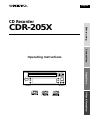 1
1
-
 2
2
-
 3
3
-
 4
4
-
 5
5
-
 6
6
-
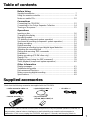 7
7
-
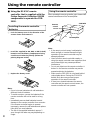 8
8
-
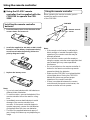 9
9
-
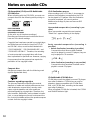 10
10
-
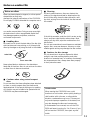 11
11
-
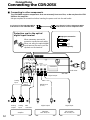 12
12
-
 13
13
-
 14
14
-
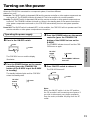 15
15
-
 16
16
-
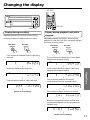 17
17
-
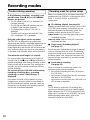 18
18
-
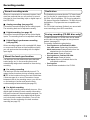 19
19
-
 20
20
-
 21
21
-
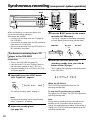 22
22
-
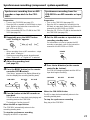 23
23
-
 24
24
-
 25
25
-
 26
26
-
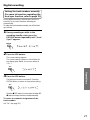 27
27
-
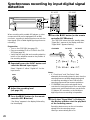 28
28
-
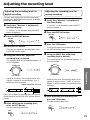 29
29
-
 30
30
-
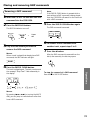 31
31
-
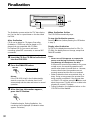 32
32
-
 33
33
-
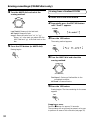 34
34
-
 35
35
-
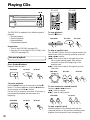 36
36
-
 37
37
-
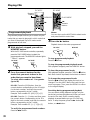 38
38
-
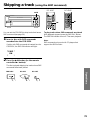 39
39
-
 40
40
-
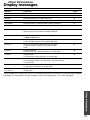 41
41
-
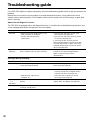 42
42
-
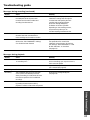 43
43
-
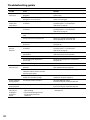 44
44
-
 45
45
-
 46
46
-
 47
47
-
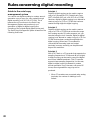 48
48
-
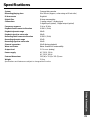 49
49
-
 50
50
-
 51
51
-
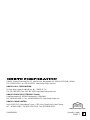 52
52
Ask a question and I''ll find the answer in the document
Finding information in a document is now easier with AI
Related papers
Other documents
-
Denon CDR-1000 Operating Instructions Manual
-
Denon CDR-1000 User manual
-
Harman Kardon CDR 2 User manual
-
Harman Kardon CDR 2 Owner's manual
-
LG ADR-620 Owner's manual
-
Denon CDR-1000 User guide
-
LG ADR-620 Owner's manual
-
LG ADR-620 Owner's manual
-
Harman Kardon CDR 26 User manual
-
Harman Kardon CDR 26 User manual