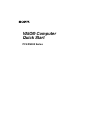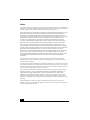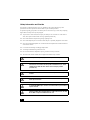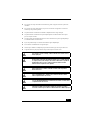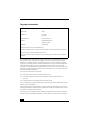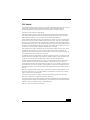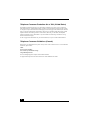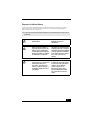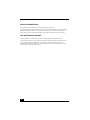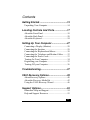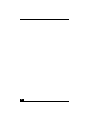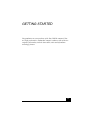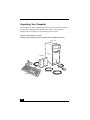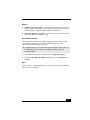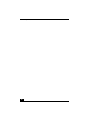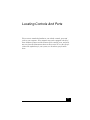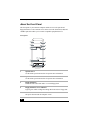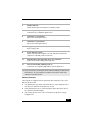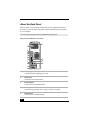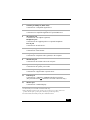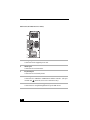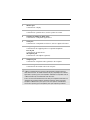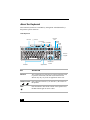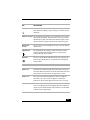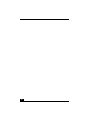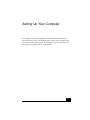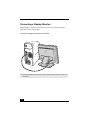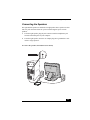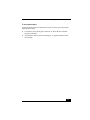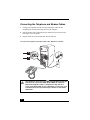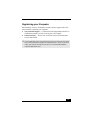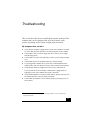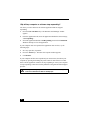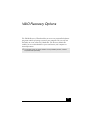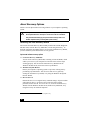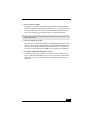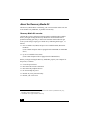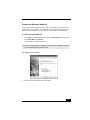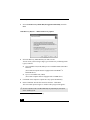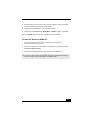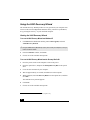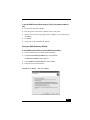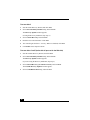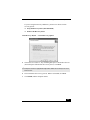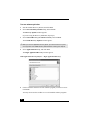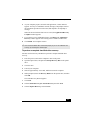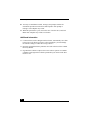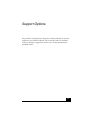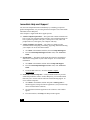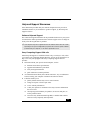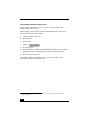Sony PCV-RS300C User manual
- Category
- All-in-One workstations
- Type
- User manual
This manual is also suitable for
Page is loading ...

2
Notice
© 2003 Sony Electronics Inc. Reproduction in whole or in part without written permission is prohibited. All
rights reserved. This manual and the software described herein, in whole or in part, may not be reproduced,
translated, or reduced to any machine-readable form without prior written approval.
SONY ELECTRONICS INC. PROVIDES NO WARRANTY WITH REGARD TO THIS MANUAL, THE
SOFTWARE, OR OTHER INFORMATION CONTAINED HEREIN AND HEREBY EXPRESSLY
DISCLAIMS ANY IMPLIED WARRANTIES OF MERCHANTABILITY OR FITNESS FOR ANY
PARTICULAR PURPOSE WITH REGARD TO THIS MANUAL, THE SOFTWARE, OR SUCH OTHER
INFORMATION. IN NO EVENT SHALL SONY ELECTRONICS INC. BE LIABLE FOR ANY
INCIDENTAL, CONSEQUENTIAL, OR SPECIAL DAMAGES, WHETHER BASED ON TORT,
CONTRACT, OR OTHERWISE, ARISING OUT OF OR IN CONNECTION WITH THIS MANUAL,
THE SOFTWARE, OR OTHER INFORMATION CONTAINED HEREIN OR THE USE THEREOF.
SONY CANNOT WARRANT THAT THE FUNCTIONS DESCRIBED IN THIS GUIDE WILL BE
UNINTERRUPTED OR ERROR-FREE. SONY ALSO ASSUMES NO RESPONSIBILITY, AND SHALL
NOT BE LIABLE FOR ANY DAMAGES TO, OR VIRUSES THAT MAY INFECT, YOUR COMPUTER
EQUIPMENT, OR OTHER PROPERTY ON ACCOUNT OF YOUR ACCESS TO, USE OF, OR
BROWSING IN ANY DESCRIBED WEB SITE, OR YOUR DOWNLOADING OF ANY MATERIALS,
DATA, TEXT, IMAGES, VIDEO, OR AUDIO FROM ANY DESCRIBED WEB SITE. WEB SITE
INFORMATION IS OBTAINED FROM VARIOUS SOURCES AND MAY BE INACCURATE. COPIES
OF COPYRIGHTED INFORMATION MAY ONLY BE MADE FOR LEGALLY PERMISSIBLE
PURPOSES.
Sony Electronics Inc. reserves the right to make any modification to this manual or the information
contained herein at any time without notice. The software described herein is governed by the terms of a
separate user license agreement.
This product contains software owned by Sony and licensed by third parties. Use of such software is subject
to the terms and conditions of license agreements enclosed with this product. Some of the software may not
be transported or used outside the United States. Software specifications are subject to change without notice
and may not necessarily be identical to current retail versions.
Certain product(s) included with this computer may include features such as copy protection and content
management technology. USE OF THE SOFTWARE PRODUCT(S) REQUIRES AGREEMENT TO
APPLICABLE END USER AGREEMENTS AND FULL COMPLIANCE WITH APPLICABLE
PRODUCT ACTIVATION PROCEDURES. Product activation procedures and privacy policies will be
detailed during initial launch of the software product(s), or upon certain reinstallations of the software
product(s), or reconfigurations of the computer, and may be completed by Internet or telephone (toll charges
may apply).
Updates and additions to software may require an additional charge. Subscriptions to online service
providers may require a fee and credit card information. Financial services may require prior arrangements
with participating financial institutions.

3
Important information for Canadian customers: Your new VAIO® computer includes certain software
versions or upgrades, and Internet services or offers that are available to U.S. customers only.
Sony, VAIO, the VAIO logo, Image Station, SonicStage, DVgate, MagicGate, PictureGear, i.LINK, Memory
Stick, and the Memory Stick Logo are trademarks or registered trademarks of Sony.
Intel and Pentium are trademarks or registered trademarks of Advanced Micro Devices. Microsoft,
Windows, and the Windows logo are trademarks or registered trademarks of Microsoft Corporation. PS/2 is
a registered trademark of IBM Corporation.
All other trademarks are trademarks or registered trademarks of their respective owners.
The International ENERGY STAR® Office Equipment Program is an international program that promotes
energy saving through the use of computers and other office equipment. The program backs the
development and dissemination of products with functions that effectively reduce energy consumption. It is
an open system in which business proprietors can participate voluntarily. The targeted products are office
equipment such as computers, displays, printers, facsimiles and copiers. Their standards and logos are
uniform among participating nations. ENERGY STAR is a U.S. registered trademark of the Environmental
Protection Agency.
Owner’s Record
The model number and serial number are located inside the lower front panel of your Sony VAIO®
computer. Record the model and serial number in the space provided here, and keep in a secure location.
Refer to the model and serial numbers when you call your Sony Service Center.
As an ENERGY STAR® Partner, Sony Corporation has
determined that this product meets the ENERGY STAR®
guidelines for energy efficiency.
Model Number:
Serial Number:

4
Safety Information and Caution
Your computer’s installed optical drives may vary, depending on the system configuration you have
purchased. See the online specification sheet for details on your installed optical drives.
For questions regarding your product or for the Sony Service Center nearest you, visit the Sony Computing
Support Web site at http://www.sony.com/pcsupport.
❑ To prevent fire or shock hazard, do not expose your desktop to rain or moisture. To avoid electrical
shock, do not open the cabinet. Refer servicing to qualified personnel only.
❑ Never install modem or telephone wiring during a lightning storm.
❑ Never install telephone jacks in wet locations unless the jack is specifically designed for wet locations.
❑ Never touch uninsulated telephone wire or terminals unless the telephone line has been disconnected
at the network interface.
❑ Use caution when installing or modifying telephone lines.
❑ Avoid using the modem during an electrical storm.
❑ Do not use the modem or a telephone to report a gas leak in the vicinity of the leak.
❑ The socket outlet shall be installed near the equipment and shall be easily accessible.
To change the backup battery, please contact your nearest Sony Service Center.
Caution: The use of optical instruments with this product will increase eye
hazard. As the laser beam used in this product is harmful to the eyes, do not
attempt to disassemble the drive cabinet. Refer servicing to qualified
personnel only.
Danger: Visible and invisible laser radiation when open. Avoid direct exposure
to beam.
For DVD-RW: Danger—Visible and invisible laser radiation when open. Avoid
direct exposure to beam.
For CD-RW/CD-ROM: Danger—Invisible laser radiation when open. Avoid direct
exposure to beam.
Caution: For ADSL and V.90 modem models; to reduce the risk of fire, use only
No. 26 AWG or larger telecommunication line cord.
Page is loading ...

6
Regulatory Information
This equipment has been tested and found to comply with the limits for a Class B digital device, pursuant to
Part 15 of the FCC Rules. These limits are designed to provide reasonable protection against harmful
interference in a residential installation. This equipment generates, uses, and can radiate radio frequency
energy and, if not installed and used in accordance with the instructions, may cause harmful interference to
radio communications. However, there is no guarantee that interference will not occur in a particular
installation. If this equipment does cause harmful interference to radio or television reception, which can be
determined by turning the equipment off and on, the user is encouraged to try to correct the interference by
one or more of the following measures:
❑ Reorient or relocate the receiving antenna.
❑ Increase the separation between the equipment and the receiver.
❑ Connect the equipment into an outlet on a circuit different from that to which the receiver is
connected.
❑ Consult the dealer or an experienced radio/TV technician for help.
You are cautioned that any changes or modifications not expressly approved in this manual could void your
authority to operate this equipment.
Only peripherals (computer input/output devices, terminals, printers, etc.) that comply with FCC Class B
limits may be attached to this computer product. Operation with noncompliant peripherals is likely to result
in interference to radio and television reception.
All cables used to connect peripherals must be shielded and grounded. Operation with cables, connected to
peripherals, that are not shielded and grounded, may result in interference to radio and television reception.
Declaration of Conformity
Trade Name: SONY
Model No.: PCV-2220
PCV-2222
Responsible Party: Sony Electronics Inc.
Address: 680 Kinderkamack Rd
Oradell, NJ 07649
Telephone: 201-930-6972
This phone number is for FCC-related matters only.
This device complies with Part 15 of the FCC rules. Operation is subject to the following two conditions:
(1) This device may not cause harmful interference, and
(2) this device must accept any interference received, including interference that may cause undesired
operation.

7
FCC Part 68
This equipment complies with Part 68 of the FCC rules and the requirements adopted by the ACTA. On the
modem card is a label that contains, among other information, a product identifier in the format
US:AAAEQ##TXXXX. If requested, this number must be provided to the telephone company.
This modem uses the USOC RJ-11 telephone jack.
A telephone plug and jack used to connect this equipment to the premises wiring and telephone network
must comply with the applicable FCC Part 68 rules and requirements adopted by the ACTA. The REN is
used to determine the quantity of devices which may be connected to the telephone line.
Excessive RENs on the telephone line may result in the devices not ringing in response to an incoming call.
In most, but not all areas, the sum of the RENs should not exceed five (5.0). To be certain of the number of
devices that may be connected to the line, as determined by the total RENs, contact the telephone company.
For products approved after July 23, 2001, the REN for this product is part of the product identifier that has
the format US:AAEQ##TXXXX. The digits represented by ## are the REN without a decimal point (e.g. 03
is a REN of 0.3). For earlier products, the REN is separately shown on the label.
If this equipment causes harm to the telephone network, the telephone company will notify you in advance
that temporary discontinuance of service may be required. But if advance notice is not practical, the
telephone company will notify the customer as soon as possible. Also, you will be advised of your right to
file a complaint with the FCC if you believe it is necessary.
The telephone company may make changes in its facilities, equipment, operations or procedures that could
affect the operations of the equipment. If this happens, the telephone company will provide advance notice
in order for you to make the necessary modifications in order to maintain uninterrupted service.
If trouble is experienced with this equipment, for repair or warranty information, please contact the Sony
Customer Information Service Center at 1-888-4-SONY-PC (1-888-476-6972), or write to the Sony
Customer Information Center, 12451 Gateway Blvd., Fort Myers, FL 33913, or find Sony Customer Service
on the Web at http://www.sony.com/pcsupport. If this equipment is causing harm to the telephone network,
the telephone company may request that you disconnect the equipment from the network until the problem is
resolved.
Repair of this equipment should be made only by a Sony Service Center or Sony authorized agent. For the
Sony Service Center nearest you, call 1-888-4-SONY-PC (1-888-476-6972), or visit the Sony Computing
Web site at http://www.sony.com/pcsupport.
Connection to Party Line Service is subject to state tariffs. Contact the state public utility commission,
public service commission, or corporation commission for information.
If your home has specially wired alarm equipment connected to the telephone line, ensure the installation of
this equipment does not disable your alarm equipment. If you have questions about what will disable alarm
equipment, consult your telephone company or a qualified installer.
Please use a surge arrestor against electrical surges.

8
Telephone Consumer Protection Act of 1991 (United States)
The Telephone Consumer Protection Act of 1991 makes it unlawful for any person to use a computer or
other electronic device, including FAX machines, to send any message unless such message clearly contains,
in a margin at the top or bottom of each transmitted page or on the first page of the transmission, the date and
time it is sent and an identification of the business, other entity, or individual sending the message, and the
telephone number of the sending machine or such business, other entity, or individual. (The telephone
number provided may not be a 900 number or any other number for which charges exceed local or long
distance transmission charges.)
In order to program this information into your facsimile machine, see your fax software documentation.
Telephone Consumer Guidelines (Canada)
Please refer to your telephone directory under ‘Privacy Issues’ and/or ‘Terms of Service.’ For more detailed
information, please contact:
CRTC
Terrasses de la Chaudiére
Tour centrale 1 promenade du Portage
5 étage Hull PQ K1A 0N2.
This Class B digital apparatus complies with Canadian ICES-003.
Cet àppareil numérique de la classe B est conforme à la norme NMB-003 du Canada.

9
Disposal of Lithium Battery
You can return your unwanted lithium batteries to your nearest Sony Service Center or Factory Service
Center. For the location of the Sony Service Center nearest you, visit the Sony Computing Support
Web site at http://www.sony.com/pcsupport.
✍ In some areas the disposal of lithium batteries in household or business trash may be
prohibited.
Do not handle damaged or leaking
lithium batteries.
Ne pas manipuler les batteries au
lithium qui fuient ou sont
endommagées.
Danger of explosion if battery is
incorrectly replaced. Replace only
with the same or equivalent type
recommended by the manufacturer.
Discard used batteries according to
the manufacturer’s instructions.
Une batterie non conforme présente
un danger d'explosion. La remplacer
seulement par une batterie identique
ou de type équivalent recommandé
par le fabricant. Évacuer les batteries
usées selon les directives du
fabricant.
The battery pack used in this device
may present a fire or chemical burn
hazard if mistreated. Do not
disassemble, heat above 212°F
(100°C), or incinerate. Dispose of
used battery promptly. Keep away
from children.
La manutention incorrecte du module
de batterie de cet appareil présente
un risque d'incendie ou de brûlures
chimiques. Ne pas démonter,
incinérer ou exposer à une
température de plus de 100°C.
Évacuer promptement la batterie
usée. Garder hors de portée des
enfants.

10
Industry Canada Notice
This equipment meets the applicable Industry Canada technical specifications.
The Ringer Equivalence Number (REN) is an indication of the maximum number of devices allowed to be
connected to a telephone interface. The termination on an interface may consist of any combination of
devices subject only to the requirement that the sum of the RENs of all the devices does not exceed 5.
Avis de L’Industrie Canada
Le presént matériel est conforme aux spécifications techniques applicables d’Industrie Canada.
L’indice d’équivalence de la sonnerie (IES) sert à indiquer le nombre maximal de terminaux qui peuvent
être raccordés à une interface téléphonique. La terminaison d’une interface peut consister en une
combinaison quelconque de dispositifs, à la seule condition que la somme d’indices d’équivalence de la
sonnerie de tous les dispositifs n’excède pas 5.

11
Getting Started ..........................................13
Unpacking Your Computer .......................................14
Locating Controls And Ports ...................17
About the Front Panel ...............................................18
About the Back Panel................................................20
About the Keyboard ..................................................24
Setting Up Your Computer .......................27
Connecting a Display (Monitor) ...............................28
Connecting the Speakers ...........................................29
Connecting the Keyboard and Mouse .......................30
Connecting the Telephone and Modem Cables.........32
Connecting the Power Cords.....................................33
Turning On Your Computer......................................34
Registering your Computer .......................................35
Turning Off your Computer ......................................36
Troubleshooting ........................................37
VAIO Recovery Options............................39
About Recovery Options...........................................40
About the Recovery Media Kit .................................42
Using the VAIO Recovery Wizard ...........................46
Support Options ........................................53
Immediate Help and Support.....................................54
Help and Support Resources .....................................55
Contents
Page is loading ...

13
GETTING STARTED
Congratulations on your purchase of the Sony VAIO® computer! Your
new, high-performance, multimedia computer combines state-of-the-art
computer functionality with the latest audio, video and information
technology features.

VAIO Computer Quick Start
14
Unpacking Your Computer
Your computer may not be supplied with all of the accessories shown, depending
on the system configuration you purchased. For details on the accessories
supplied with your computer, see the online Specifications sheet.
Computer and supplied accessories
(See the online specifications sheet for details about supplied accessories.)
System Unit
Speakers
Power Cord
Modem Cable
Keyboard
Mouse

Unpacking Your Computer
15
Manuals
❑ VAIO® Computer Quick Start — Provides basic information on setting up
and registering your computer. The Quick Start also provides resources for
technical support, safety guidelines and owner’s information.
❑ Microsoft® Windows® XP Guide — Explains how to use the basic features
of the latest Windows operating system.
Hard Disk Drive Recovery
Your computer is equipped with a utility program that enables you to recover
your computer’s operating system and preinstalled software. For more
information about hard disk drive recovery:
1 Click Start in the Windows® taskbar, then click Help and Support.
2 From the VAIO Help and Support Center menu, click VAIO Recovery
Options.
Other
Software Library containing the Microsoft software license agreement and Sony
end-user license agreement.
✍ Your VAIO® computer is not supplied with System or Application Recovery CDs. Use
the VAIO Recovery utility to recover your computer’s operating system and
preinstalled software.

VAIO Computer Quick Start
16

17
Locating Controls And Ports
This section is intended to familiarize you with the controls, ports and
jacks on your computer. Your computer may not be equipped with all of
these hardware features and the location of the controls, ports, and jacks
may vary from the illustrations shown in this section. To view the specific
connection capabilities for your system, see the online specifications
sheet.

VAIO Computer Quick Start
18
About the Front Panel
The front panel of your VAIO® Computer enables access to the optical and
floppy disk drives. It also includes access to the Universal Serial Bus (USB) and
i.LINK® ports that enable you to connect compatible peripheral devices.
Front panel
1 Optical drive 1
See the online specifications sheet for optical drive information.
2 Optical drive 2
See the online specifications sheet for optical drive information.
3 Floppy disk drive
Reads and writes data from and to a 3.5-inch floppy disk.
4 Floppy disk drive access indicator
Light is green while reading and writing data from and to a floppy disk.
5Power button
The power button turns the computer on/off.
S400
1
9
10
11
12
2
3
4
5
6
7
8
13

About the Front Panel
19
Additional information
Your computer is equipped with two optical disc drives that have a drive eject
button on the drive door.
❑ After pushing the eject button, wait for the drive to stop reading the CD. It
may take a few moments for the drive tray to eject.
❑ Gently push the drive tray in, when closing the optical drive door. Do not
force the door or handle roughly.
❑ After closing the drive door, wait a few moments for the drive to begin
reading the CD.
6 Standby indicator
Light is amber when the computer is in Stand by mode.
7 i.LINK 4-pin S400 port (IEEE 1394)
Connection for a compatible digital device.
8 Optical drive 1 eject button
Ejects a disc from Optical drive 1.
9 Optical drive 2 eject button
Ejects a disc from Optical drive 2.
10 Floppy disk eject button
Ejects a floppy disk.
11 Power indicator (VAIO)
Light is blue when the computer is on. The light turns off when the
computer is in Standby mode or turned off.
12 Hard disk drive and optical disc drive access indicator
Light is amber while reading and writing data.
13 Universal Serial Bus (USB 2.0) ports (2)
Connections for compatible high/full/low-speed USB devices.
✍ For your convenience, your computer includes USB and i.LINK ports on both the front
and back panels. The 4-pin i.LINK port is located on the front panel and the 6-pin
i.LINK port is located on the back.

VAIO Computer Quick Start
20
About the Back Panel
The back panel of your computer contains the ports for supplied and optional
accessories. The icons on the back panel locate and identify the ports and jacks
on your computer.
✍ Your system may vary based on the configuration you purchased.
Back panel (PCV-RS320 series model)
1 AC Input port
Connection for the supplied power cord.
2Mouse port
Connection for a PS/2® mouse.
3 Keyboard port
Connection for a PS/2® keyboard.
4 Printer port
Connection for a parallel device, such as a printer or scanner.
5 Monitor port
*
Connection for a standard display.
13
MONITOR
1
4
6
7
8
9
10
12
5
2
3
11
4
1
1
5

About the Back Panel
21
6 i.LINK 6-pin S400 port (IEEE 1394)
Connection for a compatible digital device.
7 Universal Serial Bus (USB 2.0) ports (4)
Connections for compatible high/full/low-speed USB devices.
8 Microphone jack
Connection for a microphone (optional).
Headphones jack
Connection for the supplied speakers or optional headphones.
Line In jack
Connection for an audio device.
9 Monitor (DVI) port
†
Connection for a DVI monitor.
10 Telephone jack
Connection for a telephone cable (optional) to the computer.
11 Modem line jack
Connection for the modem cable to the wall jack.
12 Speaker DC Out jack
‡
Connection for the speaker power cable.
13 S/P DIF Optical Out port
Connection for a digital audio or optical device.
14 Ethernet port
Connection for a 10BASE-T/100BASE-TX Ethernet interface.
(The port marked with (Network) is for LAN connections only.)
15 Monitor port
**
Connection for a standard display.
* On some models, this monitor port may have a cover and is not available for use.
† A DVI monitor port is available on selected models only.
‡ The speaker DC out jack is used to provide power to audio stereo speakers. Audio stereo
speakers which require a speaker power cable may be purchased separately.
**On some models, the monitor port may be in a different location.

VAIO Computer Quick Start
22
Back Panel (PCV-RS310 series model)
1 AC Input port
Connection for the supplied power cord.
2Mouse port
Connection for a PS/2® mouse.
3 Keyboard port
Connection for a PS/2® keyboard.
4 Ethernet port
Connection for a 10BASE-T/100BASE-TX Ethernet interface. (The port
marked with (Network) is for LAN connections only.)
5 Universal Serial Bus (USB 2.0) ports (2)
Connections for compatible high/full/low-speed USB devices.
1
4
6
7
8
9
10
11
12
5
2
3

About the Back Panel
23
6Monitor port
Connection for a display.
7 Printer port
Connection for a parallel device, such as a printer or scanner.
8 i.LINK 6-pin S400 port (IEEE 1394)
Connection for a compatible digital device.
9 Serial port
Connection for a compatible serial device, such as a digital still camera.
10 Headphones jack
Connection for the supplied speakers or optional headphones.
Line In jack
Connection for an audio device.
Microphone jack
Connection for a microphone (optional).
11 Telephone jack
Connection for a telephone cable (optional) to the computer.
12 Modem line jack
Connection for the modem cable to the wall jack.
✍ i.LINK is a trademark of Sony used only to designate that a product contains an
IEEE 1394 connection. The i.LINK connection may vary, depending on the software
applications, operating system, and compatible i.LINK devices. All products with an
i.LINK connection may not communicate with each other.
Please refer to the documentation that came with your compatible i.LINK device for
information on operating conditions and proper connection. Before connecting
compatible i.LINK devices to your system, such as an optical or hard disk drive,
confirm their operating system compatibility and required operating conditions.
Page is loading ...
Page is loading ...
Page is loading ...
Page is loading ...
Page is loading ...
Page is loading ...
Page is loading ...
Page is loading ...
Page is loading ...
Page is loading ...
Page is loading ...
Page is loading ...
Page is loading ...
Page is loading ...
Page is loading ...
Page is loading ...
Page is loading ...
Page is loading ...
Page is loading ...
Page is loading ...
Page is loading ...
Page is loading ...
Page is loading ...
Page is loading ...
Page is loading ...
Page is loading ...
Page is loading ...
Page is loading ...
Page is loading ...
Page is loading ...
Page is loading ...
Page is loading ...
Page is loading ...
Page is loading ...
Page is loading ...
Page is loading ...
Page is loading ...
-
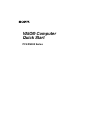 1
1
-
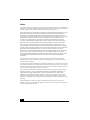 2
2
-
 3
3
-
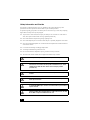 4
4
-
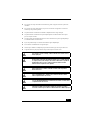 5
5
-
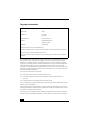 6
6
-
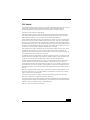 7
7
-
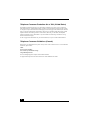 8
8
-
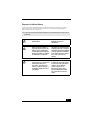 9
9
-
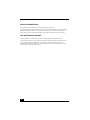 10
10
-
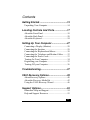 11
11
-
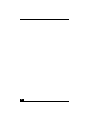 12
12
-
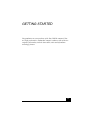 13
13
-
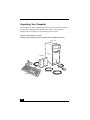 14
14
-
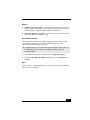 15
15
-
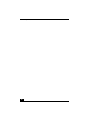 16
16
-
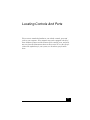 17
17
-
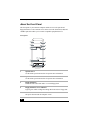 18
18
-
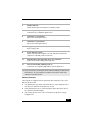 19
19
-
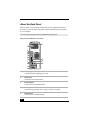 20
20
-
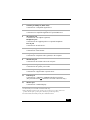 21
21
-
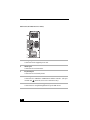 22
22
-
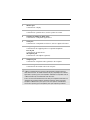 23
23
-
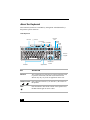 24
24
-
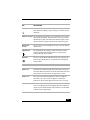 25
25
-
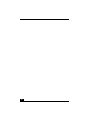 26
26
-
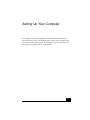 27
27
-
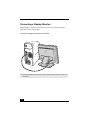 28
28
-
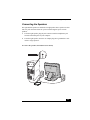 29
29
-
 30
30
-
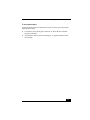 31
31
-
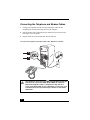 32
32
-
 33
33
-
 34
34
-
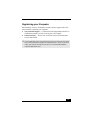 35
35
-
 36
36
-
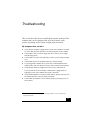 37
37
-
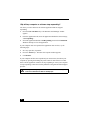 38
38
-
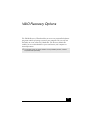 39
39
-
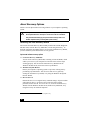 40
40
-
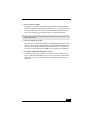 41
41
-
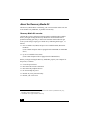 42
42
-
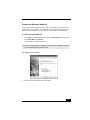 43
43
-
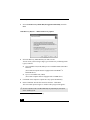 44
44
-
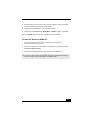 45
45
-
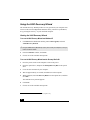 46
46
-
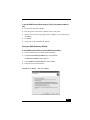 47
47
-
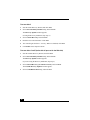 48
48
-
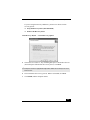 49
49
-
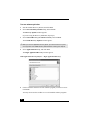 50
50
-
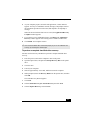 51
51
-
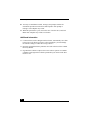 52
52
-
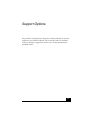 53
53
-
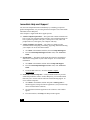 54
54
-
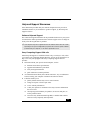 55
55
-
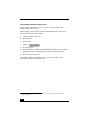 56
56
-
 57
57
-
 58
58
-
 59
59
-
 60
60
Sony PCV-RS300C User manual
- Category
- All-in-One workstations
- Type
- User manual
- This manual is also suitable for
Ask a question and I''ll find the answer in the document
Finding information in a document is now easier with AI