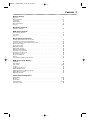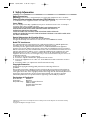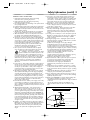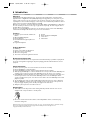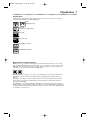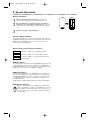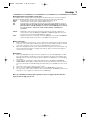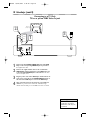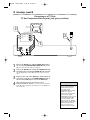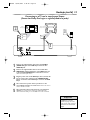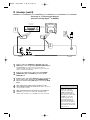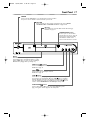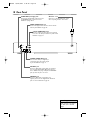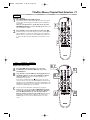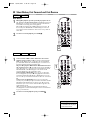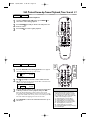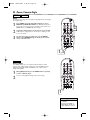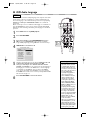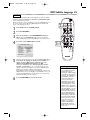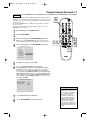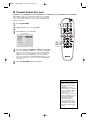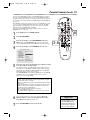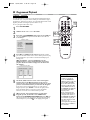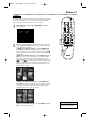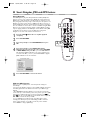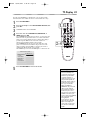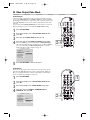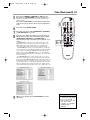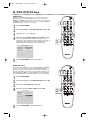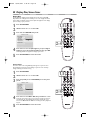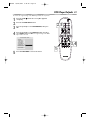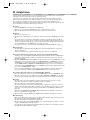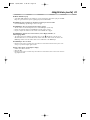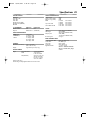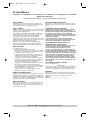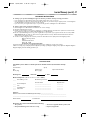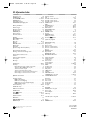Magnavox MDV450SL99 User manual
- Category
- DVD players
- Type
- User manual
This manual is also suitable for

OWNER’S MANUAL
READ THIS MANUAL FIRST!
CONGRATULATIONS ON PURCHASING THIS PRODUCT.WE’VE INCLUDED
EVERYTHING YOU NEED TO GET STARTED
.IF YOU HAVE ANY PROBLEMS,
OUR REPRESENTATIVES CAN HELP YOU GET THE MOST FROM YOUR NEW
PRODUCT BY EXPLAINING
:
• HOOKUPS • FIRST TIME SETUP • FEATURE OPERATION
DO NOT ATTEMPT TO RETURN THIS PRODUCT TO THE STORE.
FOR FAST HELP, CALL US FIRST!
1-800-705-2000
THANK YOU FOR MAKING US A PART OF YOUR HOME!-
MDV450 DVD PLAYER
IMPORTANT!
R
ETURN YOUR WARRANTY REGISTRATION CARD WITHIN 10 DAYS.
SEE WHY INSIDE.
MDV450 25/09/2002 9:46 AM Page 1

Once your MAGNAVOX purchase is registered, you’re eligible to receive all the privileges of owning a
MAGNAVOX product. So complete and return the Warranty Registration Card enclosed with your
purchase at once. And take advantage of these important benefits.
Return your Warranty Registration card today to
ensure you receive all the
benefits
you’re entitled to.
For Customer Use
Enter below the Serial No. which
is located on the rear of the
cabinet. Retain this information
for future reference.
Model No. __________________
Serial No.
____________________
Congratulations on your purchase,
and welcome to the “family!”
Dear MAGNAVOX product owner:
Thank you for your confidence in MAGNAVOX.You’ve selected
one of the best-built, best-backed products available today.And
we’ll do everything in our power to keep you happy with your
purchase for many years to come.
As a member of the MAGNAVOX “family,” you’re entitled to
protection by one of the most comprehensive warranties and
outstanding service networks in the industry.
What’s more, your purchase guarantees you’ll receive all the
information and special offers for which you qualify, plus easy
access to accessories from our convenient home shopping
network.
And most importantly you can count on our uncompromising
commitment to your total satisfaction.
All of this is our way of saying welcome-and thanks for investing
in a MAGNAVOX product.
P.S. Remember, to get the most from your
MAGNAVOX product, you must return your
Warranty Registration Card within 10 days. So please
mail it to us right now!
Know these
safetysymbols
This “bolt of lightning”
indicates uninsulated
material within your unit may
cause an electrical shock. For the
safety of everyone in your
household, please do not remove
product covering.
The “exclamation point”
calls attention to features
for which you should read the
enclosed literature closely to
prevent operating and
maintenance problems.
WARNING: TO PREVENT
FIRE OR SHOCK HAZARD,
DO NOT EXPOSE THIS
EQUIPMENT TO RAIN OR
MOISTURE.
CAUTION: To prevent
electric shock, match wide blade
of plug to wide slot, fully insert.
ATTENTION:
Pour éviter
les choc électriques, introduire la
lame la plus large de la fiche dans
la borne correspondante de la
prise et pousser jusqu’au fond.
CAUTION
RISK OF ELECTRIC SHOCK
DO NOT OPEN
CAUTION: TO REDUCE THE RISK OF ELECTRIC SHOCK, DO NOT
REMOVE COVER (OR BACK). NO USER-SERVICEABLE PARTS
INSIDE. REFER SERVICING TO QUALIFIED SERVICE PERSONNEL.
R
E
G
I
S
T
R
A
T
I
O
N
N
E
E
D
E
D
W
I
T
H
I
N
1
0
D
A
Y
S
Hurry!
Warranty
Verification
Registering your product within
10 days confirms your right to
maximum protection under the
terms and conditions of your
MAGNAVOX warranty.
Owner
Confirmation
Your completed Warranty
Registration Card serves as
verification of ownership in the
event of product theft or loss.
Model
Registration
Returning your Warranty
Registration Card right away
guarantees you’ll receive all
the information and special
offers which you qualify for as
the owner of your model.
Visit our World Wide Web Site at http://www.magnavox.com
MDV450 25/09/2002 9:46 AM Page 2

Contents 3
Getting Started
Contents . . . . . . . . . . . . . . . . . . . . . . . . . . . . . . . . . . . . . . . . . . . . . . . . . . . . . . . . . . . . . . . . . . . . . . .3
Safety Information . . . . . . . . . . . . . . . . . . . . . . . . . . . . . . . . . . . . . . . . . . . . . . . . . . . . . . . . . . . . . . .4-5
Introduction . . . . . . . . . . . . . . . . . . . . . . . . . . . . . . . . . . . . . . . . . . . . . . . . . . . . . . . . . . . . . . . . . . . . .6
Playable Discs . . . . . . . . . . . . . . . . . . . . . . . . . . . . . . . . . . . . . . . . . . . . . . . . . . . . . . . . . . . . . . . . . . . .7
General Information . . . . . . . . . . . . . . . . . . . . . . . . . . . . . . . . . . . . . . . . . . . . . . . . . . . . . . . . . . . . . . .8
Hookups . . . . . . . . . . . . . . . . . . . . . . . . . . . . . . . . . . . . . . . . . . . . . . . . . . . . . . . . . . . . . . . . . . . . .9-14
Quick Disc Playback
Quick Disc Playback . . . . . . . . . . . . . . . . . . . . . . . . . . . . . . . . . . . . . . . . . . . . . . . . . . . . . . . . . . . . . .15
DVD Player Controls
Remote Control Buttons . . . . . . . . . . . . . . . . . . . . . . . . . . . . . . . . . . . . . . . . . . . . . . . . . . . . . . . . . .16
Front Panel . . . . . . . . . . . . . . . . . . . . . . . . . . . . . . . . . . . . . . . . . . . . . . . . . . . . . . . . . . . . . . . . . . . . .17
Rear Panel . . . . . . . . . . . . . . . . . . . . . . . . . . . . . . . . . . . . . . . . . . . . . . . . . . . . . . . . . . . . . . . . . . . . .18
Disc Playback and Features
Title/Disc Menus, Chapter/Track Selection . . . . . . . . . . . . . . . . . . . . . . . . . . . . . . . . . . . . . . . . . . . . .19
Slow Motion, Fast Forward and Fast Reverse . . . . . . . . . . . . . . . . . . . . . . . . . . . . . . . . . . . . . . . . . . .20
Still Picture/Frame-by-Frame Playback,Time Search . . . . . . . . . . . . . . . . . . . . . . . . . . . . . . . . . . . . . .21
Zoom, Camera Angle . . . . . . . . . . . . . . . . . . . . . . . . . . . . . . . . . . . . . . . . . . . . . . . . . . . . . . . . . . . . .22
Repeat, Repeat A-B . . . . . . . . . . . . . . . . . . . . . . . . . . . . . . . . . . . . . . . . . . . . . . . . . . . . . . . . . . . . . . .23
DVD Audio Language . . . . . . . . . . . . . . . . . . . . . . . . . . . . . . . . . . . . . . . . . . . . . . . . . . . . . . . . . . . . .24
DVD Subtitle Language . . . . . . . . . . . . . . . . . . . . . . . . . . . . . . . . . . . . . . . . . . . . . . . . . . . . . . . . . . . .25
DVD Disc Menu Language . . . . . . . . . . . . . . . . . . . . . . . . . . . . . . . . . . . . . . . . . . . . . . . . . . . . . . . . .26
Parental Controls Password . . . . . . . . . . . . . . . . . . . . . . . . . . . . . . . . . . . . . . . . . . . . . . . . . . . . . . . .27
Parental Controls Disc Lock . . . . . . . . . . . . . . . . . . . . . . . . . . . . . . . . . . . . . . . . . . . . . . . . . . . . . . . .28
Parental Controls Levels . . . . . . . . . . . . . . . . . . . . . . . . . . . . . . . . . . . . . . . . . . . . . . . . . . . . . . . . . . .29
Programmed Playback . . . . . . . . . . . . . . . . . . . . . . . . . . . . . . . . . . . . . . . . . . . . . . . . . . . . . . . . . . . . .30
Preview . . . . . . . . . . . . . . . . . . . . . . . . . . . . . . . . . . . . . . . . . . . . . . . . . . . . . . . . . . . . . . . . . . . . . . .31
Smart Navigator, JPEG and MP3 Features . . . . . . . . . . . . . . . . . . . . . . . . . . . . . . . . . . . . . . . . . . . . . .32
DVD Player Setup Options
TV Display . . . . . . . . . . . . . . . . . . . . . . . . . . . . . . . . . . . . . . . . . . . . . . . . . . . . . . . . . . . . . . . . . . . . .33
Video Output . . . . . . . . . . . . . . . . . . . . . . . . . . . . . . . . . . . . . . . . . . . . . . . . . . . . . . . . . . . . . . . . . . .34
Video Mode . . . . . . . . . . . . . . . . . . . . . . . . . . . . . . . . . . . . . . . . . . . . . . . . . . . . . . . . . . . . . . . . . .34-35
TV Type . . . . . . . . . . . . . . . . . . . . . . . . . . . . . . . . . . . . . . . . . . . . . . . . . . . . . . . . . . . . . . . . . . . . . . .36
Speaker Setup, 3D Sound . . . . . . . . . . . . . . . . . . . . . . . . . . . . . . . . . . . . . . . . . . . . . . . . . . . . . . . . . .37
SPDIF, LPCM 96K Setup . . . . . . . . . . . . . . . . . . . . . . . . . . . . . . . . . . . . . . . . . . . . . . . . . . . . . . . . . . .38
DVD Player On-Screen Display Language . . . . . . . . . . . . . . . . . . . . . . . . . . . . . . . . . . . . . . . . . . . . . .39
Display Dim, Screen Saver . . . . . . . . . . . . . . . . . . . . . . . . . . . . . . . . . . . . . . . . . . . . . . . . . . . . . . . . .40
DVD Player Defaults . . . . . . . . . . . . . . . . . . . . . . . . . . . . . . . . . . . . . . . . . . . . . . . . . . . . . . . . . . . . . .41
Information You May Need
Helpful Hints . . . . . . . . . . . . . . . . . . . . . . . . . . . . . . . . . . . . . . . . . . . . . . . . . . . . . . . . . . . . . . . . .42-43
Glossary . . . . . . . . . . . . . . . . . . . . . . . . . . . . . . . . . . . . . . . . . . . . . . . . . . . . . . . . . . . . . . . . . . . . . . .44
Specifications . . . . . . . . . . . . . . . . . . . . . . . . . . . . . . . . . . . . . . . . . . . . . . . . . . . . . . . . . . . . . . . . . . .45
Limited Warranty . . . . . . . . . . . . . . . . . . . . . . . . . . . . . . . . . . . . . . . . . . . . . . . . . . . . . . . . . . . . . .46-47
Information Index . . . . . . . . . . . . . . . . . . . . . . . . . . . . . . . . . . . . . . . . . . . . . . . . . . . . . . . . . . . . . . . .48
MDV450 25/09/2002 9:46 AM Page 3

Safety Precautions
Warning:
To prevent fire or shock hazard, do not expose this equipment to rain or moisture.
Federal Communications Commission (FCC) Warning: Any unauthorized changes
or modifications to this equipment void the user’s authority to operate it.
Laser Safety
This unit employs a laser. Only a qualified service person should remove the cover or attempt to
service this device, due to possible eye injury.
CAUTION: USE OF CONTROLS OR ADJUSTMENTS OR PERFORMANCE OF
PROCEDURES OTHER THAN THOSE SPECIFIED HEREIN MAY RESULT IN
HAZARDOUS RADIATION EXPOSURE.
CAUTION:VISIBLE AND INVISIBLE LASER RADIATION WHEN OPEN AND
INTERLOCK DEFEATED. DO NOT STARE INTO BEAM.THE BEAM IS LOCATED INSIDE, NEAR
THE DECK MECHANISM.
Special Information for Canadian Users
This Class B digital apparatus complies with Canadian ICES-003.
Cet appareil numérique de la classe B est conforme à la norme NMB-003 du Canada.
Radio/TV Interference
This equipment has been tested and found to comply with the limits for a Class B digital device,
pursuant to Part 15 of the FCC Rules.These limits are designed to provide
reasonable protection against harmful interference in a residential installation.This equipment
generates, uses, and can radiate radio frequency energy and, if not installed and used in accordance
with the instructions, may cause harmful interference to radio communications. However, there is no
guarantee that interference will not occur in a particular installation. If this equipment does cause
harmful interference to radio or television reception, which can be determined by turning the
equipment off and on, the user is encouraged to try to correct the interference by one or more of
the following measures:
1) Reorient or relocate the receiving antenna.
2) Increase the separation between the equipment and the receiver.
3) Connect the equipment into an outlet on a circuit different from that to which the receiver is
connected.
4) Consult the dealer or an experienced radio/TV technician for help.
Copyright Protection
Unauthorized copying, broadcasting, public performance and lending of Discs are
prohibited.
This product incorporates copyright protection technology that is protected by method claims of
certain U.S. patents and other intellectual property rights owned by Macrovision Corporation and
other rights owners. Use of this copyright protection technology must be authorized by Macrovision
Corporation and is intended for home and other limited viewing uses only unless otherwise
authorized by Macrovision Corporation. Reverse engineering or disassembly is prohibited.
Declaration of Conformity
Model Number: MDV450
Trade Name: Magnavox
Responsible Party: Philips Consumer Electronics
P.O. Box 14810
Knoxville,TN 37914-1810
(865) 521-4316
4 Safety Information
Manufactured under license from Dolby Laboratories. "Dolby" and the double-D symbol are trademarks of Dolby
Laboratories.
Copyright 2002 Magnavox All rights reserved.
MDV450 25/09/2002 9:46 AM Page 4

Safety Information (cont’d) 5
IMPORTANT SAFETY INSTRUCTIONS
1. Read instructions. Read all the safety and operating
instructions before operating the product.
2. Retain instructions. Keep the safety and operating
instructions for future reference.
3. Heed warnings.Adhere to all warnings on the product and in
the operating instructions.
4. Follow instructions. Follow all operating and use instructions.
5. Cleaning – Unplug this product from the wall outlet before
cleaning. Do not use liquid cleaners or aerosol cleaners. Use
a damp cloth for cleaning.
6. Attachments – Do not use attachments not recommended
by the product manufacturer as they may cause hazards.
7. Water and Moisture – Do not use this product near water -
for example, near a bathtub, washbowl, kitchen sink, or
laundry tub, in a wet basement, near a swimming pool, etc.
8. Accessories – Do not place this product on an unstable cart,
stand, tripod, bracket, or table.The product may fall, causing
serious injury to a child or adult, and serious damage to the
product. Use only with a cart, stand, tripod, bracket, or table
recommended by the manufacturer or sold with the
product.Any mounting of the product should follow the
manufacturer’s instructions and should use a mounting
accessory recommended by the manufacturer.
9. Move a product and cart combination with care. Quick
stops, excessive force, and uneven surfaces may cause the
product and cart combination to overturn.
10. Ventilation – Slots and openings in the cabinet
provide ventilation, ensure reliable operation of the
product, and protect it from overheating. Do not block or
cover these openings.The openings should never be blocked
by placing the product on a bed, sofa, rug, or other similar
surface. Do not place this product in a built-in installation
such as a bookcase or rack unless proper ventilation is
provided or the manufacturer’s instructions have been
adhered to.
11. Power Sources – This product should be operated only from
the type of power source indicated on the marking label. If
you are not sure of the type of power supply to your home,
consult your product dealer or local power company. For
products intended to operate from battery power, or other
sources, refer to the operating instructions.
12. Grounding or Polarization – This product may be equipped
with a polarized alternating-current line plug (a plug having
one blade wider than the other).This plug will fit into the
power outlet only one way.This is a safety feature. If you are
unable to insert the plug fully into the outlet, try reversing
the plug. If the plug still fails to fit, contact your electrician to
replace your obsolete outlet. Do not defeat the safety
purpose of the polarized plug.
13. Power-Cord Protection – Route power supply cords so they
are not likely to be walked on or pinched by items placed
upon or against them, paying particular attention to cords at
plugs, convenience receptacles, and the point where they exit
from the product.
14. Outdoor Antenna Grounding – If an outside antenna or
cable system is connected to the product, be sure the
antenna or cable system is grounded so as to provide some
protection against voltage surges and built-up static charges.
Article 810 of the National Electrical Code,ANSI/NFPA 70,
provides information with regard to proper grounding of the
mast and supporting structure, grounding of the lead-in wire
to an antenna discharge unit, size of grounding conductors,
location of antenna-discharge unit, connection to grounding
electrodes, and requirements for the grounding electrode.
See figure at right.
15. Lightning – For added protection for this product during a
lightning storm, or when it is left unattended and unused for
long periods of time, unplug it from the wall outlet and
disconnect the antenna or cable system.This will prevent
damage to the product due to lightning and power-line
surges.
16. Power Lines – An outside antenna system should not be
located in the vicinity of overhead power lines or other
electric light or power circuits, or where it can fall into such
power lines or circuits.When installing an outside antenna
system, take extreme care to keep it from touching such
power lines or circuits; contact with them might be fatal.
17. Overloading – Do not overload wall outlets, extension
cords, or integral convenience receptacles.This can result in
a risk of fire or electric shock.
18. Object and Liquid Entry – Never push objects of any kind
into this product through openings; they may touch
dangerous voltage points or short out parts, resulting in a
fire or electric shock. Never spill liquid of any kind on the
product.
19. Servicing – Do not attempt to service this product yourself.
Opening or removing covers may expose you to dangerous
voltage or other hazards. Refer all servicing to qualified
service personnel.
20. Damage Requiring Service – Unplug this product from the
wall outlet and refer servicing to qualified service personnel
under the following conditions:
a) When the power supply cord or plug is damaged,
b) If liquid has spilled or objects have fallen into the product,
c) If the product has been exposed to rain or water,
d) If the product does not operate normally by following the
operating instructions.Adjust only those controls covered by
the operating instructions.An improper adjustment of other
controls may result in damage and will often require
extensive work by a qualified technician to restore the
product to its normal operation,
e) If the product has been dropped or damaged in any way,
f) When the product exhibits a distinct change in
performance.This indicates a need for service.
21. Replacement Parts – When replacement parts are required,
be sure the service technician uses replacement parts
specified by the manufacturer or having the same
characteristics as the original part. Unauthorized
substitutions may result in fire, electric shock, or other
hazards.
22. Safety Check – Upon completion of any service or repairs
to this product, ask the service technician to perform safety
checks to determine that the product is in proper operating
condition.
23. Wall or Ceiling Mounting – Mount the product to a wall or
ceiling only as recommended by the manufacturer.
24. Heat - Situate this product away from heat sources, such as
radiators, heat registers, stoves, or other products (including
amplifiers) that produce heat.
25. Battery usage CAUTION - To prevent battery leakage that
may result in bodily injury or damage to the unit:
• Install all batteries correctly, with + and - aligned as marked
on the unit.
• Do not mix batteries (old/new, carbon/alkaline, etc.).
• Remove batteries when the unit is not used for a long
time.
ANTENNA LEAD IN WIRE
ANTENNA DISCHARGE UNIT
(NEC SECTION 810-20)
GROUNDING CONDUCTORS (NEC SECTION 810-21)
GROUND CLAMPS
POWER SERVICE GROUNDING ELECTRODE SYSTEM (NEC ART 250, PART H)
GROUND CLAMP
ELECTRIC SERVICE EQUIPMENT
Example of Antenna Grounding
per National Electrical Code
MDV450 25/09/2002 9:46 AM Page 5

6 Introduction
Welcome!
This Digital Video Disc Player will allow you to enjoy better picture quality, clearer sound, and endless
playback features on Digital Video Discs (DVDs). Expanding technology allows you to add options to your
viewing - watch a director’s cut of a movie, listen to the producer’s comments, or play your favorite scene
repeatedly. Hear a movie in different languages, or listen only to the soundtrack.The possibilities are limited
only by your choices and the materials available on the DVD.
Of course, you can listen to your favorite Audio Compact Discs (CDs) on this DVD Player, too. Determine
the order in which you want to hear the songs, or play the Disc repeatedly - all while seeing the status of
the Audio CD on your television.
We hope you enjoy this DVD Player and learn to use its features.To get the most from the DVD Player,
read this manual carefully. It will describe how you can access these features.
Package Contents
● DVD Player
● Remote control with two AA batteries
● One audio cable (red and white)
● One video cable (yellow)
● This owner’s manual and registration materials
Environmental Information
Your system has materials that can be recycled and reused if disassembled by a specialized company. Please
observe the local regulations regarding the disposal of packaging materials, exhausted batteries, and old
equipment.
Safety Information
● Do not expose the system to excessive moisture, rain, sand, heat, or humidity.
● Place the DVD Player on a firm, flat surface.
● Keep the DVD Player away from domestic heating equipment and direct sunlight.
● When placing the DVD Player in a cabinet, allow about one inch of space all around the DVD Player for
ventilation. Leave enough room in front of the DVD Player for the disc tray to open completely.
● If the DVD Player is brought directly from a cold to a warm location, or is placed in a very damp room,
moisture may condense on the lens inside the DVD Player. If this occurs, the DVD Player will not
operate normally. Leave the power on for about one hour with no disc in the DVD Player until normal
playback is possible.
● The mechanical parts of the set contain self-lubricating bearings and must not be oiled or lubricated.
● When the DVD Player is turned off, it is still consuming some power.To disconnect the system from
the power supply completely, remove the AC power plug from the wall socket.
● Always keep the tray closed to avoid dust on the lens.
Cleaning Discs
● When a Disc becomes dirty, clean it with a cleaning cloth.Wipe the Disc from the center out, in a
straight line. Do not wipe the Disc in a circular pattern.
● Do not use solvents such as benzine, thinner, commercially available cleaners, or anti-static spray
intended for analog discs.
Manufactured under license from Dolby Laboratories.“Dolby,” “Pro Logic,” and the double-D symbol are trademarks of Dolby
Laboratories. Confidential unpublished works. Copyright 1992-1999 Dolby Laboratories.All rights reserved.
Copyright 2002 Philips Consumer Electronics.
Features
● Language options for Audio, Subtitles, and
Menus
● MP3 and JPEG File Playback
● Parental Controls
● Paused/Fast/Slow/Step-by-Step/Zoomed
Playback
● Programmed Playback
● Preview
● Repeat and Repeat A-B Playback
● Screen Saver
● Smart Picture
MDV450 25/09/2002 9:46 AM Page 6

Playable Discs 7
Region Codes and Color Systems
DVDs must meet the requirements for Region Codes and Color Systems before you can use them
with the DVD Player. DVDs must be labeled for ALL regions or for Region 1 in order to play on this
DVD Player.You cannot play Discs that are labeled for other regions.These symbols must appear on
your DVDs, or you cannot play the DVD in this DVD Player.
The number inside the globe refers to a region of the world. Region 1 represents the United States,
Canada, upper regions of North America, Bermuda, the U.S.Virgin Islands, and small regions near
Australia.
Furthermore, recordings are made according to different color systems throughout the world.The
most common color systems are NTSC, which is used primarily in the United States and North
America, PAL, and SECAM.
This DVD Player is compatible with NTSC and PAL. Make sure the Discs you play were recorded in
NTSC or PAL and your TV is NTSC or PAL compatible.You must set the DVD Player’s TV TYPE to be
compatible with your TV and the Disc. Details are on page 36. The color system of the DVD may appear
on the DVD or on the Disc case.
Playable Discs
This DVD Player will play various types of Discs. Look for these logos on your Discs to determine
whether the Disc will play on the Philips DVD Player.
DVD
(Digital Video Disc)
Audio CD
(Compact Disc Digital Audio)
Video CD
Super Video CD
CD-R (CD-Recordable)
CD-RW (CD-Rewritable)
Recordable
ReWritable
MDV450 25/09/2002 9:46 AM Page 7

8 General Information
Battery Installation
1
Remove the battery compartment lid on the rear of the
remote control by pressing in the tab, then lifting off the lid.
2
Place two AA batteries inside the battery compartment
with their
+
and
–
ends aligned as indicated. Do not mix old
and new batteries or different types of batteries (standard, alkaline,
etc.).
3
Replace the battery compartment lid.
+
-
+
-
Using the Remote Control
Unless stated otherwise, the remote control can operate all the features of
the DVD Player.Always point the remote control directly at the front of the
DVD Player, not the TV. Make sure there are no barriers between the
remote control and the DVD Player.
When referring to this manual, remember...
The feature is available on some Digital Video Discs.
The feature is available on some Audio Compact Discs.
The feature is available on some Video Compact Discs or
Super Video CDs.
DVD Disc Menus...
Some explanations in this manual describe the DVD Disc Menus, which vary
among DVDs. Movie producers set these menus, and not all DVDs have
menus. If the DVD has a menu, access the Disc Menu by pressing the DISC
MENU button on the remote control. Details are on page 19.
DVD Player Menus...
Some instructions explain how to use the DVD Player’s Setup menu to set
up features of the DVD Player or the Disc.You get to the Setup Menu by
pressing SYSTEM MENU on the remote control. Even if a feature is set up
in the DVD Player’s menu, it will not be available if the current Disc does
not include that feature.
To adjust features in the DVD Player’s Setup Menu, see pages 24-30 and 32-41.
Available Disc Features...
Features in this manual may not be available on every Disc. If the
feature is not available, you cannot use the DVD Player to make the
feature available.A stop hand will appear in the top left corner of
the TV screen if you try to access a feature that is not available on
the current Disc.
DVD
AUDIO CD
VIDEO CD
MDV450 25/09/2002 9:46 AM Page 8

Hookups 9
Determining the best possible connection...
The capabilities of your existing equipment, especially your TV, will determine your connection possibilities.
However, the following guidelines describe which options provide the best picture and sound quality.
Component Video provides the best picture quality. Details are on page 12.
S-Video provides excellent picture quality. Details are on page 11.
Composite Video (a yellow Video jack) provides good picture quality. Details are on page 10.
Your TV may have only an RF-style jack, usually labeled Antenna In or 75 ohm or
RF In.You will need an RF modulator in order to view the DVD Player at your TV.
See your electronics retailer for details on RF modulator availability and
operations.
Digital audio connections provide the clearest sound, but you must have a digital stereo
receiver. Connect either the DVD Player’s COAXIAL or OPTICAL digital audio out jack to
your Stereo for the best sound quality. Details are on page 14.
If digital connections are not possible, connect the DVD Player’s red and white AUDIO OUT
jacks to the Audio In jacks of your Stereo or TV. Details are on pages 10-13.
Before you begin...
● Refer to the manuals of your TV, Stereo, or other equipment as necessary. Note the style of jacks and
connectors on the other equipment. Determine how to choose different Audio and Video In channels
on your other equipment so you can see and hear the DVD Player on the TV, Stereo, etc.
● Disconnect all equipment from the power outlets. Connect the equipment to the power outlets only
after you have finished hooking up everything. Never make or change connections with equipment
connected to the power outlet.
Remember...
● Connect the DVD Player directly to the TV. For example, do not connect the DVD Player to a VCR,
then connect the VCR to a TV.This type of connection may distort the picture and sound. Also, your
VCR might have the copy protection system, which could distort the DVD image or prevent playback
of some Discs.
● Set the TV to the correct Video In channel. Such channels may be called AUX or AUXILIARY IN,
AUDIO/VIDEO or A/V IN, EXT1 or EXT2 or External In, etc.These channels are often near channel
00. See your TV manual for details. Or, change TV channels until you see the DVD screen saver on the
TV.
● Set the Stereo to the correct channel or “source” mode.
● Do not connect the DVD Player’s AUDIO OUT jacks to the PHONO IN jack of your Stereo.
● You only need one audio connection and one video connection between the DVD Player and your TV
and/or Stereo. So, you might not use all the jacks on the DVD Player.
Once you determine the best option, find your choice on pages 10-14. Follow the
steps for the hookup you choose.
MDV450 25/09/2002 9:46 AM Page 9

10 Hookups (cont’d)
Connecting to a TV Only
TV has a yellow CVBS Video In jack
Back of TV
(example only)
LEFT AUDIO IN
VIDEO IN
RIGHT AUDIO IN
LEFT AUDIO IN
S-VIDEO IN
RIGHT AUDIO IN
2
1
3
1
Connect the yellow VIDEO (VIDEO OUT) jack of the DVD
Player to the corresponding VIDEO IN jack on your TV. Use
the supplied video cable.
2
Connect the supplied audio cable to the red and white
AUDIO OUT (left and right) jacks on the DVD Player and
to the left/right AUDIO IN jacks on the TV. Match the cable
colors to the jack colors.
3
Plug the power cords of the DVD Player and the TV into an
active power outlet. Press the POWER ON/OFF button on
the front of the DVD Player to turn on the DVD Player.
4
Turn on the TV power. Set the TV to the correct Video In
channel. See your TV owner’s manual for details. Or, change
channels at the TV until you see the DVD screen saver on the TV.
• On the TV, the Video In jack is
usually yellow and might be
labeled video, CVBS, composite,
or baseband.
Helpful Hint
MDV450 25/09/2002 9:46 AM Page 10

1
Connect an S-Video cable (not supplied) to the S-VIDEO
(VIDEO OUT) jack of the DVD Player and to the TV’s
S-VIDEO In jack.
2
Connect the supplied audio cable to the red and white
AUDIO OUT (left and right) jacks on the DVD Player and
to the left/right AUDIO IN jacks on the TV. Match the cable
colors to the jack colors.
3
Plug the power cords of the DVD Player and the TV into an
active power outlet. Press the POWER ON/OFF button on
the front of the DVD Player to turn on the DVD Player.
4
Turn on the TV power. Set the TV to the correct S-Video In
channel. See your TV owner’s manual for details. Or, change
channels at the TV until you see the DVD screen saver on the TV.
Hookups (cont’d) 11
Connecting to a TV Only
TV has an S-Video In Jack
Back of TV
(example only)
LEFT AUDIO IN
S-VIDEO IN
RIGHT AUDIO IN
LEFT AUDIO IN
S-VIDEO IN
RIGHT AUDIO IN
2
1
3
• On the TV, the S-Video In jack
may be labeled Y/C, S-Video, or
S-VHS (super video).
• If your TV has a single Audio In
jack instead of separate
left/right Audio In jacks, you will
need a different audio cable.
You need a “splitter” audio
cable to go from the left/right
AUDIO OUT jacks of the DVD
Player to the single Audio In
jack on your TV. See your
electronics retailer for details.
• Set VIDEO OUTPUT to S-
VIDEO. Details are on page 34.
Helpful Hints
MDV450 25/09/2002 9:46 AM Page 11

12 Hookups (cont’d)
Connecting to a TV Only
TV has Component Video In Jacks (red, green, and blue)
Back of TV
(example only)
LEFT AUDIO IN
RIGHT AUDIO IN
Pr/Cr
Y
Pb/Cb
LEFT AUDIO IN
RIGHT AUDIO IN
Pr/Cr
Y
Pb/Cb
1
2
3
1
Connect the DVD Player’sY CB CR (VIDEO OUT) jacks to
the corresponding COMPONENT VIDEO IN jacks on the
TV. Use component video cable (not supplied).
2
Connect the DVD Player’s red and white AUDIO OUT (left
and right) jacks to the left/right AUDIO IN jacks on the TV.
Use the supplied audio cables. Match the cable colors to the jack
colors.
3
Plug the power cords of the DVD Player and the TV into an
active power outlet. Press the POWER ON/OFF button on
the front of the DVD Player to turn on the DVD Player.
4
Turn on the TV power. Set the TV to the correct
Component Video In channel. See your TV owner’s manual for
details. Or, change channels at the TV until you see the DVD screen
saver on the TV.
•
On the TV, the component video
in jacks may be labeled YUV or
Pr/Cr Pb/Cb Y and may be
green, blue, and red.
• Set VIDEO OUTPUT to YCBCR.
Details are on page 34.
• If your TV has a single Audio In
jack instead of separate
left/right Audio In jacks, you will
need a different audio cable.
You need a “splitter” audio
cable to go from the left/right
AUDIO OUT jacks of the DVD
Player to the single Audio In
jack on your TV. See your
electronics retailer for details.
Helpful Hint
MDV450 25/09/2002 9:46 AM Page 12

Hookups (cont’d) 13
Connecting to a TV and a two-channel Stereo
(Stereo has Dolby Pro Logic or right/left Audio In jacks)
Back of TV
(example only)
LEFT AUDIO IN
RIGHT AUDIO IN
1
Stereo
(example only)
VIDEO IN
2
VIDEO IN
3
1
Connect the supplied video cable to the yellow VIDEO
(VIDEO OUT) jack of the DVD Player and to the TV’s
VIDEO IN jack.
2
Connect the supplied audio cable to the red and white
AUDIO OUT (left and right) jacks on the DVD Player and
to the left/right AUDIO IN jacks on the Stereo. Match the
cable colors to the jack colors.
3
Plug the power cords of the DVD Player, Stereo, and the TV
into an active power outlet. Press the POWER ON/OFF
button on the front of the DVD Player to turn on the DVD
Player.
4
Turn on the Stereo power and set your Stereo to the
correct Audio In channel or sound source. Refer to the Stereo
owner’s manual for details.
5
Turn on the TV power. Set the TV to the correct Video In
channel. See your TV owner’s manual for details. Or, change
channels at the TV until you see the DVD screen saver on the TV.
• If you prefer or need to use the
S-VIDEO or Y C
B CR jacks
instead, see pages 11-12.You
only need one video connection
between the TV and the DVD
Player.
Helpful Hint
MDV450 25/09/2002 9:46 AM Page 13

14 Hookups (cont’d)
Connecting to a TV and a Stereo Receiver
(Receiver has Dolby Digital
TM
or MPEG2)
Back of TV
(example only)
COAXIAL DIGITAL
AUDIO IN
2
1
Stereo Receiver
(example only)
VIDEO IN
VIDEO IN
3
1
Connect either the COAXIAL or OPTICAL jack of the
DVD Player to the corresponding DIGITAL AUDIO IN jack
on your Stereo. You only need one connection. Use an
appropriate digital audio cable (not supplied). See your electronics
retailer for details and availability.
2
Connect the supplied video cable to the yellow VIDEO
(VIDEO OUT) jack of the DVD Player and to the TV’s
VIDEO IN jack.
3
Plug the power cords of the DVD Player, Stereo, and the TV
into an active power outlet. Press the POWER ON/OFF
button on the front of the DVD Player to turn on the DVD
Player.
4
Turn on the Stereo power and set your Stereo to the
correct Audio In channel or sound source. Refer to the Stereo
owner’s manual for details.
5
Turn on the TV power. Set the TV to the correct Video In
channel. See your TV owner’s manual for details. Or, change
channels at the TV until you see the DVD screen saver on the TV.
• Set SPDIF OUT accordingly.
Details are on page 38.
• Your Stereo must support
MPEG2 or Dolby Digital
TM
.
Check the Stereo’s manual.
• If you prefer or need to use the
S-VIDEO or Y C
B CR jacks
instead, see pages 11-12.
• A small, square, black cap
protects the OPTICAL jack
when it is not in use. Remove
the cap if you want to use the
jack; replace the cap when the
jack is not in use.
Helpful Hints
MDV450 25/09/2002 9:46 AM Page 14

Quick Disc Playback 15
There are many playback features and options available on Discs.After
familiarizing yourself with the DVD Player as described on pages 16-18, see
pages 19 and following to try additional playback features.
1
Press the POWER button to turn on the DVD Player.
Turn on your TV. Set it to the correct Video In channel. Yo u
should see the DVD screen saver on the TV (if no Disc is in the
Player).
2
Press OPEN/CLOSE / on the front of the DVD Player to open
the disc tray.
Load your Disc in the tray, with the label facing up. If the Disc
(DVD) is two-sided, make sure the label of the side you want to play
is facing up.
3
Press OPEN/CLOSE / again to close the tray.
4
Playback may start automatically. If not:
• If you are playing a DVD, a Disc menu may appear. If the Title or
Chapter selections are numbered, press a Number button to select
an item. Or, press 341 2 to select an item, then press OK. Playback
will begin. Or, follow the on-screen instructions as detailed in the
DVD Disc menu.
• If you are playing an Audio CD, press PLAY
33
to start playback.
• If you are playing a Video CD that has Playback Control, press the
DISC MENU button to access the menu or index of the Video CD.
Press the Previous 4, Next ¢, 3, 4, 1, 2, or Number buttons
to select an item, then press OK. Follow the instructions provided
by the Video CD. Not all Video CDs have Playback Control. See the
Disc case or menus for details.
5
To stop playback at any time, press STOP
77
.
If you press STOP
77
only once, playback will resume at the same
point if you press PLAY
33
later to restart playback.This is known as
the Resume feature.
If you press STOP
77
more than once to stop playback, play will start
at the beginning of the Disc again if you press PLAY
33
later to
restart playback.
• If the Disc is locked by Parental
Controls, you must enter your
password or unlock the Disc.
Details are on pages 27-29.
• DVDs have a region code.Your
Player will not play Discs that
have a region code different from
the region code of your Player.
The Player’s region code is 1
(one). Details are on page 7.
• Opening the disc tray or turning
off the DVD Player’s power may
cancel the Resume feature.
Helpful Hints
2,3
DVD
AUDIO CD VIDEO CD
1
4
4
5
MDV450 25/09/2002 9:46 AM Page 15

16 Remote Control Buttons
Number Buttons
Press to select numbered items in a
menu. During playback, press the
Number buttons to select a Chapter
(within the current Title) or Track for
playback, then press OK.
Details are on page 19.
Press and hold the Number 1 button
for three seconds (or until OPEN or
CLOSE appears on the display panel)
to open or close the disc tray.
RETURN/TITLE Button
Press to go back to a previous menu.
Press during DVD playback to return
to the Disc’s Title menu.This option
varies among DVDs and may not be
available with all Discs.
DISC MENU Button
Press during playback to access a
DVD’s menu.
Details are on page 19.
Previous 4 Button
Press to go to the previous Chapter
or Track. Details are on page 19.
STOP
77
Button
Press to stop Disc playback.
PLAY
33
Button
Press to begin Disc playback.
SUBTITLE Button
Press repeatedly during playback to
select a subtitle language from those
available on the current Disc.
Details are on page 25.
REPEAT Button
Press repeatedly to play a Chapter,
Title,Track, or Disc repeatedly.
Details are on page 23.
REPEAT A-B Button
Press to set up Repeat A-B playback, in
which a certain segment of the Track
or Chapter plays repeatedly. Details are
on page 23.
ANGLE Button
Press to select a different camera
angle during DVD playback. Multiple
angles must be available on the Disc.
Details are on page 22.
POWER
22
Button
Press to turn on or off the power of
the DVD Player.
DISPLAY Button
Press during playback to see current
disc information on the TV screen.
Details are on pages 19, 21, and 37.
SYSTEM MENU Button
Press to access or remove the Setup
Menu of the DVD Player.
341 2 Buttons
Press to select items in a menu. Press
1 or 2 for fast reverse or fast forward
searching. Details are on page 20.
Press 3 or 4 during DVD playback for
forward or reverse slow motion
playback. Details are on page 20.
OK Button
Press to acknowledge or approve a
menu selection.
Next ¢ Button
Press to skip to the next Chapter or
Track. Details are on page 19.
PAUSE
88
Button
Press once to pause playback. Press
repeatedly to advance a paused picture
one frame at a time (frame-by-frame
playback). Details are on page 21.
AUDIO Button
Press to select a different audio
language or soundtrack during DVD
playback. Multiple languages or
soundtracks must be available on the
DVD. Details are on page 24.
With some Video CDs and Audio
CDs, press the AUDIO button
repeatedly to choose an audio channel.
Details are on page 24.
MUTE Button
Press to silence the volume. Press
again to restore the volume. Point the
remote control at the DVD Player, not
your TV.
ZOOM Button
Press to enlarge the picture during
playback. Details are on page 22.
PREVIEW Button
Press to enter the Preview menu for a
Video CD or Super Video CD.
Details are on page 31.
MDV450 25/09/2002 9:46 AM Page 16

Front Panel 17
Display
Current Disc information appears here, including
elapsed playing time, current Track number, or active
feature (NEXT when you move to the next Chapter,
RPT ALL when playing a Disc repeatedly, etc.).
Disc Tray
Insert a Disc here. Load the Disc with the label facing up.
Details are on page 15.
OPEN/CLOSE / button
Press to open or close the Disc
tray.You also can open or close the
disc tray by pressing and holding
the Number 1 button on the
remote control for three seconds.
POWER
Press to turn the DVD Player on or off.The button is depressed when
the power is on.The button is released when the power is off.
PICTURE
Press repeatedly to choose Picture settings.You may choose BRIGHT,
STANDARD, SOFT, or PERSONAL. Details are on pages 34-35.
PREV (ious)
44
button
Press to return to previous Chapters or Tracks.
Details are on page 19.
NEXT
¢¢
button
Press to select the next Chapter or Track.
Details are on page 19.
STOP
77
button
Press once to stop Disc playback. Play will resume from the same point
the next time you start playback. Or press STOP
77
twice to stop Disc
playback. Play will resume from the beginning of the Disc the next time
you start playback.You must stop playback by pressing STOP
77
twice in
order to access PREFERENCES in the DVD Player’s Setup menu.
PLAY/PAUSE
3388
button
Press to start playing a Disc. Press once during playback to pause
play; press again to resume play from the same point.
MDV450 25/09/2002 9:46 AM Page 17

18 Rear Panel
Y CB CR (VIDEO OUT) jacks
Connect component video cables (not supplied)
here and to the Component Video In jacks of a TV.
Details are on page 12.
VIDEO (VIDEO OUT) jack
Connect the supplied video cable here and to the TV’s
Video In jack. Details are on page 10.
AC Power cord
Connect to a standard AC power outlet
after completing all other connections.
AUDIO OUT (left/right) jacks
Connect the supplied audio cables here and to
the AUDIO IN jacks on your TV or Stereo.
Details are on pages 10-13.
COAXIAL jack
Connect a digital audio coaxial cable (not
supplied) here and to the Digital Audio Coaxial In
jack of a Stereo. Details are on page 14.
S-VIDEO (VIDEO OUT) jack
Use an S-video cable (not supplied) to
connect this jack to the S-Video In jack
of your TV. Details are on page 11.
OPTICAL jack
Connect a digital audio optical cable (not supplied)
here and to the Digital Audio Optical In jack of a
Stereo. Details are on page 14. Replace the OPTICAL
jack cap when the jack is not in use.
• You only need one audio and one
video connection, so you will not
use all the jacks on the DVD
Player.
Helpful Hint
MDV450 25/09/2002 9:46 AM Page 18

Title/Disc Menus, Chapter/Track Selection 19
Title/Disc menus
1
Press DISC MENU during DVD playback.
The main Disc menu (or Root menu) will appear.The menu may list
camera angles, spoken language and subtitle options, and Chapters
for the Title.
Or, if the current Title has a specific Title menu, press the
RETURN/TITLE button to access the Title menu. Title menus
are not available on all Discs.
2
Press 341 2 to select items in the menu, then press OK.
Continue until you set up all the features you want or until playback
begins. If Chapters or options are numbered, press the appropriate
Number button to select the item. Some DVDs may not allow you
to operate the Disc menu this way. Follow the instructions on the
Disc.
Chapter/Track Selection
A
Press Next ¢ during playback to go to the next
Track/Chapter. Press Previous 4 to go to previous
Tracks/Chapters.
B
To go directly to any Track/Chapter during playback, press
the Number buttons to enter the Track/Chapter number,
then press OK. Play will resume from the beginning of the
Track/Chapter you selected.
If you enter an invalid number, the may appear in the top left
corner of the TV screen.The current Track/Chapter will continue to
play. Or, an incorrect Track/Chapter may begin to play. Make sure the
Track/Chapter number you enter is available on the Disc. Make sure
a Chapter is available within the current Title.
C
You also can select a Track,Title, or Chapter by pressing the
DISPLAY button during playback. Press DISPLAY, then press 2
to select the area beside T (Title or Track) or C (Chapter).
Press the Number buttons to enter the Track,Title, or
Chapter number you want, then press OK. Play will resume at
the beginning of the Track,Title, or Chapter you selected. Press
DISPLAY again to remove the information from the top of the
screen.
DVD
AUDIO CD
VIDEO CDDVD
2
1
B,C
A
C
A
B,C
1
MDV450 25/09/2002 9:46 AM Page 19

Fast Forward and Fast Reverse
1
To fast forward a DVD or Video CD at twice the normal
playback speed, press 2. Press 2 repeatedly to fast forward the
DVD or Video CD at four, six, or eight times the normal playback
speed. FF 2X, FF 4X, FF 6X, or FF 8X will appear on the TV screen.
FF represents Fast Forward. Sound will be mute.
Or, press
1 to play the DVD or Video CD backward at twice
the normal speed. Press 1 repeatedly to fast reverse the DVD or
Video CD at four, six, or eight times the normal playback speed. FR
2X, FR 4X, FR 6X, or FR 8X will appear on the TV screen. FR
represents Fast Reverse.The sound will be mute.
To fast forward an Audio CD at twice, four, six, or eight times
the normal playback speed, press 2 during playback. Sound will be
intermittent and FF 2X, FF 4X, FF 6X, or FF 8X will appear on the
TV screen. FF represents Fast Forward.There will be no sound at FF
8X.
To fast reverse an Audio CD at twice, four, or six times the
normal speed, press 1 repeatedly. Sound will be intermittent and FR
2X, FR 4X, or FR 6X will appear on the TV screen. FR represents
Fast Reverse. (You can not reverse an Audio CD at eight times the
regular playback speed.)
When you reach the beginning of a Track during Fast Reverse,
normal playback resumes automatically.You can not use Fast Reverse
to go to previous Tracks.
2
To return to normal playback speed, press PLAY
33
.
20 Slow Motion, Fast Forward and Fast Reverse
DVD
VIDEO CD
VIDEO CD
AUDIO CDDVD
Slow Motion
1
During Disc playback, press 3 repeatedly to play the disc at
1/2, 1/4, 1/6, or 1/8 the normal speed. SF 2X, SF 4X, SF 6X, or SF
8X will appear on the TV screen. SF represents Slow Forward.The
sound will be mute during slow motion playback.
Or, press 4 repeatedly to play a DVD backward at 1/2, 1/4, or 1/8
the normal speed. SR 2X, SR 4X, or SR 8X will appear on the TV
screen. SR represents Slow Reverse. Slow reverse is not possible on
Video CDs.
2
To return to normal playback, press PLAY
33
.
2
1
1
1
1
2
• DVDs can play at SF 2X, SF 4X,
or SF 8X.Video CDs can play at
SF 2X, SF 4X, or SF 6X.
Helpful Hint
MDV450 25/09/2002 9:46 AM Page 20
Page is loading ...
Page is loading ...
Page is loading ...
Page is loading ...
Page is loading ...
Page is loading ...
Page is loading ...
Page is loading ...
Page is loading ...
Page is loading ...
Page is loading ...
Page is loading ...
Page is loading ...
Page is loading ...
Page is loading ...
Page is loading ...
Page is loading ...
Page is loading ...
Page is loading ...
Page is loading ...
Page is loading ...
Page is loading ...
Page is loading ...
Page is loading ...
Page is loading ...
Page is loading ...
Page is loading ...
Page is loading ...
-
 1
1
-
 2
2
-
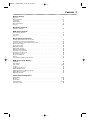 3
3
-
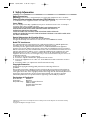 4
4
-
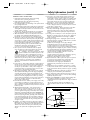 5
5
-
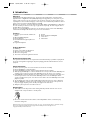 6
6
-
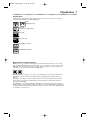 7
7
-
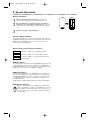 8
8
-
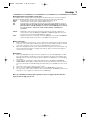 9
9
-
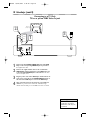 10
10
-
 11
11
-
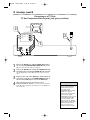 12
12
-
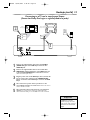 13
13
-
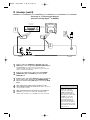 14
14
-
 15
15
-
 16
16
-
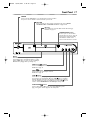 17
17
-
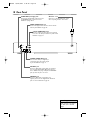 18
18
-
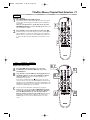 19
19
-
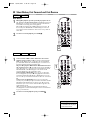 20
20
-
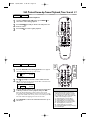 21
21
-
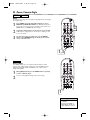 22
22
-
 23
23
-
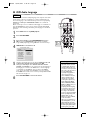 24
24
-
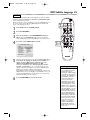 25
25
-
 26
26
-
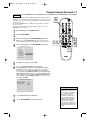 27
27
-
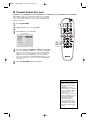 28
28
-
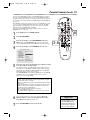 29
29
-
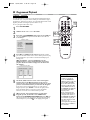 30
30
-
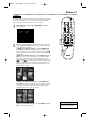 31
31
-
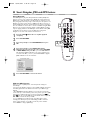 32
32
-
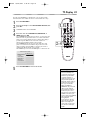 33
33
-
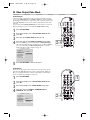 34
34
-
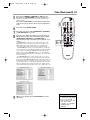 35
35
-
 36
36
-
 37
37
-
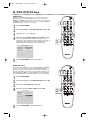 38
38
-
 39
39
-
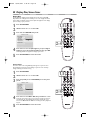 40
40
-
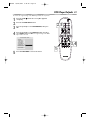 41
41
-
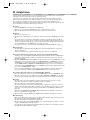 42
42
-
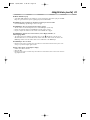 43
43
-
 44
44
-
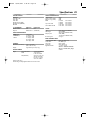 45
45
-
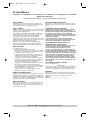 46
46
-
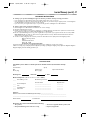 47
47
-
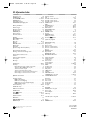 48
48
Magnavox MDV450SL99 User manual
- Category
- DVD players
- Type
- User manual
- This manual is also suitable for
Ask a question and I''ll find the answer in the document
Finding information in a document is now easier with AI
Related papers
-
Magnavox MDV455 User manual
-
Magnavox MDV422 Owner's manual
-
Philips MDV411SL User manual
-
Magnavox DVD Player MDV435 User manual
-
Magnavox DVD Player MDV443 User manual
-
Magnavox MDV443 User manual
-
Magnavox MDV453S User manual
-
Magnavox MDV430 Owner's manual
-
Magnavox MDV530VR - Dvd-video Player User manual
-
Magnavox MDV430 User manual
Other documents
-
Philips DVD674AT User manual
-
Philips Philips DVDR985 Progressive-Scan DVD Recorder and Player User manual
-
Marantz DV7110 User manual
-
Pioneer C503 - DV - DVD Changer User manual
-
Philips DVD962SA User manual
-
Marantz DV6200 User manual
-
Philips DVD590M User manual
-
Philips DVD726v2 User manual
-
Philips DVD727 User manual
-
Polaroid DHX-202 User manual