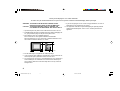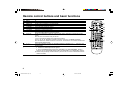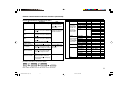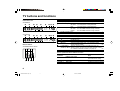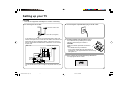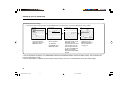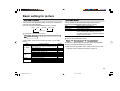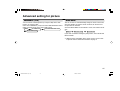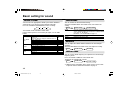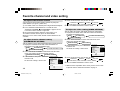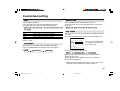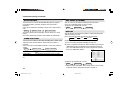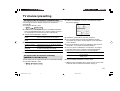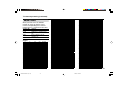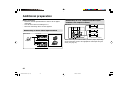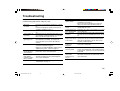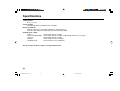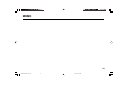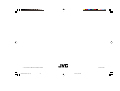JVC AV-20NX14, AV-21DX14 User manual
- Category
- CRT TVs
- Type
- User manual
This manual is also suitable for

INSTRUCTIONS
GGT0042-001A-H
AV-21DX14
AV-20NX14
Contents
Knowing your TV’s features ....................................................... 3
Remote control buttons and basic functions .............................. 4
TV buttons and functions ........................................................... 6
Setting up your TV ..................................................................... 7
Basic setting for picture .............................................................. 9
Advanced setting for picture ..................................................... 11
Basic setting for sound ............................................................. 12
Advanced setting for sound ..................................................... 13
Favorite channel and video setting .......................................... 14
Customized setting .................................................................. 15
TV channel presetting .............................................................. 17
Additional preparation .............................................................. 20
Troubleshooting ....................................................................... 21
Specifications ........................................................................... 22
COLOUR TELEVISION EQUALIZER • CINEMA SURROUND • COMPONENT INPUT
GGT0042-001A-H(01-10) 5/25/04, 3:47 PM1

2
15 cm
10 cm 10 cm
15 cm
WARNING: TO PREVENT FIRE OR SHOCK HAZARD, DO NOT
EXPOSE THIS APPLIANCE TO RAIN OR MOISTURE.
CAUTION: TO ENSURE PERSONAL SAFETY, OBSERVE THE
FOLLOWING RULES REGARDING THE USE OF THIS TV.
1 Operate only from the power source indicated on the rear of the TV.
2 Avoid damaging the power cord and mains plug. When unplugging the
TV, grasp the mains plug. Do not pull on the power cord.
3 Never block or cover the ventilation openings.
Never install the TV where good ventilation is unattainable.
When installing this TV, leave spaces for ventilation around the TV of
more than the minimum distances as shown.
4 Do not allow objects or liquid into the cabinet openings.
5 In the event of a fault, unplug the unit and call a service technician. Do
not attempt to repair it yourself or remove the rear cover.
6 The surface of the TV screen is easily damaged. Be very careful with it
when handling the TV. Should the TV screen become soiled, wipe it
with a soft dry cloth. Never rub it forcefully. Never use any cleaner or
detergent on it.
7 If you are not going to use this TV for a long period of time, be sure to
disconnect the AC plug from the AC socket.
8 The apparatus shall not be exposed to dripping or splashing and that
no objects filled with liquids, such as vases, shall be placed on the
apparatus.
Thank you for buying this JVC colour television.
To make sure you understand how to use your new TV, please read this manual thoroughly before you begin.
GGT0042-001A-H(01-10) 5/25/04, 3:47 PM2

3
Knowing your TV’s features
Confirm your TV’s functions
Some functions written in this instruction manual may not be available for your TV.
When you press a button concerned to a function that is not available for your TV, it does not work and the
logo “Ø” appears on the screen. For a function that is not available for your TV, it is not displayed in the
menu.
Main features
FAVORITE CH (Channel) You can register up to four favorite channels for quick recall with one press.
AI VOLUME TV adjusts the volume automatically to the same level for all TV channels to avoid sudden
change of the volume when selecting different TV channel.
VNR You can reduce the picture noise when viewing noisy TV programmes or video sources.
WHITE BALANCE You can choose one of three tones of white to match the video source such as movie,
sports, etc. Changing WHITE BALANCE affects the appearance of all other colours on the
screen.
CHILD LOCK To prevent accidental operation by your child, you can disable the control buttons on the
TV.
GGT0042-001A-H(01-10) 5/25/04, 3:47 PM3

4
Remote control buttons and basic functions
No. Press To
POWER Turn on or off the TV from standby mode.
MENU/OK Display menu and confirm selected function.
5 / ∞ / 2 / 3 Select and adjust menu function.
CHANNEL -/+ Select the desired channel number.
VOLUME -/+ Adjust the volume level.
TV/VIDEO Select TV or video terminal input.
MUTING Turn off the volume.
Press this button again to resume the volume.
DISPLAY Display the programme number or video terminal number and PR list (channel list) on the
screen.
You can select the channel using the PR list.
1 Press the DISPLAY button once to display the PR list.
2 Press 5 / ∞ / 2 / 3 buttons to choose a channel, then press the MENU/OK button.
You can confirm the favorite channels in the PR list. The channels set to favorite channels are
indicated with coloured mark.
0~9, -/-- Select the programme number. For two digits programme number, press -/--, then press the
number button.
RETURN
+
a) Return to the frequently view channel with one touch.
1 Choose the channel you want to register.
2 Press and hold RETURN+ button until “RETURN PLUS PROGRAMMED!” appears.
To cancel, press and hold RETURN+ button until “RETURN PLUS CANCELED!” appears.
b) Return to the previously viewed channel, if you have not set or have cancelled the Return
channel as above.
GGT0042-001A-H(01-10) 5/25/04, 3:47 PM4

5
Remote control buttons and basic functions (continued)
The following chart shows locations of functions in menus. In this manual,
location of a function is described as follows:
Note: Some functions have the 4th menus as the sub-menus.
To
Display the MENU
Display the top
menu
Display the 2nd
menu
Display the 3rd
menu
Return to the
previous menu
Choose the setting
of a function
Adjust the effect
level of a function
Display the sub
menu of a function.
Operation
Press the MENU/OK button .
Press 5/∞ buttons to choose a
menu title. Then press MENU/OK
button .
Press 5/∞ buttons to choose a
menu title. Then press MENU/OK
button .
Press 5/∞ buttons to choose a
menu title. Then press MENU/OK
button .
Press the DISPLAY button .
Press 5/∞ buttons to choose
a function. Then press the 2/3
buttons to change the setting.
Press 5/∞ buttons to choose
a function. Then press the 2/3
buttons to adjust the effect
level.
Press the 5/∞ buttons to
choose a function. Then press
MENU/OK buttons to display
the sub menu.
Note
To exit the MENU,
press the DISPLAY
button or choose
EXIT menu.
Press ∞ button to
display the next page
for more functions.
–
Press the MENU/OK
button to exit from
the menu.
–
Top menu 2nd menu Location 3rd menu Location
MENU INPUT EXT. INPUT P.18 – –
DISPLAY P.18 – –
PICTURE PICTURE MODE P.9 – –
PICTURE SETTING P.10 – –
WHITE BALANCE P.10 – –
PICTURE – VNR P.15
FEATURES
FAVORITE CH SETTING
P.14
VIDEO SETTING P.14
COLOUR SYSTEM P.9
COMPRESS (16:9) P.11
SOUND AI VOLUME P.15 – –
SOUND MODE P.14 – –
EQUALIZER P.15 – –
BALANCE P.14 – –
SOUND TURBO P.14 – –
CINEMA SURROUND
P.15 – –
FEATURES OFF TIMER P.17 – –
CHILD LOCK P.17 – –
INSTALL AUTO PROGRAM P.19 – –
EDIT/MANUAL P.19 DELETE, MOVE, P.17-
MANUAL,INSERT P.18
LANGUAGE P.17 LANGUAGE P.15
BLUE BACK P.11 – –
AUTO SHUTOFF P.18 – –
VIDEO-2 SETTING P.18 – –
EXIT – – – –
How to operate menus and menus locations
MENU Top menu
2nd menu
Top menu
3rd menu
MENU 2nd menu
*
If you want to
adjust PICTURE
SETTING menu,
you must set
PICTURE MODE
menu to USER.
*
If you want to
adjust EQUALIZER
menu, you must
set SOUND MODE
menu to USER.
GGT0042-001A-H(01-10) 5/25/04, 3:47 PM5

6
TV buttons and functions
98 765 4
I
N
(V
I
D
E
O
-
3
)
V
R
L
/ M
O
N
O
C
H
AN
NE
L
VOLUME
POWER
21
MENU
TIMER
OK
3
Front of the TV
AV-20NX14
Rear of the TV
AV-20NX14/AV-21DX14
98 765
IN
(
V
ID
E
O
-
3
)
V
R
L
/ M
O
N
O
CHAN
N
EL
VOLUME
POWER
21
MENU
4
OK
TIMER
3
V
L
RR
L
/
MONO
Y
C
B
CR
/
V
V
L
R
/
MONO
OUTPUT
VIDEO-1
COMPONENT
(VIDEO-2)
INPUT
INPUT
$
#
"
!
AV-21DX14
No. Button/terminal Description Page
L (main power) Press to turn on or turn off the TV’s main power. –
POWER lamp Indicate the TV is being turned on or off. –
No colour : TV’s main power is being turned off.
Red : TV’s main power is being turned on.
TIMER lamp
Indicate the OFF TIMER function is being turned on or off.
–
No colour : The OFF TIMER function is being turned off.
Orange : The OFF TIMER function is being turned on.
Remote control sensor –
VOLUME -/+ Press to adjust the volume level. –
CHANNEL -/+ Press to select the desired channel. –
MENU Press to display the menu. –
IN (VIDEO-3) Video and audio input jacks for VIDEO-3 mode. 20
Headphone jack. 20
Aerial socket. 7
OUTPUT Video and audio output jacks. (The component video
signal cannot be output.) 20
COMPONENT Video or component video, and audio input jacks for
(VIDEO-2) INPUT VIDEO-2 mode. You can select the input signal by setting
the “VIDEO-2 SETTING” function (see page 16). 20
VIDEO-1 INPUT Video and audio input jacks for VIDEO-1 mode 7
How to operate the menus with the TV button
TV button
Work as same as the button on the
Note
remote control unit
MENU MENU/OK button To display main menu and exit
menu after finish setting.
CHANNEL -/+ ∞/5 button To select menu function.
VOLUME -/+ 2/3 button To adjust the desired function.
GGT0042-001A-H(01-10) 5/25/04, 3:48 PM6

7
1 Connecting the aerial cable.
If you connect a VCR, connect the aerial output jack of your VCR
and the aerial jack on the TV with the aerial cable. Then connect the
output jacks of your VCR and the VIDEO-1 input jacks of the TV
with the video cable and audio cables. For details, see the manual
of your VCR.
The illustration shown is just a sample. It may not be same as your
TV.
2 Connecting the compatible main plug to the AC outlet.
3 Inserting batteries into the remote control.
Insert two batteries by following the + and -
polarities and inserting the - end first.
CAUTION:
Follow the cautions printed on the batteries.
Notes:
• Use AA/R6/UM-3 dry cell batteries.
• It the remote control does not work properly, fit
new batteries. The supplied batteries are for testing,
not regular use.
4 Turn on the TV by pressing the main power button.
JVC logo appears on the screen.
V
L
RR
L
/
MONO
Y
C
B
C
R
/
V
V
L
R
/
MONO
OUTPUT
VIDEO-1
INPUT
To RF
output
To video
output
To aerial input
To audio
output
COMPONENT
(VIDEO-2)
INPUT
Rear of TV
AV-21DX14
VHF/UHF outdoor aerial
VCR
Setting up your TV
CAUTION
• Turn off the equipment including the TV before connecting.
VHF/UHF outdoor aerial
75-ohm coaxial cable (not supplied)
GGT0042-001A-H(01-10) 5/25/04, 3:48 PM7

8
5 Making the initial settings
Set up your TV by pressing any button except POWER button, then operate the TV menu by following the steps as below:
• Press 5/∞ button to
select your desired
language, then press
MENU/OK button.
• TV will start searching
for the channels.
To stop AUTO
PROGRAM, press
MENU/OK button.
• Press the red button to
cancel the SETUP TOUR
RESTART function.
If you want to make initial
settings again when the
next time you turn on the
TV, press the MENU/OK
button to activate the
SETUP TOUR RESTART
function.
LANGUAGE
SETUP TOUR RESTART?
AUTO PROGRAMAUTO PROGRAM
OK
CH 12
22%
BACK ■
OK
OK
RESTART
■
NO
EDIT
BACK ■
■
INSERT
OK
MOVE
■
DELETE
■
MANUAL
PR CH/CC
7 CH 09
8 CH 11
9 ■ CH 13
3
10
11
12
13
.
.
ENGLISH
êìëëäàâ
MELAYU
INDONESIA
Setting up your TV (continued)
• To complete the initial
setting, press the
MENU/OK button. To
edit the channel list,
see page 17.
If the JVC logo does not appear, use LANGUAGE, and AUTO PROGRAM functions to make the initial settings. Those functions are
located in the INSTALL menu.
If the JVC logo appears, although you had made the initial settings, press the TV/VIDEO button to exit from initial settings.
GGT0042-001A-H(01-10) 5/25/04, 3:48 PM8

9
COLOUR SYSTEM
You can select the appropriate colour system when the picture is
not clear or no colour appears.
Press the COLOUR SYSTEM button to select a setting.
To operate this function with a menu:
For the colour system in each country or region, see the table
below:
PICTURE MODE
You can choose the desired picture setting with one-touch.
Press the PICTURE MODE button to select a setting.
SOFT Softens contrast and sharpness.
BRIGHT Heightens contrast and sharpness.
STANDARD Standard picture setting.
USER You can change this picture setting as you like.
Select USER and adjust following items in the
PICTURE SETTING menu. (CONTRAST, BRIGHT,
SHARP, COLOUR, TINT*)
*TINT can only be adjusted in NTSC system.
To operate this function with a menu:
To return the USER setting to the default, press the blue button
when the PICTURE SETTING menu appears.
❇ About the basic operations of the menu, please see the “How
to operate menus and menus locations” on page 5.
Basic setting for picture
AUTO PAL SECAM NTSC3.58
NTSC4.43
MENU PICTURE menu
PICTURE FEATURES menu
COLOUR SYSTEM
Area Country or Region System
Bahrain, Kuwait, Oman, Qatar, United Arab Emirates,
Yemen, etc. PAL
Indonesia, Malaysia, Singapore, Thailand, India, etc.
Asia, Middle China, Vietnam, etc. PAL
East Hong Kong, etc. PAL
Islamic Republic of Iran, Lebanon, Saudi Arabia, etc. SECAM
Philippines, Taiwan, Myanmar, etc. NTSC
Russia, etc. SECAM
Europe
Czech Republic, Poland, etc. PAL
Germany, Holland, Belgium, etc. PAL
UK, etc. PAL
Oceania Australia, New Zealand, etc. PAL
Republic of South Africa, etc. PAL
Africa Nigeria, etc. PAL
Egypt, Morocco, etc. SECAM
MENU PICTURE menu
PICTURE MODE
❇
❇
GGT0042-001A-H(01-10) 5/25/04, 3:48 PM9

10
Adjusting the picture – USER
You can adjust the desired picture setting when selecting USER
in PICTURE MODE.
1 Select the USER in PICTURE MODE under PICTURE menu.
2 Select the PICTURE SETTING in PICTURE menu, then adjust
the setting.
CONTRAST 2 : Lower contrast 3 : Higher contrast
BRIGHT 2 : Darker 3 : Brighter
SHARP 2 : Softer 3 : Higher
COLOUR 2 : Lighter 3 : Deeper
TINT* 2 : Reddish 3 : Greenish
*TINT can only be adjusted in NTSC system.
Basic setting for picture (continued)
WHITE BALANCE
You can change the white balance of the picture to better match
the type of video being viewed.
Select the WHITE BALANCE in the PICTURE menu, then choose
the desired setting.
NORMAL Normal white balance.
COOL Bluish white.
WARM Reddish white.
❇ About the basic operations of the menu, please see the “How
to operate menus and menus locations” on page 5.
MENU
PICTURE menu
WHITE BALANCE
MENU
PICTURE menu
PICTURE MODE
USER
MENU
PICTURE menu
PICTURE SETTING
❇
❇
❇
GGT0042-001A-H(01-10) 5/25/04, 3:48 PM10

11
BLUE BACK
You can set the TV to automatically change to a blue screen and
mute the sound if the signal is weak or absent, or when there is
no input from an antenna.
Select the BLUE BACK in the INSTALL menu, then choose ON or
OFF.
If you wish to continue viewing the poor picture, cancel the BLUE
BACK function.
❇ About the basic operations of the menu, please see the “How
to operate menus and menus locations” on page 5.
Advanced setting for picture
MENU INSTALL menu
BLUE BACK
❇
COMPRESS (16:9)
You can convert a normal picture (4:3 aspect ratio) into a wide
picture (16:9 aspect ratio).
Select the COMPRESS (16:9) in the PICTURE FEATURES menu
under PICTURE menu, then choose ON or OFF.
MENU
PICTURE menu
PICTURE FEATURES menu
COMPRESS (16:9)
❇
GGT0042-001A-H(11-20) 6/8/04, 1:47 PM11

12
SOUND SYSTEM
You can select an appropriate sound system when abnormal
sound occurs even when the picture appears normally.
Press the SOUND SYSTEM button to select a setting.
This function is not available in video mode.
For the sound system in each country or region, see the table
below:
Basic setting for sound
B/G I D/K M
.
.
Area Country or Region System
Bahrain, Kuwait, Oman, Qatar, United Arab Emirates,
Yemen, etc. B/G
Indonesia, Malaysia, Singapore, Thailand, India, etc.
Asia, Middle China, Vietnam, etc. D/K
East Hong Kong, etc. I
Islamic Republic of Iran, Lebanon, Saudi Arabia, etc. B/G
Philippines, Taiwan, Myanmar, etc. M
Russia, etc. D/K
Europe
Czech Republic, Poland, etc. D/K
Germany, Holland, Belgium, etc. B/G
UK, etc. I
Oceania Australia, New Zealand, etc. B/G
Republic of South Africa, etc. I
Africa Nigeria, etc. B/G
Egypt, Morocco, etc. B/G
SOUND MODE
You can choose the desired sound setting.
Select the SOUND MODE in SOUND menu, then choose the
setting.
USER You can change this sound setting as you like.
Select USER and adjust the frequencies in EQUALIZER
(100, 300, 1K, 3K, 8K Hz).
For details, see “EQUALIZER” on page 13.
DYNAMIC Emphasize on both vocal sound and music.
MUSIC Emphasize on music effect.
NEWS Emphasize on vocal sound.
BALANCE
You can adjust the volume balance between the left and right
speakers.
Select the BALANCE in SOUND menu, then adjust the setting.
SOUND TURBO
You can set the sound frequency to emphasize the low and high
frequency levels.
Press the SOUND TURBO to select ON or OFF.
To operate this function with a menu:
❇ About the basic operations of the menu, please see the “How
to operate menus and menus locations” on page 5.
MENU SOUND menu
SOUND MODE
MENU SOUND menu
BALANCE
❇
❇
MENU
SOUND menu
SOUND TURBO
❇
GGT0042-001A-H(11-20) 6/8/04, 1:47 PM12

13
CINEMA SURROUND
You can enjoy an enhanced sound for wider audience.
Press the CINEMA SURROUND button to select a setting.
OFF Cancel the function.
LOW Listen to sound with less wider audience effect.
HIGH Listen to sound with more wider audience effect.
MONO Listen to mono sound with stereo effect.
To operate this function with a menu:
If slight volume distortion occurs when you select HIGH mode,
change the setting to LOW mode. The CINEMA SURROUND
effect will be less noticeable.
If you use CINEMA SURROUND and SOUND TURBO together,
volume distortion might occurs.
Advanced setting for sound
MENU
SOUND menu
CINEMA SURROUND
EQUALIZER
You can adjust the sound frequencies when selecting USER
mode in SOUND MODE.
1 Select the USER in SOUND MODE under SOUND menu.
2 Select the EQUALIZER in SOUND menu.
The following display appears.
3 Select and adjust the desired frequencies.
4 Press the MENU/OK button to exit the menu.
Adjust high frequency will affect higher pitch sound and vice versa.
AI VOLUME
You can adjust the volume of all the channels and video inputs to
the same level automatically.
Select the AI VOLUME in SOUND menu, then choose ON or OFF.
❇ About the basic operations of the menu, please see the “How
to operate menus and menus locations” on page 5.
MENU
SOUND menu
SOUND MODE USER
MENU SOUND menu
EQUALIZER
EQUALIZER
IIIIIIIIIIII
IIIIIIIIIIIIIIIII
IIIIIIIIIIIIIIIIIIIIIII
IIIIIIIIIIIIIIIIIIIIIIIII
IIIIIIIIIIII
100 300 1K 3K 8K Hz
BACK ■
OK
.
MENU
SOUND menu
AI VOLUME
❇
❇
❇
❇
GGT0042-001A-H(11-20) 6/8/04, 1:47 PM13

14
To register the favorite channel
You can register and recall 4 favorite channels by using the
colour buttons (red, green, yellow, blue).
1 In TV mode, select a TV channel (PR01-99) you desired to register.
2 Press and hold a colour button for 3 seconds or more.
“FAVORITE CHANNEL ■ PROGRAMMED!” appears on the
screen and current channel is registered.
3 To register other favorite channels, repeat Step 1 to 2.
To recall the favorite channel, press the colour button.
When the TV is in menu mode, favorite channel function is not
available.
To adjust favorite channel setting
(FAVORITE CH SETTING)
You can adjust the picture and sound settings for the favorite channels.
1 Display the PICTURE menu and select FAVORITE CH
SETTING in PICTURE FEATURES menu.
2 Select FAVORITE CHANNEL in FAVORITE CH SETTING
menu, then choose the desired favorite channel.
3 Select EFFECT, then press 2/3 button
to choose ON.
To cancel the settings, choose OFF.
Favorite channel and video setting
MENU PICTURE menu
PICTURE FEATURES menu
FAVORITE CH SETTING
FAVORITE CH SETTING FAVORITE CHANNEL
4 Select the desired item that you wish to adjust.
5 Press the MENU/OK button to exit the menu.
To adjust the video setting (VIDEO SETTING)
You can adjust the picture and sound settings for video inputs.
1 Display the PICTURE menu and select VIDEO SETTING in
PICTURE FEATURES menu.
2 Select VIDEO STATUS in VIDEO SETTING menu, then
choose the desired video input.
3 Select EFFECT, then press 2/3 button
to choose ON.
To cancel the settings, choose OFF.
4 Select the desired item that you wish to adjust.
5 Press the MENU/OK button to exit the menu.
❇ About the basic operations of the menu, please see the “How
to operate menus and menus locations” on page 5.
MENU
PICTURE menu
PICTURE FEATURES menu
VIDEO SETTING
VIDEO SETTING
VIDEO STATUS
CONTRAST BRIGHT SHARP COLOUR
SOUND MODE (USER, DYNAMIC, MUSIC, NEWS)
TINT
❇
❇
❇
❇
CONTRAST BRIGHT SHARP COLOUR
SOUND MODE (USER, DYNAMIC, MUSIC, NEWS)
TINT
FAVORITE CH SETTING
BACK ■
OK
FAVORITE CHANNEL
■
PR 01
CONTRAST
BRIGHT
SHARP
COLOUR
TINT
SOUND MODE USER
EFFECT ON
.
VIDEO SETTING
BACK ■
■
RESET
OK
VIDEO STATUS VIDEO-1
CONTRAST
BRIGHT
SHARP
COLOUR
TINT
SOUND MODE USER
EFFECT ON
.
GGT0042-001A-H(11-20) 6/8/04, 1:47 PM14

15
VNR
You can reduce the noise.
Select the VNR in the PICTURE FEATURES menu under
PICTURE menu, then choose a setting of VNR function.
OFF VNR is turned off.
AUTO Effect of VNR is automatically controlled.
MIN Effect of VNR becomes minimum level.
MAX Effect of VNR becomes maximum level.
If you select MAX, the picture becomes softer even if the original
picture is sharp.
LANGUAGE
You can choose your desired on screen display language.
Select the LANGUAGE in the INSTALL menu, then choose a
language.
Customized setting
MENU
PICTURE menu
PICTURE FEATURES menu
MENU
INSTALL menu
LANGUAGE
CHILD LOCK
You can disable the front control buttons of the TV.
Select the CHILD LOCK in the FEATURES menu, then choose
ON or OFF.
OFF TIMER
You can set the TV to turn off automatically to standby mode after
a set time.
Press the OFF TIMER button to select a desired period of time.
You can set the period of time
to a maximum of 120 minutes
in 10 minutes step.
To operate this function with a menu:
When the elapsed of time left one minute, “GOOD NIGHT!”
appears on the screen.
You can display the OFF TIMER menu again to confirm or
change the remaining time.
❇ About the basic operations of the menu, please see the “How
to operate menus and menus locations” on page 5.
MENU
FEATURES menu
CHILD LOCK
OFF TIMER
0 120
10
BACK ■
OK
.
MENU
FEATURES menu
OFF TIMER
❇
❇
❇
❇
VNR
GGT0042-001A-H(11-20) 6/8/04, 1:47 PM15

16
MENU INSTALL menu
VIDEO-2 SETTING
❇
AUTO SHUTOFF
You can set the TV to turn off automatically when no signal is
received for about 15 minutes or longer after the end of a
broadcast.
Select AUTO SHUTOFF in INSTALL menu, then choose ON or
OFF.
The AUTO SHUTOFF function does not turn off the TV’s main
power.
The AUTO SHUTOFF function is not available in video mode.
VIDEO-2 SETTING
You can set the VIDEO-2 SETTING according to the video signal
output from the external devices connected to the VIDEO-2
terminal.
Select the VIDEO-2 SETTING in INSTALL menu, then choose a
setting.
VIDEO If a normal video signal (composite video signal) is
input.
COMPONENT If a component video signal (Y/C
B
/C
R
) is input.
For connecting methods, see “Additional Preparation” on page
20.
Customized setting (continued)
MENU INSTALL menu
AUTO SHUTOFF
MENU
INPUT menu
EXT. INPUT
MENU
INPUT menu
DISPLAY
❇
❇
❇
EXT. INPUT (TV/VIDEO)
You can select TV or video terminal input with one touch.
Press the TV/VIDEO button to select an input.
To operate this function with a menu:
DISPLAY
You can display the programme number, video terminal number
and PR list on the screen.
Press the DISPLAY button to select the desired mode:
Choose a TV channel or a VIDEO terminal.
1 Press the DISPLAY button to display the PR LIST.
2 Select a programme number or video terminal by pressing the
5/∞ button to move up/down on the programme number or
press the 2/3 button to skip for each 7 programme numbers,
then press MENU/OK button.
To operate this function with a menu:
❇ About the basic operations of the menu, please see the “How
to operate menus and menus locations” on page 5.
PR LIST
-7
OK
+7
PR CH/CC
AV
1 ■ CH 03
2 ■ CH 05
3 ■ CH 07
4 ■ CH 09
5 CC 04
6 CC 05
.
.
ON OFF PR LIST
GGT0042-001A-H(11-20) 6/8/04, 1:47 PM16

17
To register the TV channels automatically
You can register the TV channels into the TV’s channel list
automatically.
1 Display the INSTALL menu.
2 Choose AUTO PROGRAM, then press the MENU/OK button.
AUTO PROGRAM function starts, and the channels received
are registered in the channel list (PR list) automatically.
3 “SETUP TOUR RESTART?” appears.
To start the SETUP Press the MENU/OK button. Then proceed to
TOUR step 5 of “Setting up your TV” on page 8.
To skip the SETUP Press the Red button.
TOUR
4 The EDIT menu appears.
To edit the channel Proceed to the Step 3 of “To edit the channel
list list (PR LIST)” on page 18.
If a channel is not Proceed to the Step 3 of “To register the
registered TV channels manually” on this page.
To exit the menu Press the MENU/OK button.
For details of “SETUP TOUR”, see page 8.
To register the TV channels manually
(MANUAL in the EDIT menu)
You can register the TV channels into the TV’s channel list manually.
1 Display the INSTALL menu.
TV channel presetting
2 Choose EDIT/MANUAL, then press the MENU/OK button.
EDIT menu appears.
3 Choose the channel which you want to register.
4 Press the blue button to activate the MANUAL function.
The sound system of the channel appears at the right of the
CH/CC number.
5 Press the 3 button to choose an appropriate sound system.
For details, see “SOUND SYSTEM” on page 12.
6 Press the green or red button to search for the TV channel.
Searching stops when a channel is found and displayed.
7 Repeat step 5 until your desired TV channel appears
If the reception is poor Press the blue or yellow button to fine tune
the TV channel.
If noisy sound is heard Press the 3 button to choose an appropriate
sound system.
8 Press the MENU/OK button to exit the menu.
❇ About the basic operations of the menu, please see the “How
to operate menus and menus locations” on page 5.
EDIT
BACK ■
■
INSERT
OK
MOVE
■
DELETE
■
MANUAL
PR CH/CC
7 CH 09
8 CH 11
9 ■ CH 13
3
10
11
12
13
.
MENU
INSTALL menu
❇
MENU
INSTALL menu
❇
GGT0042-001A-H(11-20) 6/8/04, 1:47 PM17

18
To add in the new channel
(INSERT in the EDIT menu)
You can add in the new channel in the TV channel list as you like.
You need to find the “CH/CC” number for the TV channel. Find the
“CH/CC” number corresponding to the channel number of the TV
channel from the attached sheet “CH/CC number list” on page 19.
1 Display the INSTALL menu.
2 Choose EDIT/MANUAL, then press the MENU/OK button.
EDIT menu appears.
3 Choose the PR number for which you will register a new TV
channel. When you add a new TV channel of NTSC-M system,
press the SOUND SYSTEM button to change the sound
system to M. Then proceed to the next step.
4 Press the green button, then press 5/∞ buttons to choose
“CC” or “CH”.
5 Press the number button to enter the remaining CH/CC
number.
The TV starts to search the TV channel, and the picture of the
TV channel appears. If the TV finds no TV channel, a noisy
picture appears.
When a TV channel has already been registered in PR99, using
the INSERT function deletes that TV channel.
❇ About the basic operations of the menu, please see the “How
to operate menus and menus locations” on page 5.
TV channel presetting (continued)
To edit the channel list (PR LIST)
(MOVE and DELETE in the EDIT menu)
You can edit the TV channel list as you like.
Note: After this operation, other channel’s PR numbers will be
changed.
1 Display the INSTALL menu.
2 Choose EDIT/MANUAL, then press the MENU/OK button.
EDIT menu appears.
3 Choose the channel which you want to change PR number, or
delete.
4 Do the following action:
To change the PR Press the 3 button. Then move it to the PR
number (MOVE) number you want to use it for the channel.
Finally press the 2 button.
To delete the Press the yellow button.
channel (DELETE)
5 Press the MENU/OK button to exit the menu.
EDIT
BACK ■
■
INSERT
OK
MOVE
■
DELETE
■
MANUAL
PR CH/CC
7 CH 09
8 CH 11
9 ■ CH 13
3
10
11
12
13
.
MENU
INSTALL menu
❇
MENU
INSTALL menu
❇
GGT0042-001A-H(11-20) 6/8/04, 1:47 PM18

19
TV channel presetting (continued)
CH/CC number
When you want to use the INSERT
function on page 18, find the CH/CC
number corresponding to the channel
number of the TV channel from this table.
Channel No. Country
US United States, Philippines, etc..
CCIR Middle East, Southeast Asia,
etc..
OIRT Eastern Europe, Russia,
Vietnam, etc..
AUSTRALIA Australia, etc..
Channel
CH US CCIR OIRT AUSTRALIA
CH 02 US-2 E2 R1 AU-0
CH 03 US-3 E3 AU-1
CH 04 US-4 E4 R2 AU-2
CH 05 US-5 E5 R6 AU-6
CH 06 US-6 E6 R7 AU-7
CH 07 US-7 E7 R8 AU-8
CH 08 US-8 E8 R9 AU-9
CH 09 US-9 E9
CH 10 US-10 E10 R10 AU-10
CH 11 US-11 E11 R11 AU-11
CH 12 US-12 E12 R12
CH 13 US-13
CH 14 US-14, W+29
CH 15 US-15, W+30
CH 16 US-16, W+31
CH 17 US-17, W+32
CH 18 US-18, W+33
CH 19 US-19, W+34
CH 20 US-20, W+35
CH 21 US-21, W+36 E21
CH 22 US-22, W+37 E22
CH 23 US-23, W+38 E23
CH 24 US-24, W+39 E24
CH 25 US-25, W+40 E25
CH 26 US-26, W+41 E26
CH 27 US-27, W+42 E27
CH 28 US-28, W+43 E28
CH 29 US-29, W+44 E29
CH 30 US-30, W+45 E30
CH 31 US-31, W+46 E31
CH 32 US-32, W+47 E32
CH US CCIR OIRT AUSTRALIA
CH 33 US-33, W+48 E33
CH 34 US-34, W+49 E34
CH 35 US-35, W+50 E35
CH 36 US-36, W+51 E36
CH 37 US-37, W+52 E37
CH 38 US-38, W+53 E38
CH 39 US-39, W+54 E39
CH 40 US-40, W+55 E40
CH 41 US-41, W+56 E41
CH 42 US-42, W+57 E42
CH 43 US-43, W+58 E43
CH 44 US-44, W+59 E44
CH 45 US-45, W+60 E45
CH 46 US-46, W+61 E46
CH 47 US-47, W+62 E47
CH 48 US-48, W+63 E48
CH 49 US-49, W+64 E49
CH 50 US-50, W+65 E50
CH 51 US-51, W+66 E51
CH 52 US-52, W+67 E52
CH 53 US-53, W+68 E53
CH 54 US-54, W+69 E54
CH 55 US-55, W+70 E55
CH 56 US-56, W+71 E56
CH 57 US-57, W+72 E57
CH 58 US-58, W+73 E58
CH 59 US-59, W+74 E59
CH 60 US-60, W+75 E60
CH 61 US-61, W+76 E61
CH 62 US-62, W+77 E62
CH 63 US-63, W+78 E63
CH 64 US-64, W+79 E64
CH 65 US-65, W+80 E65
CH 66 US-66, W+81 E66
CH 67 US-67, W+82 E67
CH 68 US-68, W+83 E68
CH 69 US-69, W+84 E69
CC US CCIR OIRT AUSTRALIA
CC 01 S-1 AU-5
CC 02 S-2
CC 03 S-3
CC 04 S-4
CC 05 S-5
CC 06 S-6 AU-5A
CC 07 S-7
CC 08 S-8
CC 09 S-9
CC 10 S-10
CC 11 S-11
CC 12 S-12
CC 13 S-13
CC 14 A S-14
CC 15 B S-15
CC 16 C S-16
CC 17 D S-17
CC US CCIR OIRT AUSTRALIA
CC 18 E S-18
CC 19 F S-19
CC 20 G S-20
CC 21 H S-21
CC 22 I S-22
CC 23 J S-23
CC 24 K S-24
CC 25 L S-25
CC 26 M S-26
CC 27 N S-27
CC 28 O S-28
CC 29 P S-29
CC 30 Q S-30
CC 31 R S-31
CC 32 S S-32
CC 33 T S-33
CC 34 U S-34
CC 35 V S-35
CC 36 W S-36
CC 37 W+1 S-37
CC 38 W+2 S-38
CC 39 W+3 S-39
CC 40 W+4 S-40
CC 41 W+5 S-41
CC 42 W+6
CC 43 W+7
CC 44 W+8
CC 45 W+9
CC 46 W+10
CC 47 W+11
CC 48 W+12
CC 49 W+13
CC 50 W+14
CC 51 W+15
CC 52 W+16
CC 53 W+17
CC 54 W+18
CC 55 W+19
CC 56 W+20
CC 57 W+21
CC 58 W+22
CC 59 W+23
CC 60 W+24
CC 61 W+25
CC 62 W+26
CC 63 W+27
CC 64 W+28
CC 75 X
CC 76 Y R3
CC 77 Z R4 AU-3
CC 78 Z+1 R5
CC 79 Z+2 AU-4
CC 95 A-5
CC 96 A-4
CC 97 A-3
CC 98 A-2
CC 99 A-1
GGT0042-001A-H(11-20) 6/8/04, 1:47 PM19

20
V
L
RR
L
/
MONO
Y
C
B
C
R
/
V
V
L
R
/
MONO
OUTPUT
VIDEO-1
INPUT
COMPONENT
(VIDEO-2)
INPUT
.
Before connecting
• Read the manuals provided with the devices for the proper
connection.
• Turn off all the devices including the TV.
• Note that connecting cables are not supplied.
Connecting to front video input terminal
Additional preparation
Connecting to rear component/video input
terminal and output terminal
IN
(
V
I
D
E
O
-
3
)
V
R
L
/
M
O
N
O
IN
(
V
I
D
E
O
-
3
)
V
R
L
/
M
O
N
O
MENU
OK
MENU
OK
Front of TV
Headphones
AV-20NX14
AV-21DX14
Camcorder or TV game
When connecting to COMPONENT (VIDEO-2) input, depending
on the connection, choose the appropriate video input using the
menu (see page 16).
Rear of TV
VCR (for playing)
DVD player (composite signals)
VCR (for recording)
DVD player
(component video signals)
GGT0042-001A-H(11-20) 6/8/04, 1:47 PM20
Page is loading ...
Page is loading ...
Page is loading ...
Page is loading ...
-
 1
1
-
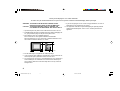 2
2
-
 3
3
-
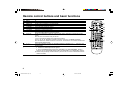 4
4
-
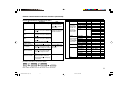 5
5
-
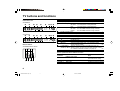 6
6
-
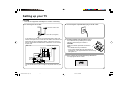 7
7
-
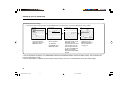 8
8
-
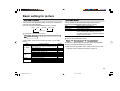 9
9
-
 10
10
-
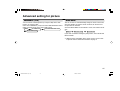 11
11
-
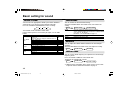 12
12
-
 13
13
-
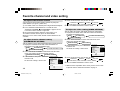 14
14
-
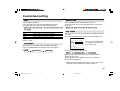 15
15
-
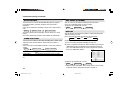 16
16
-
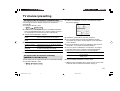 17
17
-
 18
18
-
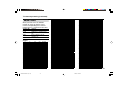 19
19
-
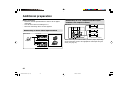 20
20
-
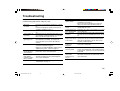 21
21
-
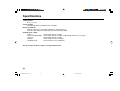 22
22
-
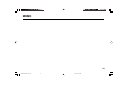 23
23
-
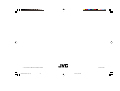 24
24
JVC AV-20NX14, AV-21DX14 User manual
- Category
- CRT TVs
- Type
- User manual
- This manual is also suitable for
Ask a question and I''ll find the answer in the document
Finding information in a document is now easier with AI
Related papers
-
JVC AV-20NX50 User manual
-
JVC AV-2987VE User manual
-
JVC AV-21MS30 User manual
-
JVC AV-29JS25 User manual
-
JVC AV-21MS26 User manual
-
JVC GGT0079-001A-H User manual
-
JVC AV-14FT15 User manual
-
JVC AV-14FT14 User manual
-
JVC AV-29QS27, AV-29QX17, AV-29QX17B, AV-29RS28, AV-29RX18, AV-29RX58, AV-29RX78, AV-29SS27, AV-29SX57, AV-29SX77, AV-21QS27, AV-21QX17, AV-21QX17B, AV-21RS28, AV-21RX18, AV-21RX58, AV-21RX78, AV-21SS27, AV-21SX57, AV-21SX77 User manual
-
JVC HV-29JL25 User manual