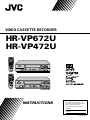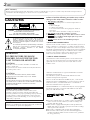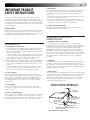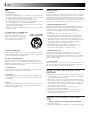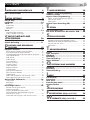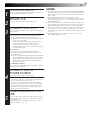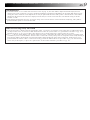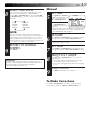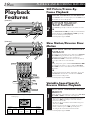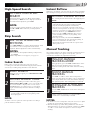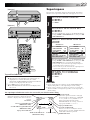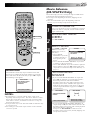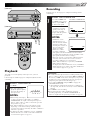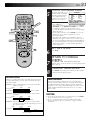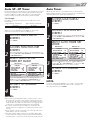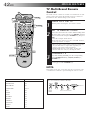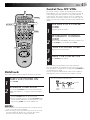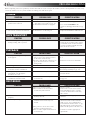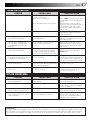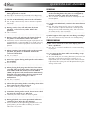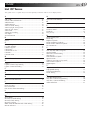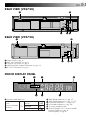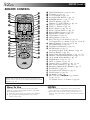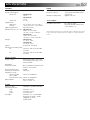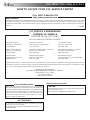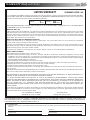JVC HR-VP672U User manual
- Category
- Cassette players
- Type
- User manual
This manual is also suitable for

VIDEO CASSETTE RECORDER
INSTRUCTIONS
LPT0186-001B
For Customer Use:
Enter below the Model No. and
Serial No. which are located on the
rear of cabinet. Retain this
information for future reference.
Model No.
Serial No.
T
V
C
H
+
T
V
V
O
L
–
T
V
C
H
–
T
V
V
O
L
+
TV
CANCEL
TIMER
START STOP DATE
PLAY
REW
REC
STOP
SHUTTLE
PLUS
P
A
U
S
E
F
F
M
E
N
U
OK
CH
POWER
TV/VCR
C.RESET
DAILY(M-F)
AUX
WEEKLY
PROG
CHECK
PROG SP/EP SKIP SEARCH
DISPLAY
ENTER/OSD
CABLE/
DBS
123
456
7
89
0
2
4
1
3
EXPRESS PROGRAMMING
MULTI BRAND
REMOTE CONTROL UNIT
MBRSET
A/B
T
V
C
H
+
T
V
V
O
L
–
T
V
C
H
–
T
V
V
O
L
+
TV
CANCEL
TIMER
START STOP DATE
PLAY
REW
REC
STOP
SHUTTLE
PLUS
P
A
U
S
E
F
F
M
E
N
U
OK
CH
POWER
TV/VCR
C.RESET
DAILY(M-F)
AUX
WEEKLY
PROG
CHECK
PROG SP/EP SKIP SEARCH
DISPLAY
ENTER/OSD
CABLE/
DBS
123
456
7
89
0
2
4
1
3
EXPRESS PROGRAMMING
MULTI BRAND
REMOTE CONTROL UNIT
MBRSET
A/B
POWER
SP
VCR
CH
MENU
VIDEO
AUDIO
STOP/EJECT
PAUSE
REC
REW FF
PLAY
OK
HR-VP672U
HR-VP472U
POWER
VIDEO (MONO)L—AUDIO—R
MENU
OK
CH
REC STOP/EJECT PAUSE
REW
FF
PLAY
SP EP
VCR
REVIEW
HR-VP472U
HR-VP672U

2 EN
Dear Customer,
Thank you for purchasing the JVC VHS video cassette recorder. Before use, please read the safety information and precautions
contained in the following pages to ensure safe use of your new VCR.
CAUTIONS
WARNING:
TO PREVENT FIRE OR SHOCK
HAZARD, DO NOT EXPOSE THIS
UNIT TO RAIN OR MOISTURE.
CAUTION:
This video cassette recorder should be used with AC
120V`, 60Hz only.
To prevent electric shocks and fire hazards, DO NOT use
any other power source.
CAUTION:
TO PREVENT ELECTRIC SHOCK, MATCH WIDE
BLADE OF PLUG TO WIDE SLOT, FULLY INSERT.
ATTENTION:
POUR ÉVITER LES CHOCS ÉLECTRIQUES, INTRODUIRE
LA LAME LA PLUS LARGE DE LA FICHE DANS LA BORNE
CORRESPONDANTE DE LA PRISE ET POUSSER
JUSQU'AU FOND.
CAUTION
RISK OF ELECTRIC SHOCK
DO NOT OPEN
CAUTION: TO REDUCE THE RISK OF ELECTRIC SHOCK.
DO NOT REMOVE COVER (OR BACK).
NO USER-SERVICEABLE PARTS INSIDE.
REFER SERVICING TO QUALIFIED SERVICE PERSONNEL.
The lightning flash with arrowhead symbol, within an equilateral
triangle, is intended to alert the user to the presence of
uninsulated "dangerous voltage" within the product's enclosure
that may be of sufficient magnitude to constitute a risk of electric
shock to persons.
The exclamation point within an equilateral triangle is intended to
alert the user to the presence of important operating and
maintenance (servicing) instructions in the literature
accompanying the appliance.
Failure to heed the following precautions may result in
damage to the VCR, remote control or video cassette.
1. DO NOT place the VCR . . .
... in an environment prone to extreme temperatures or
humidity.
... in direct sunlight.
... in a dusty environment.
... in an environment where strong magnetic fields are
generated.
... on a surface that is unstable or subject to vibration.
2. DO NOT block the VCR’s ventilation openings.
3. DO NOT place heavy objects on the VCR or remote control.
4. DO NOT place anything which might spill on top of the
VCR or remote control.
5. AVOID violent shocks to the VCR during transport.
**MOISTURE CONDENSATION
Moisture in the air will condense on the VCR when you move it
from a cold place to a warm place, or under extremely humid
conditions—just as water droplets form on the surface of a glass
filled with cold liquid. Moisture condensation on the head drum
will cause damage to the tape. In conditions where condensa-
tion may occur, keep the VCR’s power turned on for a few
hours to let the moisture dry before inserting a tape.
**ABOUT HEAD CLEANING
Accumulation of dirt and other particles on the video heads
may cause the playback picture to become blurred or inter-
rupted. Be sure to contact your nearest JVC dealer if such
troubles occur.
Note to CATV system installer:
This reminder is provided to call the CATV system
installer's attention to Article 820-40 of the NEC that
provides guidelines for proper grounding and, in particular,
specifies that the cable ground shall be connected to the
grounding system of the building, as close to the point of
cable entry as practical.
CAUTION:
Changes or modifications not approved by JVC could void
user's authority to operate the equipment.
䡲 Cassettes marked "VHS" (or "S-VHS") can be used with this
video cassette recorder. However, S-VHS recording is not
possible with this model.
䡲 This model is equipped with SQPB (S-VHS QUASI PLAY-
BACK) that makes it possible to play back S-VHS recordings
with regular VHS resolution.
䡲 HQ VHS is compatible with existing VHS equipment.
䡲 As an ENERGY STA R
®
Partner, JVC has determined that this
product or product model meets the ENERGY STAR
®
guidelines
for energy efficiency.
VCR Plus+ and PlusCode are registered trademarks of Gemstar
Development Corporation.
The VCR Plus+ system is manufactured under license from
Gemstar Development Corporation.
DSS
TM
is an official trademark of DIRECTV, Inc., a unit of GM
Hughes Electronics. PRIMESTAR is a registered service mark of
Primestar Partners, L.P. DISH Network
TM
is a trademark of
Echostar Communications Corporation.
MOVIE ADVANCE
TM
is a trademark of SRT, Inc. A Jerry Iggulden
invention licensed in association with Arthur D. Little Enter-
prises, Inc (HR-VP672U only).

EN 3
IMPORTANT PRODUCT
SAFETY INSTRUCTIONS
Electrical energy can perform many useful functions. But
improper use can result in potential electrical shock or fire
hazards. This product has been engineered and manufactured
to assure your personal safety. In order not to defeat the built-in
safeguards, observe the following basic rules for its installation,
use and servicing.
ATTENTION:
Follow and obey all warnings and instructions marked on your
product and its operating instructions. For your safety, please
read all the safety and operating instructions before you operate
this product and keep this booklet for future reference.
INSTALLATION
1. Grounding or Polarization
(A) Your product may be equipped with a polarized alternating-
current line plug (a plug having one blade wider than the
other). This plug will fit into the power outlet only one way.
This is a safety feature.
If you are unable to insert the plug fully into the outlet, try
reversing the plug. If the plug should still fail to fit, contact
your electrician to replace your obsolete outlet. Do not
defeat the safety purpose of the polarized plug.
(B) Your product may be equipped with a 3-wire grounding-type
plug, a plug having a third (grounding) pin. This plug will
only fit into a grounding-type power outlet. This is a safety
feature.
If you are unable to insert the plug into the outlet, contact
your electrician to replace your obsolete outlet. Do not
defeat the safety purpose of the grounding-type plug.
2. Power Sources
Operate your product only from the type of power source
indicated on the marking label. If you are not sure of the type of
power supply to your home, consult your product dealer or
local power company. If your product is intended to operate
from battery power, or other sources, refer to the operating
instructions.
3. Overloading
Do not overload wall outlets, extension cords, or integral
convenience receptacles as this can result in a risk of fire or
electric shock.
4. Power Cord Protection
Power supply cords should be routed so that they are not likely
to be walked on or pinched by items placed upon or against
them, paying particular attention to cords at plugs, convenience
receptacles, and the point where they exit from the product.
5. Ventilation
Slots and openings in the cabinet are provided for ventilation.
To ensure reliable operation of the product and to protect it
from overheating, these openings must not be blocked or
covered.
• Do not block the openings by placing the product on a bed,
sofa, rug or other similar surface.
• Do not place the product in a built-in installation such as a
bookcase or rack unless proper ventilation is provided or the
manufacturer’s instructions have been adhered to.
6. Wall or Ceiling Mounting
The product should be mounted to a wall or ceiling only as
recommended by the manufacturer.
ANTENNA
LEAD IN WIRE
ANTENNA
DISCHARGE UNIT
(NEC SECTION
810-20)
GROUNDING
CONDUCTORS
(NEC SECTION 810-21)
GROUND CLAMPS
POWER SERVICE GROUNDING ELECTRODE SYSTEM
(NEC ART 250. PART H)
NEC – NATIONAL ELECTRICAL CODE
ELECTRIC SERVICE
EQUIPMENT
EXAMPLE OF ANTENNA GROUNDING AS PER
NATIONAL ELECTRICAL CODE, ANSI/NFPA 70
GROUND CLAMP
ANTENNA INSTALLATION
INSTRUCTIONS
1. Outdoor Antenna Grounding
If an outside antenna or cable system is connected to the
product, be sure the antenna or cable system is grounded so as
to provide some protection against voltage surges and built-up
static charges. Article 810 of the National Electrical Code,
ANSI/NFPA 70, provides information with regard to proper
grounding of the mast and supporting structure, grounding of
the lead-in wire to an antenna discharge unit, size of grounding
connectors, location of antenna discharge unit, connection to
grounding electrodes, and requirements for the grounding
electrode.
2. Lightning
For added protection for this product during a lightning storm,
or when it is left unattended and unused for long periods of
time, unplug it from the wall outlet and disconnect the antenna
or cable system. This will prevent damage to the product due to
lightning and power-line surges.
3. Power Lines
An outside antenna system should not be located in the vicinity
of overhead power lines or other electric light or power circuits,
or where it can fall into such power lines or circuits. When
installing an outside antenna system, extreme care should be
taken to keep from touching such power lines or circuits as
contact with them might be fatal.

4 EN
SERVICING
1. Servicing
If your product is not operating correctly or exhibits a marked
change in performance and you are unable to restore normal
operation by following the detailed procedure in its operating
instructions, do not attempt to service it yourself as opening or
removing covers may expose you to dangerous voltage or other
hazards. Refer all servicing to qualified service personnel.
2. Damage Requiring Service
Unplug this product from the wall outlet and refer servicing to
qualified service personnel under the following conditions:
a.When the power supply cord or plug is damaged.
b.If liquid has been spilled, or objects have fallen into the
product.
c.If the product has been exposed to rain or water.
d.If the product does not operate normally by following the
operating instructions. Adjust only those controls that are
covered by the operating instructions as an improper
adjustment of other controls may result in damage and will
often require extensive work by a qualified technician to
restore the product to its normal operation.
e.If the product has been dropped or damaged in any way.
f. When the product exhibits a distinct change in
performance—this indicates a need for service.
3. Replacement Parts
When replacement parts are required, be sure the service
technician has used replacement parts specified by the
manufacturer or have the same characteristics as the original
part. Unauthorized substitutions may result in fire, electric
shock or other hazards.
4. Safety Check
Upon completion of any service or repairs to this product, ask
the service technician to perform safety checks to determine
that the product is in safe operating condition.
HOW TO USE THIS INSTRUCTION
MANUAL
● All major sections and subsections are listed in the Table Of
Contents on page 5. Use this when searching for information
on a specific procedure or feature.
● The Index on pages 49–52 lists frequently-used terms, and
the number of the page on which they are used or explained
in the manual. This section also illustrates the controls and
connections on the front and rear panel, the front display
panel and the remote control.
● The 墌 mark signals a reference to another page for
instructions or related information.
● Operation buttons necessary for the various procedures are
clearly indicated through the use of illustrations at the
beginning of each major section.
BEFORE YOU INSTALL YOUR NEW
VCR . . .
. . . please read the sections/literature listed below.
● ”Cautions” on page 2
● ”Important Products Safety Instructions” on the previous pages
USE
1. Accessories
To avoid personal injury:
• Do not place this product on an unstable cart, stand, tripod,
bracket, or table. It may fall, causing serious injury to a child
or adult, and serious damage to the product.
• Use only with a cart, stand, tripod, bracket, or table
recommended by the manufacturer or sold with the product.
• Use a mounting accessory recommended by the
manufacturer and follow the manufacturer’s instructions for
any mounting of the product.
• Do not try to roll a cart with small casters across thresholds or
deep-pile carpets.
2. Product and Cart Combination
A product and cart combination
should be moved with care. Quick
stops, excessive force, and uneven
surfaces may cause the product and
cart combination to overturn.
3. Water and Moisture
Do not use this product near water—for example, near a bath
tub, wash bowl, kitchen sink or laundry tub, in a wet basement,
or near a swimming pool and the like.
4. Object and Liquid Entry
Never push objects of any kind into this product through
openings as they may touch dangerous voltage points or short-
out parts that could result in a fire or electric shock. Never spill
liquid of any kind on the product.
5. Attachments
Do not use attachments not recommended by the manufacturer
of this product as they may cause hazards.
6. Cleaning
Unplug this product from the wall outlet before cleaning. Do
not use liquid cleaners or aerosol cleaners. Use a damp cloth
for cleaning.
7. Heat
The product should be situated away from heat sources such as
radiators, heat registers, stoves, or other products (including
amplifiers) that produce heat.
PORTABLE CART WARNING
(Symbol provided by RETAC)

EN 5
CONTENTS
T
IMER RECORDING 30
VCR Plus+ Timer Programming....................30
VCR Plus+ Setup ......................................... 32
Express Timer Programming .......................34
Check, Cancel And Revise Programs .......................36
Auto SP→EP Timer ..................................................37
Auto Timer...............................................................37
Instant Timer Recording (ITR) .......................38
E
DITING 39
Edit To Another VCR ....................................39
Edit From A Camcorder Or Another VCR ......40
S
PECIAL FEATURES 42
TV Multi-Brand Remote Control ..............................42
Cable Box Multi-Brand Remote Control ...................43
DBS Receiver Multi-Brand Remote Control..............44
Control Two JVC VCRs ............................................45
Child Lock ...............................................................45
T
ROUBLESHOOTING 46
Power ........................................................ 46
Tape Transport ............................................46
Playback .................................................... 46
Recording ................................................... 46
Timer Recording .......................................... 47
Other Problems .......................................... 47
Q
UESTIONS AND ANSWERS 48
Playback .................................................... 48
Recording ................................................... 48
Timer Recording .......................................... 48
I
NDEX 49
List Of Terms ............................................... 49
Front View .................................................. 50
Rear View .................................................. 51
Front Display Panel ..................................... 51
Remote Control ........................................... 52
S
PECIFICATIONS 53
F
OR SERVICING (Only in U.S.A.) 54
W
ARRANTY (Only in U.S.A.) 55
I
NSTALLING YOUR NEW VCR 6
Basic Connections ..................................6
I
NITIAL SETTINGS 8
Plug & Play .................................................. 8
Language ................................................... 10
Clock ..........................................................11
Preparation .............................................................. 11
Semi-Auto................................................................12
Manual ....................................................................13
Tuner .......................................................... 14
Set Receivable Channels ..........................................14
Add Or Delete A Channel ........................................15
S
IMPLE PLAYBACK AND
RECORDING 16
Simple Playback ......................................... 16
Simple Recording ........................................ 17
P
LAYBACK AND RECORDING
FEATURES 18
Playback Features ......................................18
Still Picture/Frame-By-Frame Playback.....................18
Slow Motion/Reverse Slow Motion ..........................18
Variable-Speed Search/Reverse Motion Playback .....18
High-Speed Search ..................................................19
Skip Search ..............................................................19
Index Search ............................................................19
Instant ReView .........................................................19
Manual Tracking ......................................................19
Picture Control ........................................................20
Video Stabilizer .......................................................21
Repeat Playback ......................................................22
Counter Reset ..........................................................22
Tape Position Indicator ............................................22
Next-Function Memory............................................22
Superimpose ............................................................23
Select The Soundtrack (HR-VP672U Only) ..............24
Movie Advance (HR-VP672U Only) ........................25
Active Video Calibration.............................. 26
Preparation ..............................................................26
Recording ................................................................27
Playback ..................................................................27
Recording Features ..................................... 28
Record One Program While
Watching Another ....................................................28
Display Elapsed Recording Time ..............................28
Stereo And SAP (Second Audio Program)
(HR-VP672U Only)..................................................29
To Record SAP Programs (HR-VP672U Only) ..........29

6 EN
OUT
AUDIO
VIDEO
ANT. IN
RF OUT
CH3 CH4
Basic Connections
INSTALLING YOUR NEW VCR
[VP472U]
Matching Transformer
(not supplied)
Flat Feeder
AC Outlet
RF Cable
(supplied)
RF OUT
AC Power
Cord
75 ohm terminal
ANT. IN
(Antenna or Cable input)
Coaxial Cable
Antenna or Cable
Audio/Video Cable
(not supplied)
TV
Back of VCR
[VP672U]
OUT
R
L
AUDIO
VIDEO
CH3 CH4
ANT.IN
RF OUT
Back of VCR
ANT. IN
(Antenna or Cable input)
RF OUT
Coaxial Cable
Antenna or Cable
Matching Transformer
(not supplied)
AC Power
Cord
75 ohm terminal
Audio/Video Cable
(not supplied)
RF Cable
(supplied)
TV
Flat Feeder
AC Outlet
CH3 CH4
Back of VCR

EN 7
NOTES:
●
The VCR channel is the channel on the TV which will display
the audio and video signals from the VCR. The VCR's CH3-
CH4 switch, on the back of the VCR, sets the VCR channel to
CH3 or CH4.
●
The CH3–CH4 switch is preset to the CH3 position.
Set to CH4 if CH3 is used for broadcasting in your area and
set the channel on the TV to correspond to the VCR's CH3–
CH4 switch setting.
●
If RF connection to TV is used, when switching from VCR to TV
mode and from TV to VCR it may be necessary to issue a CH UP
and then CH DOWN on TV to obtain a good quality picture.
●
Even if you are using AV cables to connect your VCR to your
TV, you must also connect it using the RF cable. This will
ensure that you can record one show while watching another
(
墌
pg. 28).
●
For full identification of the VCR's rear panel, refer to the
Index (REAR VIEW
墌
pg. 51).
CHECK CONTENTS
1
Make sure the package contains all of the accessories
listed in “SPECIFICATIONS” (墌 pg. 53).
SITUATE VCR
2
Place the VCR on a stable, horizontal surface.
CONNECT VCR TO TV
3
The connection method you use depends on the type of
TV you have.
RF Connection
●
To Connect To A TV With NO AV Input Terminals . . .
a– Disconnect the TV antenna from the TV.
b– Connect the TV antenna cable to the ANT. IN jack
on the rear of the VCR.
c– Connect the supplied RF cable between the RF
OUT jack on the rear of the VCR and the TV’s
antenna terminal. Set TV on CH3 or CH4
corresponding to the CH3 – CH4 switch setting on
the back of the VCR.
AV Connection
●
To Connect To A TV With AV Input Terminals . . .
a– Connect the antenna, VCR and TV as shown in
the illustration.
b– Connect an Audio/Video Cable between the AUDIO
OUT and VIDEO OUT jacks on the rear of the VCR
and the AV IN jacks on the TV. Set your TV in video
input mode or A/V input mode. Refer to the TV
Instruction Manual.
For HR-VP472U Owners:
If your If your TV has AUDIO IN L and R connectors, connect
the VCR to the L connector.
CONNECT VCR TO
POWER SOURCE
4
Connect the power plug to an AC outlet.
● The clock and tuner channels will automatically be
set when the antenna is connected and when the AC
is first connected to the VCR (墌 pg. 8).
(If "Auto" or "CH" is displayed on the front display
panel before the VCR is powered on, the clock and
tuner channels are being set automatically. Wait for
the time to be displayed on the front display panel
before powering on the VCR.)
FINAL PREPARATION FOR
USE
5
Power on the VCR and select the VCR channel (3 or 4)
by setting the switch on the rear of the VCR as shown in
the illustration.
You can now perform simple playback (墌 pg. 16) or
simple recording (墌 pg. 17).

8 EN
INITIAL SETTINGS
Plug & Play
The Plug & Play function sets the clock and tuner channels
automatically when power is first connected to the VCR. The
antenna cable must be connected for the Plug & Play function.
The time and date can be set automatically from clock setting
data that is transmitted by one of the regular TV broadcast
channels. We call this TV channel the “Host Channel” and it is
a PBS channel in your area.
PLUG & PLAY SETUP
1
Connect the antenna cable to the VCR (墌 pg. 6). Then
connect the VCR’s power plug to an AC outlet. Do not
power on the VCR. The clock and tuner channels will
be set automatically.
NOTES:
● Auto clock set is performed first. The auto clock set
function scans all the channels received by your VCR
to find the Host Channel and then sets the clock.
"Auto" blinks on the front display panel during Auto
clock set.
● Auto channel set is performed next. The auto channel
set function scans all the channels that are receivable
by your VCR. It then automatically assigns each
receivable channels to the CH
5
∞ (+/–) buttons. It
skips non-receivable channels. During auto channel
set the channel numbers are displayed as they are
scanned and set.
● When Plug & Play has been completed successfully the
correct time is displayed.
● If an incorrect time or "– –:– –" appears on the display
panel, see "What To Do If Plug & Play Has Failed" on
next page.
ATTENTION
If you use a cable box, Plug & Play will not function; set
the clock and tuner channels manually. (墌 pg.11 – 15)
Auto Clock Set/Auto Tuner Set
IMPORTANT
● Don’t press any buttons on the VCR or remote while
Plug & Play is in progress.
● If you perform Plug & Play successfully, there’s no need to
perform the Clock (墌 pg. 11) and Tuner (墌 pg. 14)
procedures. If, however, you want to add or delete
channels, refer to “Add Or Delete A Channel” on page 15.
[VP672U]
[VP472U]
During Initial Auto Clock Set
"Auto" blinks.
During Auto Channel Set
The channel numbers are displayed
as they are scanned and set.
* If an incorrect time or "– –:– –" appears on the display panel, see "What To Do If Plug & Play Has Failed" on next page.
Plug & Play Completed
The current time (including
AM/PM) is displayed.

EN 9
INFORMATION
● If "AUTO CLOCK" is set to "ON" at the Clock Set screen on page 12, the clock will be adjusted automatically by the host
channel every hour on the hour (except for 11:00 PM, midnight, 1:00 AM and 2:00 AM) by the incoming PBS channel clock
setting data. (This automatic clock adjustment can only be performed when the VCR’s power is turned off. The clock will be
adjusted on the hour based on the time displayed on the VCR, not on the actual real time.) The default setting of "AUTO
CLOCK" is "ON".
● If the memory backup fails, because of a power outage or because the AC was removed from the VCR, Plug & Play will be
performed when power is restored to the VCR.
What To Do If Plug & Play Has Failed
● If an incorrect time is displayed on the front display panel, you may be receiving the clock setting data of a PBS channel from
an adjacent time zone, or an incorrect PBS channel from a cable TV system. In this case, perform the Semi-Auto (墌 pg. 12) or
Manual Clock Set (墌 pg. 13) procedure. Auto channel set has already taken place and it need not be set again.
● If “- -:- -” appears on the display, your antenna cable may not be connected to the VCR or there may not be a Host PBS signal
available in your area. Ensure that the antenna cable is connected correctly. Then power on and power off the VCR; the Plug &
Play function will be automatically reactivated and "Auto" will be displayed on the VCR's front panel. If Plug & Play is not
performed but the antenna cable is connected correctly, perform the Manual Clock Set procedure (墌 pg. 13). Auto channel
set has not yet taken place, so please also perform the “Set Receivable Channels” procedure (墌 pg. 14).

10 EN
INITIAL SETTINGS (cont.)
Language
This VCR offers you the choice to view on-screen messages in
English, Spanish or French (not including messages superimposed
on the TV picture). Select the desired language using this
procedure. The default setting is "ENGLISH".
TURN ON THE VCR
1
Press POWER.
ACCESS MAIN MENU
SCREEN
2
Press MENU.
ACCESS INITIAL SET
SCREEN
3
At the Main Menu screen,
move the highlight bar
(arrow) to “INITIAL SET”
by pressing CH5
∞
or
SHUTTLE PLUS%
fi
, then
press OK or SHUTTLE
PLUS .
SELECT LANGUAGE
4
Move the highlight bar
(arrow) to "LANGUAGE"
by pressing CH
5
∞ or
SHUTTLE PLUS
%
fi, then
press OK or SHUTTLE
PLUS to select the
desired language.
RETURN TO NORMAL
SCREEN
5
Press MENU.
Turn on the TV and select the VCR channel 3 or 4 (or AV
mode).
%
%
INITIAL SET
CLOCK SET
=LANGUAGE ENGLISH
GUIDE CHANNEL SET
SELECT WITH (5,∞) AND (OK)
PRESS (MENU) TO END
MAIN MENU
FUNCTION SET
TUNER SET
= INITIAL SET
PRESS (5,∞), THEN (OK)
PRESS (MENU) TO END
[VP672U]
123
456
7
89
0
2
4
1
3
OK
SHUTTLE PLUS
POWER
MENU
[VP472U]
POWER
OK
POWER
MENU
OK
MENU
CH
CH

EN 11
Clock
Perform clock setting only if the clock has not been set correctly
by the Plug & Play function or you use a cable box. Access the
Clock Set screen to perform the Semi-Auto or Manual clock
setting procedure. Each procedure starts from step 5.
If you use a cable box, set the clock manually. (墌 pg. 13)
Turn on the TV and select the VCR channel 3 or 4 (or AV
mode).
Preparation
TURN ON THE VCR
1
Press POWER.
ACCESS MAIN MENU
SCREEN
2
Press MENU.
ACCESS INITIAL SET
SCREEN
3
At the Main Menu screen,
move the highlight bar
(arrow) to “INITIAL SET”
by pressing CH
5
∞ or
SHUTTLE PLUS
%
fi, then
press OK or SHUTTLE
PLUS .
ACCESS CLOCK SET
SCREEN
4
Move the highlight bar
(arrow) at the Initial Set
screen to “CLOCK SET” by
pressing CH
5
∞
or
SHUTTLE PLUS
%
fi
, then
press OK or SHUTTLE
PLUS .
%
%
MAIN MENU
FUNCTION SET
TUNER SET
= INITIAL SET
PRESS (5,∞), THEN (OK)
PRESS (MENU) TO END
INITIAL SET
=CLOCK SET
LANGUAGE ENGLISH
GUIDE CHANNEL SET
SELECT WITH (5,∞) AND (OK)
PRESS (MENU) TO END
[VP672U]
POWER
OK
[VP472U]
123
456
7
89
0
2
4
1
3
POWER
MENU
OK
SHUTTLE PLUS
MENU
OK
MENU
POWER
CH
CH

12 EN
INITIAL SETTINGS (cont.)
Semi-Auto
You can change the Host Channel/D.S.T. /Time Zone setting
manually.
SET AUTO CLOCK TO ON
5
At the Clock Set screen,
press OK or SHUTTLE
PLUS to move the
highlight bar to "AUTO
CLOCK" and press CH
5
∞
or SHUTTLE PLUS
%
fi to
set to "ON".
a– To select the Host
Channel — go to step 6
b– To select the D.S.T. mode — go to step 7
c– To select the Time Zone — go to step 8
NOTE:
The time that has been set previously will be erased
when "AUTO CLOCK", "HOST CH", "D.S.T." or "TIME
ZONE" setting is changed.
SELECT HOST CHANNEL
6
You can either select "AUTO" or enter a PBS channel
number. Move the highlight bar to "HOST CH" by
pressing OK or SHUTTLE PLUS , then press CH
5
∞
or SHUTTLE PLUS
%
fi to set to "AUTO" or the desired
PBS channel number.
NOTE:
There are some PBS channels that do not transmit clock
setting data.
SELECT D.S.T. MODE
7
You have three choices:
a– Select "AUTO" and the adjustment to your VCR's
clock will be made according to the incoming signal
from the host channel.
b– Select "ON" and the adjustment will be made based
on the clock itself.
c– Select "OFF" if Daylight Saving Time does not apply
to you.
Move the highlight bar to "D.S.T." by pressing OK or
SHUTTLE PLUS , then press CH
5
∞ or SHUTTLE
PLUS
%
fi to select the desired mode.
%
**AUTO DAYLIGHT SAVING TIME
This function enables automatic adjustment of the VCR’s
clock at the start and end of Daylight Saving Time.
With Auto DST activated, . . .
. . . on the first Sunday of April at 2:00 AM, the clock is
adjusted to 3:00 AM.
. . . on the last Sunday of October at 2:00 AM, the clock is
adjusted to 1:00 AM.
%
%
CLOCK SET
TIME DATE YEAR
1:00PM 12/24 99 THU
AUTO CLOCK : ON
HOST CH : AUTO (CATV)
D.S.T. : AUTO
TIME ZONE : AUTO
PRESS (5,∞), THEN (OK)
PRESS (MENU) TO END
[VP672U]
123
456
7
89
0
2
4
1
3
MENU
OK
SHUTTLE PLUS
[VP472U]
OK
MENU
MENU
OK
CH
CH

EN 13
Manual
%
%
To Make Corrections
Press OK or SHUTTLE PLUS until the item you want to
change blinks, then press CH 5
∞
or SHUTTLE PLUS %
fi
.
%
SELECT TIME ZONE
8
You can select the time zone automatically or manu-
ally. Move the highlight bar to "TIME ZONE" by
pressing OK or SHUTTLE PLUS , then press CH 5
∞
or SHUTTLE PLUS %
fi
to select "AUTO" or the desired
time zone.
AUTO ATLANTIC
HAWAII EASTERN
ALASKA CENTRAL
PACIFIC MOUNTAIN
NOTE:
If an incorrect time is displayed by the Plug & Play
function, you may be receiving the clock setting data of
a PBS channel from an adjacent time zone or from an
incorrect PBS channel from a cable TV system. If you
selected "AUTO" for the host channel in step 6, be sure
to select the correct time zone manually.
RETURN TO NORMAL
SCREEN
9
Press MENU.
IMPORTANT
Turn the VCR off after performing the Semi-Auto Clock Set
procedure. "Auto" will appear on the front display panel when
the clock is being set. The current time will appear
automatically when the clock is set.
%
%
CLOCK SET
TIME DATE YEAR
– –:– –AM 1/ 1 99
AUTO CLOCK : ON
HOST CH : AUTO (CATV)
D.S.T. : AUTO
TIME ZONE : AUTO
PRESS (5,∞), THEN (OK)
PRESS (MENU) TO END
SET TIME
5
Press CH
5
∞ or SHUTTLE
PLUS
%
fi until the desired
time appears, then press
OK or SHUTTLE PLUS .
● Press and hold CH 5
∞
or SHUTTLE PLUS %
fi
to change the time by 30
minutes.
● When the time is entered manually, "AUTO CLOCK"
will be automatically set to "OFF", and "HOST CH"
and "TIME ZONE" will disappear.
SET DATE
6
Press CH 5
∞
or SHUTTLE PLUS %
fi
until the desired
date appears, then press OK or SHUTTLE PLUS .
● Press and hold CH
5
∞ or SHUTTLE PLUS
%
fi to
change the date by 15 days.
SET YEAR
7
Press CH
5
∞ or SHUTTLE PLUS
%
fi until the desired
year appears, then press OK or SHUTTLE PLUS twice.
SELECT D.S.T. MODE
8
Press CH
5
∞ or SHUTTLE PLUS
%
fi to select the
desired mode.
a– Set to "ON" so that the adjustment to your VCR's
clock will be made on the clock itself.
b– Set to "OFF" if Daylight Saving Time does not apply
to you.
START CLOCK
9
Press MENU and normal screen appears.

14 EN
Tuner
Set Receivable Channels
TURN ON THE VCR
1
Press POWER.
ACCESS MAIN MENU
SCREEN
2
Press MENU.
ACCESS TUNER SET
SCREEN
3
Move the highlight bar
(arrow) to "TUNER SET" by
pressing CH
5
∞ or
SHUTTLE PLUS
%
fi, then
press OK or SHUTTLE
PLUS .
PERFORM AUTO CHANNEL
SET
4
Move the highlight bar
(arrow) to "AUTO
CHANNEL SET" by
pressing CH5
∞
or
SHUTTLE PLUS%
fi
, then
press OK or SHUTTLE
PLUS .
● Receivable channels in
your area are
automatically assigned to
the CH
5
∞ (+/–) buttons,
and non-receivable
channels are skipped.
NOTES:
●
At the end of Auto
Channel Set, “SCAN
COMPLETED” appears on screen.
●
If the scan was unsuccessful, “SCAN COMPLETED
-NO SIGNAL-” appears on screen. Check the
connections and start again.
RETURN TO NORMAL
SCREEN
5
Press MENU.
INITIAL SETTINGS (cont.)
%
%
Turn on the TV and select the VCR channel 3 or 4 (or AV
mode).
MAIN MENU
FUNCTION SET
= TUNER SET
INITIAL SET
PRESS (5,∞), THEN (OK)
PRESS (MENU) TO END
AUTO CHANNEL SET
SCANNING...
PRESS (MENU) TO END
TUNER SET
BAND CATV
=AUTO CHANNEL SET
MANUAL CHANNEL SET
SELECT WITH (5,∞) AND (OK)
PRESS (MENU) TO END
[VP672U]
INFORMATION
The VCR detects the band (TV or CATV) and selects the
correct band automatically during Auto Channel Set.
The selected band will be displayed on the right side of
"BAND" on the Tuner Set screen.
123
456
7
89
0
2
4
1
3
MENU
OK
POWER
SHUTTLE PLUS
POWER
OK
[VP472U]
MENU
OK
MENU
POWER
CH
CH

EN 15
Add Or Delete A Channel
ACCESS MAIN MENU
SCREEN
1
Press MENU.
ACCESS TUNER SET
SCREEN
2
Move the highlight bar (arrow) to "TUNER SET" by
pressing CH5
∞
or SHUTTLE PLUS%
fi
, then press OK
or SHUTTLE PLUS .
ACCESS MANUAL
CHANNEL SET SCREEN
3
Move the highlight bar
(arrow) to "MANUAL
CHANNEL SET" by
pressing CH5
∞
or
SHUTTLE PLUS%
fi
, then
press OK or SHUTTLE
PLUS .
ADD OR SKIP DESIRED
CHANNEL
4
Input the channel number
using the NUMBER keys or
by pressing CH
5
∞ or
SHUTTLE PLUS
%
fi, then
press OK or SHUTTLE
PLUS to set to "ADD" or
"SKIP" as required. Repeat
for each channel you want
to add or skip.
RETURN TO NORMAL
SCREEN
5
Press MENU.
%
%
%
TUNER SET
BAND CATV
AUTO CHANNEL SET
=MANUAL CHANNEL SET
SELECT WITH (5,∞) AND (OK)
PRESS (MENU) TO END
MANUAL CHANNEL SET
(CATV)
CH 45 ADD
PRESS NUMBER KEY (0–9)
OR (5,∞), THEN (OK)
PRESS (MENU) TO END
[VP672U]
[VP472U]
OK
MENU
OK
MENU
123
456
7
89
0
2
4
1
3
MENU
OK
SHUTTLE PLUS
NUMBER
CH
CH

16 EN
SIMPLE PLAYBACK AND RECORDING
Simple
Playback
LOAD A CASSETTE
1
Make sure the window side is up, the rear label side is
facing you and the arrow on the front of the cassette is
pointing towards the VCR. Don’t apply too much
pressure when inserting.
● The VCR’s power comes on automatically.
● The counter is automatically reset to "0:00:00".
● If the cassette's record safety tab has been removed,
playback begins automatically.
FIND PROGRAM START
POINT
2
If the tape is advanced past the start point, press REW.
To go forward, press FF.
START PLAYBACK
3
Press PLAY. "VIDEO CALIBRATION" appears on the
screen (when VIDEO CALIBRATION is set to "ON"
墌 pg. 26).
STOP PLAYBACK
4
Press STOP or STOP/EJECT. Then press STOP/EJECT
to remove the cassette.
Turn on the TV and select the VCR channel 3 or 4 (or AV
mode).
Usable cassettes
Full-Size VHS
T-30 (ST-30**)
T-60 (ST-60**)
T-90
T-120 (ST-120**)
T-160 (ST-160**)
ST-210**
Compact VHS*
TC-20 (ST-C20**)
TC-30 (ST-C30**)
TC-40 (ST-C40**)
* Compact VHS camcorder recordings can be played on
this video recorder. Simply place the recorded cassette
into a VHS Cassette Adapter and it can be used just like
any full-sized VHS cassette.
** This video recorder can record on regular VHS and
Super VHS cassettes. However, it will record regular
VHS signals only.
INFORMATION
This video recorder is equipped with SQPB (S-VHS QUASI
PLAYBACK) that lets you watch tapes recorded in the S-VHS
format with regular VHS resolution.
● SQPB does not deliver Super VHS resolution.
● S-VHS recording is not possible with this video recorder.
[VP672U]
FF
STOP/EJECT
STOP/EJECT
PLAY
FF
[VP472U]
123
456
7
89
0
2
4
1
3
PLAY
REW (Rewind)
FF (Fast-Forward)
STOP
PLAY
REW
REW

EN 17
Simple
Recording
LOAD A CASSETTE
1
Make sure the record safety tab is intact. If not, cover the
hole with adhesive tape before inserting the cassette.
SELECT RECORDING
CHANNEL
2
Press CH5
∞ (+/–)
. Or press the appropriate NUMBER
keys, then press ENTER. (The channel changes after a
few seconds whether you press ENTER or not.)
● If you use the RF connection, by pressing the TV/VCR
button, select VCR mode to view the program to be
recorded.
SET TAPE SPEED
3
Press SP/EP to set the recording speed.
START RECORDING
4
Press and hold REC and press PLAY on the remote
control, or press REC on the VCR's front panel.
Video Calibration takes places at the beginning of both
the first SP and the first EP recording after inserting the
cassette (when video calibration is set to "ON" 墌 pg.
26).
PAUSE/RESUME
RECORDING
5
Press PAUSE. Press PLAY to resume recording.
● During record pause, you can change the recording
channel by using the CH5
∞ (+/–)
buttons or NUMBER
keys.
Video Calibration will not take place if the tape speed
is changed while in record pause mode.
STOP RECORDING
6
Press STOP or STOP/EJECT. Then press STOP/EJECT to
remove the cassette.
Turn on the TV and select the VCR channel 3 or 4 (or AV
mode).
● To prevent accidental recording on a recorded cassette,
remove its record safety tab.
To record on it later, cover the hole with adhesive tape.
Accidental erasure prevention
Record safety tab
[VP672U]
REC
STOP/EJECT
PAUSE
PLAY
STOP/EJECT
PAUSE
REC
PLAY
[VP472U]
123
456
7
89
0
2
4
1
3
PAUSE
STOP
REC
PLAY
SP/EP
CH+/–
TV/VCR
ENTER
NUMBER
CH
CH

18 EN
ACTIVATE SLOW-MOTION
PLAYBACK
1
For hands-free slow-motion, press and release SHUTTLE
PLUS ™ during playback to decrease speed in the
forward direction. Continue to press and release
SHUTTLE PLUS ™ to select the reverse slow motion,
reverse play and reverse search modes.
OR
During still picture, press and hold SHUTTLE PLUS £
for forward slow motion, or press and hold SHUTTLE
PLUS ™ for reverse slow motion. Release to return to
still picture.
OR
For forward slow motion during still picture, press and
hold PAUSE for more than 2 seconds. Press PAUSE
again to return to still picture.
To resume normal playback, press PLAY.
PLAYBACK AND RECORDING FEATURES
Playback
Features
Slow Motion/Reverse Slow
Motion
Still Picture/Frame-By-
Frame Playback
PAUSE DURING PLAYBACK
1
Press PAUSE. If there is vertical jitter, use the CH
5
(+) or
∞ (–) button to correct the picture.
ACTIVATE FRAME-BY-
FRAME PLAYBACK
2
Press PAUSE repeatedly to advance one frame at a time.
OR
Press SHUTTLE PLUS £ repeatedly for forward frame-
by-frame playback or SHUTTLE PLUS ™ repeatedly
for reverse frame-by-frame playback.
To resume normal playback, press PLAY.
[VP672U]
ACTIVATE VARIABLE-SPEED
SEARCH
1
During playback, repeatedly press and release SHUTTLE
PLUS
™
or £ to select the search speed.
● To increase the speed in the forward direction, press
and release £ repeatedly to select the various
forward search modes.
● To decrease the speed in the forward direction, press
and release
™
.
● To play in reverse slow motion, and in reverse play
mode, continue to press
™
repeatedly after
selecting all the forward slow motion modes.
To resume normal playback, press PLAY.
Variable-Speed Search/
Reverse Motion Playback
NOTE: Refer to the following for the operations described
on this page.
Reverse
search
Reverse
Forward
search
Forward
Reverse
play
Reverse
slow motion
Slow motion Play
3 steps 2 steps 2 steps 4 steps
T
V
C
H
+
T
V
V
O
L
–
T
V
C
H
–
T
V
V
O
L
+
SHUTTLE
PLUS
123
456
7
89
0
2
4
1
3
FF
CH+/–
REW
[VP472U]
REVIEW
SKIP SEARCH
SHUTTLE PLUS
PAUSE
PLAY
CH
PAUSE
CH
REVIEW
PAUSE
PLAY
REW
FF
FF
REW
PLAY

EN 19
ACTIVATE HIGH-SPEED
SEARCH
1
During playback or still, press FF for forward high-
speed search, or REW for reverse high-speed search.
To resume normal playback, press PLAY.
NOTE:
For short searches, during playback or still, press and
hold FF or REW. When released, normal playback
resumes.
High-Speed Search Instant ReView
At the press of a button, you can power up your VCR, rewind the
tape and begin viewing the most recent timer-recorded program.
ACTIVATE INSTANT REVIEW
1
After ensuring that the Timer mode is disengaged, press
REVIEW.
● The power comes on and the VCR rewinds to the index
code indicating the start of the last timer-recorded
program, then begins playback automatically.
● You can access a program 2–9 index codes away
from the current position on the tape. If, for example,
you have 5 programs recorded and you want to
watch the third one, press REVIEW three times.
● If necessary press REW or FF when play starts to
search visually to find the very beginning of the
desired program.
● If the tape is already rewound when REVIEW is
pressed, it will play the tape from the beginning. It
will not fast forward to an index code.
● The Instant Review function will also operate if the
VCR's power is on.
Manual Tracking
Once playback begins, the VCR’s automatic tracking function is
engaged. If tracking noise appears in the picture, you can
override this and make the adjustment manually.
ENGAGE MANUAL
TRACKING MODE
1
During playback, press the CH
5
and
∞
buttons on the
VCR's front panel simultaneously to cancel the
automatic tracking mode and enable manual tracking
adjust.
ADJUST MANUAL
TRACKING
2
Press CH
5
(+) or
∞
(–) on the VCR's front panel or
remote. Press briefly for fine adjust, or press and hold for
coarse adjust. Watch the screen and continue adjusting
until optimum picture and sound quality are achieved.
RE-ENGAGE AUTOMATIC
TRACKING
3
Press the CH
5
and
∞
buttons on the VCR's front panel
simultaneously.
● When automatic tracking is re-engaged, Video
Calibration is automatically activated.
NOTES:
●
To obtain a noiseless still picture it may be necessary to adjust
tracking in slow playback and then engage Pause.
●
Manual tracking is possible during hands-free slow-motion.
During hands-free slow-motion playback, simply press CH
5
(+) or
∞
(–) on the VCR's front panel or remote to adjust
tracking.
Index Search
Index codes are placed on the tape at the start of each
recording. You can find and automatically play back from the
start of any recording using the Index Search function.
START SEARCH
1
While the tape is stopped, press SHUTTLE PLUS ™
or £ ( or ).
ACCESS DISTANT CODE
2
To access a recording 2–9 index codes away, press
SHUTTLE PLUS ™ or £ ( or ) repeatedly until
the correct number is displayed on screen (only if
SUPERIMPOSE is set to ON (墌 pg. 23). Playback
begins automatically when the desired recording is
located.
● If necessary press REW or FF when play starts to
search visually to find the very beginning of the
desired program.
NOTE:
An index code is not placed on the tape when recording is
paused and then resumed.
fi
%
fi
%
SKIP OVER UNWANTED
SECTIONS
1
Press SKIP SEARCH 1 to 4 times during playback. Each
press initiates a 30-second period of fast- motion
playback. Normal playback resumes automatically.
NOTES:
●
To return to normal playback during a Skip Search,
press PLAY.
●
If the Skip Menu screen appears, see page 25.
Skip Search

20 EN
Picture Control
This feature helps you to adjust the playback picture quality
according to your preference. *The default setting is "AUTO."
%
NOTE:
Select EDIT when you are dubbing tapes. Refer to page 39.
PLAYBACK AND RECORDING FEATURES (cont.)
%
123
456
7
89
0
2
4
1
3
MENU
OK
SHUTTLE PLUS
ACCESS MAIN MENU
SCREEN
1
Press MENU.
ACCESS FUNCTION SET
SCREEN
2
Move the highlight bar (arrow) to "FUNCTION SET" by
pressing CH5
∞
or SHUTTLE PLUS%
fi
, then press OK
or SHUTTLE PLUS .
SELECT PICTURE CONTROL
SET MODE
3
Move the highlight bar (arrow) to "PICTURE CON-
TROL" by pressing CH 5
∞
or SHUTTLE PLUS %
fi
,
then press OK or SHUTTLE PLUS to select the
desired mode.
AUTO*:Normally select AUTO.
It automatically adjust the picture quality.
* When VIDEO CALIBRATION is set to OFF
(墌 pg. 26), you can only select NORM
instead of AUTO.
EDIT: Select when you dub tapes.
SOFT: Select when you want to soften the picture.
SHARP: Select when you want to sharpen the picture.
NOTE:
• When you select EDIT, SHARP or SOFT, the
selected mode will not change until you select again.
• When you select EDIT to dub tapes, be sure to
select AUTO (or NORM when VIDEO CALIBRATION
is set to OFF) after you finish dubbing the tapes.
RETURN TO NORMAL
SCREEN
4
Press MENU.
FUNCTION
VIDEO CALIBRATION ON
=PICTURE CONTROL AUTO
AUTO TIMER OFF
SUPERIMPOSE ON
AUTO SP
=EP TIMER OFF
VIDEO STABILIZER OFF
SELECT WITH (5,∞) AND (OK)
PRESS (MENU) TO END
HR-VP472U
FUNCTION
VIDEO CALIBRATION ON
=PICTURE CONTROL AUTO
AUTO TIMER OFF
SUPERIMPOSE ON
AUTO SP
=EP TIMER OFF
NEXT PAGE
SELECT WITH (5,∞) AND (OK)
PRESS (MENU) TO END
HR-VP672U
OK
MENU
[VP672U]
OK
MENU
[VP472U]
CH
CH
Page is loading ...
Page is loading ...
Page is loading ...
Page is loading ...
Page is loading ...
Page is loading ...
Page is loading ...
Page is loading ...
Page is loading ...
Page is loading ...
Page is loading ...
Page is loading ...
Page is loading ...
Page is loading ...
Page is loading ...
Page is loading ...
Page is loading ...
Page is loading ...
Page is loading ...
Page is loading ...
Page is loading ...
Page is loading ...
Page is loading ...
Page is loading ...
Page is loading ...
Page is loading ...
Page is loading ...
Page is loading ...
Page is loading ...
Page is loading ...
Page is loading ...
Page is loading ...
Page is loading ...
Page is loading ...
Page is loading ...
Page is loading ...
-
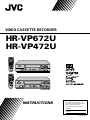 1
1
-
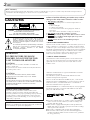 2
2
-
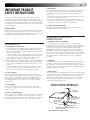 3
3
-
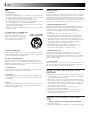 4
4
-
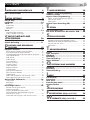 5
5
-
 6
6
-
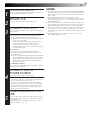 7
7
-
 8
8
-
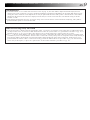 9
9
-
 10
10
-
 11
11
-
 12
12
-
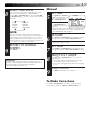 13
13
-
 14
14
-
 15
15
-
 16
16
-
 17
17
-
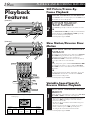 18
18
-
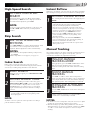 19
19
-
 20
20
-
 21
21
-
 22
22
-
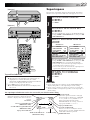 23
23
-
 24
24
-
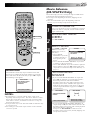 25
25
-
 26
26
-
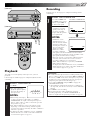 27
27
-
 28
28
-
 29
29
-
 30
30
-
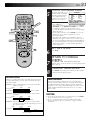 31
31
-
 32
32
-
 33
33
-
 34
34
-
 35
35
-
 36
36
-
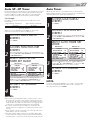 37
37
-
 38
38
-
 39
39
-
 40
40
-
 41
41
-
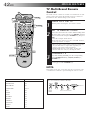 42
42
-
 43
43
-
 44
44
-
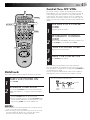 45
45
-
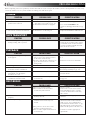 46
46
-
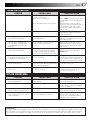 47
47
-
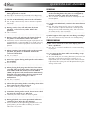 48
48
-
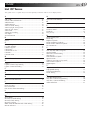 49
49
-
 50
50
-
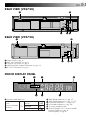 51
51
-
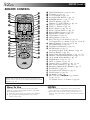 52
52
-
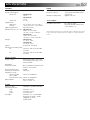 53
53
-
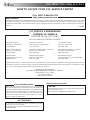 54
54
-
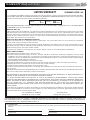 55
55
-
 56
56
JVC HR-VP672U User manual
- Category
- Cassette players
- Type
- User manual
- This manual is also suitable for
Ask a question and I''ll find the answer in the document
Finding information in a document is now easier with AI
Related papers
Other documents
-
Zenith VRA423C Operating instructions
-
Philips VR788/50 User manual
-
Zenith VRS418 Operating instructions
-
Magnavox VRX344AT User manual
-
Philips VRA999 User manual
-
Magnavox VRZ464AT User manual
-
Zenith IQVC422 Operating instructions
-
Panasonic AG2580 User manual
-
Zenith VR4156 Owner's manual
-
Hitachi VT-FX602S User manual