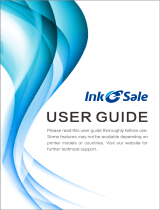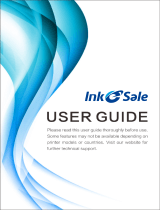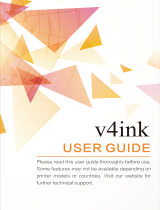Page is loading ...

WorkCentre XE Series
XE60/62/80/82
701P98848
9/98

FCC Compliance in the USA
WARNING: This equipment has been tested and found to comply with the
limits for a Class B digital device pursuant to Part 15 of the FCC Rules.
These limits are designed to provide reasonable protection against harmful
interference in a residential installation. This equipment generates, uses
and can radiate radio frequency energy and, if not installed and used in
accordance with the instructions, may cause harmful communications.
However, there is no guarantee that interference will not occur in a particular
installation. If this equipment does cause harmful interference to radio or
television reception, which can be determined by turning the equipment off
and on, the user is encouraged to try to correct the interference by one or
more of the following measures:
• Reorient or relocate the receiving antenna.
• Increase the separation between the equipment and the receiver.
• Connect the equipment into an outlet on a different circuit than the
receiver.
• Consult the dealer or an experienced radio/TV technician for help.
Changes or modifications to this equipment not specifically approved by the
Xerox Corporation may void the authority granted by the FCC to operate this
equipment.
Shielded cables must be used with this equipment to maintain compliance
with FCC regulations.
Use of controls or adjustments of performance of procedures
other than those specified herein may result in hazardous radiation
exposure.
EME Compliance in Canada
This Class B digital apparatus meets all requirements of the Canadian
Interference-Causing Equipment regulations.
ENERGY STAR (XE80 series)
As an ENERGY STAR® Partner, Xerox Corporation has
determined that this product meets the ENERGY
STAR® guidelines for energy efficiency.

It's Illegal
In the USA
It is against US law to copy copyrighted material without permission of the
copyright owner unless the copying falls within the "Fair Use" or library
reproduction rights of the copyright law. Further information on these U.S.
provisions may be obtained from the Copyright Office, Library of Congress,
Washington, D.C. 20550, or telephone the Copyright Office at (202) 707-
9100 and ask for circular 21. Copying of other items may be prohibited. If
you have any questions, seek legal advice.
In Canada
In Canada it is against the law to copy copyrighted material without
permission of the copyright owner, unless the copying falls within the private
study, research or criticism provision of the copyright law. Copying of other
items may be prohibited. If you have any questions, seek legal advice.
©1998 Xerox Corporation. Xerox®, The Document Company®, the stylized
X, and the identifying product names and numbers herein are registered
trademarks of Xerox Corporation. Xerox Canada Ltd. is the licensee of all
the trademarks.
Copyright protection claimed includes all forms and matters of copyrighted
material and information now allowed by statutory of judicial law or
hereinafter granted, including without limitation material generated from the
software programs which are displayed on the screen such as icons, screen
display tools, etc.
Product names used in this guide may be trademarks or registered
trademarks of their respective companies and are hereby acknowledged.
All non-Xerox brands and product names are trademarks or registered
trademarks of their respective companies.

Table of Contents
Introduction-------------------------------------------------------------------------------- i
Supplies -------------------------------------------------------------------------------- i
Information----------------------------------------------------------------------------- i
Service---------------------------------------------------------------------------------- i
Manual Conventions------------------------------------------------------------------- ii
Safety Notes ------------------------------------------------------------------------------ ii
Setting Up the WorkCentre ---------------------------------------------------------- 1
Introduction --------------------------------------------------------------------------- 1
WorkCentre Features--------------------------------------------------------- 1
Unpacking the WorkCentre-------------------------------------------------- 4
Removing the Cardboard ---------------------------------------------------- 4
Removing the Shipping Tape ----------------------------------------------- 4
Removing the Shipping Screw---------------------------------------------- 5
Installing the Paper Tray ----------------------------------------------------- 6
The Paper Output Support--------------------------------------------------- 6
Removing the Protective Paper from the Drum Cartridge------------ 7
Installing the Toner Cartridge ----------------------------------------------- 8
Getting To Know Your WorkCentre---------------------------------------- 8
Installation----------------------------------------------------------------------------- 9
Requirements------------------------------------------------------------------- 9
Connecting the Parallel Cable (XE80, XE82) --------------------------10
Connecting the Power Cord ------------------------------------------------10
Copying/Printing -----------------------------------------------------------------------11
Selecting Media---------------------------------------------------------------------11
Paper Specifications ---------------------------------------------------------11
Paper Tips ----------------------------------------------------------------------12
Loading Media ----------------------------------------------------------------------12
Copy/Print Features----------------------------------------------------------------14
Control Panel-------------------------------------------------------------------14
Customizing Your WorkCentre --------------------------------------------17
Copying a Page---------------------------------------------------------------------20
Copying Oversized Documents -------------------------------------------------20
Two-Sided Copying ----------------------------------------------------------------20
Copying While Printing------------------------------------------------------------21
On-line/Off-line Button ------------------------------------------------------------21
Power Saving------------------------------------------------------------------------21
Auto Clear----------------------------------------------------------------------------22
Troubleshooting------------------------------------------------------------------------23
Clearing Paper Jams------------------------------------------------------23

At the Paper Tray -------------------------------------------------------------23
Inside the WorkCentre-------------------------------------------------------24
Paper Exit Area----------------------------------------------------------------24
WorkCentre Fault Codes---------------------------------------------------------25
Problem Solving --------------------------------------------------------------------26
Printer Driver Software Installation (XE80, XE82)................................. 29
Xerox Printer Services Program (Status Monitor)
(Windows 95, Windows 98 and Windows NT)....................................... 31
Xerox Printer Services Program (Status Monitor)
(Windows 3.1x)......................................................................................... 32
WorkCentre XE Properties (Printer Driver)............................................ 33
Displaying the Driver Properties dialog from an application................ 33
Displaying the Properties dialog from the Start Menu ......................... 34
Displaying the Properties dialog from the Xerox Printer Services
Program (Status Monitor).................................................................... 34
Properties Tabs................................................................................... 35
On-Line Help ....................................................................................... 35
?
Printer Driver Help (Windows 95, 98 and NT)............................... 35
Creating WorkCentre XE Floppy Disk Installation Diskettes............... 36
Cleaning and Maintenance----------------------------------------------------------37
Cleaning the WorkCentre --------------------------------------------------------37
Cleaning the Outside---------------------------------------------------------37
Cleaning the Document Glass and Cover-------------------------------37
Cleaning the Drum Cartridge-----------------------------------------------38
Repacking the WorkCentre------------------------------------------------------39
Storage/Transportation ------------------------------------------------------39
Service---------------------------------------------------------------------------39
Consumables------------------------------------------------------------------------40
Copy Count---------------------------------------------------------------------40
Toner Cartridge Yield ------------------------------------------------41
Storage --------------------------------------------------------------------------42
Replacing the Toner Cartridge---------------------------------------------42
Drum Cartridge Life-----------------------------------------------------43
Replacing the Drum Cartridge ---------------------------------------------43
Appendix----------------------------------------------------------------------------------46
Warranty ----------------------------------------------------------------------------------47

i
Introduction
Congratulations on acquiring your new Document WorkCentre XE Series
Digital WorkCentre. The features, ease of operation, and reliability of the
WorkCentre allow you to concentrate on your business and leave the
copying/printing to your WorkCentre and Team Xerox experts.
Supplies
To order supplies for your WorkCentre, call or visit your local retailer. If your
store does not stock these items, you may call the following number.
In the United States and Canada:
Xerox SupplyNet toll free at: 1 – 800 – 822 – 2200
Toner Cartridge: 6R916
Copy Cartridge: 13R553
Information
To get answers for any other questions you might have regarding your
WorkCentre, to register your warranty by phone, or for assistance with the
installation of your WorkCentre you may call:
1 – 800 – TEAM – XRX (1 – 800 – 832 – 6979)
Service
A Customer Service Support Representative will assist you in keeping your
WorkCentre operational and, if required, will arrange for service.
Visit the Xerox Web site at: http://www.teamxrx.com
or call our experts at:1 – 800 – TEAM – XRX (1 – 800 – 832 – 6979)
The following information will be needed when you call Xerox:
• Machine Type: XE __________________
• Machine serial number:_______________
(Located on the back cover of the WorkCentre.)
XEROX
Xerox Corporation
Rochester, New York
Manufactured in China
PRODUCT CODE: W7P
RATING:
VOLTAGE: 120~
FREQUENCY: 60hZ
CURRENT: 6A 600w
0001095
• The purchase date from your receipt (required for warranty service).
• A description of the problem.
•
Status Code (if any) displayed on the control panel.
Serial Number

ii
Manual Conventions
The following conventions are used throughout this manual:
Provides information required to successfully complete an operation or
procedure.
Caution. You are not to overlook the mentioned points.
Safety Notes
Your Document WorkCentre XE Series Digital WorkCentre and supplies
have been designed and tested to meet strict safety requirements. These
include safety agency examination and approval, and compliance to
established environmental standards. Please read the following instructions
carefully before operating the WorkCentre and refer to them as needed to
ensure the continued safe operation of your WorkCentre.
Follow all warnings and instructions marked on or supplied with the
product.
Symbology:
= High Voltage, = Heated Surface,
!
= Warning.
= Laser Caution. Use of controls or adjustments or performance of
procedures other than those specified herein may result in hazardous
radiation exposure.
Unplug this WorkCentre from the wall outlet before cleaning.
Do not use aerosol cleaners. Follow the instructions in this User Guide for
proper cleaning methods.

iii
Safety Notes (continued)
This product is equipped with a 3-wire grounding type plug (e.g., a plug
having a third grounding pin). This plug will fit only into a grounding-type
power outlet. This is a safety feature. To avoid risk of electric shock,
contact your electrician to replace the receptacle if you are unable to insert
the plug into the outlet. Never use a grounding adapter plug to connect the
copier to a power source receptacle that lacks a ground connection
terminal.
This WorkCentre should be operated from the type of power source
indicated on the marking label. If you are not sure of the type of power
available, consult your local power company.
Do not allow anything to rest on the power cord. Do not locate the copier
where persons will step on the cord.
Slots and Openings in the cabinet and in the back and sides of the copier
are provided for ventilation. To ensure reliable operation of the copier and
to protect it from overheating, these openings must not be blocked or
covered. The copier should never be located near or over a radiator or heat
register. This copier should not be placed in a built-in installation unless
proper ventilation is provided.
Never push objects of any kind into the slots of the copier as they may
touch dangerous voltage points or short out parts which could result in a fire
or electric shock.

iv
Safety Notes (continued)
Never spill liquid of any kind on the copier.
Never remove covers or guards that require a tool for removal. There are
no casual operator serviceable areas within these covers.
Never defeat interlock switches. Machines are designed to restrict operator
access to unsafe areas. Covers, guards, and interlock switches are
provided to ensure that the machine will not operate with covers opened.
Do not put your hands into the fuser area, located just inside the
exit tray area, as you may be burned.

1
Setting Up the WorkCentre
Introduction
The Document WorkCentre XE Series Digital Copier (XE60, XE62) and
WorkCentre XE Series Digital Copier/Printer (XE80, XE82) are compact and
easy to use. They have been specially designed to provide you with high
quality and high performance copying/printing.
This manual tells you how to set up, operate, maintain, and get the best
performance from your WorkCentre.
WorkCentre Features
The maximum copy speed for the Document WorkCentre XE Series Digital
WorkCentre XE60/XE62 is 6 copies per minute. The maximum print speed
for the Document WorkCentre XE80/XE82 Series Digital WorkCentre is 8
prints per minute. The WorkCentre features a high-capacity paper tray for
easy loading of paper, envelopes, label sheets and transparency film.
Some of the other advanced features which can be selected from the
control panel of this WorkCentre include:
• Copy ratio: two reduction values, two enlargement values, one
customer-programmable value
• Zoom R/E ratio range: 50 to 200%
• Copy Quality modes: Automatic, Text, Photo, Toner Saver
• Programmable defaults (refer to Customizing Your Copier)
• Fault indicators and error message display

2
Unpacking the WorkCentre
Your box contains the items shown below. If you are missing any of the
items shown, call 1 – 800 – TEAM – XRX (1 – 800 – 832 – 6979).
1 CD-ROM (XE80/XE82
only)
2 User Guide
Quick Reference Card
Warranty/Registration
Card
3 Power cord
4 Parallel Cable (XE80 and
XE82 only. IEEE-1284
only)
5 WorkCentre
6 Packing Material
7 Paper tray
8 Starter-Toner cartridge
• Do not remove the toner cartridge from the foil bag until you are
ready to install it in the WorkCentre.
• Keep the WorkCentre box, packing materials and shipping screw
in case you need to store or transport the WorkCentre at a later
date.
• Do not remove the drum cartridge from the WorkCentre.
Removing the Cardboard
Remove the piece of cardboard from the front of
the WorkCentre as shown.
Removing the Shipping Tape
Remove the protective shipping tape from the WorkCentre.
2
4
3
7
8
6
5
1

3
Removing the Shipping Screw
DO NOT FORCE THE
DOCUMENT COVER.
THE WORKCENTRE WILL
MALFUNCTION IF THE
SHIPPING SCREW IS NOT
REMOVED.
1. Remove the shipping screw.
2. Lift the document cover so that the left
hinge separates. Remove the
restraining strip and reconnect the
document cover to the WorkCentre.
3. Open the front door by pushing in on
the front door latches on each side of
the front door.
4. Place the shipping screw in a hole
of the plastic shield in the right side
of the front door. It must be
reinserted when repacking or moving
the WorkCentre.

4
Installing the Paper Tray
1. Using two hands (one on each side of the tray), hold the paper tray so
that the paper tray guide is facing front.
2. Insert the paper tray into the paper tray slots at the rear of the
WorkCentre.
3. Ensure that the Paper Tray snaps into place.
The Paper Output Support
The paper output support pulls straight out from
the bottom front of the WorkCentre.

5
Removing the Protective Paper from the Drum Cartridge
1. Open the front door by pushing in on the front
door latches on each side of the front door.
2. With the sheet of black protective paper
attached, carefully remove the cardboard from the drum cartridge.
Make sure not to leave any torn pieces of paper in the WorkCentre.

6
Installing the Toner Cartridge
1. Remove the toner cartridge from its
bag, unwrap the tape and remove the
protective cover.
PUSH
2. Shake the toner cartridge four to five
times to distribute the toner evenly
inside the reservoir.
3. Hold the handle of the toner cartridge
(which locks in place) so that the
stamped markings are facing upward.
In the future, when the toner cartridge
has to be removed from the
WorkCentre, lay it on a paper with the
stamped markings down. The
cartridge may leave a line of toner on
the surface if laid with the stamped
markings up.

7
4. Gently insert the toner cartridge inside the WorkCentre.
5. Push firmly until the toner cartridge is fully seated and the handle
springs slightly back.
6. Close the front door.

8
Getting To Know Your WorkCentre
1 Paper tray with extension
2 Control panel
3 Paper output support
4 Front door
5 Front door latch (2)
6 Paper release lever
7 Parallel Cable Port (XE80
and XE82 only. Use only
cables labeled IEEE-1284)
8 Power cord socket
9 Power switch (on side)
10 Starter-Toner cartridge
11 Drum cartridge
9
8
10
11
1
3
4
2
5
6
7

9
Installation
Requirements
All electrical equipment is potentially dangerous if not installed and
operated correctly. Make sure that you meet the following requirements
when you set up or move the WorkCentre.
1. Use only the rated voltage from a properly-grounded wall socket.
2. Keep the WorkCentre away from areas that are:
• Dusty or smoky
• Damp or humid
• Poorly ventilated
• In direct sunlight
• Subject to other extreme conditions
3. Place the WorkCentre on a stable, level surface.
4. Leave enough space around the ventilation outlets for heat from the fan
to dissipate properly. Blocking these outlets could cause the
WorkCentre to overheat, which can cause serious damage to the
WorkCentre.
5. Leave some space at the front of the WorkCentre to make operation
easier. Make sure that there is enough space at the front of the
WorkCentre for the output paper to be stacked.
1
2
1 4 inches (100 mm)
2 4 inches (100 mm)
3 8 inches (200 mm)
3

10
Connecting the Parallel Cable (XE80, XE82 only)
1. Connect the IEEE-1284 parallel cable to the parallel port on the back of
the WorkCentre.
2. Connect the IEEE-1284 parallel cable to the parallel port on the back of
the PC.
Turn to the Printer Driver Software Installation section in this User
Guide to set up the WorkCentre XE for printing.
Connecting the Power Cord
As electricity is always dangerous if not used properly, please
take all necessary precautions to prevent electric shocks when
connecting and disconnecting the WorkCentre.
If you use the WorkCentre in a country other than the country
where the WorkCentre was purchased, you will need to make sure
that your local power supply is compatible with your model. If you
plug the WorkCentre into an incompatible power supply,
irreparable damage to the WorkCentre will result.
1. Check that the power switch for the WorkCentre is in the OFF position.
The switch is located on the lower left hand side of the WorkCentre and
labeled “O” for OFF and “I” for ON.
2. Connect the power cord to the power cord socket in the rear left hand
corner of the WorkCentre, and then plug the other end into a properly-
grounded power outlet.
The WorkCentre should only be plugged into a properly-grounded
wall socket. Do not plug the WorkCentre into a power strip.
3. Load paper (refer to Loading Media).
4. Turn on the power switch ON.

11
Copying/Printing
Selecting Media
Paper Specifications
Paper Storage
For reliable WorkCentre operation and good copy/print quality, Xerox
recommends that paper be stored:
• on a flat surface.
• in a closed container.
• in a low humidity area.
• tightly wrapped, if the ream is partially used.
NOTE: Paper affected by humidity, and curled paper can cause jams and
copy/print quality problems.
The Specifications Chart below gives you information about the types of
paper that can be used at the paper input area.
Paper Input Paper Tray
Paper Sizes 3 7/8 x 5 7/8 to 8 ½ x 14” (98 to 216 x
315/330 mm)
Paper Weights
Optimum
Range
20 lb / 80 g/m²
14 – 34 lb
52 – 130 g/m²
Paper Capacities
Copy, letterhead, and
predrilled
20 lb / 80 g/m² - 250 sheets
Labels and
Transparencies *
Yes (1 at a time)
Envelope COM-10 (4.1 x 9.5” / 216 x 279mm)
Monarch (3.87 x 7.5” / 98.5 x 191 mm)
C5 (6.4 x 9.16” / 162 x 229mm)
DL (4.4 x 8.8” / 110 x 220mm)
* Use labels and transparencies specifically designed for copiers (high
temperatures).
/