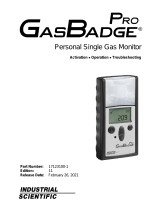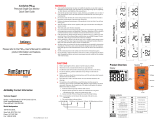ToxiRAE Pro
User’s Guide
P/N G02-4009-000 Rev. C
March 2013

© Copyright 2013 RAE Systems, Inc.

ToxiRAE Pro User’s Guide
1
Contents
Read Before Operating ................................................................................................... 3
1. General Information ........................................................................................................ 6
2. Specifications .................................................................................................................. 7
3. Available Electrochemical Sensors For ToxiRAE Pro ................................................... 8
4. Overview ......................................................................................................................... 9
5. User Interface .................................................................................................................. 9
5.1. Display Overview ........................................................................................ 10
5.2. Status Indicator Icons ................................................................................... 10
6. Charging The ToxiRAE Pro ......................................................................................... 11
6.1. Removing The ToxiRAE Pro From The Charging Cradle ......................... 12
6.2. Low Voltage Shutoff.................................................................................... 12
7. Turning The ToxiRAE Pro On ..................................................................................... 13
8. Turning The ToxiRAE Pro Off ..................................................................................... 14
9. Testing The Alarms (Manually).................................................................................... 14
10. Low Battery Warnings ................................................................................................ 15
11. Dead Battery Warning & Shutoff ............................................................................... 15
12. Operating The ToxiRAE Pro ...................................................................................... 16
12.1. Overview ...................................................................................................... 16
12.1.1. Normal Mode ................................................................................................ 16
12.1.2. Basic User Mode ........................................................................................... 17
12.1.3. Advanced User Mode ................................................................................... 18
12.2. Navigation In Normal Mode ........................................................................ 19
12.2.1. TWA, STEL, Peak ........................................................................................ 19
12.2.2. Date, Time, And Temperature ...................................................................... 19
12.2.3. Wireless Settings ........................................................................................... 19
12.2.4. Enter Communications and stop measurement? ........................................... 20
12.3. Programming................................................................................................ 20
12.4. Entering Programming Mode ...................................................................... 20
12.4.1. Navigating Programming Menus .................................................................. 22
12.5. Programming Menus .................................................................................... 22
12.5.1. Calibration..................................................................................................... 23
12.5.2. Alarm Setting ................................................................................................ 23
12.5.3. Datalog .......................................................................................................... 27
12.5.4. Monitor Setup ............................................................................................... 30
12.6. Exit (Exit Programming Mode) ................................................................... 36
13. Policy Enforcement ..................................................................................................... 36
13.1. Setting Policy Enforcement ......................................................................... 36
13.1.1. AutoRAE 2 Cradle ........................................................................................ 36
13.1.2. ToxiRAE Pro Desktop Cradle Or Travel Charger ........................................ 40
13.2. Deactivating Policy Enforcement ................................................................ 42
13.2.1. AutoRAE 2 Cradle ........................................................................................ 42
13.2.2. ToxiRAE Pro Desktop Cradle Or Travel Charger ........................................ 42
14. Bump Testing & Calibrating The ToxiRAE Pro ........................................................ 43
14.1. Bump Testing & Calibrating With An AutoRAE 2™ ................................. 43
14.1.1. Bump (Functional) Testing ........................................................................... 43
14.2. Calibration Adapter ...................................................................................... 44

ToxiRAE Pro User’s Guide
2
14.2.1. Connecting The Calibration Adapter ............................................................ 44
14.2.2. Disconnecting The Calibration Adapter ....................................................... 44
14.3. Zero Calibration ........................................................................................... 45
14.4. Span Calibration........................................................................................... 46
14.4.1. Changing Span Gas Concentration ............................................................... 47
15. Diagnostic Mode ......................................................................................................... 48
15.1. Entering Diagnostic Mode ........................................................................... 48
15.2. Navigating Diagnostic Mode ....................................................................... 48
15.3. Exiting Diagnostic Mode ............................................................................. 48
16. Alarm Signal Summary............................................................................................... 49
17. Downloading Datalogs And Performing PC-Based
Instrument Configuration and Firmware Upgrades .................................................... 50
18. Maintenance ................................................................................................................ 51
18.1. Replacing the ToxiRAE Pro Li-Ion Battery ................................................ 51
18.2. Proper Battery Disposal ............................................................................... 54
18.3. Removing And Installing The Rubber Boot ................................................ 55
18.4. Filter Replacement ....................................................................................... 56
18.5. Replacing The Sensor .................................................................................. 57
18.6. Cleaning The Exterior .................................................................................. 58
18.6.1. Ordering Replacement Parts ......................................................................... 58
19. Troubleshooting .......................................................................................................... 59
20. Technical Support ....................................................................................................... 60
21. RAE Systems Contacts ............................................................................................... 60
22. Appendix A: Regulatory Information ......................................................................... 63

ToxiRAE Pro User’s Guide
3
WARNINGS
Read Before Operating
This manual must be carefully read by all individuals who have or will have the
responsibility of using, maintaining, or servicing this product. The product will perform
as designed only if it is used, maintained, and serviced in accordance with the
manufacturer’s instructions.
CAUTION!
Never operate the monitor when the cover is removed. Remove the monitor top cap, rear
cover, or battery only in an area known to be non-hazardous.
Product Registration
Register your product online by visiting:
http://www.raesystems.com/support/product-registration
By registering your product, you can:
Receive notification of product upgrades or enhancements
Be alerted to Training classes in your area
Take advantage of RAE Systems special offers and promotions

ToxiRAE Pro User’s Guide
4
WARNINGS
Use only RAE Systems lithium-ion battery part number G02-3004-000 (3.7V,
1,800mAh). This instrument has not been tested in an explosive gas/air atmosphere
having an oxygen concentration greater than 21%. Substitution of components may
impair suitability for intrinsic safety. Replace batteries only in non-hazardous locations.
STATIC HAZARD: Clean only with a damp cloth to avoid damage from electrostatic
discharge.
For safety reasons this equipment must be operated and serviced by qualified personnel
only. Read and understand this instruction manual completely before operating or
servicing.
The monitor should be calibrated every time it does not pass a bump test, but no less
frequently than every six months, depending on use and exposure to gas and
contamination, and its operational mode.
• Calibration intervals and bump test procedures may vary due to national legislation.
• RAE Systems recommends using RAE calibration gas cylinders containing the gas that
is appropriate to the sensor you are using, and in the correct concentration.

ToxiRAE Pro User’s Guide
5
AVERTISSEMENT
Utiliser seulement la batterie Lithium-ion RAE Systems référence G02-3004-000 (3.7V,
1,800mAh). Cet instrument n’a pas été testé dans une atmosphère de gaz/air explosive
ayant une concentration d’oxygène plus élevée que 21%. La substitution de composants
peut compromettre la sécurité intrinsèque. Ne changer les batteries que dans un
emplacement désigné non dangereux.
RISQUE D'ORIGINE ELECTROSTATIQUE: Nettoyer uniquement avec un chiffon
humide.
Pour des raisons de sécurité, cet équipement doit être utilisé et entretenu uniquement par
un personnel qualifié. Étudier le manuel d’instructions en entier avant d’utiliser, ou
d’entretenir l’équipement.
Une vérification d’étalonnage est définie par une exposition du détecteur au gaz
d’étalonnage qui doit déclencher le seuil d’alarmes bas.
Les périodes de calibration peuvent varier suivant les législations locales.
RAE Systems recommande l’utilisation de gaz étalons de RAE Systems qui
contiennent le gaz approprié au capteur que vous utilisez et avec une concentration
adéquate

ToxiRAE Pro User’s Guide
6
1. General Information
ToxiRAE Pro is a personal wireless monitor for toxic gases and oxygen
deficiency/enrichment. The ToxiRAE Pro can detect a broad range of gases—from
carbon monoxide, hydrogen sulfide, and oxygen to ammonia, chlorine, and phosgene.
The ToxiRAE Pro’s intelligent interchangeable sensors store calibration data, so if you
need to monitor one gas one day and another gas the next, swapping the sensors in your
ToxiRAE Pro is all it takes
4
.
Key Features
Wireless
1
. Personal. Proven
• Wireless access to real-time instrument readings and alarm status from any location
• Unmistakable five-way local and remote wireless notification of alarm conditions
• Largest display in its class
• Reliable, rugged, and intrinsically safe
• Continuous datalogging capability
• Fully automated bump testing and calibration with AutoRAE 2
2
• Easy to maintain with replaceable sensor and Lithium-ion battery
• Wireless or non-wireless versions
3
are available
1
Wireless functionality is currently offered in North America and Europe. Contact RAE Systems for
availability in other regions.
2
Contact RAE Systems for availability.
3
Wireless versions have a functioning wireless modem and are ready for wireless deployments. “Non-
wireless” versions cannot be upgraded to wireless in the future. Additional equipment and/or software
licenses may be required to enable remote wireless monitoring and alarm transmission.

ToxiRAE Pro User’s Guide
7
2. Specifications
ToxiRAE Pro Specifications
Dimensions
118 mm x 60 mm x 30 mm (4.6" x 2.4" x 1.2")
Weight
220g (7.76 oz)
Sensor
Over 20 intelligent interchangeable field-replaceable electrochemical sensors
Battery
Rechargeable Li-ion battery
• Operating time > 30 hours (normal operation)
• Recharge time < 4 hours through charging cradle
Display
Graphical LCD display with white LED backlighting (activated when monitor
is in alarm or with a button press)
Display Readout
Real-time reading of concentrations in parts per million; battery status;
datalogging on/off status; wireless on/off and reception quality; STEL, TWA,
and peak values (as applicable)
Keypad
2 buttons for operation and programming
Sampling
Diffusion
Calibration
Automatic with AutoRAE 2 Test and Calibration Station or manual
Alarm Modes
Wireless remote alarm notification, audible (95dB @ 30cm), vibration, visible
alarm (flashing bright red LEDs), and on-screen indication of alarm conditions
• Additional diagnostic alarm and display message for low battery
Datalogging
• Continuous Datalogging with a three-month capacity (at one-minute
intervals)
• User-configurable datalogging interval (from 1 to 3,600 seconds)
Communication
and Data
Download
• Data download and instrument set-up on PC via charging and PC
communication cradle
• Data download via AutoRAE 2 Automated Test and Calibration Station
• Wireless data and status transmission via built-in RF modem (optional)
Wireless Network
RAE Systems Dedicated Wireless Network
Wireless
Frequency
ISM license-free bands
Wireless Range
(Typical)
300 feet (100 meters)
Operating
Temperature
-4° to 131° F (-20° to 55° C)
Humidity
0 to 95% relative humidity (non-condensing)
Dust and Water
Resistance
IP-65 rating for dust and water ingress protection (validated by an independent
test laboratory)
Hazardous
Location
Approvals
US and Canada
Class I, Div. 1; Groups A,B,C,D T4
Class I, Zone 0 A/Exia IIC T4
Europe
ATEX: II 1G, Ex ia IIC Ga T4
IECEx: Ex ia IIC Ga T4
China
Ex ia IIC T4
CE Compliance
(European
Conformity)
EMC directive: 2004/108/EC
R&TTE directive: 1999/5/EC
ATEX directive: 94/9/EC
Warranty
• Two years on non-consumable components and CO, H
2
S, and O
2
sensors
• One year on all other sensors, battery, and consumable parts
Specifications are subject to change.

ToxiRAE Pro User’s Guide
8
3. Available Electrochemical Sensors For ToxiRAE Pro
The following sensors are available for use in the ToxiRAE Pro.
Note: When replacing a sensor (even with the same type), the sensor may require
conditioning before first use, in addition to typical warm-up time prior to normal
operation. This can take from a few minutes to 24 hours, depending on the type of sensor.
Refer to RAE Systems Technical Note TN-151 for information on electrochemical sensor
replacement and maintenance.
Sensor
Range
Resolution
Ammonia (NH
3
)
0 to 100 ppm
1 ppm
Carbon Monoxide (CO)
0 to 500 ppm
1 ppm
Carbon Monoxide (CO),
Extended Range
0 to 2,000 ppm
10 ppm
Carbon Monoxide (CO),
H
2
Compensated*
0 to 2,000 ppm
10 ppm
Chlorine (Cl
2
)
0 to 50 ppm
0.1 ppm
Chlorine Dioxide (ClO
2
)
0 to 1 ppm
0.03 ppm
Ethylene Oxide (EtO-A)
0 to 100 ppm
1 ppm
Ethylene Oxide (EtO-B)
0 to 10 ppm
0.1 ppm
Ethylene Oxide (EtO-C),
Extended Range
0 to 500 ppm
10 ppm
Hydrogen (H
2
)*
0 to 1,000 ppm
2 ppm
Hydrogen Chloride (HCl)*
0 to 15 ppm
0.2 ppm
Hydrogen Cyanide (HCN)
0 to 50 ppm
0.5 ppm
Hydrogen Fluoride (HF)*
0 to 10 ppm
0.1 ppm
Hydrogen Sulfide (H
2
S)
0 to 100 ppm
0.1 ppm
Hydrogen Sulfide (H
2
S),
Extended Range
0 to 1,000 ppm
1 ppm
Methyl Mercaptan
(CH
3
-SH)
0 to 10 ppm
0.1 ppm
Nitric Oxide (NO)
0 to 250 ppm
0.5 ppm
Nitrogen Dioxide (NO
2
)
0 to 20 ppm
0.1 ppm
Oxygen (O
2
)
0 to 30% Vol.
0.1% Vol.
Phosgene (COCl
2
)*
0 to 1 ppm
0.02 ppm
Phosphine (PH
3
)
0 to 20 ppm
0.1 ppm
Phosphine (PH
3
),
Extended Range*
0 to 1,000 ppm
1 ppm
Sulfur Dioxide (SO
2
)
0 to 20 ppm
0.1 ppm
* Check with RAE Systems for availability.

ToxiRAE Pro User’s Guide
9
4. Overview
The ToxiRAE Pro is the world’s first wireless personal monitor for toxic gases and
oxygen. The ToxiRAE Pro takes worker protection to the next level by providing safety
professionals wireless access to real-time instrument readings and alarm status from any
location for better visibility and faster response. The ToxiRAE Pro can detect a broad
range of gases—from carbon monoxide, hydrogen sulfide, and oxygen to ammonia,
chlorine, and phosgene. The ToxiRAE Pro’s intelligent interchangeable sensors store
calibration data, so if you need to monitor one gas one day and another gas the next,
swapping the sensors in your ToxiRAE Pro is all it takes.
5. User Interface
The ToxiRAE Pro’s user interface consists of the display, four LEDs, an alarm buzzer,
and two keys, [MODE] and [Y/+]. The LCD displays real-time readings in specified
measurement units, sensor type, alarm type (when in alarm, including cal. overdue),
battery status, datalog (if on), and radio and connection quality (if available).
[Y/+] key
[MODE] key
Gas inlet
Display
LEDs
Alarm
Buzzer
Belt clip (on back)
LED
Top cap

ToxiRAE Pro User’s Guide
10
5.1. Display Overview
The LCD display provides visual feedback that includes the sensor types, readings, time,
battery condition, and other functions.
5.2. Status Indicator Icons
Along the top of most screens are status indicators that tell you whether a function is
operating and/or its strength or level.
Icon
Function
Wireless status: the radio is on
Wireless status: the radio is off
The instrument is not equipped with a radio (no icon)
Wireless strength (0 to 5 bars), only when radio is turned on
Datalogging status (shown when datalogging is on, blank when off)
Battery status (three segments show battery charge level)
Man Down alarm enabled
Sensor calibration due
Bump test due
All sensors tested and calibrated tick mark (all sensors have been bump tested
and calibrated; no sensor is overdue for a bump test or calibration according to
the intervals configured on the instrument
Calibration and bump
test up to date
Sensor name and “Alarm” are
displayed alternately when in alarm
Wireless on/off status
Wireless signal strength
Unit of measure
Soft keys
(functions change by activity)
Alarm type
(when in alarm)
Bump test due
Sensor
calibration due
Reading
Man Down alarm on
Datalog on
Battery status

ToxiRAE Pro User’s Guide
11
6. Charging The ToxiRAE Pro
Always fully charge the battery before using the ToxiRAE Pro. The ToxiRAE Pro’s Li-
ion battery is charged by placing the ToxiRAE Pro in its cradle. Contacts on the bottom
of the ToxiRAE Pro meet the cradle’s contact pins, transferring power.
Note: Before setting the ToxiRAE Pro into its charging cradle, visually inspect the
contacts to make sure they are clean. If they are not, wipe them with a soft, dry cloth. Do
not use solvents or cleaners.
Rear view of
ToxiRAE Pro
ToxiRAE Pro
Charging and PC
Communications
Cradle
Raised lip on
rear of ToxiRAE Pro
locks into cradle’s latch
Rear view of
charging cradle
Charging status
LED
Connect AC
adapter to the
charging cradle
Latch release

ToxiRAE Pro User’s Guide
12
Follow this procedure to charge the ToxiRAE Pro (the procedure is applicable to the
instrument with or without the rubber boot installed):
1. Plug the AC/DC adapter into the ToxiRAE Pro’s cradle.
2. Plug the AC/DC adapter into the wall outlet.
3. Place the ToxiRAE Pro into the cradle and press down until it is locked in place.
The ToxiRAE Pro begins charging automatically. The LED in the cradle should glow red
to indicate charging. When charging is complete, the LED in the cradle glows green.
WARNING!
To reduce the risk of ignition of hazardous atmospheres, recharge the instrument
only in areas known to be non-hazardous. Remove and replace batteries only in
areas known to be non-hazardous.
6.1. Removing The ToxiRAE Pro From The Charging
Cradle
To remove the ToxiRAE Pro from its charging cradle, press down on the latch release on
the back of the charging cradle while slightly tilting the ToxiRAE Pro toward the front of
the cradle, and lift it out.
6.2. Low Voltage Shutoff
When the battery’s charge falls below the shutoff voltage, the ToxiRAE Pro then turns
itself off. Recharge the battery by placing the ToxiRAE Pro in its cradle (the cradle
should be connected to the AC adapter).
Press on latch
Lift ToxiRAE Pro out of
charging cradle

ToxiRAE Pro User’s Guide
13
7. Turning The ToxiRAE Pro On
To turn the ToxiRAE Pro on, press and hold [MODE] for 3 seconds.
Caution: The alarm buzzer is very loud. During startup, you can mute most of the sound
by holding a finger over the alarm buzzer port.
Note: Never put tape over the alarm buzzer port to permanently mute it or otherwise limit
the loudness of the buzzer.
1. When the ToxiRAE Pro turns on, the buzzer, vibration alarm, and LEDs are tested.
The firmware version is shown in the display (for example, “V1.00” indicates
firmware version 1.00).
2. A battery test is performed. If the battery has sufficient charge, then the next step is a
self test of the system.
Note: If the battery is almost fully discharged, the message “Battery too low! Needs
charging. Powering off!” shows in the display and the ToxiRAE Pro shuts off. You
must charge the battery before you can use the instrument.
3. Self-testing is performed by the ToxiRAE Pro.
Note: If one of the following error messages is displayed, shut off the ToxiRAE Pro
by pressing [MODE]:
Sensor error!
Wrong sensor!
If any of the following error messages occurs, you can either shut off the instrument
by pressing [MODE], or continue to the next startup test by pressing [Y/+]:
Real time clock error!
Memory error!
Sensor changed!
For any of these error types, try restarting the instrument. If the error message appears
again after five more attempts to restart the instrument, consult the distributor from
whom the instrument was purchased for technical support.

ToxiRAE Pro User’s Guide
14
4. After self-testing, two start-up options are available for the ToxiRAE Pro: Normal
and Fast Start-up. The following information is displayed in sequence under Normal
Start-up and skipped under Fast Start-up:
Sensor type
Sensor serial number
Date, time, and temperature
Calibration gas
Last calibration date
Measurement gas
User mode
Battery type, voltage, and shutoff voltage
Alarm mode
Buzzer enabled/disabled status
Light enabled/disabled status
Vibration alarm enabled/disabled status
Alarm settings for High, Low, STEL, and TWA (as applicable)
Datalog type and interval
5. Once the startup process is complete, a sensor warm-up screen is shown (with
countdown, if necessary; the countdown time may vary for different sensors). Then
the main measurement screen is shown. The type of monitored hazard is displayed,
with the current reading. The ToxiRAE Pro is now ready for use.
8. Turning The ToxiRAE Pro Off
Press and hold [MODE]. In 2 seconds, a 5-second countdown to shutoff begins,
accompanied by one buzzer beep per second. You must hold your finger on the key for
the entire shutoff process. If you remove your finger from the key during the countdown,
the shutoff operation is canceled and the ToxiRAE Pro continues normal operation.
When you see “Unit Off,” release your finger from the [MODE] key. The ToxiRAE Pro
is now off.
9. Testing The Alarms (Manually)
Under normal non-alarm conditions, the buzzer, vibration alarm, and LEDs can be tested
at any time by pressing and holding [Y/+].
Important! If any of the alarms does not respond to this test, check the Alarm Settings. It is
possible that any or all of the alarms have been turned off. If all the alarms are turned on, but
one or more of them (buzzer, LED lights, or vibration alarm) does not respond to this test, do
not use the instrument; contact your RAE Systems distributor for technical support.

ToxiRAE Pro User’s Guide
15
10. Low Battery Warnings
If, during operation, the battery’s charge is low, the battery icon in the display screen
turns empty and blinks once every second. At the same time, the following notifications
occur every minute: the buzzer beeps and LEDs blink once, followed by a vibration and a
screen message “Battery low! Shut off in X minutes.” The countdown to shutoff starts 10
minutes prior to automatic shutoff.
11. Dead Battery Warning & Shutoff
If you turn on the ToxiRAE Pro and the battery’s charge is below its lowest threshold, the
display shows this message:
Battery too low!
Needs charging.
Powering off!
It then automatically shuts off. You must charge the ToxiRAE Pro’s battery before you
can continue to use this instrument.
Important! Do not operate the ToxiRAE Pro again until its battery has been charged.
WARNING!
To reduce the risk of ignition of hazardous atmospheres, charge the battery only in
areas known to be non-hazardous.

ToxiRAE Pro User’s Guide
16
12. Operating The ToxiRAE Pro
12.1. Overview
The ToxiRAE Pro has two operational modes:
Normal — see page 16 for detailed instructions.
Diagnostic — see page 48 for detailed instructions.
The following is an overview of the two modes:
Normal Mode is the default mode. It is accessed when you turn on the ToxiRAE Pro.
Two sub-modes are available: Basic User and Advanced User. In Basic User, some
restrictions are applied, including password protection that guards against entering
Programming Mode by unauthorized personnel. In Advanced, there are no such access
restrictions (you do not need a password), and it provides the indications and data you
need most for typical monitoring applications.
Diagnostic Mode is primarily intended for technicians to use during troubleshooting, although it
also offers access to a few changeable parameters that you may rarely (if ever) need to change. A
password is required to enter Diagnostic Mode (the password is the same as (and
automatically kept in sync with) the one used to enter Programming Mode). The default
password is 0000. To enter Diagnostic Mode, power the instrument off and then turn it
back on by pressing and holding both the buttons. In Diagnostic Mode, ToxiRAE Pro
displays readings in raw counts instead of units such as parts per million (ppm).
It is not possible to switch to Programming from Diagnostic Mode without turning off the
instrument first and then restarting it in the desired mode.
12.1.1. Normal Mode
Normal Mode is the default mode of the ToxiRAE Pro when it is turned on. The selected
sub-mode (Basic or Advanced) determines the number of screens that are accessible.

ToxiRAE Pro User’s Guide
17
12.1.2. Basic User Mode
When the ToxiRAE Pro is in Basic User Mode, pressing [MODE] allows you to step
through the screens in the following fashion:
* If your ToxiRAE Pro is configured with an oxygen (O
2
) sensor, TWA and STEL are
not included in the menus because neither TWA nor STEL are calculated for this sensor.
Min (for minimum) is included only when an oxygen sensor is used.
Note: The gray boxes indicate the datalog functions when datalogging is in Manual
mode. When datalogging is in Automatic mode, these screens do not appear. Refer to
page 27 for information on selecting Automatic or Manual datalogging.

ToxiRAE Pro User’s Guide
18
12.1.3. Advanced User Mode
Note: To enter Advanced User mode from Basic User mode, you must enter
Programming mode on an instrument that is running in Basic User mode by
simultaneously pressing and holding both buttons for 3 seconds and then supplying a
password.
To exit Programming Menu and return to the measurement screen (in Advanced User
mode), press the [MODE] button repeatedly to highlight the Exit icon in Programming
Menu and press Y to exit to the measurement screen.
When the ToxiRAE Pro is in Advanced User mode, you may enter Programming without
using a password.
* If your ToxiRAE Pro is configured with an oxygen (O
2
) sensor, TWA and STEL are
not included in the menus because neither TWA nor STEL are calculated for this sensor.
Min (for minimum) is included only when an oxygen sensor is used.
Page is loading ...
Page is loading ...
Page is loading ...
Page is loading ...
Page is loading ...
Page is loading ...
Page is loading ...
Page is loading ...
Page is loading ...
Page is loading ...
Page is loading ...
Page is loading ...
Page is loading ...
Page is loading ...
Page is loading ...
Page is loading ...
Page is loading ...
Page is loading ...
Page is loading ...
Page is loading ...
Page is loading ...
Page is loading ...
Page is loading ...
Page is loading ...
Page is loading ...
Page is loading ...
Page is loading ...
Page is loading ...
Page is loading ...
Page is loading ...
Page is loading ...
Page is loading ...
Page is loading ...
Page is loading ...
Page is loading ...
Page is loading ...
Page is loading ...
Page is loading ...
Page is loading ...
Page is loading ...
Page is loading ...
Page is loading ...
Page is loading ...
Page is loading ...
Page is loading ...
Page is loading ...
Page is loading ...
Page is loading ...
/