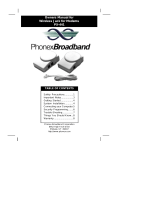Page is loading ...

www.vtechphones.com
1
Table of contents
Before you begin . . . . . . . . . . . . . . . . . . . . . . . . . 3
Parts checklist . . . . . . . . . . . . . . . . . . . . . . . . . 3
Getting started . . . . . . . . . . . . . . . . . . . . . . . . . 3
Installation . . . . . . . . . . . . . . . . . . . . . . . . . . . . 4
Choose a location . . . . . . . . . . . . . . . . . . . . . . . 4
Install handset battery. . . . . . . . . . . . . . . . . . . . . 4
Table/desk installation. . . . . . . . . . . . . . . . . . . . . 5
If you subscribe to DSL service . . . . . . . . . . . . . . . . 5
Wall mounting . . . . . . . . . . . . . . . . . . . . . . . . . 5
Charge the handset battery . . . . . . . . . . . . . . . . . . 6
Language . . . . . . . . . . . . . . . . . . . . . . . . . . . 6
Set handset date and time . . . . . . . . . . . . . . . . . . 6
Check for dial tone. . . . . . . . . . . . . . . . . . . . . . . 7
Dial mode . . . . . . . . . . . . . . . . . . . . . . . . . . . 7
Set the ringer . . . . . . . . . . . . . . . . . . . . . . . . . 7
Message waiting. . . . . . . . . . . . . . . . . . . . . . . . 8
Basic operation . . . . . . . . . . . . . . . . . . . . . . . . . 9
Telephone operation . . . . . . . . . . . . . . . . . . . . . . . 9
Handset operation . . . . . . . . . . . . . . . . . . . . . . . 9
Base unit operation . . . . . . . . . . . . . . . . . . . . . . 10
Temporary tone dialing . . . . . . . . . . . . . . . . . . . . 11
Operating range . . . . . . . . . . . . . . . . . . . . . . . . 11
Speed dial . . . . . . . . . . . . . . . . . . . . . . . . . . . . 13
Store a number/name in speed dial . . . . . . . . . . . . . . 13
Edit a number/name in speed dial. . . . . . . . . . . . . . . 15
Delete a number/name in speed dial . . . . . . . . . . . . . 15
Dial a speed dial number . . . . . . . . . . . . . . . . . . . 15
Reassign locations in speed dial . . . . . . . . . . . . . . . 15
Directory . . . . . . . . . . . . . . . . . . . . . . . . . . . . . 16
Store a number/name in the directory . . . . . . . . . . . . 16
Edit a number/name in the directory . . . . . . . . . . . . . 17
Delete a number/name in the directory . . . . . . . . . . . . 17
Dial from the directory . . . . . . . . . . . . . . . . . . . . . 18
Move a number/name to memory . . . . . . . . . . . . . . . 19
Caller ID . . . . . . . . . . . . . . . . . . . . . . . . . . . . .20
About call history (caller ID) . . . . . . . . . . . . . . . . . . 21
Review call history. . . . . . . . . . . . . . . . . . . . . . .21
Delete records from call history . . . . . . . . . . . . . . . . 21
Dial a displayed number. . . . . . . . . . . . . . . . . . . .22
Store a call history entry to the directory . . . . . . . . . . .22
Batteries . . . . . . . . . . . . . . . . . . . . . . . . . . . . . 24
Battery care and maintenance . . . . . . . . . . . . . . . . 24
Replace the handset battery . . . . . . . . . . . . . . . . . 24
Additional information . . . . . . . . . . . . . . . . . . . . .25
Troubleshooting . . . . . . . . . . . . . . . . . . . . . . . . .25
If you subscribe to DSL service . . . . . . . . . . . . . . . . . 31
Maintenance . . . . . . . . . . . . . . . . . . . . . . . . . . .32
Warranty . . . . . . . . . . . . . . . . . . . . . . . . . . . . .32
Important safety instructions . . . . . . . . . . . . . . . . . . .34
FCC, ACTA and IC regulations. . . . . . . . . . . . . . . . . .35
The RBRC
®
seal. . . . . . . . . . . . . . . . . . . . . . . . .37
. . . . . . . . . . . . . . . . . . . . .38

NEED HELP?
This book has all the feature operations and troubleshooting you need to install
and operate your new VTech innovative and feature-rich telephone. Please take
the time to review it thoroughly to ensure proper installation. You can also visit our
website at www.vtechphones.com for support, shopping, and everything new at
VTech. In Canada, please visit www.vtechcanada.com
VTech toll free 1(800)595-9511
In Canada, dial 1(800)267-7377

www.vtechphones.com
3
Parts checklist:
1. Handset
2. Base unit
3. AC power adapter
4. Telephone line cord
5. Battery
6. User’s manual
7. Battery compartment cover
To purchase replacement
batteries, visit us on the web at
www.vtechphones.com or call
VTech Communications, Inc. at
1(800)595-9511.
In Canada, visit us at
www.vtechcanada.com or call
VTech Telecommunications
Canada Ltd. at 1(800)267-7377.
Before you begin
Tel ep hone li ne
cord
Battery
AC power adapter
User’s manual
Handset
Base unit
• Important!
Before using
this telephone,
you must read
Important safety
instructions on
page 34.
Battery compartment
cover
Getting started

www.vtechphones.com
4
1
2
Installation
For optimum performance of your cordless telephone
system, choose a central location close to a telephone
jack and a power outlet not connected to a switch. The
on the wall. For maximum range and best reception,
place the base unit in a high and open location.base unit in a high and open location. in a high and open location.
Avoid putting the base unit too close to:
• communication devices such as personal computers,communication devices such as personal computers,
computer routers, television sets, VCRs, wireless
etc.) and other cordless telephones, etc.
• excessive heat sources such as radiators, ventilationexcessive heat sources such as radiators, ventilation
ducts, and direct sunlight.
outside, motors, microwave ovens, refrigerators,
• excessive dust sources such as: workshop, garage,excessive dust sources such as: workshop, garage,
etc.
• excessive moisture sources such as bathroom,excessive moisture sources such as bathroom,sources such as bathroom, such as bathroom,
kitchen, sauna, or greenhouse.
• extremely low temperature such as garage.extremely low temperature such as garage.
• mechanical vibration or shock such as on top of themechanical vibration or shock such as on top of the
washing machine.
Install handset battery
• Use only the VTech
battery and AC power
adapter supplied with this
unit or the recommended
equivalent.
• Do not open or mutilate Do not open or mutilate
the battery. Released
electrolyte is corrosive
and may cause damage
to the eyes or skin. It may
be toxic if swallowed.
• Exercise care in handling Exercise care in handling
batteries in order not to
create a short circuit with
conducting materials
such as rings, bracelets,
and keys. The battery or
conductor may overheat
and cause burns.
• Do not dispose of the Do not dispose of the
explode.
• Return the handset to Return the handset to
the base unit when not in
use to ensure optimum
performance.
Choose a location
1. Plug the battery connector securely into the jack inside
the battery compartment according to the color-coded
label.
2. Insert battery in the center of the battery compartment.
3. Press down on the wired side until the battery securely
snaps into place.
4. Neatly tuck the wires next to the battery inside the battery
compartment.
5. Position the battery compartment cover and slide it
towards the unit until it clicks into place.
6. Put the handset in the base unit to start charging the new
battery for at least 16 hours.
Red
wire
Red
wire
Black
wire
Black
wire

www.vtechphones.com
5
Getting started
Table/desk installation
Installation
1. Plug the connector of the AC power adapter
to the jack marked AC 9V at the bottom of
the base unit. Plug the AC power adapter
into a standard electrical outlet (110V AC)
not controlled by a wall switch.
2. Connect the telephone line cord to the jack
marked TEL LINE at the bottom of the base
unit. Plug the other end of the telephone line
cord to a wall jack.
If you subscribe to DSL service
If there is interference during telephone
conversations and/or your caller ID features
are not functioning properly, install a noise
unit and the telephone wall jack. Contact
Wall mounting
1. Connect the AC power cord and the
telephone line cord as described in the
Table/Desk Installation section above.

www.vtechphones.com
6
Installation
• If you are not
going to use the
telephone for a
long period of
time, remove the
battery to prevent
possible leakage.
• If you have
any trouble
installing your
telephone, please
refer to the
Troubleshooting
section on pages
25-31 of this
manual.
holes on the wall mount bracket. Slide the base unit down on the mounting studs untilbase unit down on the mounting studs until down on the mounting studs until
it locks into place.
Charge the handset battery
Place the handset in the base unit.base unit.. CHARGING... will display on handset. Be sure to charge the
battery for at least 16 hours before using your telephone.
Language
• Press PROG, then press
once and LANGUAGE is displayed. Press SELECT.
• The current setting blinks. Press
or
to toggle between English and Spanish until the desired
language is blinking on the screen.
• Press SELECT to save.
Set handset date and time
call. If you do not have caller ID service, you can set the date and time manually:
• Press PROG, then press
until DATE/TIME is displayed. Press SELECT.
• When the month is blinking, press
or
until the screen displays the correct month. Press
SELECT.
• When the day is blinking, pressWhen the day is blinking, press day is blinking, pressblinking, press
or
until the screen displays the correct day. Press SELECT.
• When the hour is blinking, pressWhen the hour is blinking, press hour is blinking, pressblinking, press
or
until the screen displays the correct hour. Press
SELECT.

www.vtechphones.com
7
Getting started
Installation
• When the minute is blinking, pressblinking, press
or
until the screen displays the correct minute.
Press SELECT.
• When AM or PM is blinking, press
or
to select between AM or PM. When the desired setting
is blinking, press SELECT.
Check for dial tone
After the batteries are charged, press TALK
try plugging this telephone to another telephone jack.
Dial mode
If you have touch tone service, your phone is ready to use as soon as the battery is charged. If you
have pulse (rotary) service, it is necessary to change the dial mode.
• Press PROG.
• Press
until the screen displays DIAL MODE: and the current setting.
• Press SELECT. The current setting blinks.
• Press
or
to toggle between TONE and PULSE until the desired dial mode is blinking.
• Press SELECT to save.
Set the ringer
• Press PROG. Press twice, the name of the current ringer will display and the tone of the ringer will
be heard.
• Press
or
to scroll through the four ringers. Press SELECT when the desired ringer is displayed
and heard.
• In the event
of a power
outage, or if
your telephone’s
power cord is
unplugged, it is
necessary to set
the time again
(see page 6).

www.vtechphones.com
8
Installation
Message waiting
Your phone has visual message waiting indication if you subscribe
to voice message service from your service provider.
You can choose to have the message alert setting on or off.
• Press Press PROG, then press until MESSAGE WAITING is
displayed. Press SELECT.
• The screen showsThe screen shows MSG ALERT OFF: Y.
• Press Press
or
to toggle between Y (yes) or N (no).
MESSAGE WAITING
MSG ALERT OFF: Y

www.vtechphones.com
9
Basic operation
1
2,3
4
5
9
8
7
6
Telephone operation
Handset operation
1. Make a call (TALK)
Press before or after dialing a telephone number to place a call.
During a call, press to receive an incoming call if call waiting
service is activated.
2. Channel (CHAN)
If there is interference while on a call, press CHAN to switch to a
clearer channel.
3. DELETE
Press to delete one or all calls from the call log. See page 21 for
complete instructions.
4. Answer a call (any key except OFF)
Press any key (except OFF) to answer a call.
5. Handset volume
Adjust the volume while on a call. A double beep will sound
when you reach the maximum or minimum setting.
CID and DIR keys
• When in idle mode, press
/CID to display caller ID information.
• When in idle mode, pressin idle mode, press, press
/DIR to display directory entries.
6. SELECT
7. OFF
During a call, press to hang up. While in programming mode, press to cancel an operation, back up, or exit.
8. REDIAL/PAUSE
Press to view redial memory. While entering numbers, press and hold to insert a dialing pause.
9. Program (PROG)
Press to enter programming mode.

www.vtechphones.com
10
Telephone operation
�
Base unit operation
1. Locate handset
• Press the
LOCATE HANDSET key to page
the handset.
• Press again to cancel a page.
• The base unit will ring the handset for
one min ute before en d ing the pag e
automatically.
• By pressing the
OFF key on the handset, or
returning the handset to the base unit, you
can cancel the handset page.

www.vtechphones.com
11
Basic operation
Telephone operation
Temporary tone dialing
If you have pulse (rotary) service, you can change from pulse to touch tone dialing during a call by
pressing TONE
*
.
1. Dial the number.
2. Press TONE
*
. Buttons pressed after this send touch tone signals.
3. After you hang up, the phone automatically returns to pulse service.
Operating range
This cordless telephone operates within the maximum power allowed by the Federal
Communications Commission (FCC). Even so, this handset and base unit can communicate over only
a certain distance — which can vary with the locations of the base unit and handset, the weather,
not connect well when you press TALK. Move closer to the base unit, then press TALK to answer
the call.
If you move out of range during a telephone conversation, there might be noise or interference. Totelephone conversation, there might be noise or interference. To conversation, there might be noise or interference. To
improve reception, move closer to the base unit.
If you move out of range without pressing OFF, the telephone will be left off the hook. To hang up
properly, walk back into range, periodically pressing OFF.
• Temporary tone
dial mode is useful
if it is necessary
to send touch tone
signals to access
telephone banking
or long distance
services.
• For clearer
reception while on
a call, press the
CHAN button until
the interference
has been
eliminated.

www.vtechphones.com
12
Telephone operation
Display screen messages
Screen displays: When:
** RINGING **
There is a call coming in.
CONNECTING...
The handset is waiting for a dial tone.
PHONE ON
The handset is in use.
CHARGING
The handset is in the base unit and the battery is
charging.
** PAGING **
The base unit is paging the handset.
BATTERY LOW
The battery needs to be recharged.
SCANNING...
The handset is changing to one of the 30 channels
available.
CAN’T CONNECT
The power on the base unit is off and TALK is
pressed.
RINGER OFF
The handset ringer is turned off.

www.vtechphones.com
13
Basic operation
You can store frequently called numbers either as speed dial numbers or in the directory. Each entry can contain
up to 24 digits. You can program names with the numbers, each containing up to 15 characters. Up to 10 numberscontaining up to 15 characters. Up to 10 numbers up to 15 characters. Up to 10 numbers
and names can be stored alphabetically in the directory, and nine numbers with names into designated speed dial
memory locations (1 through 9). See Directory beginning on page 16 for instructions.
Store a number/name in speed dial
1. Press PROG on the handset.
2. Press
once and the screen displays SPEED DIAL.
3. Press SELECT and the screen displays ENTER 1-9.
4. Press the key (1 through 9) for the memory location to store this entry. The screen displays ENTER NAME.
5. Using the chart on the next page, enter up to 15 characters for the name to be stored with the number. Use
to advance and add a space.
SELECT. The screen displays ENTER NUMBER.
7. Enter the telephone number using the number keys. Use
to backspace and make corrections. After at least
one digit has been entered, press REDIAL/PAUSE to store pauses in the dialing sequence, if necessary.
Press REDIAL/PAUSE to display the last number dialed.
8. Press SELECT to store your entry. The screen displays DISTINCT RING? and the current setting.
9. Press
or
to change the setting. Choose Y (for yes) if you wish the telephone to alert you to calls from this
N (for no) for a normal ringing
pattern.
10. Press SELECT Y, a D (for distinct ring) will be displayed with the
directory entry.
Speed dial
• The entries
stored in speed
dial memory will
be marked with
01 through 09 in
the telephone
directory.
• Press OFF
anytime to exit
memory mode.

www.vtechphones.com
14
Press Once Twice 3 Times 4 Times 5 Times 6 Times
1
1
2
A B C 2
3
D E F 3
4
G H I 4
5
J K L 5
6
M N O 6
7
P Q R S 7
8
T U V 8
9
W X Y Z 9
0
0
*
*
#
& ‘ , - . #
• When the directory
memory is full, the
screen displays
MEMORY FULL
and an error tone
sounds. You
cannot store a new
number until you
delete a record
from speed dial
memory or the
directory.
• If the speed dial
location is not
empty, the new
entry will replace
the old and the
deleted. Take
caution to not save
over entries that
you do not wish
to delete from
memory.
Speed dial

www.vtechphones.com
15
Basic operation
Speed dial
Edit a number/name in speed dial
1. Press and hold the memory location key (1 through 9) of the entry
to be edited.
2. When the screen displays the entry to be edited, press SELECT,
then press
or
until EDIT
3. Press SELECT. The screen displays the name and number. The
cursor appears at the end of the name. Use
,
and the dial pad keys to edit the name.
4. To edit the number, press SELECT. Use
to backspace and make corrections.
5. To edit the distinctive ring setting, press SELECT. Use
or
to change the setting.
6. Press SELECT
Delete a number/name in speed dial
1. Press and hold the memory location key (1 through 9) of the entry to be deleted.
2. Press SELECT when the entry is displayed, and press
or
until
ERASE
3. Press SELECT, the screen displays a choice of YES or NO.
4. Press
or
until YES
5. Press SELECT,
Dial a speed dial number
• Press and hold the memory location key (1 through 9) of the entry you wish to dial.
• Press TALK to dial the displayed memory number.
Reassign locations in speed dial
1. Press and hold the memory location key (1 through 9) of the entry
SPEED EDIT ERASE
8005959511
01
SPEED EDIT ERASE
8005959511
01
SPEED EDIT ERASE
8005959511
01

www.vtechphones.com
16
to be reassigned.
2. When the screen displays the desired entry, press SELECT. Then press
until SPEED
3. Press SELECT. The screen displays ENTER 1-9.
4. Press the keys (1 through 9) to reassign this entry into another memory location.
Directory
Your telephone can store 10 (including the nine speed dial entries) numbers with names (up to 15
characters for the name and 24 digits for the number) in each handset.
When the memory is full, the screen displays MEMORY FULL, and an error tone sounds. You will not
be able to store a new number until a stored number is deleted.
Store a number/name in the directory
1. Press PROG. The screen displays DIRECTORY.
2. Press SELECT. The screen displays ENTER NAME.
3. Using the chart on page 14, enter up to 15 characters for the name. Use
to backspace and make
to advance and add a space.
SELECT. The screen displays ENTER NUMBER.
5. Enter the telephone number. Use
to backspace and make corrections.
Press REDIAL/PAUSE to store a pause in the dialing sequence.
-OR-
Press REDIAL/PAUSE if you wish to display and store the last number dialed.
• Press REDIAL/
PAUSE to display
the last number
dialed from this
telephone to
store it in speed
dial memory.
Speed dial

www.vtechphones.com
17
Basic operation
Edit a number/name in the directory
1. Press
(DIR). The screen displays DIRECTORY.
2. Press
or
to scroll alphabetically through the entries.
-OR-
3. Press SELECT when the entry is displayed, and press
or
until EDIT
4. Press SELECT. The screen displays the name and number. The cursor appears at the end of the
name. Use
,
and the dial pad keys to edit the name.
5. To edit the number, press SELECT and use
to backspace and make
corrections.
6. To edit the distinctive ring setting, press SELECT and press
or to
change the setting.
7. Press SELECT to save the edited information.
Delete a number/name in the directory
1. Press
(DIR). The screen displays DIRECTORY.
6. Press SELECT. The screen displays DISTINCT RING? and the current setting.
7. Press
or
to change the setting. Choose Y (for yes) if you want the telephone to alert
Choose N (for no) for a normal ringing pattern.
8. Press SELECTY, a D (for distinct ring) will be displayed with
the directory entry.
Directory
SPEED EDIT ERASE
8005959511
• Press OFF at
any time to exit
the directory.

www.vtechphones.com
18
Directory
• Press OFF
anytime to exit
directory.
2. Press
or
to scroll alphabetically through entries in the
directory.
-OR-
3. Press SELECT when the entry is displayed, and press
or
until ERASE
4. Press SELECT. The screen displays ERASE NO YES and the number. The current choice
5. Press
or
until YES
6. Press SELECT, and you will hear a
Dial from the directory
1. Press
(DIR). The screen displays DIRECTORY.
2. Press
or
to scroll alphabetically through entries stored in directory.
-OR-
3. Press TALK when the number is displayed.
SPEED EDIT ERASE
8005959511

www.vtechphones.com
19
Basic operation
Move a number/name to memory
1. Press
(DIR). The screen displays DIRECTORY.
2. Press
or
to scroll alphabetically through directory.
-OR-
3. When the screen displays the entry to be moved, press SELECT.
Then press
until SPEED
4. Press SELECT. The screen displays ENTER 1-9.
5. Press the key (1 through 9) to move this entry from the normal directory to the speed dial memory
through 09) will be displayed with this entry.
SPEED EDIT ERASE
8005959511
Directory

www.vtechphones.com
20
Your phone has a caller ID (CID) with call waiting feature that works with service from your local
telephone service provider. Caller ID with call waiting lets you see who’s calling before answering
the telephone, even when on another call.
It may be necessary to change your telephone service to use this feature. Contact your telephone
company if:
• You have both caller ID and call waiting, but as separate services (you may need combined
service).
• You have only caller ID service, or only caller waiting service.
• You don’t subscribe to any caller ID or call waiting services.
You can use this product with regular caller ID service, and you can use this product’s other features
without subscribing to either caller ID or combined caller ID with call waiting service.
There are fees for caller ID services, and they may not be available in all areas.
This product can provide information only if both you and the caller are in areas offering caller ID
service, and if both telephone companies use compatible equipment.
Caller ID
Long distance call
Date of call Time of call
Position in call history
VTech
L 800-595-9511
5/01 5:40 28
This party has called
two or more times
Caller’s name
PM
AM
OLD
NEW
*
Caller’s telephone number
/