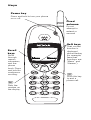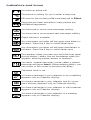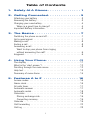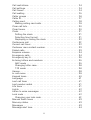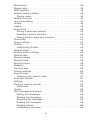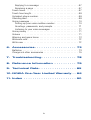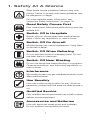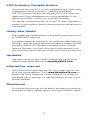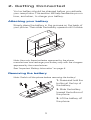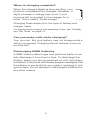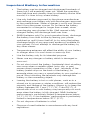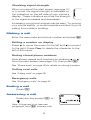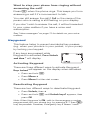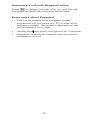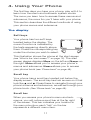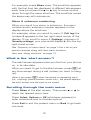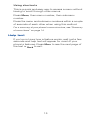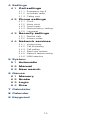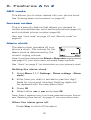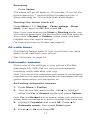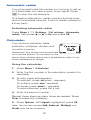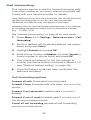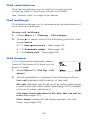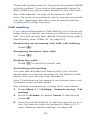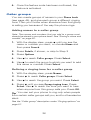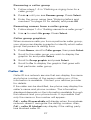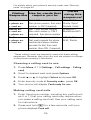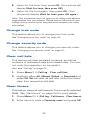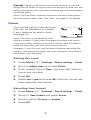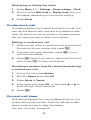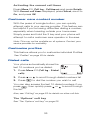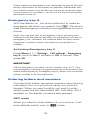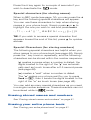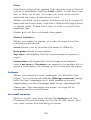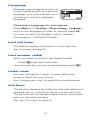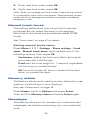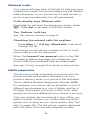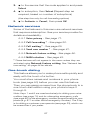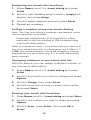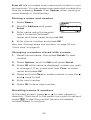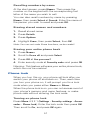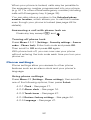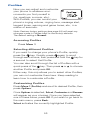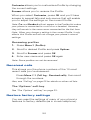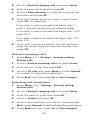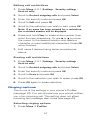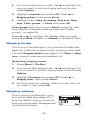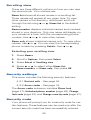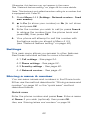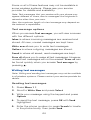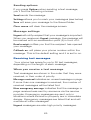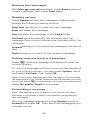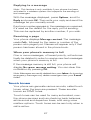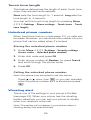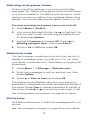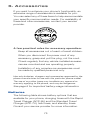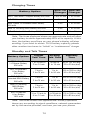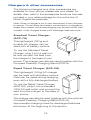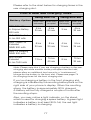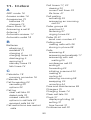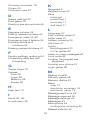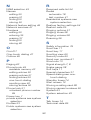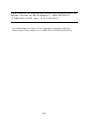OWNER
’
S
MANU AL
Printed in Canada
Nokia Mobile Phones, Inc.
7725 Woodland Center Boulevard, Suite #150
Tampa, Florida 33614
1-888-NOKIA2U (1-888-665-4228) Fax: (813) 249-9619
TTY: 1-800-24NOKIA (1-800-246-6542)
www.NokiaUSA.com
9352384

Keys
Scroll
keys
Scroll
through
menus,
submenus,
and the
phone
book. Press
and hold for
continuous
scrolling.
Power key
Press and hold to turn your phone
on or off.
Soft keys
Their current
function is
displayed
above the key
(for example,
here their
functions are
“Menu” and
“Names”).
ô
Push this key
to end a
phone call.
ó
Dials the
number on
the display.
Menu
MenuMenu
Menu Names
NamesNames
Names
Fixed
antenna
Do not
attempt to
extend or
remove!

Indicators and Icons
You have an active call.
The phone is waiting for you to enter a response.
All tones for the current profile have been set to
Silent
.
Keyguard has been activated to help prevent any
accidental keypresses.
You have one or more voice messages waiting.
You have one or more unread text messages waiting.
Digital service is available.
Any characters you enter will be upper-case letters or
numbers. Press the # key to switch letter case.
Any characters you enter will be lower-case letters or
numbers. Press the # key to switch letter case.
This appears when you press and hold the # key when
storing names. Letters can not be entered when this
appears, allowing quicker access to numbers.
You are in “special character” mode; select a special
character and press
Insert
. (When entering letters, you
can switch to this mode by pressing the ∗ key.)
The alarm clock is set.
You have a reminder in your calendar to do something
(appears only on Calendar display).
You have a reminder in your calendar that it’s some-
one’s birthday (appears only on Calendar display).
You have a reminder in your calendar to call someone
(appears only on Calendar display).
You have a reminder in your calendar of a meeting
(appears only on Calendar display).

i
1. Safety At A Glance . . . . . . . . . . . . . . . 1
2. Getting Connected. . . . . . . . . . . . . . . 3
Attaching your battery . . . . . . . . . . . . . . . . . . . . . . . . . . . . . . .3
Removing the battery . . . . . . . . . . . . . . . . . . . . . . . . . . . . . . . .3
Charging your new battery . . . . . . . . . . . . . . . . . . . . . . . . . . . .4
When is a good time to charge? . . . . . . . . . . . . . . . . . . . . . .4
Important Battery Information . . . . . . . . . . . . . . . . . . . . . . . . . .6
3. The Basics . . . . . . . . . . . . . . . . . . . . . 7
Switching the phone on and off. . . . . . . . . . . . . . . . . . . . . . . . .7
Get a good signal. . . . . . . . . . . . . . . . . . . . . . . . . . . . . . . . . . .7
Making a call . . . . . . . . . . . . . . . . . . . . . . . . . . . . . . . . . . . . . .8
Ending a call . . . . . . . . . . . . . . . . . . . . . . . . . . . . . . . . . . . . . .8
Answering a call . . . . . . . . . . . . . . . . . . . . . . . . . . . . . . . . . . .8
Want to stop your phone from ringing
without answering the call?. . . . . . . . . . . . . . . . . . . . . . . . . .9
Keyguard. . . . . . . . . . . . . . . . . . . . . . . . . . . . . . . . . . . . . . . . .9
4. Using Your Phone. . . . . . . . . . . . . . . .11
The display . . . . . . . . . . . . . . . . . . . . . . . . . . . . . . . . . . . . . .11
What is the ‘start screen’? . . . . . . . . . . . . . . . . . . . . . . . . . . .12
Scrolling through the main menu . . . . . . . . . . . . . . . . . . . . . .12
Help text . . . . . . . . . . . . . . . . . . . . . . . . . . . . . . . . . . . . . . . .13
Summary of menu items . . . . . . . . . . . . . . . . . . . . . . . . . . . .14
5. Features A to Z . . . . . . . . . . . . . . . . 16
Access codes . . . . . . . . . . . . . . . . . . . . . . . . . . . . . . . . . . . .16
Alarm clock . . . . . . . . . . . . . . . . . . . . . . . . . . . . . . . . . . . . . .16
All calls timer. . . . . . . . . . . . . . . . . . . . . . . . . . . . . . . . . . . . .17
Automatic answer . . . . . . . . . . . . . . . . . . . . . . . . . . . . . . . . .17
Automatic redial. . . . . . . . . . . . . . . . . . . . . . . . . . . . . . . . . . .18
Calculator . . . . . . . . . . . . . . . . . . . . . . . . . . . . . . . . . . . . . . .18
Storing exchange rate. . . . . . . . . . . . . . . . . . . . . . . . . . . . .19
Converting currency . . . . . . . . . . . . . . . . . . . . . . . . . . . . . .19
Calendar . . . . . . . . . . . . . . . . . . . . . . . . . . . . . . . . . . . . . . . .19
Call forwarding . . . . . . . . . . . . . . . . . . . . . . . . . . . . . . . . . . .22
Call log . . . . . . . . . . . . . . . . . . . . . . . . . . . . . . . . . . . . . . . . .23
Table of Contents

ii
Call restrictions . . . . . . . . . . . . . . . . . . . . . . . . . . . . . . . . . . 24
Call settings . . . . . . . . . . . . . . . . . . . . . . . . . . . . . . . . . . . . . 24
Call timers . . . . . . . . . . . . . . . . . . . . . . . . . . . . . . . . . . . . . . 24
Call waiting . . . . . . . . . . . . . . . . . . . . . . . . . . . . . . . . . . . . . 25
Caller groups . . . . . . . . . . . . . . . . . . . . . . . . . . . . . . . . . . . . 26
Caller ID. . . . . . . . . . . . . . . . . . . . . . . . . . . . . . . . . . . . . . . . 27
Calling card . . . . . . . . . . . . . . . . . . . . . . . . . . . . . . . . . . . . . 28
Making calling card calls. . . . . . . . . . . . . . . . . . . . . . . . . . 29
Clear call lists. . . . . . . . . . . . . . . . . . . . . . . . . . . . . . . . . . . . 30
Clear timers . . . . . . . . . . . . . . . . . . . . . . . . . . . . . . . . . . . . . 30
Clock. . . . . . . . . . . . . . . . . . . . . . . . . . . . . . . . . . . . . . . . . . 31
Setting the clock. . . . . . . . . . . . . . . . . . . . . . . . . . . . . . . . 31
Selecting time format . . . . . . . . . . . . . . . . . . . . . . . . . . . . 31
Displaying or hiding the clock . . . . . . . . . . . . . . . . . . . . . . 32
Conference call . . . . . . . . . . . . . . . . . . . . . . . . . . . . . . . . . . 32
Current call timer . . . . . . . . . . . . . . . . . . . . . . . . . . . . . . . . . 32
Customer care contact number . . . . . . . . . . . . . . . . . . . . . . . 33
Dialed calls . . . . . . . . . . . . . . . . . . . . . . . . . . . . . . . . . . . . . 33
Earpiece volume. . . . . . . . . . . . . . . . . . . . . . . . . . . . . . . . . . 34
Emergency calls . . . . . . . . . . . . . . . . . . . . . . . . . . . . . . . . . . 34
Emergency key 9 . . . . . . . . . . . . . . . . . . . . . . . . . . . . . . . . . 35
Entering letters and numbers . . . . . . . . . . . . . . . . . . . . . . . . 35
ABC mode . . . . . . . . . . . . . . . . . . . . . . . . . . . . . . . . . . . . 35
Changing letter case . . . . . . . . . . . . . . . . . . . . . . . . . . . . . 36
123 mode . . . . . . . . . . . . . . . . . . . . . . . . . . . . . . . . . . . . 36
Games. . . . . . . . . . . . . . . . . . . . . . . . . . . . . . . . . . . . . . . . . 38
In-call menu. . . . . . . . . . . . . . . . . . . . . . . . . . . . . . . . . . . . . 39
Keypad tones . . . . . . . . . . . . . . . . . . . . . . . . . . . . . . . . . . . . 40
Language . . . . . . . . . . . . . . . . . . . . . . . . . . . . . . . . . . . . . . 41
Last call timer . . . . . . . . . . . . . . . . . . . . . . . . . . . . . . . . . . . 41
Last number redial . . . . . . . . . . . . . . . . . . . . . . . . . . . . . . . . 41
Life timer . . . . . . . . . . . . . . . . . . . . . . . . . . . . . . . . . . . . . . . 41
Lights . . . . . . . . . . . . . . . . . . . . . . . . . . . . . . . . . . . . . . . . . 42
Listen to voice messages . . . . . . . . . . . . . . . . . . . . . . . . . . . 42
Lock code . . . . . . . . . . . . . . . . . . . . . . . . . . . . . . . . . . . . . . 42
Changing your lock code. . . . . . . . . . . . . . . . . . . . . . . . . . 42
Manual touch tones . . . . . . . . . . . . . . . . . . . . . . . . . . . . . . . 43
Memory status . . . . . . . . . . . . . . . . . . . . . . . . . . . . . . . . . . . 43
Messages . . . . . . . . . . . . . . . . . . . . . . . . . . . . . . . . . . . . . . 43
Message alert tone . . . . . . . . . . . . . . . . . . . . . . . . . . . . . . . . 44

iii
Microphone . . . . . . . . . . . . . . . . . . . . . . . . . . . . . . . . . . . . . .44
Missed calls. . . . . . . . . . . . . . . . . . . . . . . . . . . . . . . . . . . . . .45
NAM selection . . . . . . . . . . . . . . . . . . . . . . . . . . . . . . . . . . . .45
Network feature setting . . . . . . . . . . . . . . . . . . . . . . . . . . . . .46
Storing codes. . . . . . . . . . . . . . . . . . . . . . . . . . . . . . . . . . .46
Network services . . . . . . . . . . . . . . . . . . . . . . . . . . . . . . . . . .47
One-touch dialing. . . . . . . . . . . . . . . . . . . . . . . . . . . . . . . . . .47
Outbox . . . . . . . . . . . . . . . . . . . . . . . . . . . . . . . . . . . . . . . . .49
Paging. . . . . . . . . . . . . . . . . . . . . . . . . . . . . . . . . . . . . . . . . .49
Phone book . . . . . . . . . . . . . . . . . . . . . . . . . . . . . . . . . . . . . .49
Storing a name and number . . . . . . . . . . . . . . . . . . . . . . . .50
Recalling names & numbers . . . . . . . . . . . . . . . . . . . . . . . .50
Erasing stored names and numbers. . . . . . . . . . . . . . . . . . .51
Phone lock . . . . . . . . . . . . . . . . . . . . . . . . . . . . . . . . . . . . . .51
Phone settings. . . . . . . . . . . . . . . . . . . . . . . . . . . . . . . . . . . .52
Profiles . . . . . . . . . . . . . . . . . . . . . . . . . . . . . . . . . . . . . . . . .53
Customizing Profiles . . . . . . . . . . . . . . . . . . . . . . . . . . . . . .53
Received calls . . . . . . . . . . . . . . . . . . . . . . . . . . . . . . . . . . . .54
Restore factory settings . . . . . . . . . . . . . . . . . . . . . . . . . . . . .54
Restrict calls . . . . . . . . . . . . . . . . . . . . . . . . . . . . . . . . . . . . .55
Ringing options . . . . . . . . . . . . . . . . . . . . . . . . . . . . . . . . . . .57
Ringing tones. . . . . . . . . . . . . . . . . . . . . . . . . . . . . . . . . . . . .58
Ringing volume . . . . . . . . . . . . . . . . . . . . . . . . . . . . . . . . . . .58
Roaming . . . . . . . . . . . . . . . . . . . . . . . . . . . . . . . . . . . . . . . .59
Scrolling view . . . . . . . . . . . . . . . . . . . . . . . . . . . . . . . . . . . .60
Security settings . . . . . . . . . . . . . . . . . . . . . . . . . . . . . . . . . .60
Security code. . . . . . . . . . . . . . . . . . . . . . . . . . . . . . . . . . . . .60
Changing your security code . . . . . . . . . . . . . . . . . . . . . . . .61
Send own number . . . . . . . . . . . . . . . . . . . . . . . . . . . . . . . . .61
Settings. . . . . . . . . . . . . . . . . . . . . . . . . . . . . . . . . . . . . . . . .62
Storing a name & number. . . . . . . . . . . . . . . . . . . . . . . . . . . .62
Quick save. . . . . . . . . . . . . . . . . . . . . . . . . . . . . . . . . . . . .62
System . . . . . . . . . . . . . . . . . . . . . . . . . . . . . . . . . . . . . . . . .63
Text messages and pages. . . . . . . . . . . . . . . . . . . . . . . . . . . .63
Writing text messages . . . . . . . . . . . . . . . . . . . . . . . . . . . .64
Sending text messages. . . . . . . . . . . . . . . . . . . . . . . . . . . .64
Receiving text messages. . . . . . . . . . . . . . . . . . . . . . . . . . .65
Reading text messages. . . . . . . . . . . . . . . . . . . . . . . . . . . .66
Reading options . . . . . . . . . . . . . . . . . . . . . . . . . . . . . . . . .66
Forwarding a message . . . . . . . . . . . . . . . . . . . . . . . . . . . .66

iv
Replying to a message . . . . . . . . . . . . . . . . . . . . . . . . . . . 67
Receiving a page . . . . . . . . . . . . . . . . . . . . . . . . . . . . . . . 67
Touch tones . . . . . . . . . . . . . . . . . . . . . . . . . . . . . . . . . . . . . 67
Touch tone length. . . . . . . . . . . . . . . . . . . . . . . . . . . . . . . . . 69
Unlocked phone number . . . . . . . . . . . . . . . . . . . . . . . . . . . . 69
Vibrating alert. . . . . . . . . . . . . . . . . . . . . . . . . . . . . . . . . . . . 69
Voice messages . . . . . . . . . . . . . . . . . . . . . . . . . . . . . . . . . . 70
Setting up your voice mailbox number . . . . . . . . . . . . . . . . 70
Greetings, passwords, and prompts. . . . . . . . . . . . . . . . . . 71
Listening to your voice messages . . . . . . . . . . . . . . . . . . . 71
Voice privacy . . . . . . . . . . . . . . . . . . . . . . . . . . . . . . . . . . . . 71
Volume . . . . . . . . . . . . . . . . . . . . . . . . . . . . . . . . . . . . . . . . 71
Warning and game tones . . . . . . . . . . . . . . . . . . . . . . . . . . . 72
Welcome note . . . . . . . . . . . . . . . . . . . . . . . . . . . . . . . . . . . 72
Write new . . . . . . . . . . . . . . . . . . . . . . . . . . . . . . . . . . . . . . 72
6. Accessories. . . . . . . . . . . . . . . . . . . 73
Batteries . . . . . . . . . . . . . . . . . . . . . . . . . . . . . . . . . . . . . . . 73
Chargers & other accessories . . . . . . . . . . . . . . . . . . . . . . . . 75
7. Troubleshooting. . . . . . . . . . . . . . . . 78
8. Reference Information . . . . . . . . . . 79
9. Technical Data . . . . . . . . . . . . . . . . . 85
10. NOKIA One-Year Limited Warranty . . 86
11. Index . . . . . . . . . . . . . . . . . . . . . . . . 90

1
1. Safety At A Glance
Read these simple guidelines before using your
phone. Failure to comply with these guidelines may
be dangerous or illegal.
For more detailed safety information, see
“Important Safety Information” on page 79.
Road Safety Comes First
Don’t use a hand-held phone while driving; park the
vehicle first.
Switch Off In Hospitals
Switch off your phone when near medical equip-
ment. Follow any regulations or rules in force.
Switch Off On Aircraft
Mobile phones can cause interference. Using them
on aircraft is illegal.
Switch Off When Refueling
Do not use the phone at a refueling point. Do not
use near fuels or chemicals.
Switch Off Near Blasting
Do not use the phone where blasting is in progress.
Observe restrictions, and follow any regulations or
rules in force.
Interference
All mobile phones may get interference which could
affect performance.
Use Sensibly
Use only in the normal position (to ear). Avoid un-
necessary contact with the antenna when phone is
on.
Qualified Service
Only qualified service personnel may install or repair
cellular phone equipment.
Accessories and Batteries
Use only approved accessories and batteries.
Do not connect incompatible products.

2
FCC/Industry Canada Notice
Your phone may cause TV or radio interference (e.g. when using
a telephone in close proximity to receiving equipment).
The FCC/Industry Canada can require you to stop using your
telephone if such interference can not be eliminated. If you
require assistance, contact your local service facility.
This device complies with part 15 of the FCC rules. Operation is
subject to the condition that this device does not cause harmful
interference.
Using this Guide
The wireless phone described in this guide is approved for use
in TDMA/AMPS networks.
A number of features included in this guide are called Network
Services. They are special services provided by wireless service
providers. Before you can take advantage of any of these
Network Services, you must subscribe to the service(s) from
your home service provider and obtain instructions for their use.
Updates
The latest version of this Owner’s Manual may be found on
Nokia’s World Wide Web site at www.NokiaUSA.com.
Interactive manual
Now, Nokia has a great new way for you to learn how to use
all of your phone features. Go to www.NokiaHowTo.com to
access the Nokia Interactive Owner’s Manual. It provides an
interactive way to get step-by-step instructions for any of your
phone’s features.
Disclaimer
It’s possible that you may not be able to activate your phone on
all wireless systems. Please see your service provider for details.

3
2. Getting Connected
You’re battery should be charged before you activate
your new phone. This section will help familiarize you on
how, and when, to charge your battery.
Attaching your battery
Simply place the battery in the grooves on the back of
your phone. Then slide the battery upward until it clicks.
Note: Use only those batteries approved by the phone
manufacturer and recharge your battery only with the chargers
approved by the manufacturer.
See “Important Battery Information” on page 6.
Removing the battery
Note: Switch off the phone before removing the battery!
1.
Press and hold the
button at the top of
the battery.
2.
Slide the battery
toward the bottom of
the phone.
3.
Lift the battery off
the phone.

4
Charging your new battery
Your phone can be used with either a rechargeable
Li-Ion or NiMH battery. Note that a new battery’s full
performance is achieved only after two or three
complete charge and discharge cycles.
With your phone on or off, connect the charger to a
standard 120V AC outlet. Then connect the lead from
the charger to the bottom of your phone or place it on
a charging stand.
When the battery begins charging, your phone will beep
once and the battery strength indicator on the right side
of the display will scroll.
Note: If the battery is totally empty, it may take a few minutes
before the charging indication appears on the display.
If your phone displays
Not charging
, charging is
suspended. Check that the battery is not connected to
a non-approved charging device. If the battery is very
hot or cold, wait for a while; charging will automatically
resume after the battery is restored to its normal
operating state. If charging still fails, contact your dealer.
When is a good time to charge?
You can charge your battery anytime. If you have a
NiMH battery, you should allow it to completely
discharge once in a while.
When your phone beeps once and displays
Battery low
,
you only have a couple of minutes of talk time remaining.
The repetition rate of these battery-low warnings depend
on the remaining battery capacity and the battery con-
dition. These warnings are more frequent when you’re
in a call.
Note: The phone will not give you the warning tone under
certain conditions. See “Warning and game tones” on page 72.
Once all the power has drained from your battery, you’ll
hear three beeps with the message
Recharge battery
on
your display. At this point, your phone will switch itself
off and you’ll need to recharge your battery.

5
When is charging complete?
When the charge indicators stop scrolling, your
phone is considered fully charged. However, a
slight increase in charge may occur if your
phone is left connected to the charger for a
while. This is called “trickle charge.”
Charging times depend on the type of battery and
charger used.
For approximate charging and operating times, see “Standby
and Talk Times” on page 74.
Can you make calls while charging?
Yes, you can. But your battery may not charge while a
call is in progress. Charging should resume once you
end the call.
Discharging NiMH batteries
A NiMH battery lasts longer and performs better if you
fully discharge it from time to time. To discharge the
battery, leave your phone switched on until the battery
is drained. The phone will display several messages that
the battery is low and that you need to recharge it; just
ignore them. Do not attempt to discharge the battery by
any other means.

6
Important Battery Information
• The battery can be charged and discharged hundreds of
times but it will eventually wear out. When the operating
time (talk time and standby time) is noticeably shorter than
normal, it is time to buy a new battery.
• Use only batteries approved by the phone manufacturer
and recharge your battery only with the chargers approved
by the manufacturer. When a charger is not in use, discon-
nect it from the power source. Do not leave the battery
connected to a charger for longer than a week, since
overcharging may shorten its life. If left unused a fully
charged battery will discharge itself over time.
• (NiMH batteries only) For good operation times, discharge
the battery from time to time by leaving your phone
switched on until it turns itself off (or by using the battery
discharge facility of any approved accessory available for
your phone). Do not attempt to discharge the battery by
any other means.
• Temperature extremes will affect the ability of your battery
to charge: allow it to cool down or warm up first.
• Use the battery only for its intended purpose.
• Never use any charger or battery which is damaged or
worn out.
• Do not short circuit the battery. Accidental short circuiting
can occur when a metallic object (coin, clip, or pen)
causes direct connection of the + and - terminals of the
battery (metal strips on the back of the battery), for
example when you carry a spare battery in your pocket or
purse. Short circuiting the terminals may damage the
battery or the connecting object.
• Leaving the battery in hot or cold places, such as in a
closed car in summer or winter conditions, will reduce the
capacity and lifetime of the battery. Always try to keep the
battery between 59º F and 77º F (15º C and 25º C). A
phone with a hot or cold battery may temporarily not work,
even when the battery is fully charged. NiMH batteries’
performance is particularly limited in temperatures below
14º F (-10º C). Li-Ion batteries’ performance is particularly
limited in temperatures below 32º F (0º C).
• Do not dispose of batteries in a fire!
• Dispose of used batteries in accordance with any local
regulations.

7
3. The Basics
You have purchased a powerful phone, with lots of
features. Read this section for some very basic
information on how to use your phone.
A more comprehensive description of your phone is
covered in “Features A to Z” starting on page 16.
Switching the phone on and off
Press and hold the key for two seconds to switch the
phone on or off.
Switching off with the key
Quickly press the key (
Switch off!
will appear,
highlighted) then press
OK
.
Note: This method is available in all profiles except
Headset
and
Car
.
NORMAL POSITION: Hold the phone as you would any other
telephone with the antenna pointed up and over your shoulder.
TIPS ON EFFICIENT OPERATION: As with any other radio
transmitting device, do not touch the antenna unnecessarily
when the phone is switched on. Contact with the antenna
affects call quality and may cause the phone to operate at a
higher power level than otherwise needed.
WARNING! Do not switch on the phone when wireless phone
use is prohibited or when it may cause interference or danger.
See “Safety At A Glance” on page 1 for more information.
Get a good signal
Your phone operates on radio waves, and the quality of
radio reception depends entirely on the strength of the
radio signal in your area.
This radio coverage is maintained by a wireless network
and the quality of calls on a wireless phone depends on
the strength of the wireless radio signal.

8
Checking signal strength
When you are at the start screen
(see page 12)
or in a call, the signal strength is indicated by
the indicators on the left side of your phone’s
display. These indicators scroll as the strength
of the signal increases and decreases.
Increasing your phone’s signal may be easy. Try moving
your phone slightly, or move towards a window if you’re
calling from inside a building.
Making a call
Enter the area code and phone number and press
ó
Editing a number on display
Press
V
to move the cursor to the left and
W
to move it
to the right. Press
Clear
to delete the character to the
left of the cursor.
Dialing stored phone numbers
View stored names and numbers by pressing
W
or
V
from the start screen (
see page 12)
, then press
ó
See “Phone book” on page 49 for details on storing numbers.
Calling card calls
See “Calling card” on page 28.
Emergency calls
See “Emergency calls” on page 34.
Ending a call
Press
ô
Answering a call
Press any key except
ô
or
Note: If Keyguard is on (see next
paragraph), only
ó answers calls.

9
Want to stop your phone from ringing without
answering the call?
Press
ô
when the phone rings. This keeps you from
answering a call if it's inconvenient to talk.
You can still answer the call if
Call
or the name of the
person who is calling is still flashing on your display.
If you don't wish to answer the call, it will be forwarded
to your voice mailbox if you have a voice mail
subscription.
See “Voice messages” on page 70 for details on your voice
mailbox.
Keyguard
This feature helps to prevent accidental key presses
(e.g. when
your
phone is in your pocket, in your purse)
by locking your keypad.
If any keys are pressed while
Keyguard is activated,
Press Unlock
and then *
will display.
Activating Keyguard
There are three different ways to activate Keyguard.
Keys locked
will appear on the display when activated.
• Press and hold ô
• Press
Menu
∗
• Press
Menu
9 at the start screen
Deactivating Keyguard
There are two different ways to deactivate Keyguard.
• Press
Unlock,
then
∗
• Press and hold
ô until
Unlock keys?
appears, then
press
OK
Note: When Keyguard is
ON
, calls to the emergency number
programmed into your phone (e.g. by pressing 911 then
ó)
may be possible. However, Emergency key 9 doesn’t work.

10
Answering a call with Keyguard active
Press
ó
to answer the call. After you end the call,
Keyguard automatically becomes active again.
Some notes about Keyguard
• Calls may be possible to the emergency number
programmed into your phone (e.g. 911 or other official
emergency number). The number is displayed only after
you have keyed in its last digit.
• Pressing the key quickly turns lights on for 15 seconds.
• Keyguard is automatically turned off when the phone is
connected to a car kit.

11
4. Using Your Phone
The first few days you have your phone, play with it to
learn how the menu and submenu system works.
The more you learn how to access these menus and
submenus, the more fun you’ll have with your phone.
This section describes the different methods of using
your phone menus and submenus.
The display
Soft keys
Your phone has two soft keys
located below the display. The
current function is indicated by
the texts appearing directly above
them. Press the corresponding key
under the choice you wish to select.
This illustration shows the phone at the start screen
(see “What is the ‘start screen’?” on page 12)
. The start
screen always displays
Menu
on the left and
Names
on
the right.
Menu
allows you to access your phone’s
menus and submenus.
Names
allows you to access
your phone book
(see “Phone book” on page 49)
.
Scroll key
Your phone has a scroll key located just below the
display screen. The scroll key has two arrows on it that
look like
V
and
W
. Press these to navigate through your
phone’s menus and submenus, as well as through your
phone book.
(See “Phone book” on page 49)
.
Scroll bar
When you access your phone’s menu and sub-
menus, you will notice a scroll bar at the far right
of the screen. This bar indicates your location in
the menu structure; each “tab” on the bar
represents a different menu item.

12
For example, press
Menu
once. The scroll bar appears
with the first (top) tab displayed. A different tab appears
each time you press the
W
or
V
key to move up and
down through the menu structure. The scroll bar works
the same way with submenus.
Menu & submenu numbering
When you scroll to a menu or submenu, the menu
number and/or submenu number appears on the
display above the scroll bar.
For example, when you scroll to menu 2 (
Call log
) the
number
2
appears in the top right-hand corner of the
display. If you scroll to menu 4 (
Settings
), submenu 3
(
Security settings
), your phone will display
4-3
in the top
right-hand corner.
See “Summary of menu items” on page 14 for a list of your
phone’s features along with their menu locations.
Also, see “Using shortcuts” on page 13.
What is the ‘start screen’?
The start screen appears when you first turn your phone
on, in its idle state.
When you want to get to the start screen, press
ô
at
any time except during a call (unless you want to hang
up).
Note: If you press ô when the phone is requesting input
(i.e., a setting, phone number, name, etc.), the phone displays
the start screen and the input is not saved.
Scrolling through the main menu
Press
Menu
at the start screen. Then press
W
or
V
to
reach the desired menu item.
Press
Select
,
Options
or
OK
(whichever appears) to
enter submenus and to choose options.
Press
Exit
to exit the present menu or
Back
to go back
one level.

13
Using shortcuts
This is a quick and easy way to access a menu without
having to scroll through other menus.
Press
Menu
, then menu number, then submenu
number.
Press the menu and submenu numbers within a couple
of seconds of each other when using this method.
For a summary of your phone’s menu structure, see “Summary
of menu items” on page 14.
Help text
If you’re not sure how a feature works, wait just a few
seconds and help text will appear for most of your
phone’s features. Press
More
to see the next page of
the text or
Back
to exit.
Page is loading ...
Page is loading ...
Page is loading ...
Page is loading ...
Page is loading ...
Page is loading ...
Page is loading ...
Page is loading ...
Page is loading ...
Page is loading ...
Page is loading ...
Page is loading ...
Page is loading ...
Page is loading ...
Page is loading ...
Page is loading ...
Page is loading ...
Page is loading ...
Page is loading ...
Page is loading ...
Page is loading ...
Page is loading ...
Page is loading ...
Page is loading ...
Page is loading ...
Page is loading ...
Page is loading ...
Page is loading ...
Page is loading ...
Page is loading ...
Page is loading ...
Page is loading ...
Page is loading ...
Page is loading ...
Page is loading ...
Page is loading ...
Page is loading ...
Page is loading ...
Page is loading ...
Page is loading ...
Page is loading ...
Page is loading ...
Page is loading ...
Page is loading ...
Page is loading ...
Page is loading ...
Page is loading ...
Page is loading ...
Page is loading ...
Page is loading ...
Page is loading ...
Page is loading ...
Page is loading ...
Page is loading ...
Page is loading ...
Page is loading ...
Page is loading ...
Page is loading ...
Page is loading ...
Page is loading ...
Page is loading ...
Page is loading ...
Page is loading ...
Page is loading ...
Page is loading ...
Page is loading ...
Page is loading ...
Page is loading ...
Page is loading ...
Page is loading ...
Page is loading ...
Page is loading ...
Page is loading ...
Page is loading ...
Page is loading ...
Page is loading ...
Page is loading ...
Page is loading ...
Page is loading ...
Page is loading ...
Page is loading ...
-
 1
1
-
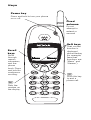 2
2
-
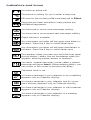 3
3
-
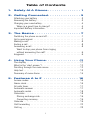 4
4
-
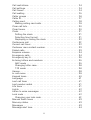 5
5
-
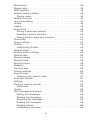 6
6
-
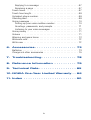 7
7
-
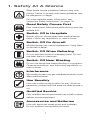 8
8
-
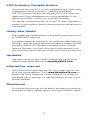 9
9
-
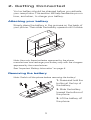 10
10
-
 11
11
-
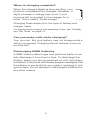 12
12
-
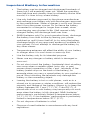 13
13
-
 14
14
-
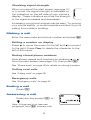 15
15
-
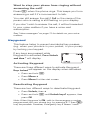 16
16
-
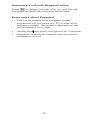 17
17
-
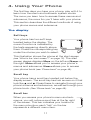 18
18
-
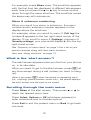 19
19
-
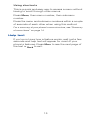 20
20
-
 21
21
-
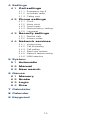 22
22
-
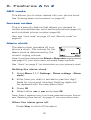 23
23
-
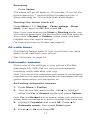 24
24
-
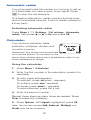 25
25
-
 26
26
-
 27
27
-
 28
28
-
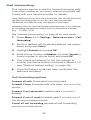 29
29
-
 30
30
-
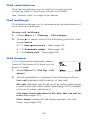 31
31
-
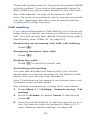 32
32
-
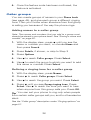 33
33
-
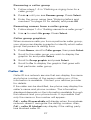 34
34
-
 35
35
-
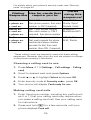 36
36
-
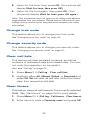 37
37
-
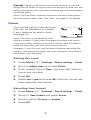 38
38
-
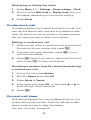 39
39
-
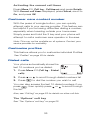 40
40
-
 41
41
-
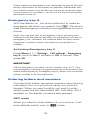 42
42
-
 43
43
-
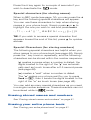 44
44
-
 45
45
-
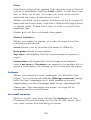 46
46
-
 47
47
-
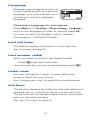 48
48
-
 49
49
-
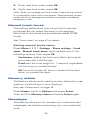 50
50
-
 51
51
-
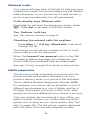 52
52
-
 53
53
-
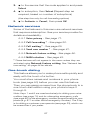 54
54
-
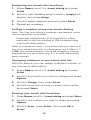 55
55
-
 56
56
-
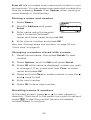 57
57
-
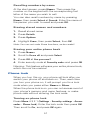 58
58
-
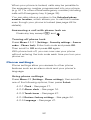 59
59
-
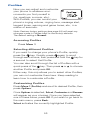 60
60
-
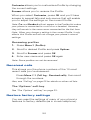 61
61
-
 62
62
-
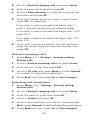 63
63
-
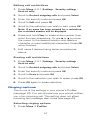 64
64
-
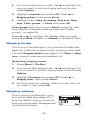 65
65
-
 66
66
-
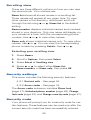 67
67
-
 68
68
-
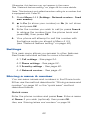 69
69
-
 70
70
-
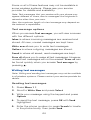 71
71
-
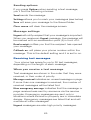 72
72
-
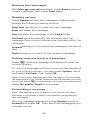 73
73
-
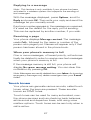 74
74
-
 75
75
-
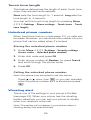 76
76
-
 77
77
-
 78
78
-
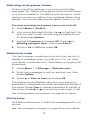 79
79
-
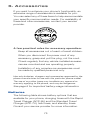 80
80
-
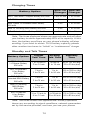 81
81
-
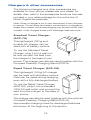 82
82
-
 83
83
-
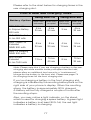 84
84
-
 85
85
-
 86
86
-
 87
87
-
 88
88
-
 89
89
-
 90
90
-
 91
91
-
 92
92
-
 93
93
-
 94
94
-
 95
95
-
 96
96
-
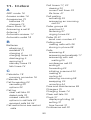 97
97
-
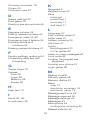 98
98
-
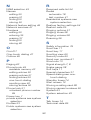 99
99
-
 100
100
-
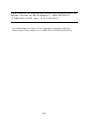 101
101