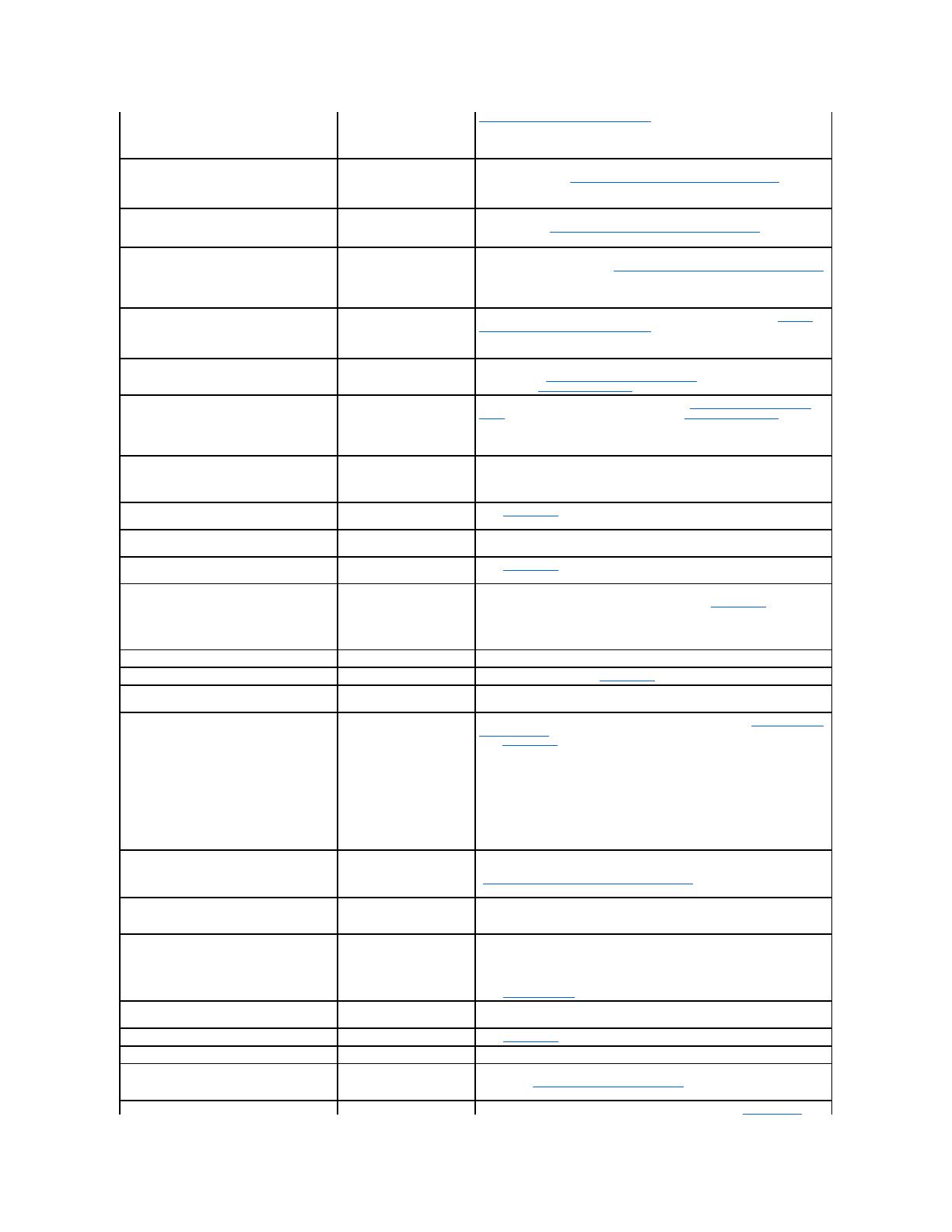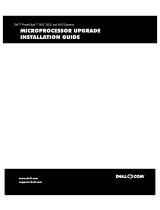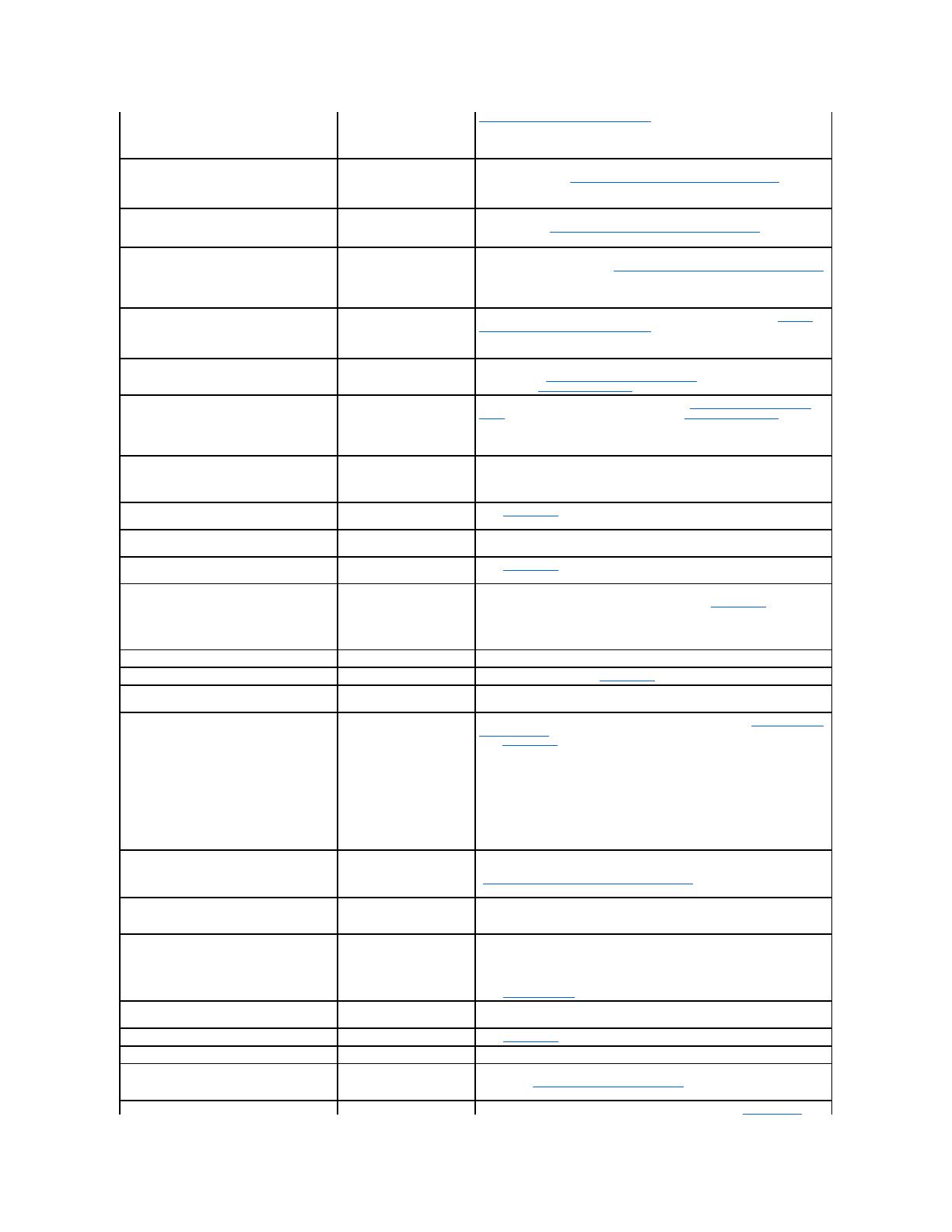
Ensure memory in slots DIMM1_A and
DIMM1_B, DIMM2_A and DIMM2_B, DIMM3_A and
DIMM3_B match identically in size, speed,
and rank.
pairs of memory modules are
detected
Memory Module Installation Guidelines" in "Installing System Components."
Error: Incorrect memory configuration.
Memory slots DIMM3_A and DIMM3_B only
support single rank DIMMs. Remove the dual
rank DIMMs from slots DIMM3_A and DIMM3_B.
Dual-rank memory modules
are installed in slots
DIMM3_A and DIMM3_B.
Ensure that only single-rank memory modules are installed in slots DIMM3_A
and DIMM3_B. See "General Memory Module Installation Guidelines" in
"Installing System Components."
Error: Incorrect memory configuration.
Move DIMM3_A and DIMM3_B into DIMM2_A and
DIMM2_B.
Memory modules are not
installed in consecutive
banks.
Move memory modules from slots DIMM3_A and DIMM3_B into DIMM2_A and
DIMM2_B. See "General Memory Module Installation Guidelines" in "Installing
System Components."
Error: Incorrect memory configuration.
Swap the DIMMs in slots DIMM1_A and
DIMM1_B with DIMMs in slots DIMM2_A and
DIMM2_B.
If dual-rank memory
modules are installed in the
system, they must be
installed in slots DIMM1_A
and DIMM1_B.
Swap memory modules in slots DIMM2_A and DIMM2_B with modules in
DIMM1_A and DIMM1_B. See "General Memory Module Installation Guidelines"
in "Installing System Components."
Error: Incorrect memory configuration.
Memory slots DIMM3_A and DIMM3_B must be
empty if dual rank memory DIMMS are in
slots DIMM2_A and DIMM2_B.
Memory modules are
installedinbank3.Dual-
rank memory modules are
installed in banks 1 and 2.
Remove memory modules from slots DIMM3_A and DIMM3_B. See "General
Memory Module Installation Guidelines" in "Installing System Components."
Error: More than one RAC detected, system
halted.
Two RACs are installed, or
faulty or improperly installed
RAC.
Ensure that only one RAC is installed. Ensure that the RAC is properly
installed. See "Troubleshooting Expansion Cards" in "Troubleshooting Your
System," or "Installing a RAC Card" in "Installing System Components."
Error: Remote Access Card initialization
failure.
Faulty or improperly installed
RAC.
Ensure that the RAC is properly installed. See "Troubleshooting Expansion
Cards" in "Troubleshooting Your System," or "Installing a RAC Card" in
"Installing System Components."
Error 8602: Auxiliary device failure.
Verify that the keyboard and mouse are
securely attached to correct connectors.
Loose or improperly
connected mouse or
keyboard cable; faulty
mouse or keyboard.
Replace the mouse. If the problem persists, replace the keyboard.
Faulty keyboard controller
(faulty system board).
Operating system corrupted
or improperly installed.
Reinstall the operating system.
Keyboard controller failure
Faulty keyboard controller
(faulty system board).
Keyboard data line failure
Keyboard failure
Keyboard stuck key failure
Loose or improperly
connected keyboard cable;
faulty keyboard; faulty
keyboard controller.
Ensure that the keyboard is properly connected. If the problem persists,
replace the keyboard. If the problem persists, see "Getting Help."
Keyboard fuse has failed.
Keyboard fuse has failed.
Faulty system board. See "Getting Help."
Manufacturing mode detected
System is incorrectly
configured.
After the message appears during system boot, press <Alt><F> to turn off
manufacturing mode.
Memory address line failure at address,
read value expecting value
Memory double word logic failure at
address, read value expecting value
Memory odd/even logic failure at start
address to end address
Memory write/read failure at address, read
value expecting value
Faulty or improperly installed
memory modules, or faulty
system board.
Ensure that all memory modules are properly installed. See "Troubleshooting
System Memory" in "Troubleshooting Your System." If the problem persists,
see "Getting Help."
You can enable memory mirroring using the System Setup program if the
memory is configured to support mirroring. For more information, see
"General Memory Module Installation Guidelines" in "Installing System
Components," and Using the System Setup Program" in your User's Guide.
Memory tests terminated by keystroke
The spacebar was pressed
during POST to terminate
the memory test.
Faulty or missing diskette
drive, optical drive, or hard
drive.
Check the Integrated Devices configuration settings in the System Setup
program. See "Using the System Setup Program" in your User's Guide. Ensure
that either SCSI Controller, Diskette Controller, or IDE CD-ROM Controller
is enabled. If the system is booting from a SCSI controller, ensure that the
controller is properly connected. If the problem persists, replace the drive.
See "Installing Drives."
No boot sector on hard-disk drive
An operating system is not
on the hard drive.
Check the hard-drive configuration settings in the System Setup program.
See "Using the System Setup Program" in your User's Guide.
PCI BIOS failed to install
Loose cables to expansion
card(s); faulty or improperly
installed expansion card.
Ensure that all appropriate cables are securely connected to the expansion
cards. See "Troubleshooting Expansion Cards," in "Troubleshooting Your
System."
PCIe Degraded Link Width Error: Embedded
Faulty or improperly installed
Reseat the PCIe cards and the expansion-card cage. See "Installing the