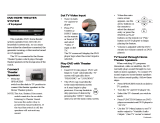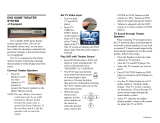19
ENG
● REMOTE CONTROL
TV Brand Code List
Admiral (M.Wards)
A Mark
Anam
AOC
Bell & Howell (M.Wards)
Brocsonic
Candle
Cetronic
Citizen
Cinema
Classic
Concerto
Contec
Coronado
Craig
Croslex
Crown
Curtis Mates
CXC
Daewoo
Daytron
Dynasty
Emerson
Fisher
Funai
Futuretech
General Electric (GE)
Hall Mark
Hitachi
Inkel
JC Penny
JVC
KTV
KEC
KMC
LG (Goldstar)
Luxman
LXI (Sears)
Magnavox
Marantz
Matsui
MGA
Mitsubishi/MGA
1
2
3
4
5
6
7
8
9
10
11
12
13
14
15
16
17
18
19
20
21
22
23
24
25
26
27
28
29
30
31
32
33
34
35
36
37
38
39
40
41
42
43
56, 57, 58
01, 15
01, 02, 03, 04, 05, 06, 07, 08, 09, 10, 11,
12, 13, 14
01, 18, 40, 48
57, 58, 81
59, 60
18
03
03, 18, 25
97
03
18
46
15
03, 05, 61, 82, 83, 84
62
03
59, 61, 63
03
02, 03, 04, 15, 16, 17, 18, 19, 20, 21, 22, 23, 24,
25, 26, 27, 28, 29, 30, 32, 34, 35, 36, 48, 59, 90
40
03
03, 15, 40, 46, 59, 61, 64, 82, 83, 84, 85
19, 65
03
03
06, 40, 56, 59, 66, 67, 68
40
15, 18, 50, 59, 69
45
56, 59, 67, 86
70
59, 61, 87, 88
03, 15, 40
15
01, 15, 16, 17, 37, 38, 39, 40, 41, 42, 43, 44
18
19, 54, 56, 59, 60, 62, 63, 65, 71
15, 17, 18, 48, 54, 59, 60, 62, 72, 89
40, 54
54
18, 40
18, 40, 59, 60, 75
44
45
46
47
48
49
50
51
52
53
54
55
56
57
58
59
60
61
62
63
64
65
66
67
68
69
70
71
72
73
74
75
76
77
78
79
80
81
82
83
84
85
86
MTC
NEC
Nikei
Onking
Onwa
Panasonic
Penney
Philco
Philips
Pioneer
Portland
Proton
Quasar
Radio Shack
RCA/Proscan
Realistic
Sampo
Samsung
Sanyo
Scott
Sears
Sharp
Signature 2000 (M.Wards)
Sony
Soundesign
Spectricon
SSS
Sylvania
Symphonic
Tatung
Techwood
Teknika
TMK
Toshiba
Vidtech
Videch
Wards
Yamaha
York
Yupiteru
Zenith
Zonda
Dongyang
18
18, 19, 20, 40, 59, 60
03
03
03
06, 07, 08, 09, 54, 66, 67, 73, 74
18
03, 15, 17, 18, 48, 54, 59, 62, 69, 90
15, 17, 18, 40, 48, 54, 62, 72
63, 66, 80, 91
15, 18, 59
40
06, 66, 67
17, 48, 56, 60, 61, 75
18, 59, 67, 76, 77, 78, 92, 93, 94
03, 19
40
00, 15, 16, 17, 40, 43, 46, 47, 48, 49,
59, 60, 98
19, 61, 65
03, 40, 60, 61
15, 18, 19
15, 57, 64
57, 58
50, 51, 52, 53, 55
03, 40
01
18
18, 40, 48, 54, 59, 60, 62
61, 95, 96
06
18
03, 15, 18, 25
18, 40
19, 57, 63, 71
18
59, 60, 69
15, 17, 18, 40, 48, 54, 60, 64
18
40
03
58, 79
01
03, 54
No.
Brand
Code
No
.
Brand
Code
HT-BD1250A_XAC_0804-1.indd 19HT-BD1250A_XAC_0804-1.indd 19 2009-08-05 4:11:042009-08-05 4:11:04